Page 7 of 242
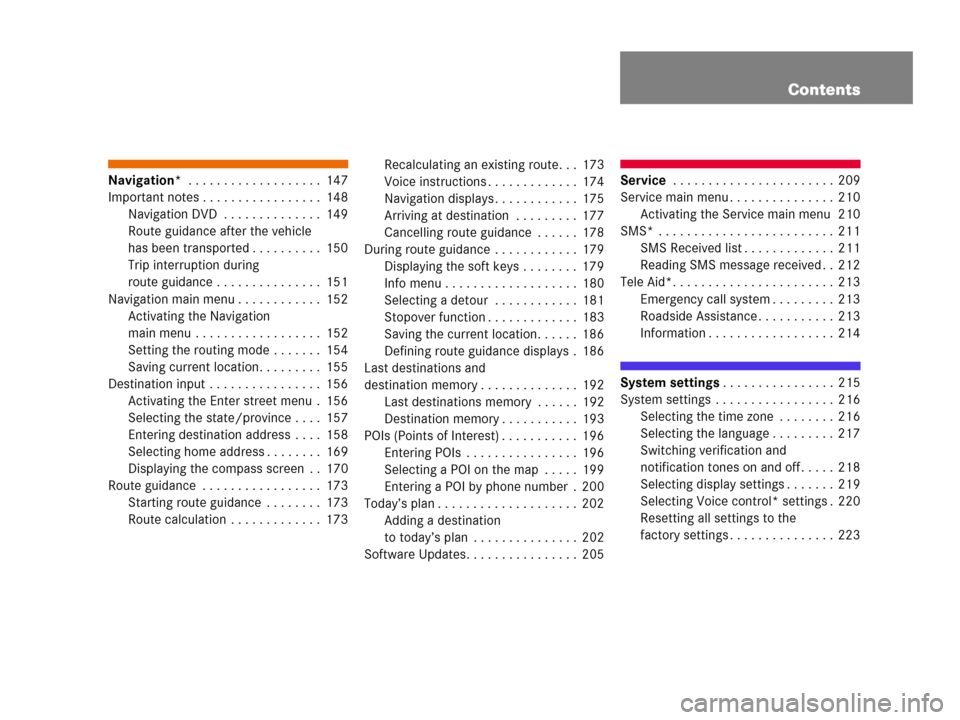
Contents
Navigation* . . . . . . . . . . . . . . . . . . . 147
Important notes . . . . . . . . . . . . . . . . . 148
Navigation DVD . . . . . . . . . . . . . . 149
Route guidance after the vehicle
has been transported . . . . . . . . . . 150
Trip interruption during
route guidance . . . . . . . . . . . . . . . 151
Navigation main menu . . . . . . . . . . . . 152
Activating the Navigation
main menu . . . . . . . . . . . . . . . . . . 152
Setting the routing mode . . . . . . . 154
Saving current location. . . . . . . . . 155
Destination input . . . . . . . . . . . . . . . . 156
Activating the Enter street menu . 156
Selecting the state/province . . . . 157
Entering destination address . . . . 158
Selecting home address . . . . . . . . 169
Displaying the compass screen . . 170
Route guidance . . . . . . . . . . . . . . . . . 173
Starting route guidance . . . . . . . . 173
Route calculation . . . . . . . . . . . . . 173Recalculating an existing route. . . 173
Voice instructions . . . . . . . . . . . . . 174
Navigation displays . . . . . . . . . . . . 175
Arriving at destination . . . . . . . . . 177
Cancelling route guidance . . . . . . 178
During route guidance . . . . . . . . . . . . 179
Displaying the soft keys . . . . . . . . 179
Info menu . . . . . . . . . . . . . . . . . . . 180
Selecting a detour . . . . . . . . . . . . 181
Stopover function . . . . . . . . . . . . . 183
Saving the current location. . . . . . 186
Defining route guidance displays . 186
Last destinations and
destination memory . . . . . . . . . . . . . . 192
Last destinations memory . . . . . . 192
Destination memory . . . . . . . . . . . 193
POIs (Points of Interest) . . . . . . . . . . . 196
Entering POIs . . . . . . . . . . . . . . . . 196
Selecting a POI on the map . . . . . 199
Entering a POI by phone number . 200
Today’s plan . . . . . . . . . . . . . . . . . . . . 202
Adding a destination
to today’s plan . . . . . . . . . . . . . . . 202
Software Updates. . . . . . . . . . . . . . . . 205Service . . . . . . . . . . . . . . . . . . . . . . . 209
Service main menu . . . . . . . . . . . . . . . 210
Activating the Service main menu 210
SMS* . . . . . . . . . . . . . . . . . . . . . . . . . 211
SMS Received list . . . . . . . . . . . . . 211
Reading SMS message received . . 212
Tele Aid*. . . . . . . . . . . . . . . . . . . . . . . 213
Emergency call system . . . . . . . . . 213
Roadside Assistance . . . . . . . . . . . 213
Information . . . . . . . . . . . . . . . . . . 214
System settings. . . . . . . . . . . . . . . . 215
System settings . . . . . . . . . . . . . . . . . 216
Selecting the time zone . . . . . . . . 216
Selecting the language . . . . . . . . . 217
Switching verification and
notification tones on and off . . . . . 218
Selecting display settings . . . . . . . 219
Selecting Voice control* settings . 220
Resetting all settings to the
factory settings . . . . . . . . . . . . . . . 223
Page 149 of 242
147 Navigation*
Important notes
Navigation main menu
Destination input
Route guidance
During route guidance
Last destinations and destination memory
POIs
Today’s plan
Software updates
Page 151 of 242
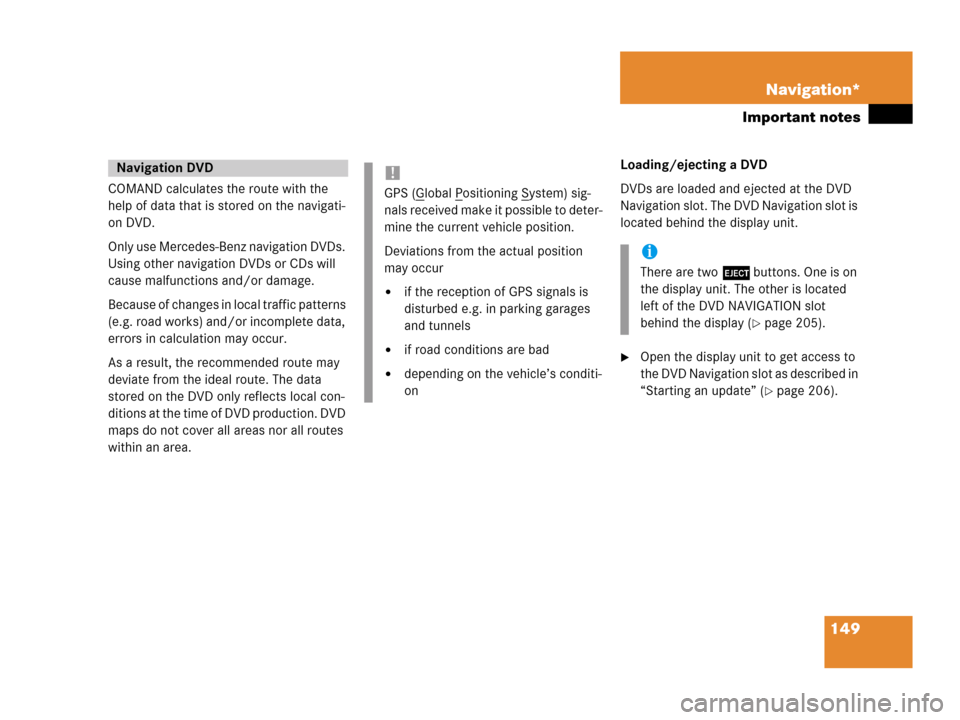
149 Navigation*
Important notes
COMAND calculates the route with the
help of data that is stored on the navigati-
on DVD.
Only use Mercedes-Benz navigation DVDs.
Using other navigation DVDs or CDs will
cause malfunctions and/or damage.
Because of changes in local traffic patterns
(e.g. road works) and/or incomplete data,
errors in calculation may occur.
As a result, the recommended route may
deviate from the ideal route. The data
stored on the DVD only reflects local con-
ditions at the time of DVD production. DVD
maps do not cover all areas nor all routes
within an area. Loading/ejecting a DVD
DVDs are loaded and ejected at the DVD
Navigation slot. The DVD Navigation slot is
located behind the display unit.
�Open the display unit to get access to
the DVD Navigation slot as described in
“Starting an update” (
�page 206).
Navigation DVD!
GPS (Global Positioning System) sig-
nals received make it possible to deter-
mine the current vehicle position.
Deviations from the actual position
may occur
�if the reception of GPS signals is
disturbed e.g. in parking garages
and tunnels
�if road conditions are bad
�depending on the vehicle’s conditi-
on
i
There are two l buttons. One is on
the display unit. The other is located
left of the DVD NAVIGATION slot
behind the display (
�page 205).
Page 207 of 242
205 Navigation*
Software Updates
� Software Updates
Page 208 of 242
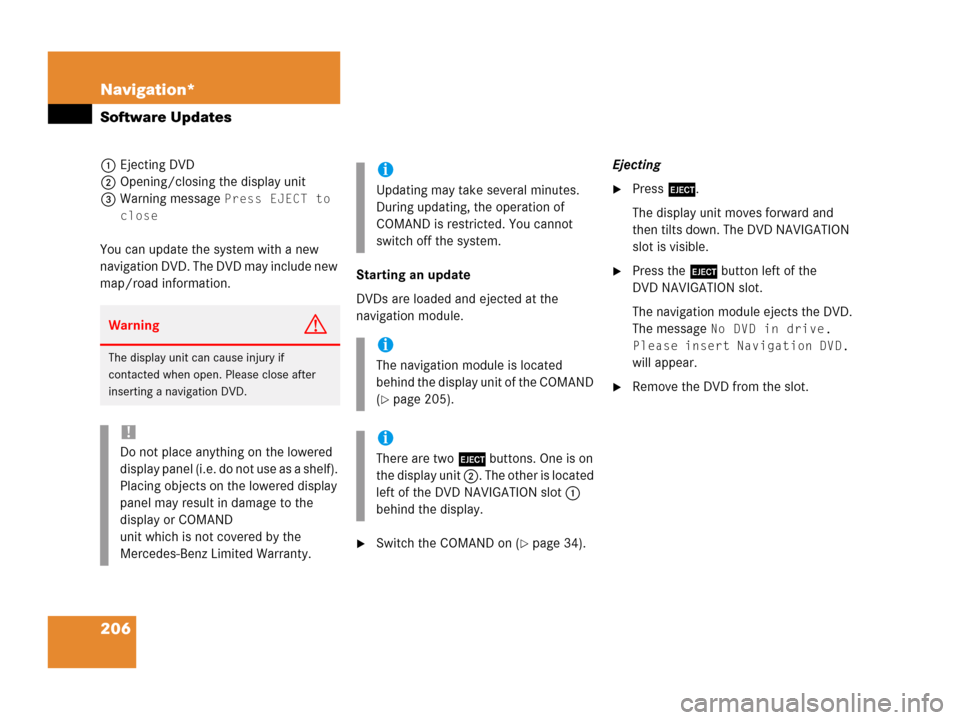
206 Navigation*
Software Updates
1Ejecting DVD
2Opening/closing the display unit
3Warning message
Press EJECT to
close
You can update the system with a new
navigation DVD. The DVD may include new
map/road information.Starting an update
DVDs are loaded and ejected at the
navigation module.
�Switch the COMAND on (�page 34).Ejecting
�Press l.
The display unit moves forward and
then tilts down. The DVD NAVIGATION
slot is visible.
�Press the l button left of the
DVD NAVIGATION slot.
The navigation module ejects the DVD.
The message
No DVD in drive.
Please insert Navigation DVD.
will appear.
�Remove the DVD from the slot.
WarningG
The display unit can cause injury if
contacted when open. Please close after
inserting a navigation DVD.
!
Do not place anything on the lowered
display panel (i.e. do not use as a shelf).
Placing objects on the lowered display
panel may result in damage to the
display or COMAND
unit which is not covered by the
Mercedes-Benz Limited Warranty.
i
Updating may take several minutes.
During updating, the operation of
COMAND is restricted. You cannot
switch off the system.
i
The navigation module is located
behind the display unit of the COMAND
(
�page 205).
i
There are two l buttons. One is on
the display unit 2. The other is located
left of the DVD NAVIGATION slot 1
behind the display.
Page 209 of 242
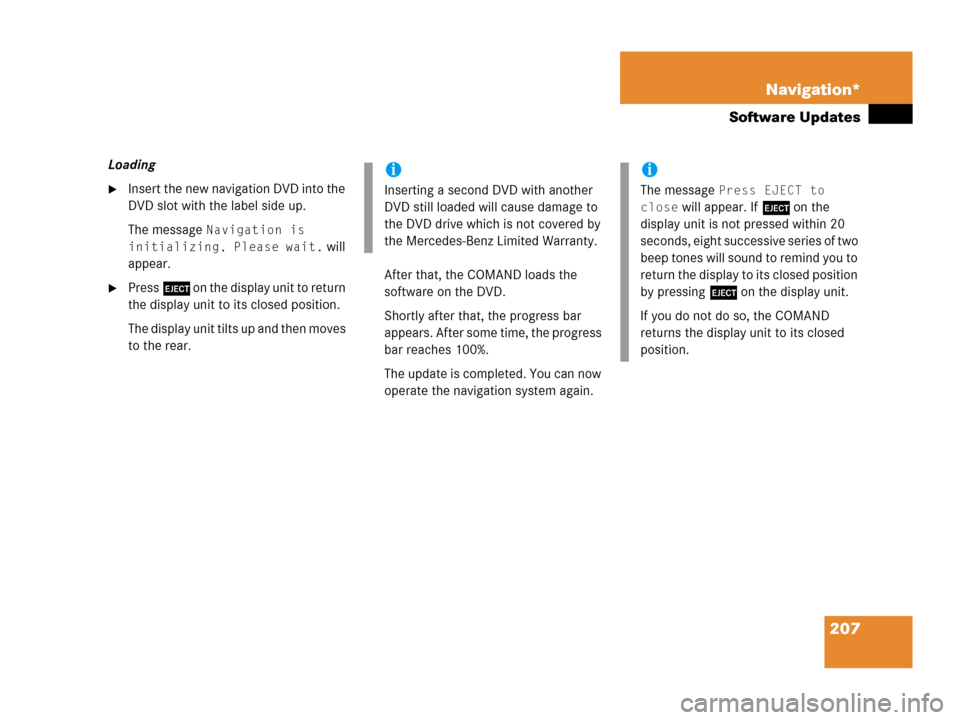
207 Navigation*
Software Updates
Loading
�Insert the new navigation DVD into the
DVD slot with the label side up.
The message
Navigation is
initializing. Please wait.
will
appear.
�Press l on the display unit to return
the display unit to its closed position.
The display unit tilts up and then moves
to the rear.After that, the COMAND loads the
software on the DVD.
Shortly after that, the progress bar
appears. After some time, the progress
bar reaches 100%.
The update is completed. You can now
operate the navigation system again.
i
Inserting a second DVD with another
DVD still loaded will cause damage to
the DVD drive which is not covered by
the Mercedes-Benz Limited Warranty.
i
The message Press EJECT to
close
will appear. If l on the
display unit is not pressed within 20
seconds, eight successive series of two
beep tones will sound to remind you to
return the display to its closed position
by pressing l on the display unit.
If you do not do so, the COMAND
returns the display unit to its closed
position.