Page 77 of 242
75 Audio
MP3 CD operation
�Activate the Audio menu (�page 42).
�Press the MP3 soft key.
It may take a while to load the data
depending on the number of folders
and tracks.
If the MP3 CD is loaded, the MP3 main
menu will appear.
MP3 main menu
1Current folder
2Current MP3 track
3Track number within the current fold-
er/number of tracks in current folder
4Elapsed playback time of the current
trackIf the MP3 can not be read, the
message
CD error will appear.MP3 main menu
i
The MP3 soft key is visible if a MP3
CD is already loaded. If not, the
CD
soft key will appear. In this case, load a
MP3 CD first.
i
On MP3 tracks with variable bit rates,
the elapsed track time displayed may
deviate from the actual time elapsed.
Page 78 of 242
76 Audio
MP3 CD operation
If the MP3 tracks are organized into folders
on the CD, you can select a folder from the
COMAND control unit.
The following options are available:
�Selecting via folder list
�Selecting via extended folder listSelecting via folder list
Only one folder can be viewed at a time.
1Current folder
�Activate the MP3-CD main menu.
(
�page 75).
�Push the joystick to H or h to
select a folder.
�Wait approx. 3 seconds.
The COMAND changes the folder and
loads the data from the new folder. It
may take a while to load the data, de-
pending on the number of folders and
tracks.
Playback of the first track of the
selected folder will begin.
The track list displays the tracks of the
selected folder.
Selecting a folder
i
The folder list only contains folders in
which MP3 or audio CD tracks are
stored.
After inserting a MP3 CD, the COMAND
loads the data. After loading, you can
use this function.
Page 80 of 242
78 Audio
MP3 CD operation
You can select a track:
�by using G or g in the track list of a
selected folder
�with g or h
�with the number keypad
�with ScanIn the track list
The track list includes all tracks of the CD
or currently selected folder. Only one list
entry is visible at a time.
1Current folder
�Activate the MP3 main menu
(
�page 75).
�Push the joystick G or g to move
forward or backward through the track
list.
�Press E or the Play soft key to begin
playback.
Using Skip track
�Activate the MP3 main menu
(
�page 75).
Forward
�Press D.
The next track from the track list is
played.
Track select
i
If there are tracks on the MP3 CD that
can not be read, you will not see any
error messages. The audio output will
be muted and a search will begin to the
next readable position.
i
At any time during playback an
expanded view of a track title can be
displayed by pressing the
Detail soft
key.
Page 82 of 242
80 Audio
MP3 CD operation
Ending the scan function
Scan search is running.
�Press the Scan soft key.
or
�Press E.
The last scanned track is played.
�Activate the MP3 main menu
(
�page 75).
�Press and hold g or h.
�To stop release g or h.On
�Press J during playback.
The CD operation is stopped and theß
symbol is displayed in the status bar.
The soft keys on the left side are
greyed out in the MP3 main menu.
Off
�Press J again.
Playback will resume.
The ß disappears from the status bar.
The soft keys on the left side are
selectable again.The following options are available:
�Normal sequence (�page 81)
�CD mix (�page 81)
�Repeat track (�page 81)
�Repeat folder (�page 81)
Fast forward/reverse
Mutingi
COMAND will also deactivate mute if
you
�press A to select another audio
source
�change the volume
�press either g or h.
Playback options
Page 83 of 242
81 Audio
MP3 CD operation
Changing the playback option
E.g.:
Option
CD mix
�Activate the MP3 main menu
(
�page 75).
�Press the Setting soft key.
Setting menu
�Push the joystick to g or G to
select the playback mode
CD mix.
�Press E.
The option is activated. The MP3 main
menu will reappear.
Explanation of the playback options
�Normal sequence (normal setting)
The tracks of the current folder are
played in alphabetical order.
If the current folder contains sub-
folders:
The sub-folders and their tracks are
played in alphabetical order.
�CD mix
All tracks of the MP3 CD are played in
random order.
�Repeat track
The system repeats the current track
until you switch the function off.
�Repeat folder
The system repeats the tracks of the
current folder until you switch the
function off.
OptionSymbol
Function active_
Function not active-
i
After selecting, the following playback
options are displayed on the status bar.
Page 84 of 242
82 Audio
AUX operation
� AUX operation
An external audio source can be
connected to the COMAND via the 1/8"
socket located inside the glovebox.
M class illustrated
11/8“ socket
�Open the Audio menu (�page 42).
�Press the AUX soft key.
The AUX menu is displayed. The exter-
nal audio source is played back if it is
connected and switched to playback.
AUX menu
At the COMAND, you can set the following
for the AUX operation:
�Volume (�page 34)
�Balance control and fader (�page 36)
�Bass and treble control (�page 37)
�Sound functions* (�page 38)i
Vehicles equipped with a Rear Seat En-
tertainment* (
�page 87) system do
not include the 1/8" AUX socket. The
audio signal from the Rear Seat Enter-
tainment* system is the permanent
AUX source.
i
For instructions on how to operate the
external audio source, please see the
operation manual of the device con-
nected.
Page 93 of 242
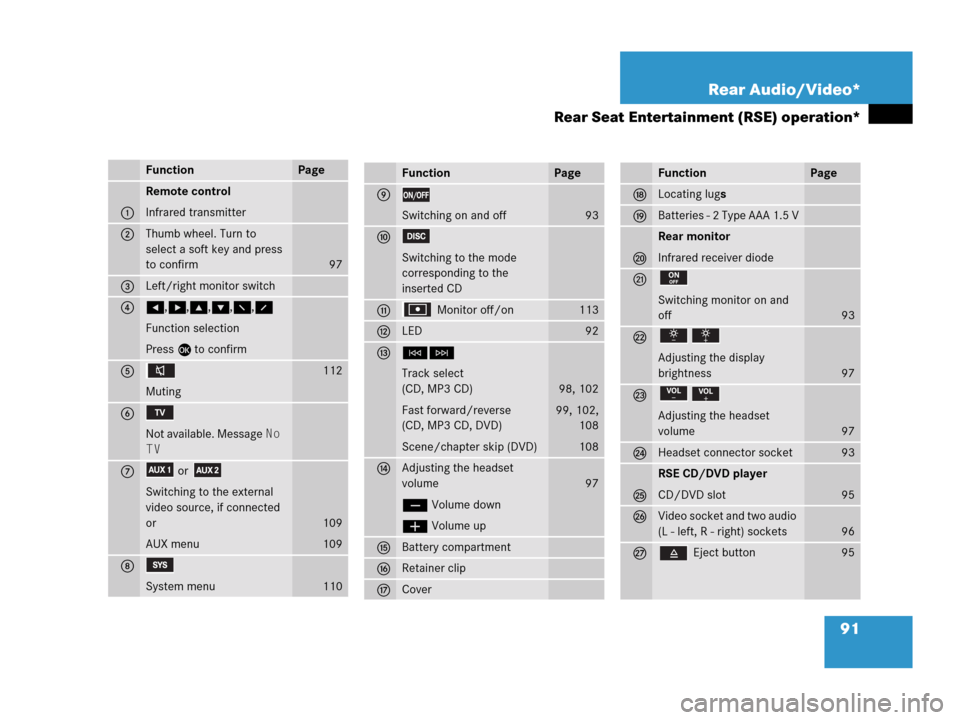
91 Rear Audio/Video*
Rear Seat Entertainment (RSE) operation*
FunctionPage
1
Remote control
Infrared transmitter
2Thumb wheel. Turn to
select a soft key and press
to confirm
97
3Left/right monitor switch
4H,h,g,G,F,f
Function selection
Press E to confirm
5
Muting112
6
Not available. Message No
TV
7or
Switching to the external
video source, if connected
or
AUX menu
109
109
8
System menu110
FunctionPage
9
Switching on and off93
a
Switching to the mode
corresponding to the
inserted CD
b Monitor off/on113
cLED92
dGH
Track select
(CD, MP3 CD)
Fast forward/reverse
(CD, MP3 CD, DVD)
Scene/chapter skip (DVD)
98, 102
99, 102,
108
108
eAdjusting the headset
volume
ç Volume down
æ Volume up
97
fBattery compartment
gRetainer clip
hCover
FunctionPage
jLocating lugs
kBatteries - 2 Type AAA 1.5 V
l
Rear monitor
Infrared receiver diode
m
Switching monitor on and
off
93
n
Adjusting the display
brightness
97
o
Adjusting the headset
volume
97
pHeadset connector socket93
q
RSE CD/DVD player
CD/DVD slot
95
rVideo socket and two audio
(L - left, R - right) sockets
96
s Eject button95
Page 99 of 242
97 Rear Audio/Video*
Rear Seat Entertainment (RSE) operation*
With the remote control
�Press ç or æ.
A window will appear indicating the
current volume level.
�Press ç or æ as often as
necessary to adjust the volume.At the monitor
�Press or .
A window will appear indicating the
current volume level.
�Press or as often as
necessary to adjust the volume.At the monitor
�Press or .
The display brightness changes
gradually.
With the remote control
�Adjust the display brightness in the
System menu (
�page 111).
Adjusting the headset volume
i
After connecting the headsets
(
�page 93) you can adjust the volume.
Adjusting the display brightness