Page 108 of 242
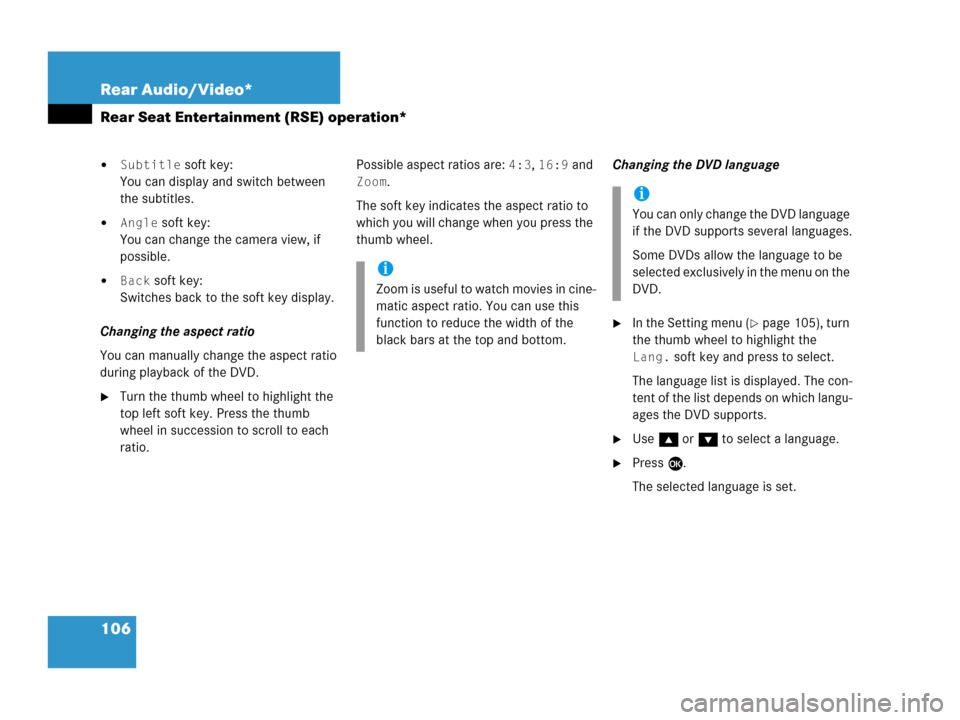
106 Rear Audio/Video*
Rear Seat Entertainment (RSE) operation*
�Subtitle soft key:
You can display and switch between
the subtitles.
�Angle soft key:
You can change the camera view, if
possible.
�Back soft key:
Switches back to the soft key display.
Changing the aspect ratio
You can manually change the aspect ratio
during playback of the DVD.
�Turn the thumb wheel to highlight the
top left soft key. Press the thumb
wheel in succession to scroll to each
ratio.Possible aspect ratios are:
4:3, 16:9 and
Zoom.
The soft key indicates the aspect ratio to
which you will change when you press the
thumb wheel.Changing the DVD language
�In the Setting menu (�page 105), turn
the thumb wheel to highlight the
Lang. soft key and press to select.
The language list is displayed. The con-
tent of the list depends on which langu-
ages the DVD supports.
�Use g or G to select a language.
�Press E.
The selected language is set.
i
Zoom is useful to watch movies in cine-
matic aspect ratio. You can use this
function to reduce the width of the
black bars at the top and bottom.
i
You can only change the DVD language
if the DVD supports several languages.
Some DVDs allow the language to be
selected exclusively in the menu on the
DVD.
Page 109 of 242
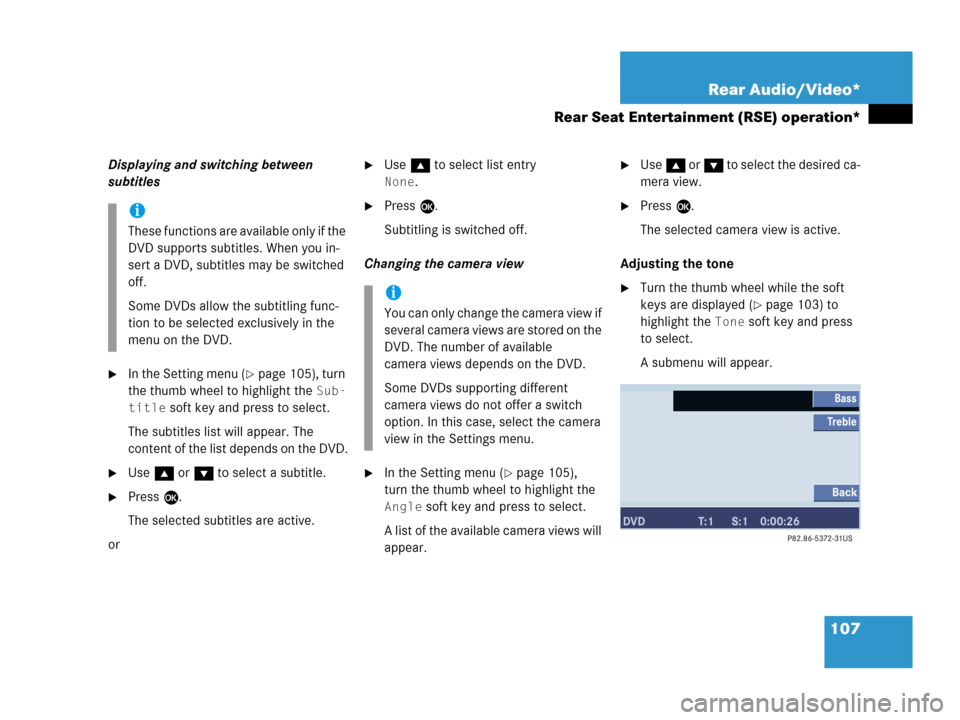
107 Rear Audio/Video*
Rear Seat Entertainment (RSE) operation*
Displaying and switching between
subtitles
�In the Setting menu (�page 105), turn
the thumb wheel to highlight the
Sub-
title
soft key and press to select.
The subtitles list will appear. The
content of the list depends on the DVD.
�Use g or G to select a subtitle.
�Press E.
The selected subtitles are active.
or
�Use g to select list entry
None.
�Press E.
Subtitling is switched off.
Changing the camera view
�In the Setting menu (�page 105),
turn the thumb wheel to highlight the
Angle soft key and press to select.
A list of the available camera views will
appear.
�Use g or G to select the desired ca-
mera view.
�Press E.
The selected camera view is active.
Adjusting the tone
�Turn the thumb wheel while the soft
keys are displayed (
�page 103) to
highlight the
Tone soft key and press
to select.
A submenu will appear.
i
These functions are available only if the
DVD supports subtitles. When you in-
sert a DVD, subtitles may be switched
off.
Some DVDs allow the subtitling func-
tion to be selected exclusively in the
menu on the DVD.
i
You can only change the camera view if
several camera views are stored on the
DVD. The number of available
camera views depends on the DVD.
Some DVDs supporting different
camera views do not offer a switch
option. In this case, select the camera
view in the Settings menu.
Page 234 of 242
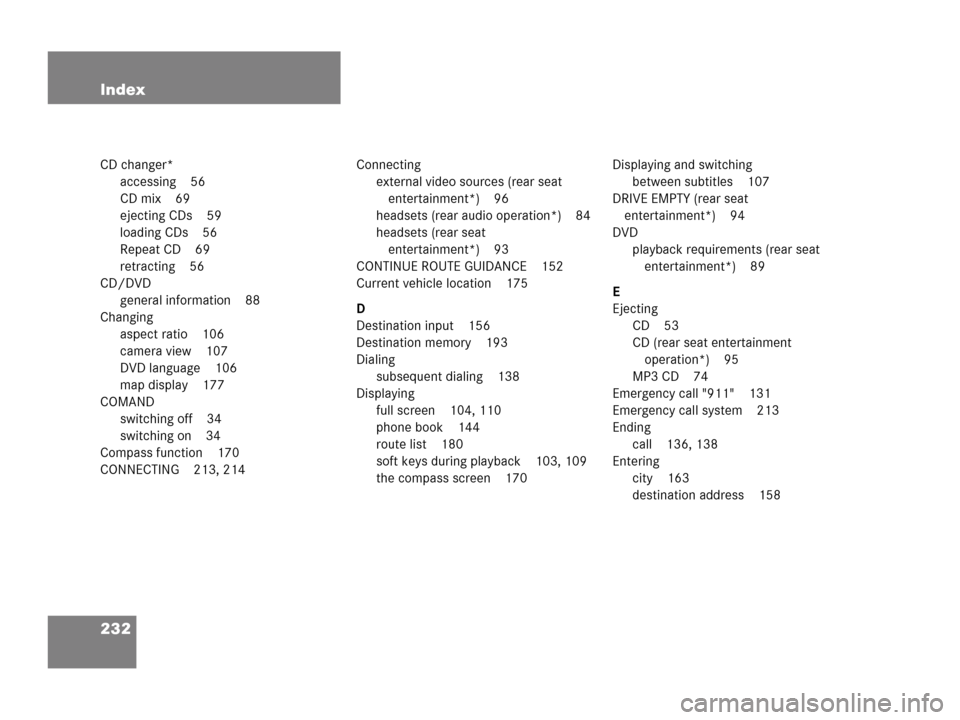
232 Index
CD changer*
accessing 56
CD mix 69
ejecting CDs 59
loading CDs 56
Repeat CD 69
retracting 56
CD/DVD
general information 88
Changing
aspect ratio 106
camera view 107
DVD language 106
map display 177
COMAND
switching off 34
switching on 34
Compass function 170
CONNECTING 213, 214Connecting
external video sources (rear seat
entertainment*) 96
headsets (rear audio operation*) 84
headsets (rear seat
entertainment*) 93
CONTINUE ROUTE GUIDANCE 152
Current vehicle location 175
D
Destination input 156
Destination memory 193
Dialing
subsequent dialing 138
Displaying
full screen 104, 110
phone book 144
route list 180
soft keys during playback 103, 109
the compass screen 170Displaying and switching
between subtitles 107
DRIVE EMPTY (rear seat
entertainment*) 94
DVD
playback requirements (rear seat
entertainment*) 89
E
Ejecting
CD 53
CD (rear seat entertainment
operation*) 95
MP3 CD 74
Emergency call "911" 131
Emergency call system 213
Ending
call 136, 138
Entering
city 163
destination address 158