Page 45 of 242
43 Audio
Audio operation
�If an audio submenu is displayed, press
the
Back soft key until the Audio menu
is displayed.or
�Press A again.
�In the Audio menu, press the soft key
for the desired audio source.
Switching On
�Press J.
The system mutes the active audio
source and the
ß symbol is displayed in
the status bar. The soft keys on the left
side are greyed out in some submenus.
Switching off
�Press J again.
i
The CD or the MP3 soft key is
available, depending on the medium
inserted in the CD AUDIO slot.
The
CD soft key is available if a CD
changer* is connected to the
COMAND.
Selecting an audio source
Muting
i
Mute function will also cancel by
turning the rotary volume control or by
pressing any soft key, g, h, the
joystick, E or any keypad button
except #.
Page 46 of 242
44 Audio
Radio operation
� Radio operation
�In the Audio menu, press the Radio
soft key.
The Radio main menu will appear. The
station last tuned to will begin to play.
Radio main menu
1Soft key assignment
2Main area
3Status barSwitching back to the Audio menu
�Press the Back soft key.
You can select between FM-, AM- and WB-
Band.
AM Band
�In the FM Radio main menu, press the
FM/AM soft key until “AM” is displayed
in the status bar.The AM station last tuned to will begin to
play. The frequency will appear in the
display.
Switching back to FM band�Press the FM/AM soft key.
The station last tuned to will begin to play.
Switching to radio operation
i
The Sound soft key is available if
COMAND is equipped with a sound
amplifier*.
Changing the Radio band
Frequency bandFrequency range
FM
AM87.7 - 107.9 MHz
530 - 1710 kHz
Page 47 of 242
45 Audio
Radio operation
Weather Band WB
�In the FM or AM Radio main menu,
press the
WB soft key.
An automatic scan is starting and the
COMAND plays and displays the
channel of the first strong WB station.
Switching back to FM or AM band
�Press the FM/AM soft key.
or
�Press the WB soft key
The station last tuned to will begin to
play.
Switching back to the Audio menu
�Press the Back soft key.
The Weather Band WB station will con-
tinue to play.You can use the following functions:
�Automatic seek tuning (�page 46)
�Manual tuning (�page 46)
�Station selection from the preset menu
(
�page 47)
�Station selection via direct frequency
entry (FM, AM) (
�page 46)
�Automatic station scan (FM, AM)
(
�page 47)
�Station selection from the FM/AM
Autostore presets (
�page 51)
i
With the number keys 1 - 7 i t i s p o s -
sible to choose a channel.
The message
No channel will appear
if the system could not detect a chan-
nel.
Selecting a station
Page 48 of 242
46 Audio
Radio operation
Automatic seek tuning
�Press g or h.
or
�Push the joystick to gor G.
The radio will tune in to the next
receivable station (FM, AM) or channel
(WB) with descending/ascending
frequency depending on the direction
of seek.
WB direct channel selection
�Press a number key 1 through 7.Manual tuning (FM, AM)
�Activate the desired wave band
(
�page 44).
�Press g or h longer than 2 se-
conds.
The function rapidly scans the
frequencies.
�Press g or h repeatedly to
change the frequency step by step.
or
�Push the joystick to H or h.
Each push of the joystick will change
the frequency by one step.
FM Band
The frequency displayed will change in in-
crements of 0.2 MHz.
AM Band
Tuning will take place in increments of
10 kHz.Station selection via direct frequency
entry (FM, AM)
E.g.: 102.7 MHz in the FM band
�Activate the desired wave band
(
�page 44).
�Press *.
An input line will appear.
i
The selected channel is not shown in
the status line.
Page 55 of 242

53 Audio
CD operation
�Avoid touching the CD surface with
your fingers.
�Clean the CD with a dry, lint-free cloth.
Wipe them from the inside to the outer
edge. Never wipe the CD in a circular
motion.
�Do not use rubbing alcohol or solvents
to clean the CDs.
�Do not expose the CDs to heat or direct
sunlight.
�Do not write or put stickers on CD.Loading a CD into the CD drive
Tips on caring for your CDsLoading/Ejecting a CD
WarningG
In order to avoid distraction which could
lead to an accident, the driver should insert
CDs with the vehicle at a standstill and
operate the audio system only if permitted
by road, weather and traffic conditions.
Bear in mind that at a speed of just 30 mph
(approximately 50 km/h), your car covers a
distance of 44 feet (approximately 14 m)
every second.
i
There are two l buttons. One is on
the display unit. The other is located
left of the CD AUDIO slot behind the
display, see next page.
i
The CD drive can acommodate either
audio or MP3 CDs (
�page 70).
Page 57 of 242
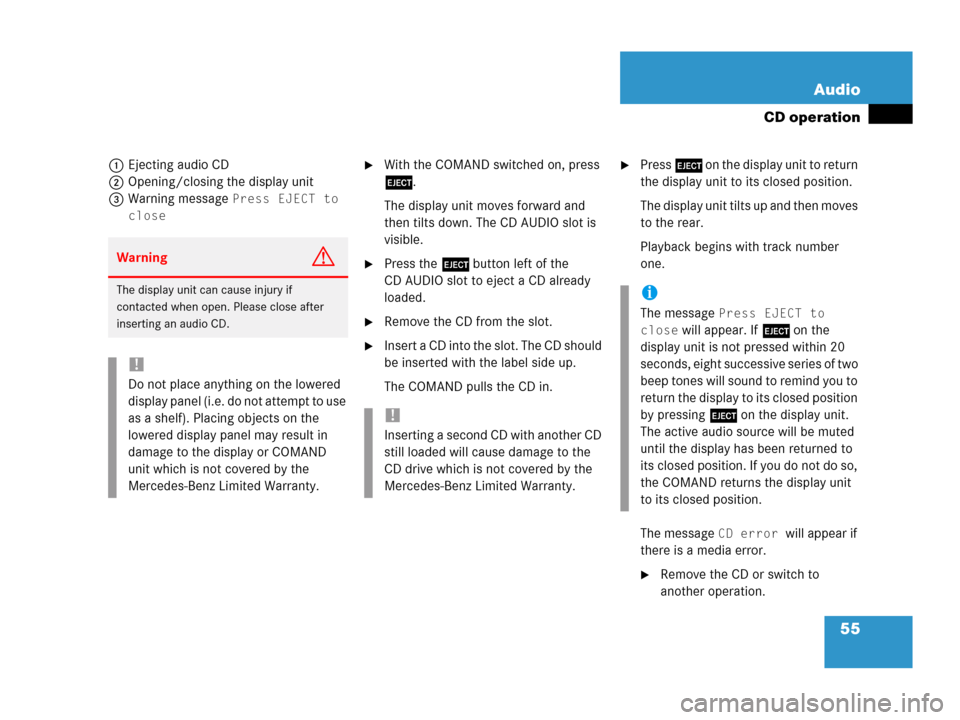
55 Audio
CD operation
1Ejecting audio CD
2Opening/closing the display unit
3Warning message
Press EJECT to
close
�With the COMAND switched on, press
l.
The display unit moves forward and
then tilts down. The CD AUDIO slot is
visible.
�Press the l button left of the
CD AUDIO slot to eject a CD already
loaded.
�Remove the CD from the slot.
�Insert a CD into the slot. The CD should
be inserted with the label side up.
The COMAND pulls the CD in.
�Press l on the display unit to return
the display unit to its closed position.
The display unit tilts up and then moves
to the rear.
Playback begins with track number
one.
The message
CD error will appear if
there is a media error.
�Remove the CD or switch to
another operation.
WarningG
The display unit can cause injury if
contacted when open. Please close after
inserting an audio CD.
!
Do not place anything on the lowered
display panel (i.e. do not attempt to use
as a shelf). Placing objects on the
lowered display panel may result in
damage to the display or COMAND
unit which is not covered by the
Mercedes-Benz Limited Warranty.
!
Inserting a second CD with another CD
still loaded will cause damage to the
CD drive which is not covered by the
Mercedes-Benz Limited Warranty.
i
The message Press EJECT to
close
will appear. If l on the
display unit is not pressed within 20
seconds, eight successive series of two
beep tones will sound to remind you to
return the display to its closed position
by pressing l on the display unit.
The active audio source will be muted
until the display has been returned to
its closed position. If you do not do so,
the COMAND returns the display unit
to its closed position.
Page 63 of 242
61 Audio
CD operation
� CD operation
Playback locations for audio CDs are:
�the CD drive in the COMAND
�the CD changer*.
CD drive
CD changer*
�In the Audio menu (�page 42), press
the
CD or theCD soft key.
CD changer* main menu
1CD number or name of the CD currently
playing
2Track number or name of the track
currently playing
3CD - CD changer*
CD - CD drive
Actual track number/max. track
number on CD and elapsed playback
time
4Symbol for inserted CD
Switching to CD operation
i
The CD drive is located behind of the
display unit (
�page 54).
i
The CD changer* can accomodate up
to 6 audio CDs. The CD changer* is
located in the glove box.
If a CD changer* is connected to the
COMAND, the
CD soft key is
available.
i
The Magaz. soft key is only assigned
when the CD changer* is active.
If the CD changer* has already read the
CDs, the Magazine menu will appear
(
�page 64) when you press the
Magaz. soft key.
Page 64 of 242
62 Audio
CD operation
CD drive
�Activate the Audio menu (�page 42).
�Press the CD soft key.
The CD main menu is displayed.
If no audio CD has been inserted, the
message
No CD inserted will
appear.
�Load an audio CD into the CD drive
(
�page 53).
CD main menu
CD changer*
�Activate the Audio menu (�page 42).
�Press the CD soft key.
The CD changer* main menu will
appear. The CD last played is played
back.
CD changer* main menu
If the last played CD is not available, the
next available audio CD is played back.
No CD in the CD changer*:
The message
Magazine empty will
appear.
�Load audio CDs into the CD changer*
(
�page 56).
Switching oni
The name of the CD and the name of
the track played are displayed if the
information is available.
i
The CD soft key is available if a CD
changer* is connected to the
COMAND.
i
The name of the CD and the name of
the track played are displayed if the
information is available.