Page 190 of 242
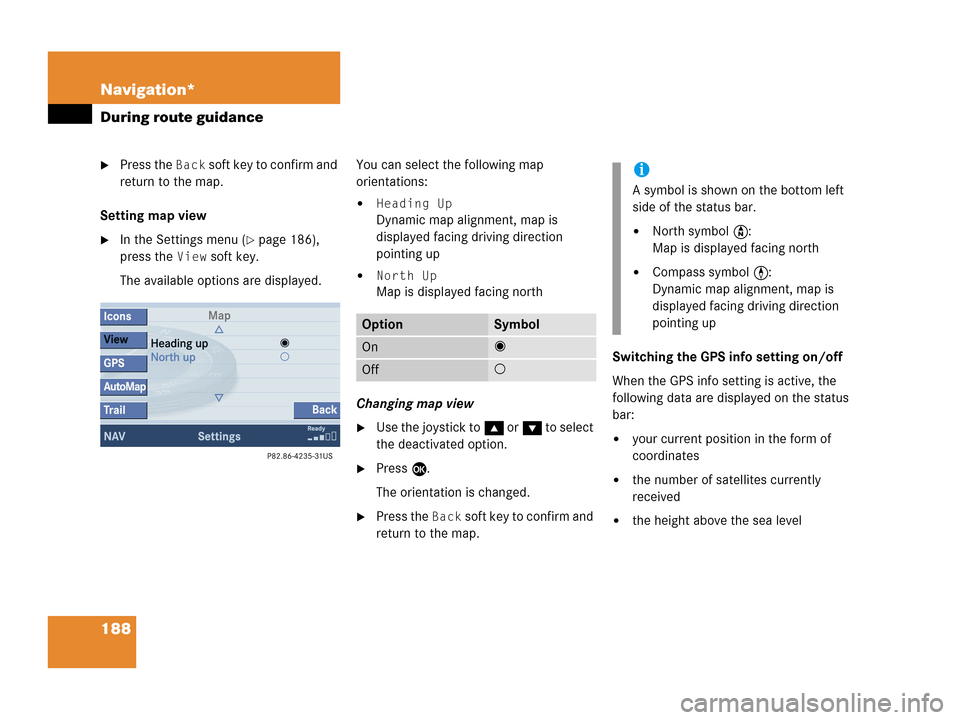
188 Navigation*
During route guidance
�Press the Back soft key to confirm and
return to the map.
Setting map view
�In the Settings menu (�page 186),
press the
View soft key.
The available options are displayed.You can select the following map
orientations:
�Heading Up
Dynamic map alignment, map is
displayed facing driving direction
pointing up
�North Up
Map is displayed facing north
Changing map view
�Use the joystick to g or G to select
the deactivated option.
�Press E.
The orientation is changed.
�Press the Back soft key to confirm and
return to the map.Switching the GPS info setting on/off
When the GPS info setting is active, the
following data are displayed on the status
bar:
�your current position in the form of
coordinates
�the number of satellites currently
received
�the height above the sea level
OptionSymbol
On_
Off -
i
A symbol is shown on the bottom left
side of the status bar.
�North symbol Y:
Map is displayed facing north
�Compass symbol <:
Dynamic map alignment, map is
displayed facing driving direction
pointing up
Page 191 of 242
189 Navigation*
During route guidance
�In the Settings menu (�page 186),
press the
GPS soft key.
The options
On and Off are displayed.
The symbol _ indicates the present
setting.
�Use the joystick to g or G to select
the option with the symbol -.
�Press button E.
Depending on the previous setting, the
GPS is switched on or off.
�Press the Back soft key to confirm and
return to the map.
Automatic map toggling
You can set the change from map to split
view.
�In the Settings menu (�page 186),
press the
Automap soft key.
The available options are displayed.
You can select the following options:
�Automatic
The system automatically switches to
split view whenever it announces a
driving maneuver.
When the driving maneuver is
completed, the system reverts to the
full view.
i
�Map
Shows the full screen as a map.
�Split screen
Uses the right hand part of the
screen to show maneuver icons
and/or intersection zooms.
Page 192 of 242
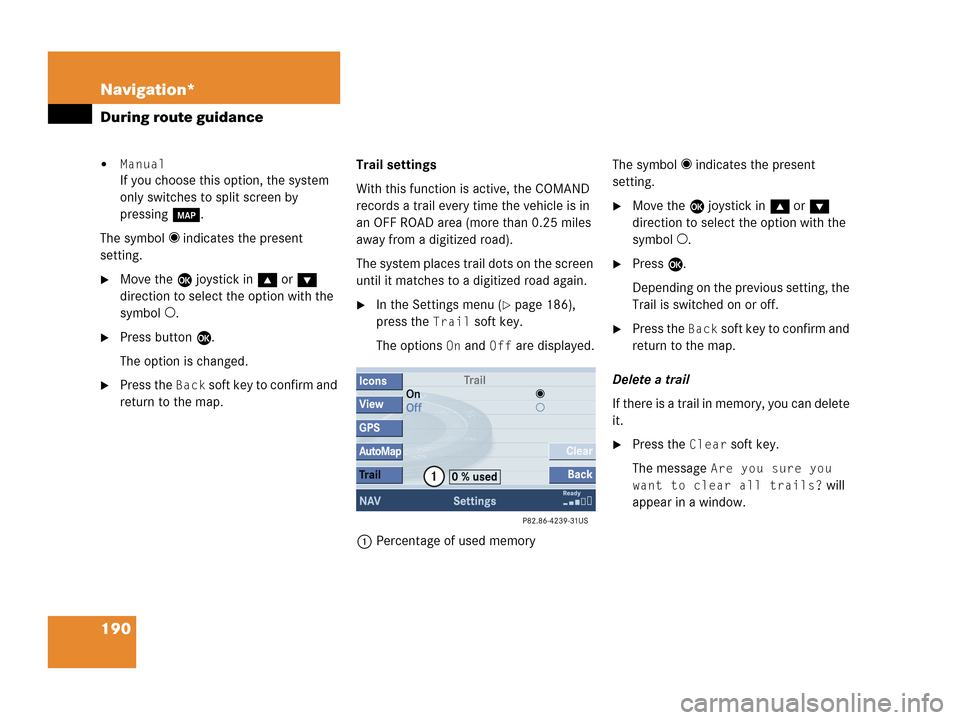
190 Navigation*
During route guidance
�Manual
If you choose this option, the system
only switches to split screen by
pressing c.
The symbol _ indicates the present
setting.
�Move the E joystick in g or G
direction to select the option with the
symbol -.
�Press button E.
The option is changed.
�Press the Back soft key to confirm and
return to the map.Trail settings
With this function is active, the COMAND
records a trail every time the vehicle is in
an OFF ROAD area (more than 0.25 miles
away from a digitized road).
The system places trail dots on the screen
until it matches to a digitized road again.
�In the Settings menu (�page 186),
press the
Trail soft key.
The options
On and Off are displayed.
1Percentage of used memoryThe symbol _ indicates the present
setting.
�Move the E joystick in g or G
direction to select the option with the
symbol -.
�Press E.
Depending on the previous setting, the
Trail is switched on or off.
�Press the Back s o f t k e y t o c o n f i rm a nd
return to the map.
Delete a trail
If there is a trail in memory, you can delete
it.
�Press the Clear soft key.
The message
Are you sure you
want to clear all trails?
will
appear in a window.
Page 194 of 242
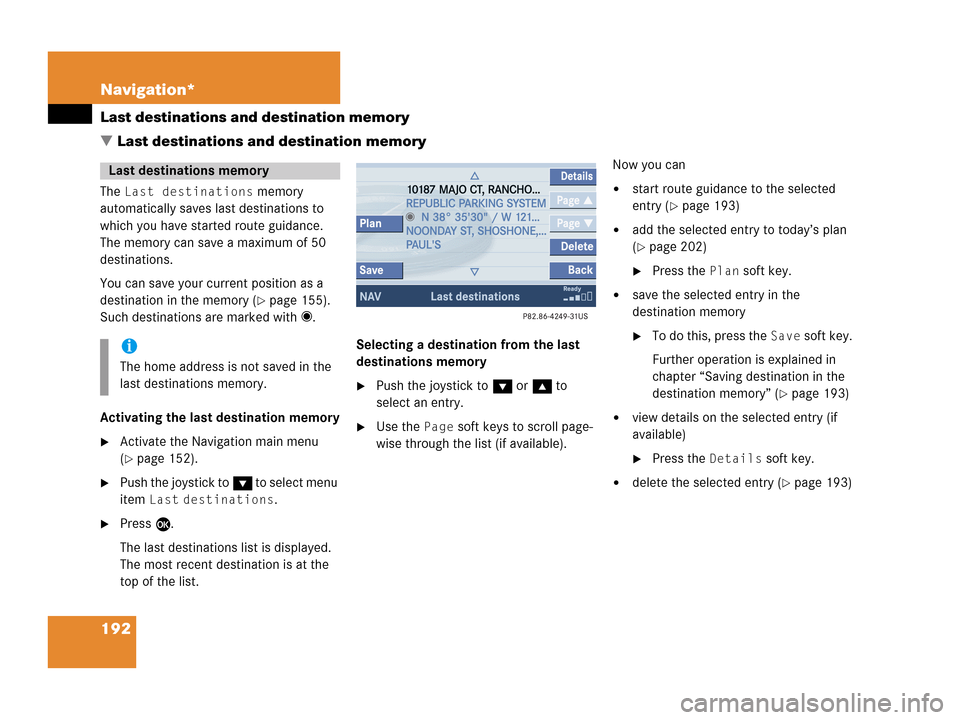
192 Navigation*
Last destinations and destination memory
� Last destinations and destination memory
The Last destinations memory
automatically saves last destinations to
which you have started route guidance.
The memory can save a maximum of 50
destinations.
You can save your current position as a
destination in the memory (
�page 155).
Such destinations are marked with _.
Activating the last destination memory
�Activate the Navigation main menu
(
�page 152).
�Push the joystick to G to select menu
item
Last destinations.
�Press E.
The last destinations list is displayed.
The most recent destination is at the
top of the list.Selecting a destination from the last
destinations memory
�Push the joystick to G or g to
select an entry.
�Use the Page soft keys to scroll page-
wise through the list (if available).Now you can
�start route guidance to the selected
entry (
�page 193)
�add the selected entry to today’s plan
(
�page 202)
�Press the Plan soft key.
�save the selected entry in the
destination memory
�To do this, press the Save soft key.
Further operation is explained in
chapter “Saving destination in the
destination memory” (
�page 193)
�view details on the selected entry (if
available)
�Press the Details soft key.
�delete the selected entry (�page 193)
Last destinations memory
i
The home address is not saved in the
last destinations memory.
Page 196 of 242
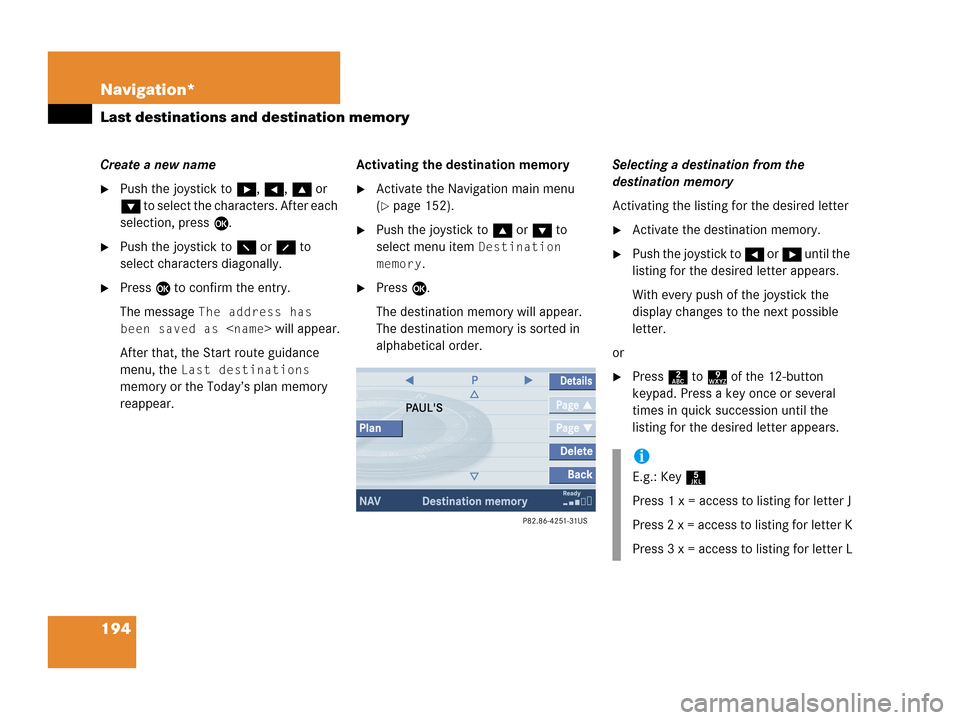
194 Navigation*
Last destinations and destination memory
Create a new name
�Push the joystick to h, H, g or
G to select the characters. After each
selection, press E.
�Push the joystick to F or f to
select characters diagonally.
�Press E to confirm the entry.
The message
The address has
been saved as
will appear.
After that, the Start route guidance
menu, the
Last destinations
memory or the Today’s plan memory
reappear.Activating the destination memory
�Activate the Navigation main menu
(
�page 152).
�Push the joystick to g or G to
select menu item
Destination
memory
.
�Press E.
The destination memory will appear.
The destination memory is sorted in
alphabetical order.Selecting a destination from the
destination memory
Activating the listing for the desired letter
�Activate the destination memory.
�Push the joystick to H or h until the
listing for the desired letter appears.
With every push of the joystick the
display changes to the next possible
letter.
or
�Press 2 to 9 of the 12-button
keypad. Press a key once or several
times in quick succession until the
listing for the desired letter appears.
i
E.g.: Key 5
Press 1 x = access to listing for letter J
Press 2 x = access to listing for letter K
Press 3 x = access to listing for letter L
Page 199 of 242

197 Navigation*
POIs (Points of Interest)
Available soft keys
�Name soft key:
Brings you to the Enter POI menu
(
�page 198).
�Details soft key:
Shows all information about the POI
category.
�Page V and Page v soft keys:
Use the
Page V and Page v soft keys
to display the next or previous page.
�Back soft key:
Returns you to the previous menu.
�Push the joystick to G or g to
select the desired POI category.
�Press E.
The Find menu will appear.
Find menu
You can select between the following
menu items:
�Sort by distance:
The Select POI list will appear.
�Within a city:
The Enter city menu will appear
(
�page 198). Select a Point of Interest
around any location.
�By name:
The Enter POI menu will appear
(
�page 198).
�Press E to confirm Sort by
distance
.
The Select POI list will appear.
Selecting a POI
Select POI list
The list shows the available POIs with
direction, distance and name. The nearest
POI is on top of the list.
�Press the Details soft key if required.
Details on the POI are shown.
Page 201 of 242
199 Navigation*
POIs (Points of Interest)
�Press c.
The full view of the map will appear.
Your current position and the special
destinations are indicated by symbols.
�Press any soft key.
The soft key displays will appear.
�If required, move the map pushing the
joystick to H, h, g, G,F or
f.
�Press the POIs soft key.
One of the POI is spotlighted. The name
belonging to it is shown on the status
bar.
�Use the Next or Prev. soft key
to select the desired POI.
�Press the Details soft key if required.
Details on the POI selected are shown.
�Press E.
The Start route guidance menu will
appear (
�page 173).
Selecting a POI on the map
i
You can define which symbols will be
shown on the map (
�page 187).
Page 205 of 242
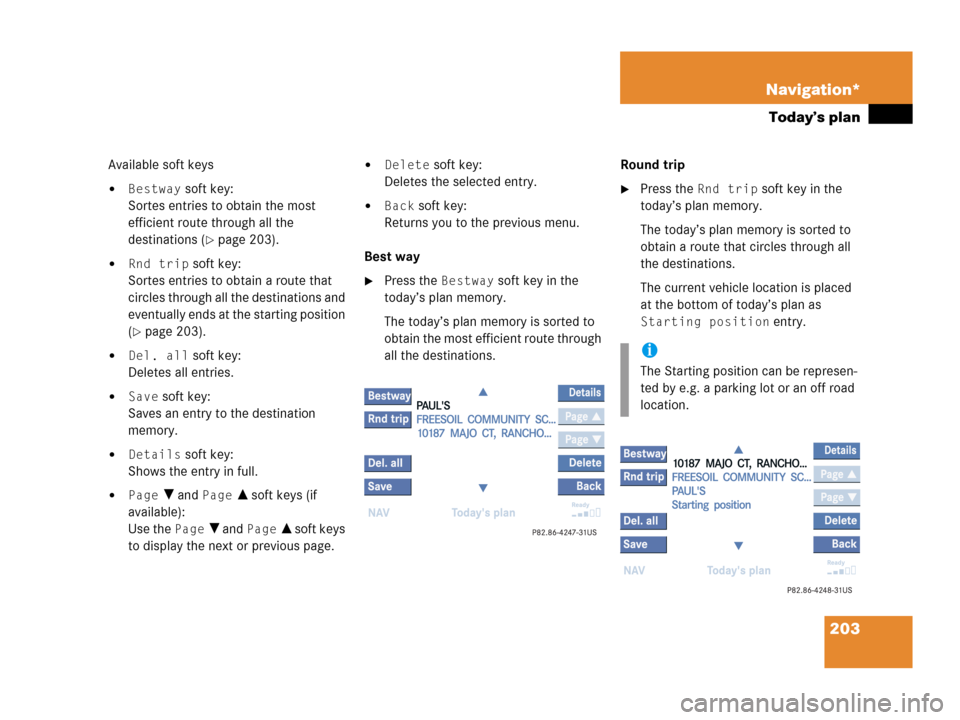
203 Navigation*
Today’s plan
Available soft keys
�Bestway soft key:
Sortes entries to obtain the most
efficient route through all the
destinations (
�page 203).
�Rnd trip soft key:
Sortes entries to obtain a route that
circles through all the destinations and
eventually ends at the starting position
(
�page 203).
�Del. all soft key:
Deletes all entries.
�Save soft key:
Saves an entry to the destination
memory.
�Details soft key:
Shows the entry in full.
�Page V and Page v soft keys (if
available):
Use the
Page V and Page v soft keys
to display the next or previous page.
�Delete soft key:
Deletes the selected entry.
�Back soft key:
Returns you to the previous menu.
Best way
�Press the Bestway soft key in the
today’s plan memory.
The today’s plan memory is sorted to
obtain the most efficient route through
all the destinations.Round trip
�Press the Rnd trip soft key in the
today’s plan memory.
The today’s plan memory is sorted to
obtain a route that circles through all
the destinations.
The current vehicle location is placed
at the bottom of today’s plan as
Starting position entry.
i
The Starting position can be represen-
ted by e.g. a parking lot or an off road
location.