Page 130 of 417
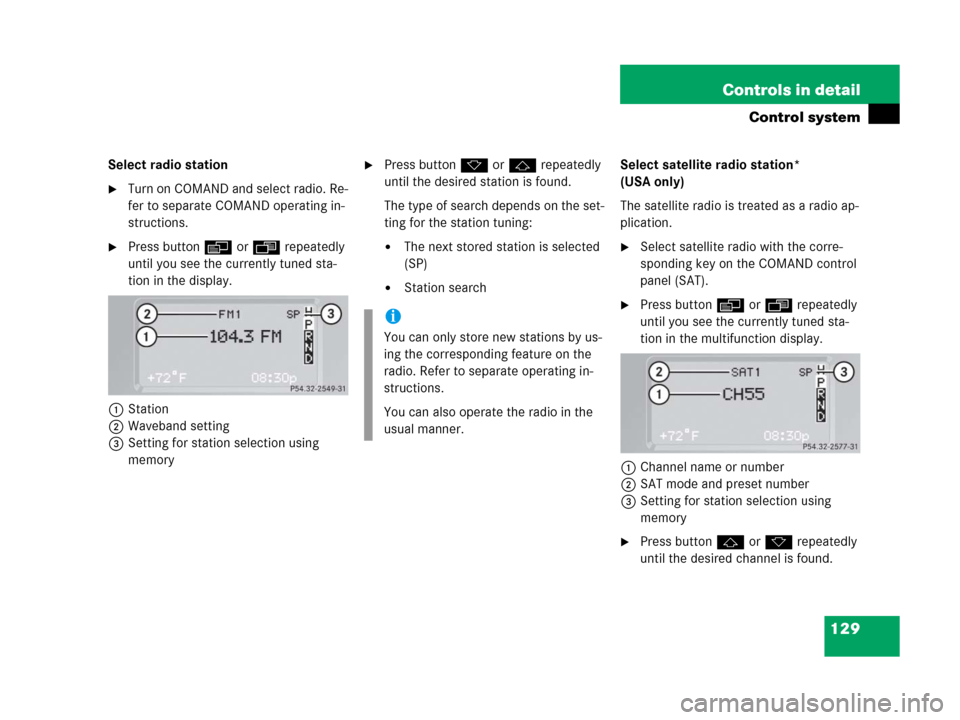
129 Controls in detail
Control system
Select radio station
�Turn on COMAND and select radio. Re-
fer to separate COMAND operating in-
structions.
�Press buttonè orÿ repeatedly
until you see the currently tuned sta-
tion in the display.
1Station
2Waveband setting
3Setting for station selection using
memory
�Press buttonk orj repeatedly
until the desired station is found.
The type of search depends on the set-
ting for the station tuning:
�The next stored station is selected
(SP)
�Station searchSelect satellite radio station*
(USA only)
The satellite radio is treated as a radio ap-
plication.
�Select satellite radio with the corre-
sponding key on the COMAND control
panel (SAT).
�Press buttonèorÿ repeatedly
until you see the currently tuned sta-
tion in the multifunction display.
1Channel name or number
2SAT mode and preset number
3Setting for station selection using
memory
�Press buttonjork repeatedly
until the desired channel is found.
i
You can only store new stations by us-
ing the corresponding feature on the
radio. Refer to separate operating in-
structions.
You can also operate the radio in the
usual manner.
Page 131 of 417
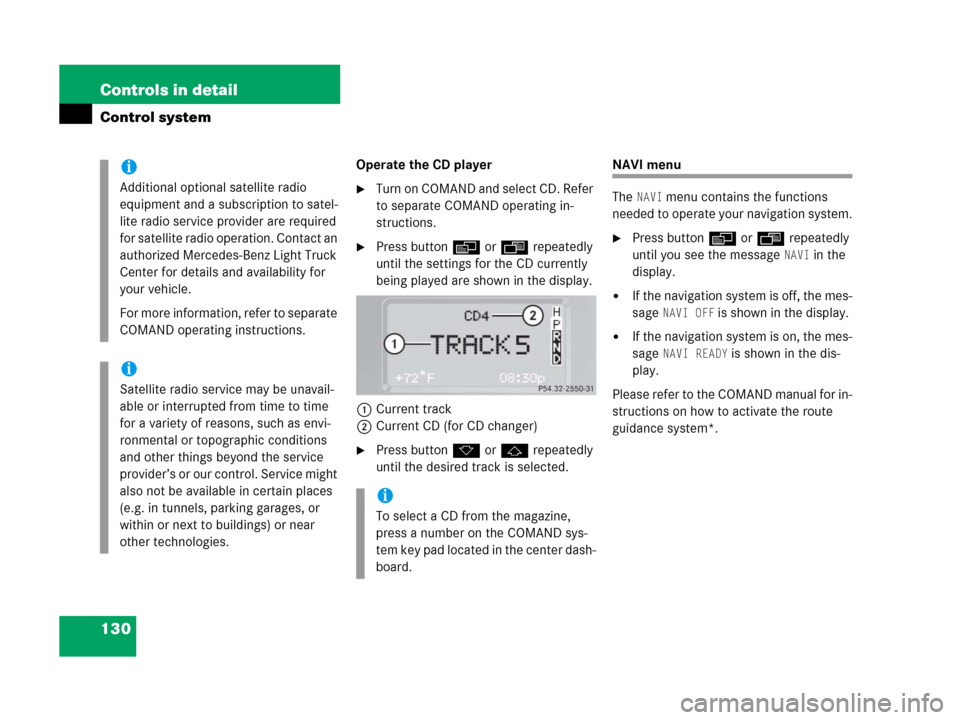
130 Controls in detail
Control system
Operate the CD player
�Turn on COMAND and select CD. Refer
to separate COMAND operating in-
structions.
�Press buttonè orÿ repeatedly
until the settings for the CD currently
being played are shown in the display.
1Current track
2Current CD (for CD changer)
�Press buttonk orj repeatedly
until the desired track is selected.
NAVI menu
The
NAVI menu contains the functions
needed to operate your navigation system.
�Press buttonè orÿ repeatedly
until you see the message
NAVI in the
display.
�If the navigation system is off, the mes-
sage
NAVI OFF is shown in the display.
�If the navigation system is on, the mes-
sage
NAVI READY is shown in the dis-
play.
Please refer to the COMAND manual for in-
structions on how to activate the route
guidance system*.
i
Additional optional satellite radio
equipment and a subscription to satel-
lite radio service provider are required
for satellite radio operation. Contact an
authorized Mercedes-Benz Light Truck
Center for details and availability for
your vehicle.
For more information, refer to separate
COMAND operating instructions.
i
Satellite radio service may be unavail-
able or interrupted from time to time
for a variety of reasons, such as envi-
ronmental or topographic conditions
and other things beyond the service
provider’s or our control. Service might
also not be available in certain places
(e.g. in tunnels, parking garages, or
within or next to buildings) or near
other technologies.
i
To select a CD from the magazine,
press a number on the COMAND sys-
tem key pad located in the center dash-
board.
Page 132 of 417
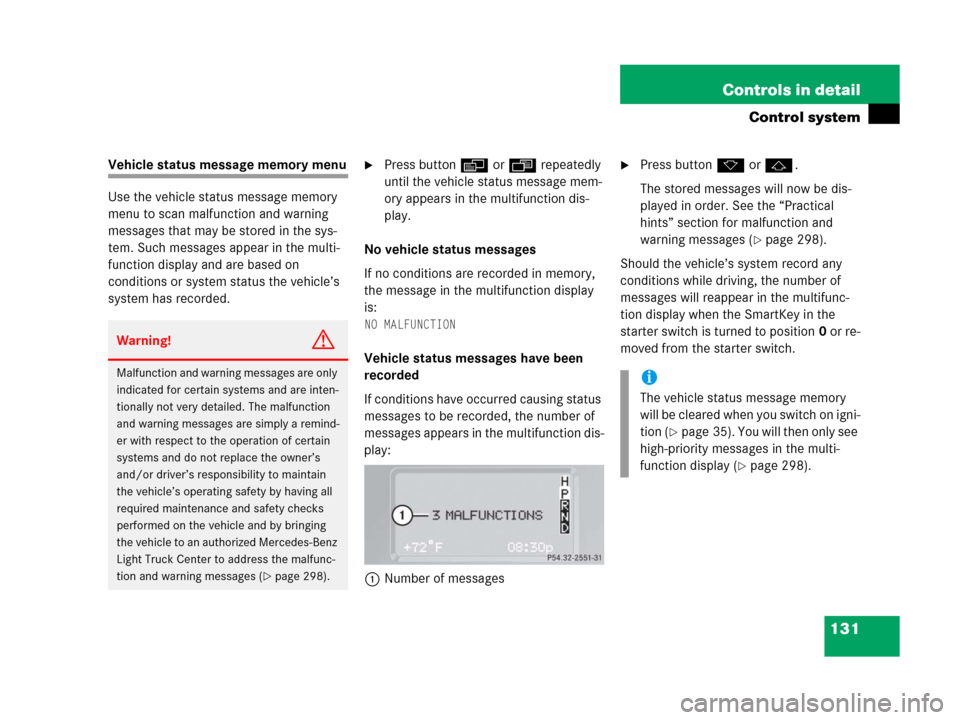
131 Controls in detail
Control system
Vehicle status message memory menu
Use the vehicle status message memory
menu to scan malfunction and warning
messages that may be stored in the sys-
tem. Such messages appear in the multi-
function display and are based on
conditions or system status the vehicle’s
system has recorded.�Press buttonè orÿ repeatedly
until the vehicle status message mem-
ory appears in the multifunction dis-
play.
No vehicle status messages
If no conditions are recorded in memory,
the message in the multifunction display
is:
NO MALFUNCTION
Vehicle status messages have been
recorded
If conditions have occurred causing status
messages to be recorded, the number of
messages appears in the multifunction dis-
play:
1Number of messages
�Press buttonk orj.
The stored messages will now be dis-
played in order. See the “Practical
hints” section for malfunction and
warning messages (
�page 298).
Should the vehicle’s system record any
conditions while driving, the number of
messages will reappear in the multifunc-
tion display when the SmartKey in the
starter switch is turned to position0 or re-
moved from the starter switch.
Warning!G
Malfunction and warning messages are only
indicated for certain systems and are inten-
tionally not very detailed. The malfunction
and warning messages are simply a remind-
er with respect to the operation of certain
systems and do not replace the owner’s
and/or driver’s responsibility to maintain
the vehicle’s operating safety by having all
required maintenance and safety checks
performed on the vehicle and by bringing
the vehicle to an authorized Mercedes-Benz
Light Truck Center to address the malfunc-
tion and warning messages (
�page 298).
i
The vehicle status message memory
will be cleared when you switch on igni-
tion (
�page 35). You will then only see
high-priority messages in the multi-
function display (
�page 298).
Page 133 of 417
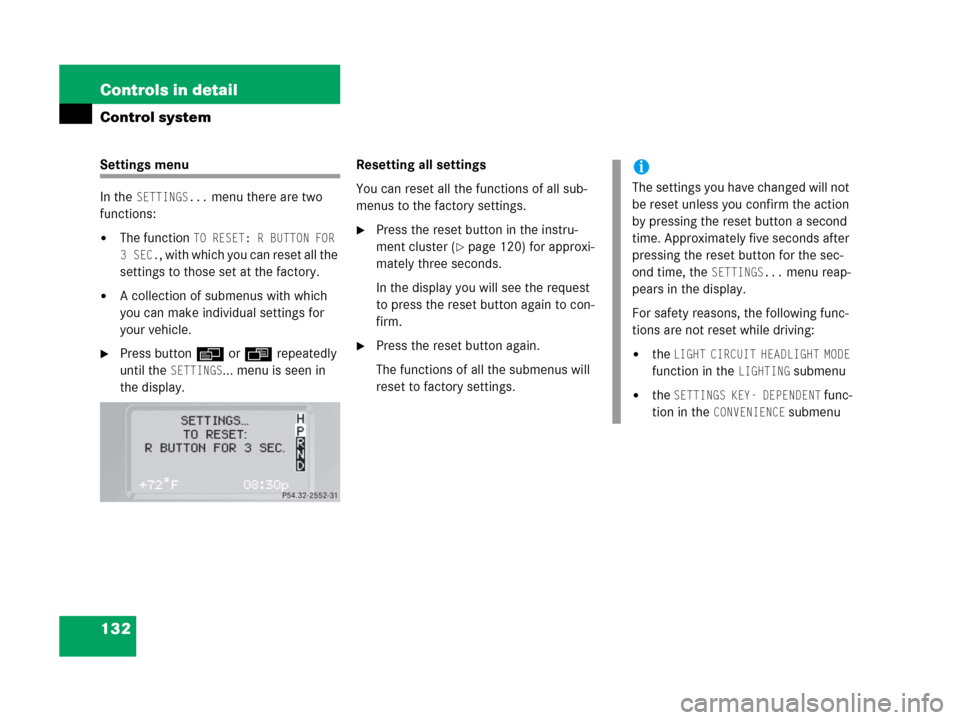
132 Controls in detail
Control system
Settings menu
In the
SETTINGS... menu there are two
functions:
�The function TO RESET: R BUTTON FOR
3SEC.
, with which you can reset all the
settings to those set at the factory.
�A collection of submenus with which
you can make individual settings for
your vehicle.
�Press buttonè orÿ repeatedly
until the
SETTINGS... menu is seen in
the display.Resetting all settings
You can reset all the functions of all sub-
menus to the factory settings.
�Press the reset button in the instru-
ment cluster (
�page 120) for approxi-
mately three seconds.
In the display you will see the request
to press the reset button again to con-
firm.
�Press the reset button again.
The functions of all the submenus will
reset to factory settings.
i
The settings you have changed will not
be reset unless you confirm the action
by pressing the reset button a second
time. Approximately five seconds after
pressing the reset button for the sec-
ond time, the
SETTINGS... menu reap-
pears in the display.
For safety reasons, the following func-
tions are not reset while driving:
�the LIGHT CIRCUIT HEADLIGHT MODE
function in the
LIGHTING submenu
�the SETTINGS KEY- DEPENDENT func-
tion in the
CONVENIENCE submenu
Page 136 of 417
135 Controls in detail
Control system
The table below shows what settings can
be changed within the various menus.
Detailed instructions on making individual
settings can be found on the following
pages.
INSTRUMENT CLUSTERLIGHTINGVEHICLECONVENIENCE
(�page 136)(�page 138)(�page 142)(�page 143)
Select time display modeSet daytime running lamp mode
(USA only)Set station selection mode
(radio)Activate easy-entry/exit feature
Select temperature display
modeSet locator lightingSet automatic lockingSet key-dependency
Select speedometer display
modeSet night security illuminationSet parking position for exterior
rear view mirror
Select languageSet interior lighting delayed
shut-off
Select display (speed display or
outside temperature)
Page 140 of 417
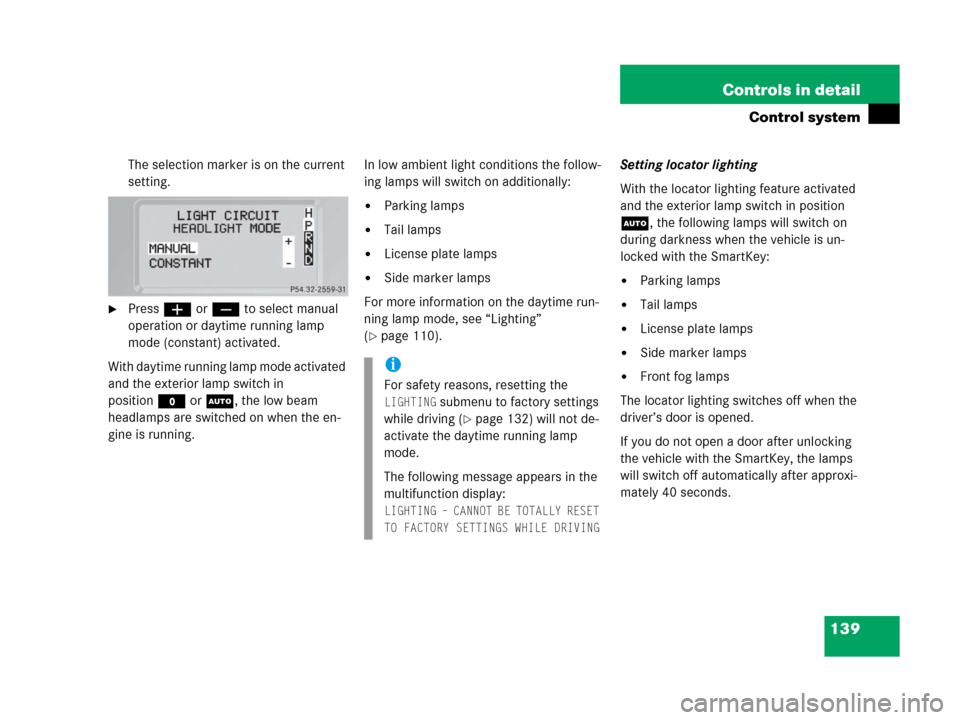
139 Controls in detail
Control system
The selection marker is on the current
setting.
�Pressæ orç to select manual
operation or daytime running lamp
mode (constant) activated.
With daytime running lamp mode activated
and the exterior lamp switch in
positionMorU, the low beam
headlamps are switched on when the en-
gine is running.In low ambient light conditions the follow-
ing lamps will switch on additionally:
�Parking lamps
�Tail lamps
�License plate lamps
�Side marker lamps
For more information on the daytime run-
ning lamp mode, see “Lighting”
(
�page 110).Setting locator lighting
With the locator lighting feature activated
and the exterior lamp switch in position
U, the following lamps will switch on
during darkness when the vehicle is un-
locked with the SmartKey:
�Parking lamps
�Tail lamps
�License plate lamps
�Side marker lamps
�Front fog lamps
The locator lighting switches off when the
driver’s door is opened.
If you do not open a door after unlocking
the vehicle with the SmartKey, the lamps
will switch off automatically after approxi-
mately 40 seconds.i
For safety reasons, resetting the
LIGHTING submenu to factory settings
while driving (
�page 132) will not de-
activate the daytime running lamp
mode.
The following message appears in the
multifunction display:
LIGHTING – CANNOT BE TOTALLY RESET
TO FACTORY SETTINGS WHILE DRIVING
Page 142 of 417
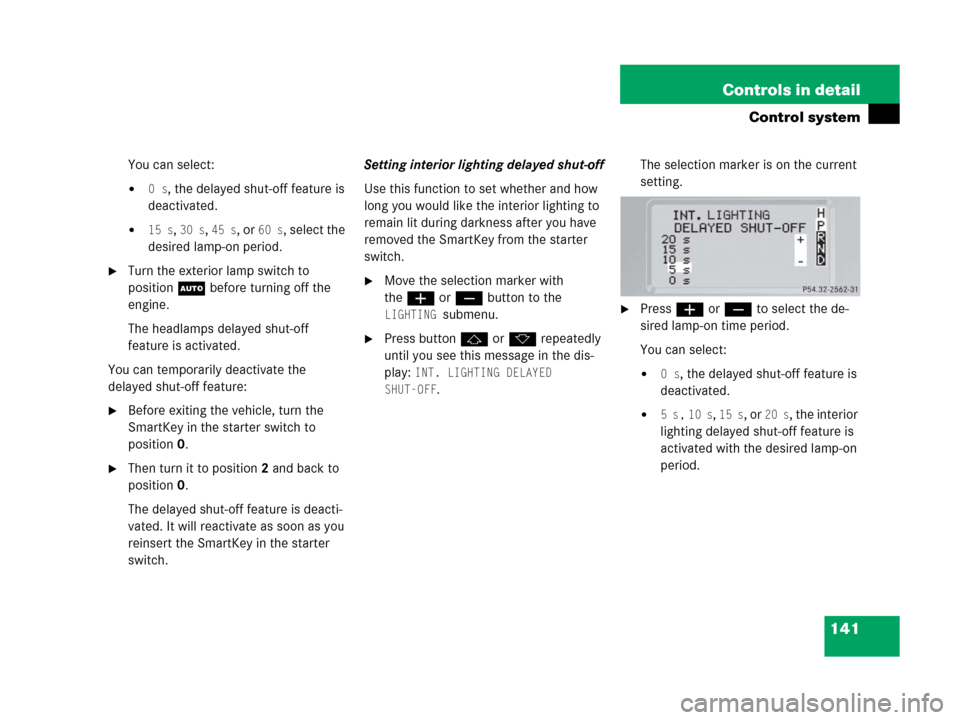
141 Controls in detail
Control system
You can select:
�0 s, the delayed shut-off feature is
deactivated.
�15 s, 30 s, 45 s, or 60 s, select the
desired lamp-on period.
�Turn the exterior lamp switch to
positionU before turning off the
engine.
The headlamps delayed shut-off
feature is activated.
You can temporarily deactivate the
delayed shut-off feature:
�Before exiting the vehicle, turn the
SmartKey in the starter switch to
position0.
�Then turn it to position2 and back to
position0.
The delayed shut-off feature is deacti-
vated. It will reactivate as soon as you
reinsert the SmartKey in the starter
switch.Setting interior lighting delayed shut-off
Use this function to set whether and how
long you would like the interior lighting to
remain lit during darkness after you have
removed the SmartKey from the starter
switch.
�Move the selection marker with
theæ orç button to the
LIGHTING submenu.
�Press buttonj ork repeatedly
until you see this message in the dis-
play:
INT. LIGHTING DELAYED
SHUT-OFF
.The selection marker is on the current
setting.
�Pressæ orç to select the de-
sired lamp-on time period.
You can select:
�0 s, the delayed shut-off feature is
deactivated.
�5 s, 10 s, 15 s, or 20 s, the interior
lighting delayed shut-off feature is
activated with the desired lamp-on
period.
Page 144 of 417
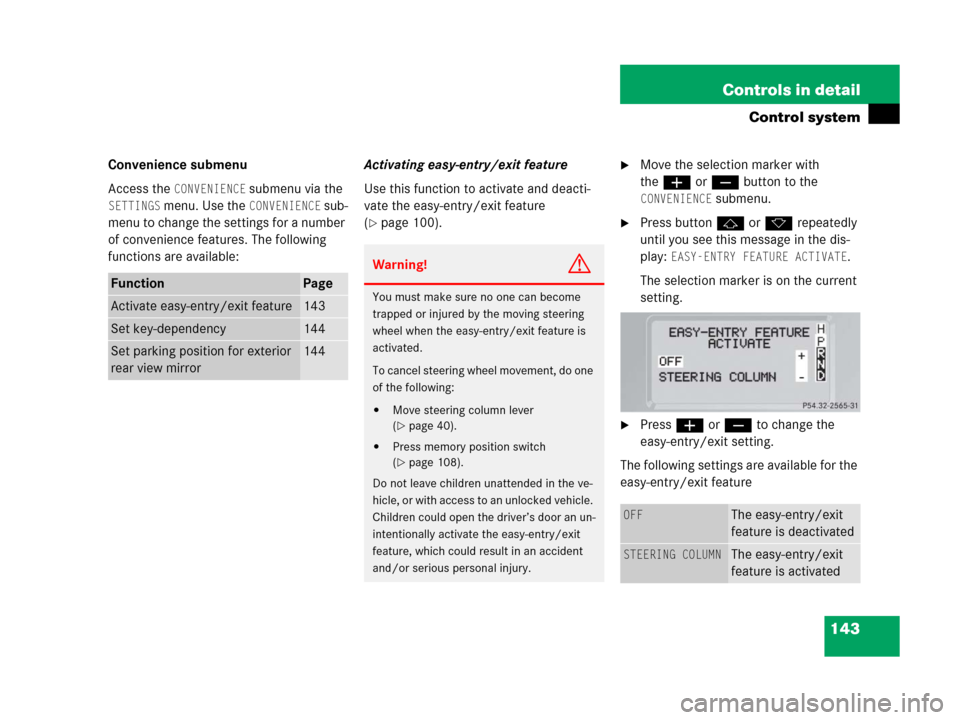
143 Controls in detail
Control system
Convenience submenu
Access the
CONVENIENCE submenu via the
SETTINGS menu. Use the CONVENIENCE sub-
menu to change the settings for a number
of convenience features. The following
functions are available:Activating easy-entry/exit feature
Use this function to activate and deacti-
vate the easy-entry/exit feature
(
�page 100).
�Move the selection marker with
theæ orç button to the
CONVENIENCE submenu.
�Press buttonj ork repeatedly
until you see this message in the dis-
play:
EASY-ENTRY FEATURE ACTIVATE.
The selection marker is on the current
setting.
�Pressæ orç to change the
easy-entry/exit setting.
The following settings are available for the
easy-entry/exit feature
FunctionPage
Activate easy-entry/exit feature143
Set key-dependency144
Set parking position for exterior
rear view mirror144
Warning!G
You must make sure no one can become
trapped or injured by the moving steering
wheel when the easy-entry/exit feature is
activated.
To cancel steering wheel movement, do one
of the following:
�Move steering column lever
(
�page 40).
�Press memory position switch
(
�page 108).
Do not leave children unattended in the ve-
hicle, or with access to an unlocked vehicle.
Children could open the driver’s door an un-
intentionally activate the easy-entry/exit
feature, which could result in an accident
and/or serious personal injury.
OFFThe easy-entry/exit
feature is deactivated
STEERING COLUMNThe easy-entry/exit
feature is activated