Page 112 of 226
110 Telephone*
Telephone operation
�Enter a name in the Surname field:
You can input data:
�using the selection menu by
pressing the
Keypad soft key
(
�page 193)
�via the number keys 1 - #
(
�page 195) Finishing data input and saving the phone
number:
Input via selection menu:
�Press the OK soft key.
Input via 12-button keypad:
�Press E.
The message
Transmitting Data
to Telephone
is displayed.
If the transfer was successful, the mes-
sage
Data Has Been Saved will ap-
pear and the list is displayed again.
Otherwise the message
Error
Occured While Saving Data
will
appear.
�Press E to confirm.
The list is displayed again. Saving in the address book
�In the selection menu (�page 109),
use G to select
Address book.
�Press E.
A selection menu will appear.
Saving as a new entry
�Press E to confirm New Entry.
Another selection menu will appear.
230_Telefon_US_B.fm Seite 110 Mittwoch, 8. Dezember 2004 4:32 16
Page 113 of 226
111
Telephone*
Telephone operation
�Use
g or G to select the phone
number type.
�Press E.
An input menu will appear.
�You can input data:
�using the selection menu by
pressing the
Keypad soft key
(
�page 193)
�via the number keys 1 - #
(
�page 195)
Finishing data input and saving:
�Press E or the OK soft key.
If the transfer was successful, the
message Data Has Been Saved will
appear and the list is displayed again. Adding to an existing entry
�In the selection menu (�page 110),
use G to select
Addition.
�Press E.
The phone book will appear.
�Select the phone book entry
(
�page 105).
�Press E.
A selection menu will appear.
230_Telefon_US_B.fm Seite 111 Mittwoch, 8. Dezember 2004 4:32 16
Page 114 of 226
112 Telephone*
Telephone operation
�Use g or G to select the phone
number type.
�Press E.
Phone number type available:
The message
Data Has Been Saved
will appear. After around three se-
conds, the list from where you started
the saving process will appear. Phone number type occupied:
The message
Do You Want to Over-
write Entry?
will appear.
�Press E if you wish to overwrite the
entry.
The message
Data Has Been Saved
will appear. After around three se-
conds, the list from where you started
the saving process will appear.
If you do not wish to overwrite the entry
�Press h to highlight No if you do not
wish to overwrite the entry.
�Press E.
The list from where you started the sto-
rage will appear.
i
If transmission is not succesful the
message
Error Occured While
Saving Data
will appear.
�Press E to confirm.
The phone book is displayed again.
230_Telefon_US_B.fm Seite 112 Mittwoch, 8. Dezember 2004 4:32 16
Page 116 of 226
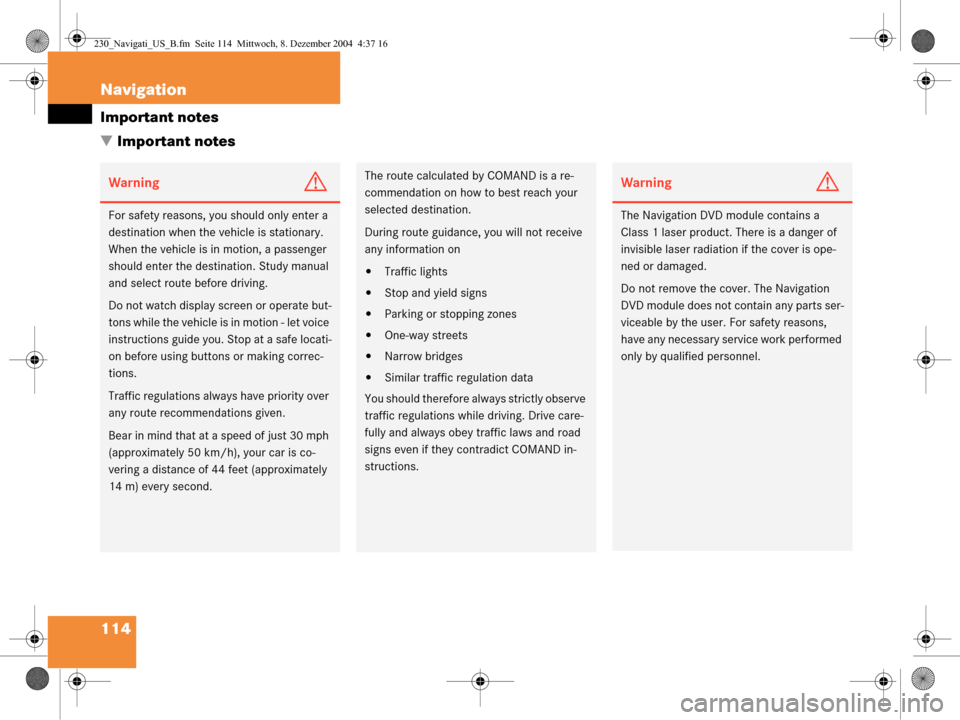
114 Navigation
Important notes
� Important notes
WarningG
For safety reasons, you should only enter a
destination when the vehicle is stationary.
When the vehicle is in motion, a passenger
should enter the destination. Study manual
and select route before driving.
Do not watch display screen or operate but-
tons while the vehicle is in motion - let voice
instructions guide you. Stop at a safe locati-
on before using buttons or making correc-
tions.
Traffic regulations always have priority over
any route recomm endations given.
Bear in mind that at a speed of just 30 mph
(approximately 50 km/h), your car is co-
vering a distance of 44 feet (approximately
14 m) every second.
The route calculated by COMAND is a re-
commendation on how to best reach your
selected destination.
During route guidance, you will not receive
any information on
�Traffic lights
�Stop and yield signs
�Parking or stopping zones
�One-way streets
�Narrow bridges
�Similar traffic regulation data
You should therefore always strictly observe
traffic regulations while driving. Drive care-
fully and always obey tr affic laws and road
signs even if they contradict COMAND in-
structions.
WarningG
The Navigation DVD module contains a
Class 1 laser product. There is a danger of
invisible laser radiation if the cover is ope-
ned or damaged.
Do not remove the cover. The Navigation
DVD module does not contain any parts ser-
viceable by the user. For safety reasons,
have any necessary service work performed
only by qualif ied personnel.
230_Navigati_US_B.fm Seite 114 Mittwoch, 8. Dezember 2004 4:37 16
Page 118 of 226
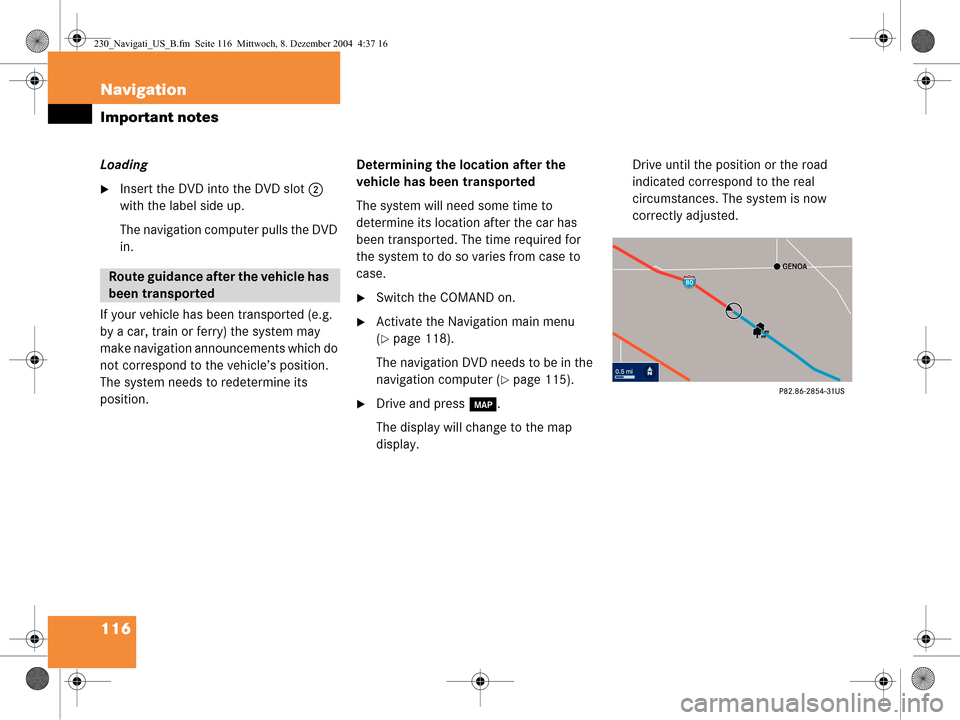
116 Navigation
Important notes
Loading
�Insert the DVD into the DVD slot 2
with the label side up.
The navigation computer pulls the DVD
in.
If your vehicle has been transported (e.g.
by a car, train or ferry) the system may
make navigation announcements which do
not correspond to the vehicle’s position.
The system needs to redetermine its
position. Determining the location after the
vehicle has been transported
The system will need some time to
determine its location after the car has
been transported. The time required for
the system to do so varies from case to
case.
�Switch the COMAND on.
�Activate the Navigation main menu
(
�page 118).
The navigation DVD needs to be in the
navigation computer (
�page 115).
�Drive and press c.
The display will change to the map
display. Drive until the position or the road
indicated correspond to the real
circumstances. The system is now
correctly adjusted.
Route guidance after the vehicle has
been transported
230_Navigati_US_B.fm Seite 116 Mittwoch, 8. Dezember 2004 4:37 16
Page 120 of 226
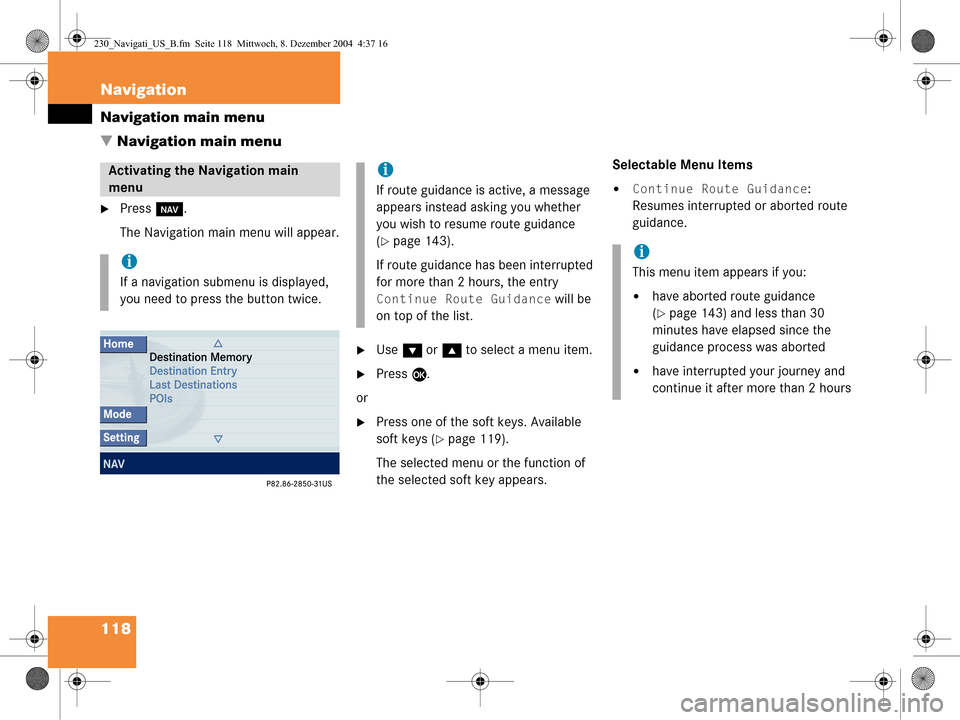
118 Navigation
Navigation main menu
� Navigation main menu
�Press b.
The Navigation main menu will appear.
�Use G or g to select a menu item.
�Press E.
or
�Press one of the soft keys. Available
soft keys (
�page 119).
The selected menu or the function of
the selected soft key appears. Selectable Menu Items
�Continue Route Guidance:
Resumes interrupted or aborted route
guidance.
Activating the Navigation main
menu
i
If a navigation submenu is displayed,
you need to press the button twice.
i
If route guidance is active, a message
appears instead asking you whether
you wish to resume route guidance
(
�page 143).
If route guidance has been interrupted
for more than 2 hours, the entry
Continue Route Guidance will be
on top of the list.
i
This menu item appears if you:
�have aborted route guidance
(
�page 143) and less than 30
minutes have elapsed since the
guidance process was aborted
�have interrupted your journey and
continue it after more than 2 hours
230_Navigati_US_B.fm Seite 118 Mittwoch, 8. Dezember 2004 4:37 16
Page 123 of 226
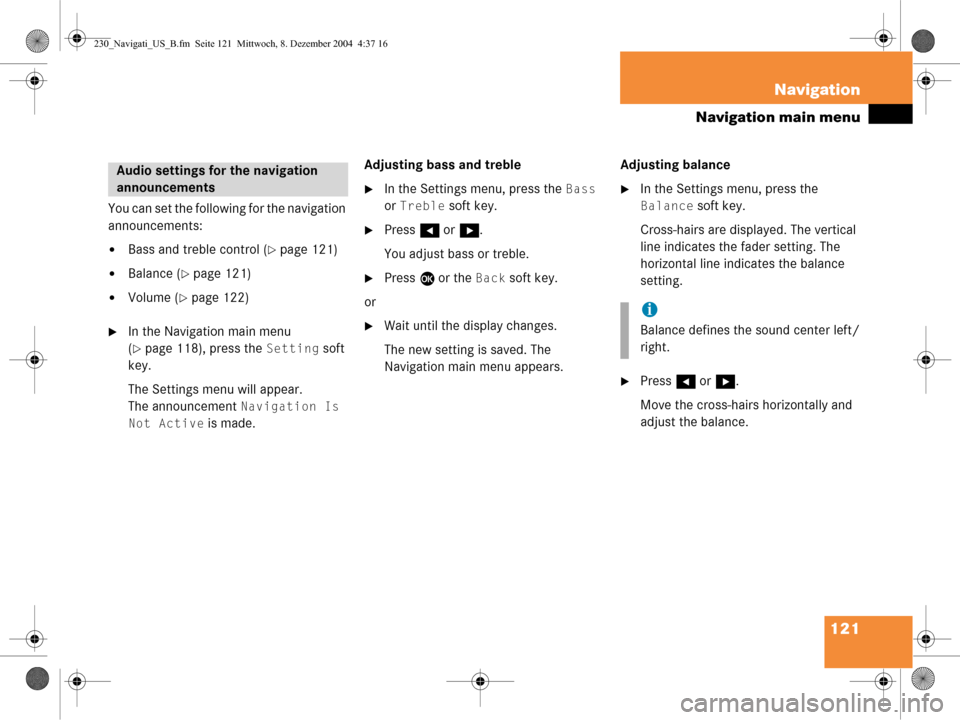
121
Navigation
Navigation main menu
You can set the following for the navigation
announcements:
�Bass and treble control (�page 121)
�Balance (�page 121)
�Volume (�page 122)
�In the Navigation main menu
(
�page 118), press the Setting soft
key.
The Settings menu will appear.
The announcement
Navigation Is
Not Active
is made. Adjusting bass and treble
�In the Settings menu, press the Bass
or
Treble soft key.
�Press H or h .
You adjust bass or treble.
�Press E or the Back soft key.
or
�Wait until the display changes.
The new setting is saved. The
Navigation main menu appears. Adjusting balance
�In the Settings menu, press the
Balance soft key.
Cross-hairs are displayed. The vertical
line indicates the fader setting. The
horizontal line indicates the balance
setting.
�Press H or h .
Move the cross-hairs horizontally and
adjust the balance.
Audio settings for the navigation
announcements
i
Balance defines the sound center left/
right.
230_Navigati_US_B.fm Seite 121 Mittwoch, 8. Dezember 2004 4:37 16
Page 124 of 226
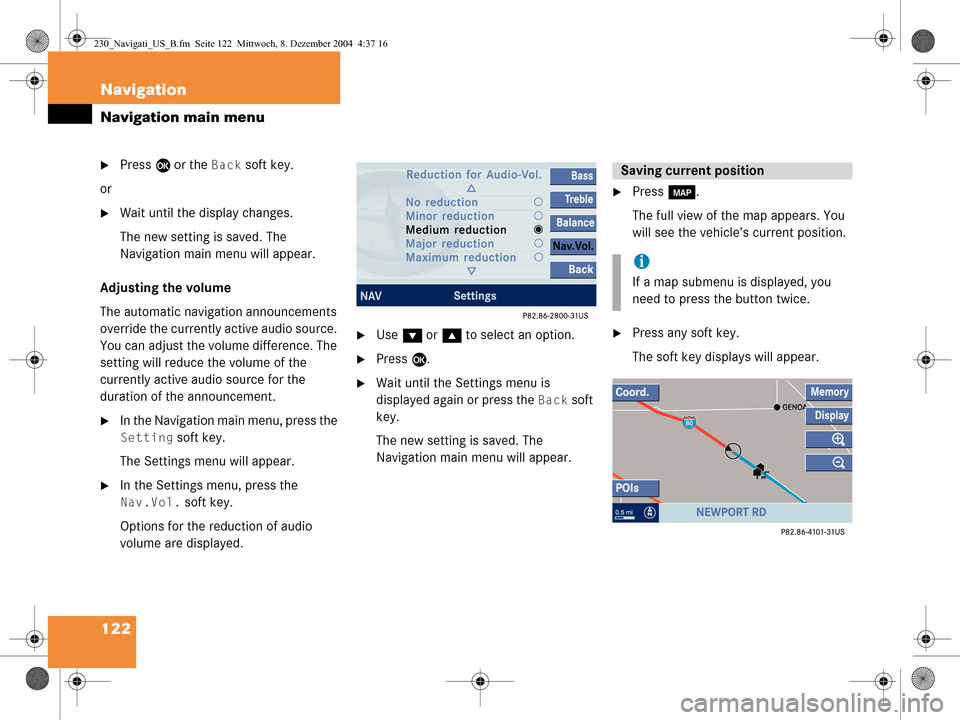
122 Navigation
Navigation main menu
�Press E or the Back soft key.
or
�Wait until the display changes.
The new setting is saved. The
Navigation main menu will appear.
Adjusting the volume
The automatic navigation announcements
override the currently active audio source.
You can adjust the volume difference. The
setting will reduce the volume of the
currently active audio source for the
duration of the announcement.
�In the Navigation main menu, press the
Setting soft key.
The Settings menu will appear.
�In the Settings menu, press the
Nav.Vol. soft key.
Options for the reduction of audio
volume are displayed.
�Use G or g to select an option.
�Press E.
�Wait until the Settings menu is
displayed again or press the
Back soft
key.
The new setting is saved. The
Navigation main menu will appear.
�Press c.
The full view of the map appears. You
will see the vehicle’s current position.
�Press any soft key.
The soft key displays will appear.
Saving current position
i
If a map submenu is displayed, you
need to press the button twice.
230_Navigati_US_B.fm Seite 122 Mittwoch, 8. Dezember 2004 4:37 16