Page 58 of 226
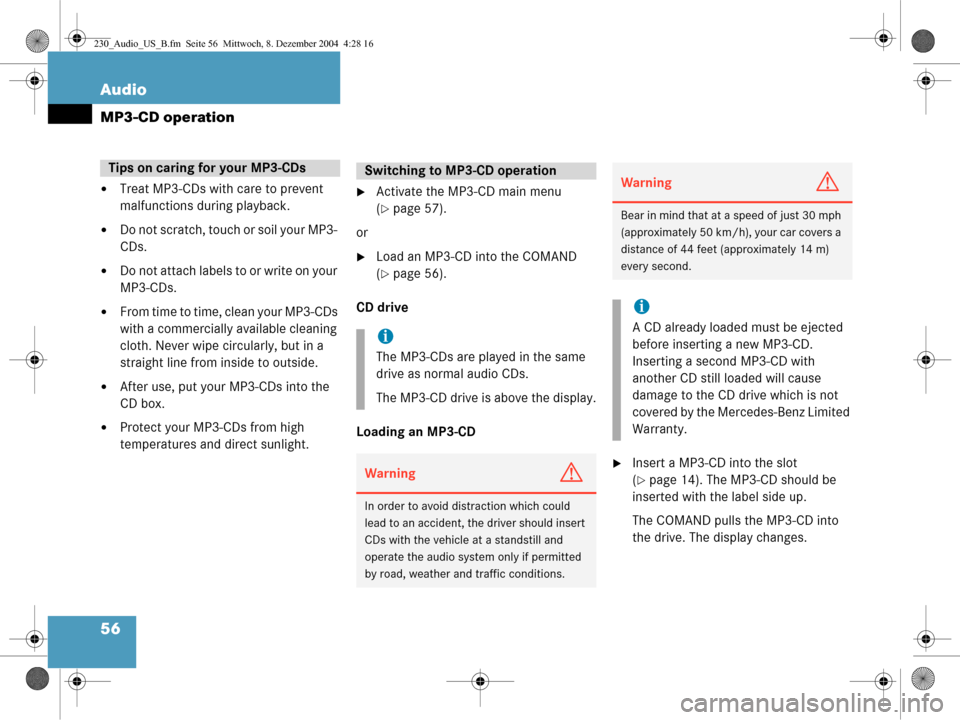
56 Audio
MP3-CD operation
�Treat MP3-CDs with care to prevent
malfunctions during playback.
�Do not scratch, touch or soil your MP3-
CDs.
�Do not attach labels to or write on your
MP3-CDs.
�From time to time, clean your MP3-CDs
with a commercially available cleaning
cloth. Never wipe circularly, but in a
straight line from inside to outside.
�After use, put your MP3-CDs into the
CD box.
�Protect your MP3-CDs from high
temperatures and direct sunlight.
�Activate the MP3-CD main menu
(
�page 57).
or
�Load an MP3-CD into the COMAND
(
�page 56).
CD drive
Loading an MP3-CD
�Insert a MP3-CD into the slot
(
�page 14). The MP3-CD should be
inserted with the label side up.
The COMAND pulls the MP3-CD into
the drive. The display changes.
Tips on caring for your MP3-CDsSwitching to MP 3-CD operation
i
The MP3-CDs are played in the same
drive as normal audio CDs.
The MP3-CD drive is above the display.
WarningG
In order to avoid distraction which could
lead to an accident, the driver should insert
CDs with the vehicle at a standstill and
operate the audio system only if permitted
by road, weather and traffic conditions.
WarningG
Bear in mind that at a speed of just 30 mph
(approximately 50 km/h), your car covers a
distance of 44 feet (approximately 14 m)
every second.
i
A CD already loaded must be ejected
before inserting a new MP3-CD.
Inserting a second MP3-CD with
another CD still loaded will cause
damage to the CD drive which is not
covered by the Mercedes-Benz Limited
Warranty.
230_Audio_US_B.fm Seite 56 Mittwoch, 8. Dezember 2004 4:28 16
Page 60 of 226
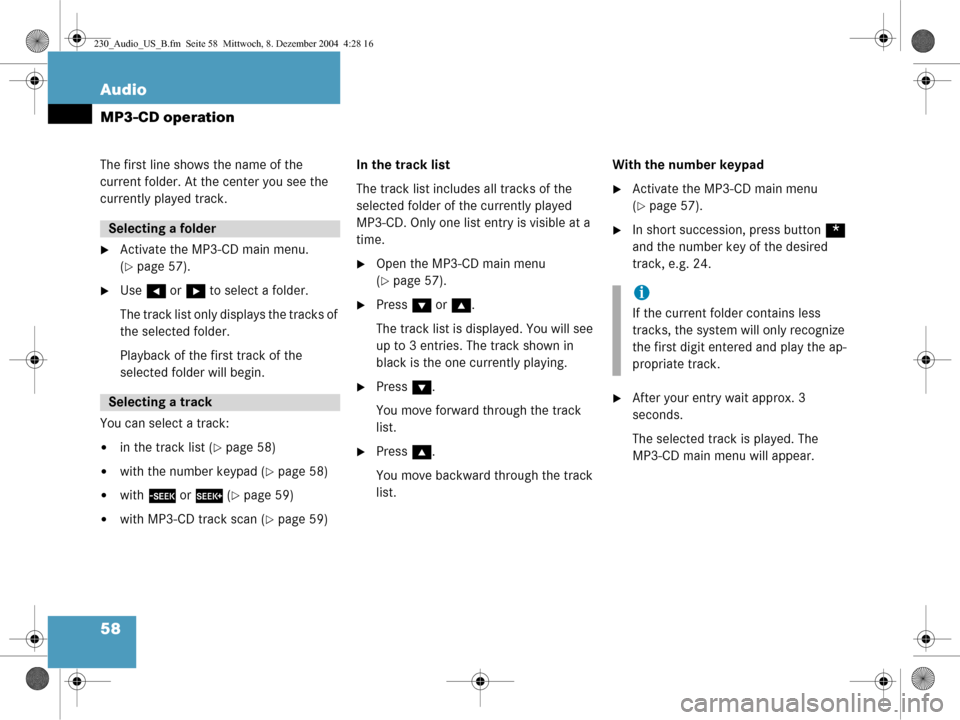
58 Audio
MP3-CD operation
The first line shows the name of the
current folder. At the center you see the
currently played track.
�Activate the MP3-CD main menu.
(
�page 57).
�Use H or h to select a folder.
The track list only displays the tracks of
the selected folder.
Playback of the first track of the
selected folder will begin.
You can select a track:
�in the track list (�page 58)
�with the number keypad (�page 58)
�with g or h (�page 59)
�with MP3-CD track scan (�page 59) In the track list
The track list includes all tracks of the
selected folder of the currently played
MP3-CD. Only one list entry is visible at a
time.
�Open the MP3-CD main menu
(
�page 57).
�Press
G or g .
The track list is displayed. You will see
up to 3 entries. The track shown in
black is the one currently playing.
�Press G.
You move forward through the track
list.
�Press g.
You move backward through the track
list. With the number keypad
�Activate the MP3-CD main menu
(
�page 57).
�In short succession, press button
*
and the number key of the desired
track, e.g. 24.
�After your entry wait approx. 3
seconds.
The selected track is played. The
MP3-CD main menu will appear.
Selecting a folder
Selecting a track
i
If the current folder contains less
tracks, the system will only recognize
the first digit entered and play the ap-
propriate track.
230_Audio_US_B.fm Seite 58 Mittwoch, 8. Dezember 2004 4:28 16
Page 62 of 226
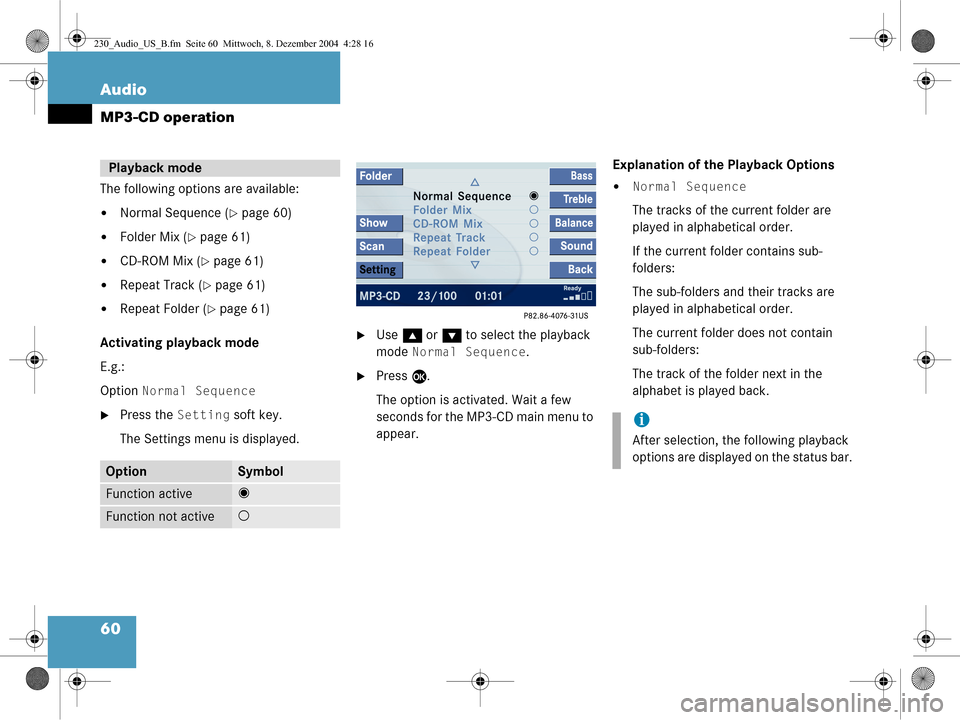
60 Audio
MP3-CD operation
The following options are available:
�Normal Sequence (�page 60)
�Folder Mix (�page 61)
�CD-ROM Mix (�page 61)
�Repeat Track (�page 61)
�Repeat Folder (�page 61)
Activating playback mode
E.g.:
Option
Normal Sequence
�Press the Setting soft key.
The Settings menu is displayed.
�Use g or G to select the playback
mode
Normal Sequence.
�Press E.
The option is activated. Wait a few
seconds for the MP3-CD main menu to
appear. Explanation of the Playback Options
�Normal Sequence
The tracks of the current folder are
played in alphabetical order.
If the current folder contains sub-
folders:
The sub-folders and their tracks are
played in alphabetical order.
The current folder does not contain
sub-folders:
The track of the folder next in the
alphabet is played back.
Playback mode
OptionSymbol
Function active_
Function not active-
i
After selection, the following playback
options are displayed on the status bar.
230_Audio_US_B.fm Seite 60 Mittwoch, 8. Dezember 2004 4:28 16
Page 63 of 226
61
Audio
MP3-CD operation
�Folder Mix
The tracks of the current folder and its
sub-folders are played in alphabetical
order.
�CD-ROM Mix
All tracks of the MP3-CD are played in
random order.
�Repeat Track
The system repeats the current track
until you switch the function off.
�Repeat Folder
The system repeats the tracks of the
current folder until you switch the
function off.
Folder
Use the
Folder option to navigate
through the structur e of an MP3-CD.
Opening the folder menu
�Activate the MP3-CD main menu
(
�page 57).
�Press the Folder soft key.
The names of the folders on the current
MP3-CD are displayed. 1
Current track/number of tracks on the
current MP3-CD
2 Elapsed playback time of the current
track
�Use g or G to select a folder.
�Press E.
The list of the tracks in the folder is
displayed. 5 tracks are displayed.
MP3 options
i
Only those folders or sub-folders are
displayed which contain the MP3
tracks.
230_Audio_US_B.fm Seite 61 Mittwoch, 8. Dezember 2004 4:28 16
Page 64 of 226
62 Audio
MP3-CD operation
�Use g or G to navigate through the
track list.
�Press the Play soft key.
or
�Press E to play the selected track.
�Soft key :
Brings you one level up in the folder
structure. Displaying title information
�Activate the MP3-CD menu main
(
�page 57).
�Press the Show soft key.
The information on the current track
stored on the MP3-CD is displayed.
230_Audio_US_B.fm Seite 62 Mittwoch, 8. Dezember 2004 4:28 16
Page 67 of 226
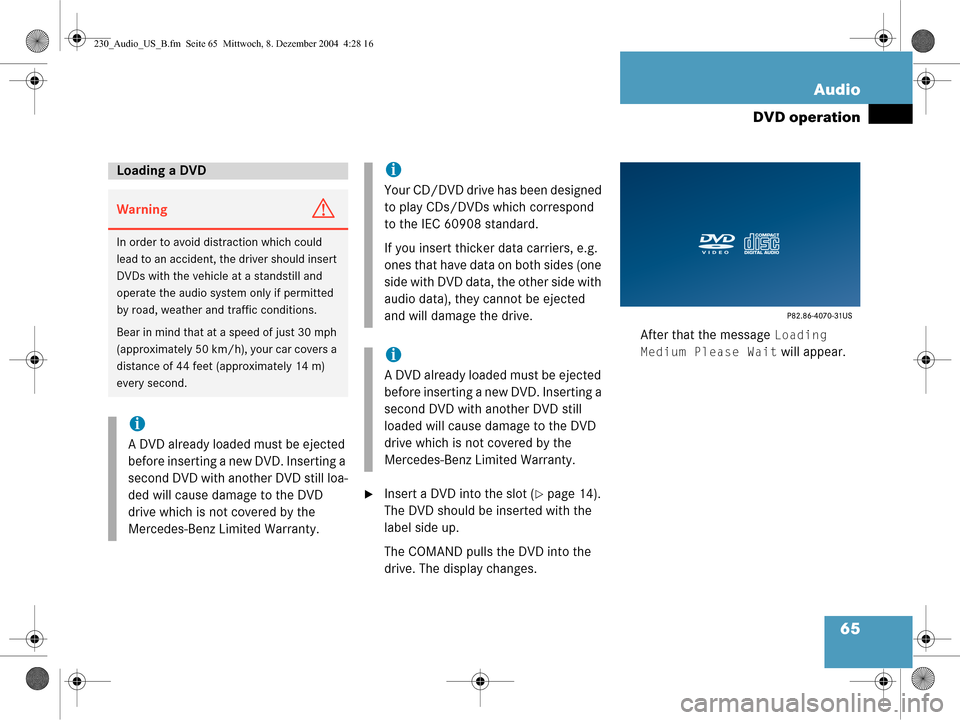
65
Audio
DVD operation
�Insert a DVD into the slot (�page 14).
The DVD should be inserted with the
label side up.
The COMAND pulls the DVD into the
drive. The display changes. After that the message
Loading
Medium Please Wait
will appear.
Loading a DVD
WarningG
In order to avoid distraction which could
lead to an accident, the driver should insert
DVDs with the vehicle at a standstill and
operate the audio system only if permitted
by road, weather and traffic conditions.
Bear in mind that at a speed of just 30 mph
(approximately 50 km/h), your car covers a
distance of 44 feet (approximately 14 m)
every second.
i
A DVD already loaded must be ejected
before inserting a new DVD. Inserting a
second DVD with another DVD still loa-
ded will cause damage to the DVD
drive which is not covered by the
Mercedes-Benz Limited Warranty.
i
Your CD/DVD drive has been designed
to play CDs/DVDs which correspond
to the IEC 60908 standard.
If you insert thicker data carriers, e.g.
ones that have data on both sides (one
side with DVD data, the other side with
audio data), they cannot be ejected
and will damage the drive.
i
A DVD already loaded must be ejected
before inserting a new DVD. Inserting a
second DVD with another DVD still
loaded will cause damage to the DVD
drive which is not covered by the
Mercedes-Benz Limited Warranty.
230_Audio_US_B.fm Seite 65 Mittwoch, 8. Dezember 2004 4:28 16
Page 69 of 226
67
Audio
DVD operation
When you start DVD playback, the soft key
displays and the status bar are initially
blanked out.
Displaying the soft keys
�In the DVD mode, press any soft key.
The soft keys and the status bar are
displayed.
DVD playback with soft key display and
status bar
The DVD information is displayed at the
center of the status bar.
E.g.:
�Ttl. 5 = Track/movie no. 5 is being
played
�Sce. 1 = Scene/chapter 1 is being
played
�0:00:47 = DVD playing time elapsed
(47 seconds)
The soft keys and the status bar are auto-
matically blanked out again. You can also
blank out the display manually.
To remove the soft key display
�Press the Full Scr. soft key.
Soft key display and status bar
230_Audio_US_B.fm Seite 67 Mittwoch, 8. Dezember 2004 4:28 16
Page 70 of 226

68 Audio
DVD operation
�Pause or Play soft key:
Switches the Pause function on or off
(
�page 68).
�Stop soft key:
Stops the DVD playback (
�page 69).
�Full Scr. soft key:
The soft key display disappears
(
�page 69).
�Menu soft key:
Displays the DVD menu saved on the
DVD, if available (
�page 70).
�Setting soft key:
Displays the DVD settings menu
(
�page 71).
�Sound soft key:
Brings you to the sound menu, where
you can set:
�Balance (�page 29)
�Bass and Treble (�page 30)
�Sound functions* (�page 31)
�Bright., Contr. and Color soft
key
s:
Allow you to adjust brightness, cont-
rast and color (
�page 74). Pause function
�Display the soft keys (�page 67).
�Press the
Pause soft key.
DVD playback is paused. The picture
stands still. The
Pause soft key
changes to
Play.
�To resume playback, press the Play
soft key.
Playback of the DVD will resume.
Soft key functions
i
Depending on the DVD, not all func-
tions are available at any time.
230_Audio_US_B.fm Seite 68 Mittwoch, 8. Dezember 2004 4:28 16