Page 83 of 226
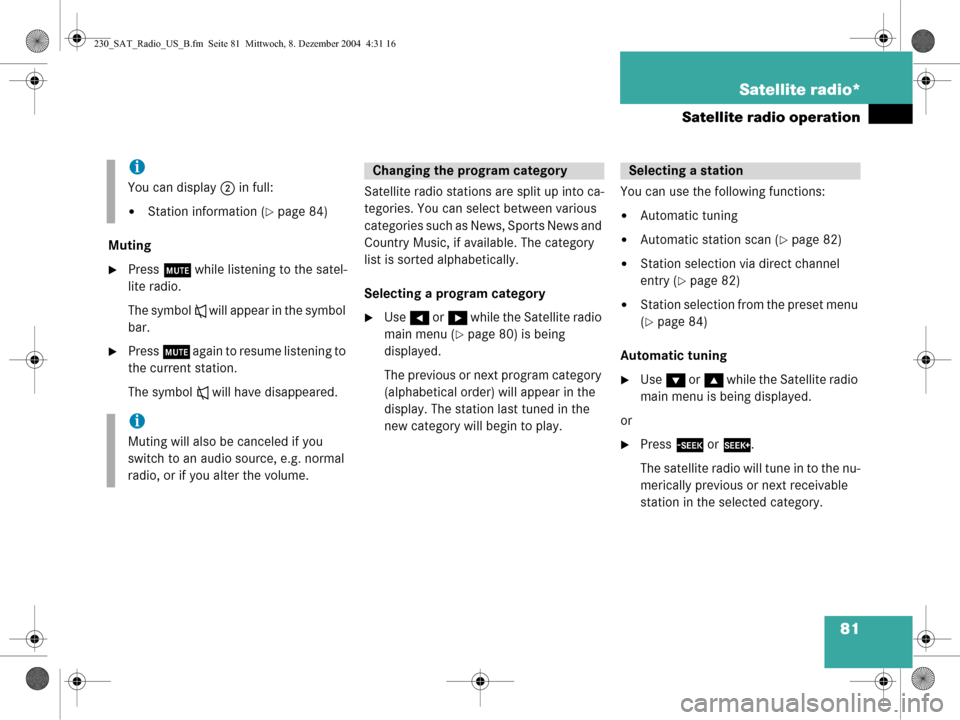
81
Satellite radio*
Satellite radio operation
Muting
�Press
J while listening to the satel-
lite radio.
The symbol R will appear in the symbol
bar.
�Press J again to resume listening to
the current station.
The symbol R will have disappeared. Satellite radio stations are split up into ca-
tegories. You can select between various
c a t e g o r i e s s u c h a s N e w s , S p o r t s N e w s a n d
Country Music, if available. The category
list is sorted alphabetically.
Selecting a program category
�Use
H or h while the Satellite radio
main menu (
�page 80) is being
displayed.
The previous or next program category
(alphabetical order) will appear in the
display. The station last tuned in the
new category will begin to play. You can use the following functions:
�Automatic tuning
�Automatic station scan (�page 82)
�Station selection via direct channel
entry (
�page 82)
�Station selection from the preset menu
(
�page 84)
Automatic tuning
�Use G or g while the Satellite radio
main menu is being displayed.
or
�Press d or D .
The satellite radio will tune in to the nu-
merically previous or next receivable
station in the selected category.
i
You can display 2 in full:
�Station information (�page 84)
i
Muting will also be canceled if you
switch to an audio source, e.g. normal
radio, or if you alter the volume.
Changing the program categorySelecting a station
230_SAT_Radio_US_B.fm Seite 81 Mittwoch, 8. Dezember 2004 4:31 16
Page 84 of 226

82 Satellite radio*
Satellite radio operation
Automatic station scan
The stations in the selected category can
be scanned in numerical order for 8 se-
conds each.
�In the Satellite radio main menu, press
the
Scan soft key.
The scan function will begin.
Scan will
appear in black lettering. Ending scan function and playing a
station
�Press the Scan soft key again.
The station selected will appear with
the station name.
Scan will appear in
white lettering again.
Station selection via direct channel
entry
�Press *.
Input line will appear.
�Enter the number of the channel you
wish to select, e.g. 55.
The channel you have selected will be-
gin to play. The corresponding station
name will appear, if station is available.
i
If the selected channel is not subscri-
bed, the system displays
Channel Not
subscribed
.
If no content is being broadcast on the
selected channel, the system displays
the message
Invalid Channel.
230_SAT_Radio_US_B.fm Seite 82 Mittwoch, 8. Dezember 2004 4:31 16
Page 86 of 226
84 Satellite radio*
Satellite radio operation
Selecting a station on the memory list
�In the Satellite radio main menu, press
the
Presets soft key.
The SAT preset memory will appear.
�Use g or G to highlight a memory
preset.
�Press E.
The Satellite radio main menu will then
appear automatically after 8 seconds,
indicating the memory preset number
in the status line.
�In the Satellite radio main menu, press
the
Info soft key.
The information display will appear.
You will see (if available)
�the full station name
�additional program information
�Press the Back soft key to switch back
to the Satellite radio main menu.Displaying information
230_SAT_Radio_US_B.fm Seite 84 Mittwoch, 8. Dezember 2004 4:31 16
Page 87 of 226
85
Satellite radio*
Satellite radio operation
You can call the provider service center for
questions or releases, whenever you need.
�Press the SIRIUS soft key.
The Service information display will ap-
pear.
1 Phone number of the provider,
(SIRIUS) or “Call Service Provider”
2 The Electronical Serial Number (ESN)
of your SAT tuner
�Press the Back soft key to switch back
to the Satellite radio main menu.
Refer to chapter “At a glance” on how to
adjust sound settings.
You can set
�the sound Bass/Treble individually
�the sound-center (Balance)
�select predefined sound optimization
Displaying service information
Sound settings
230_SAT_Radio_US_B.fm Seite 85 Mittwoch, 8. Dezember 2004 4:31 16
Page 91 of 226
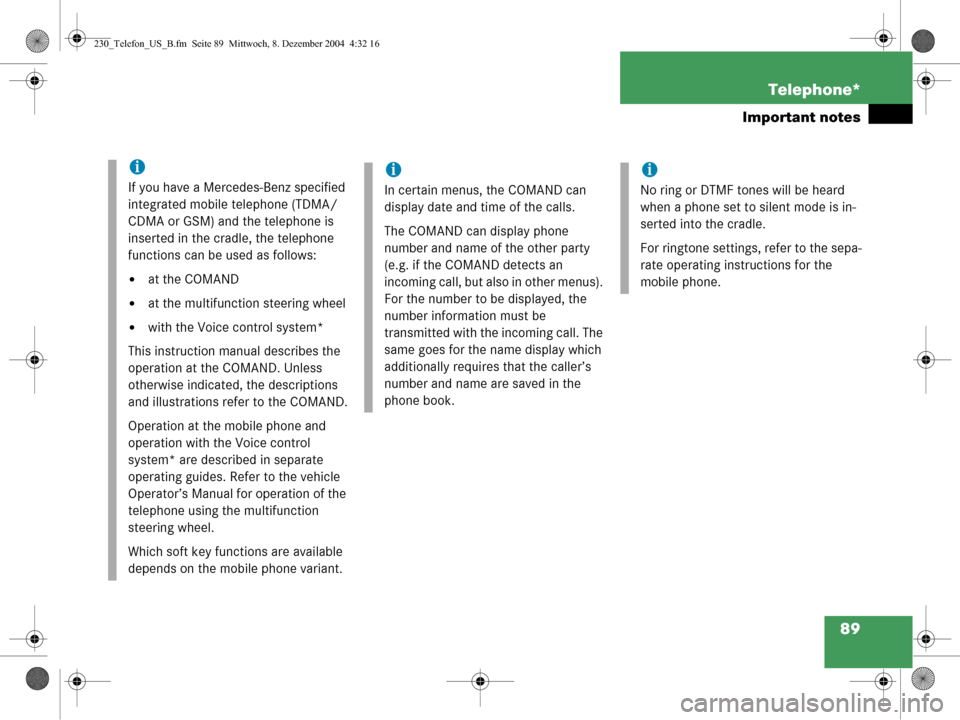
89
Telephone*
Important notes
i
If you have a Mercedes-Benz specified
integrated mobile telephone (TDMA/
CDMA or GSM) and the telephone is
inserted in the cradle, the telephone
functions can be used as follows:
�at the COMAND
�at the multifunction steering wheel
�with the Voice control system*
This instruction manual describes the
operation at the COMAND. Unless
otherwise indicated, the descriptions
and illustrations refer to the COMAND.
Operation at the mobile phone and
operation with the Voice control
system* are described in separate
operating guides. Refer to the vehicle
Operator’s Manual for operation of the
telephone using the multifunction
steering wheel.
Which soft key functions are available
depends on the mobile phone variant.
i
In certain menus, the COMAND can
display date and time of the calls.
The COMAND can display phone
number and name of the other party
(e.g. if the COMAND detects an
incoming call, but also in other menus).
For the number to be displayed, the
number information must be
transmitted with the incoming call. The
same goes for the name display which
additionally requires that the caller’s
number and name are saved in the
phone book.
i
No ring or DTMF tones will be heard
when a phone set to silent mode is in-
serted into the cradle.
For ringtone settings, refer to the sepa-
rate operating instructions for the
mobile phone.
230_Telefon_US_B.fm Seite 89 Mi ttwoch, 8. Dezember 2004 4:32 16
Page 96 of 226
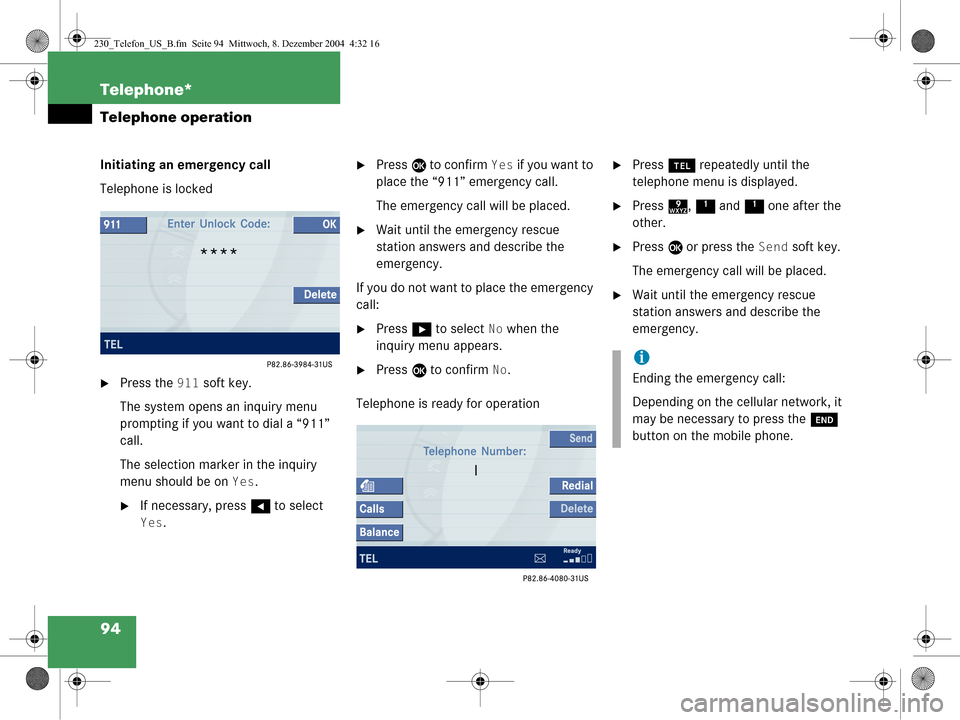
94 Telephone*
Telephone operation
Initiating an emergency call
Telephone is locked
�Press the 911 soft key.
The system opens an inquiry menu
prompting if you want to dial a “911”
call.
The selection marker in the inquiry
menu should be on
Yes.
�If necessary, press H to select
Yes.
�Press E to confirm Yes if you want to
place the “911” emergency call.
The emergency call will be placed.
�Wait until the emergency rescue
station answers and describe the
emergency.
If you do not want to place the emergency
call:
�Press h to select No when the
inquiry menu appears.
�Press E to confirm No.
Telephone is ready for operation
�Press a repeatedly until the
telephone menu is displayed.
�Press 9, 1 and 1 one after the
other.
�Press E or press the Send soft key.
The emergency call will be placed.
�Wait until the emergency rescue
station answers and describe the
emergency.
i
Ending the emergency call:
Depending on the cellular network, it
may be necessary to press the K
button on the mobile phone.
230_Telefon_US_B.fm Seite 94 Mi ttwoch, 8. Dezember 2004 4:32 16
Page 97 of 226
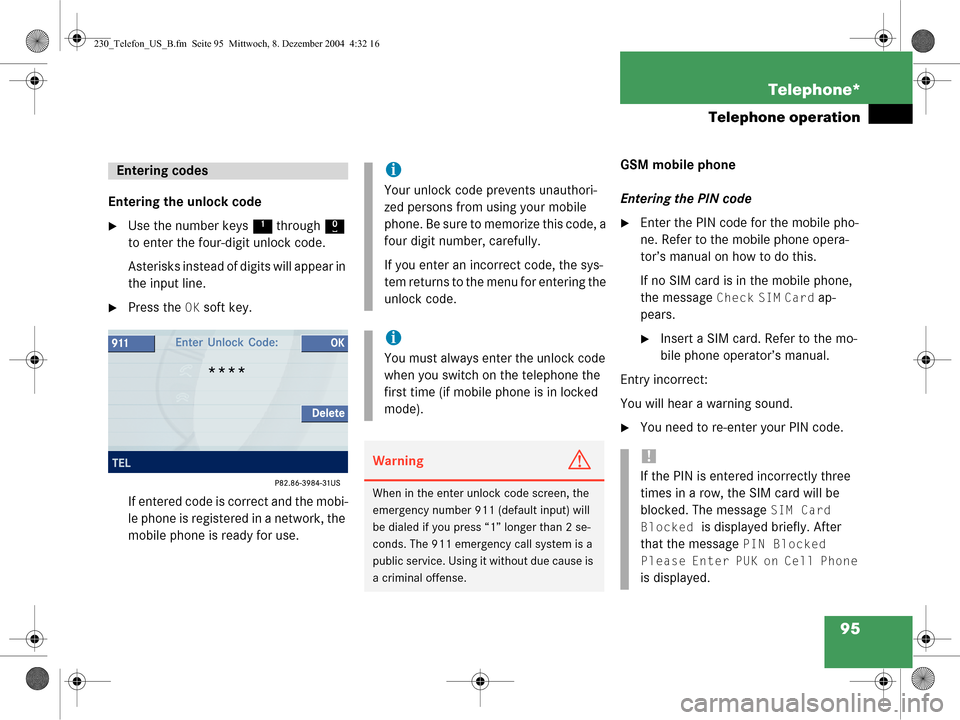
95
Telephone*
Telephone operation
Entering the unlock code
�Use the number keys
1 through 0
to enter the four-digit unlock code.
Asterisks instead of digits will appear in
the input line.
�Press the OK soft key.
If entered code is correct and the mobi-
le phone is registered in a network, the
mobile phone is ready for use. GSM mobile phone
Entering the PIN code
�Enter the PIN code for the mobile pho-
ne. Refer to the mobile phone opera-
tor’s manual on how to do this.
If no SIM card is in the mobile phone,
the message
Check SIM Card ap-
pears.
�Insert a SIM card. Refer to the mo-
bile phone operator’s manual.
Entry incorrect:
You will hear a warning sound.
�You need to re-enter your PIN code.
Entering codesi
Your unlock code prevents unauthori-
zed persons from using your mobile
phone. Be sure to memorize this code, a
four digit number, carefully.
If you enter an incorrect code, the sys-
tem returns to the menu for entering the
unlock code.
i
You must always enter the unlock code
when you switch on the telephone the
first time (if mobile phone is in locked
mode).
WarningG
When in the enter unlock code screen, the
emergency number 911 (default input) will
be dialed if you press “1” longer than 2 se-
conds. The 911 emergency call system is a
public service. Using it without due cause is
a criminal offense.
!
If the PIN is entered incorrectly three
times in a row, the SIM card will be
blocked. The message
SIM Card
Blocked
is displayed briefly. After
that the message
PIN Blocked
Please Enter PUK on Cell Phone
is displayed.
230_Telefon_US_B.fm Seite 95 Mi ttwoch, 8. Dezember 2004 4:32 16
Page 99 of 226
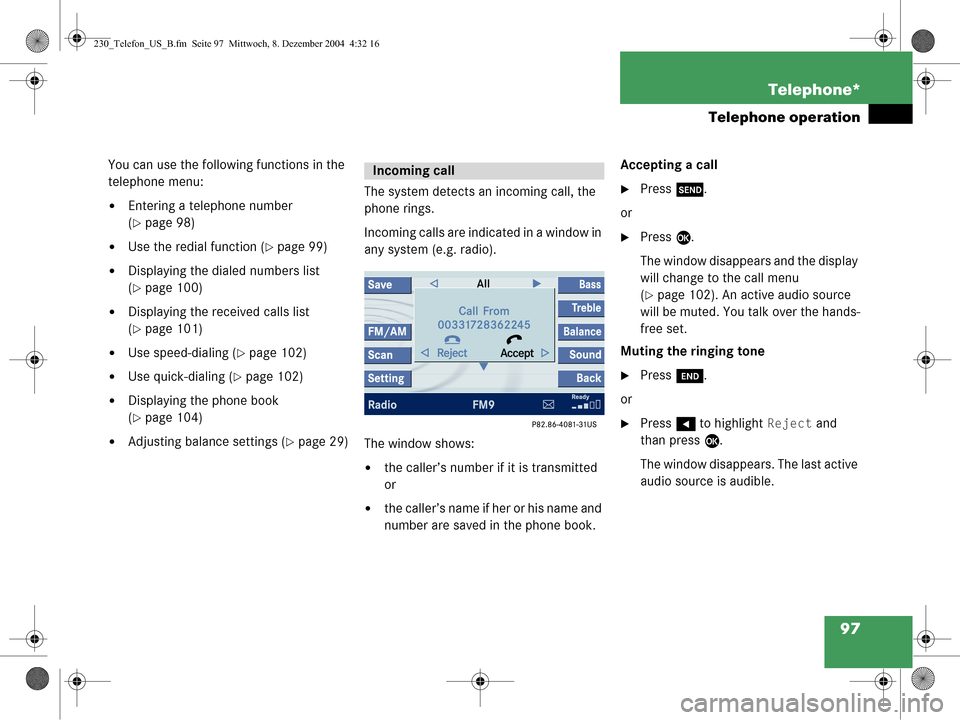
97
Telephone*
Telephone operation
You can use the following functions in the
telephone menu:
�Entering a telephone number
(
�page 98)
�Use the redial function (�page 99)
�Displaying the dialed numbers list
(
�page 100)
�Displaying the received calls list
(
�page 101)
�Use speed-dialing (�page 102)
�Use quick-dialing (�page 102)
�Displaying the phone book
(
�page 104)
�Adjusting balance settings (�page 29)
The system detects an incoming call, the
phone rings.
Incoming calls are indicated in a window in
any system (e.g. radio).
The window shows:
�the caller’s number if it is transmitted
or
�the caller’s name if her or his name and
number are saved in the phone book. Accepting a call
�Press
k.
or
�Press E.
The window disappears and the display
will change to the call menu
(
�page 102). An active audio source
will be muted. You talk over the hands-
free set.
Muting the ringing tone
�Press K.
or
�Press H to highlight Reject and
than press E.
The window disappears. The last active
audio source is audible.
Incoming call
230_Telefon_US_B.fm Seite 97 Mi ttwoch, 8. Dezember 2004 4:32 16