Page 126 of 226
124 Navigation
Destination input
� Destination input
�Activating the Navigation main menu
(
�page 118).
�Press g or G to select the menu
item
Destination Entry.
�Press E.
Either of the following appears:
�the Select Region list, if no
destination has been entered
previously
�the Destination Entry menu
(
�page 125)
Select Region list
Selecting the region
�Press g or G to select a region.
�Press E.
If not more than 12 destinations are
available for the selected region, you
can now select the destination
(
�page 127).
If more than 12 destinations are
available, the main Destination Entry
menu appears.
If you have selected another region, the
destination last input is deleted. The
destination in the region which comes
first in the alphabet is displayed.
Activating the Destination Entry
menu
i
You can also select a region by
pressing the
Region soft key in the
Destination Entry menu.
230_Navigati_US_B.fm Seite 124 Mittwoch, 8. Dezember 2004 4:37 16
Page 128 of 226
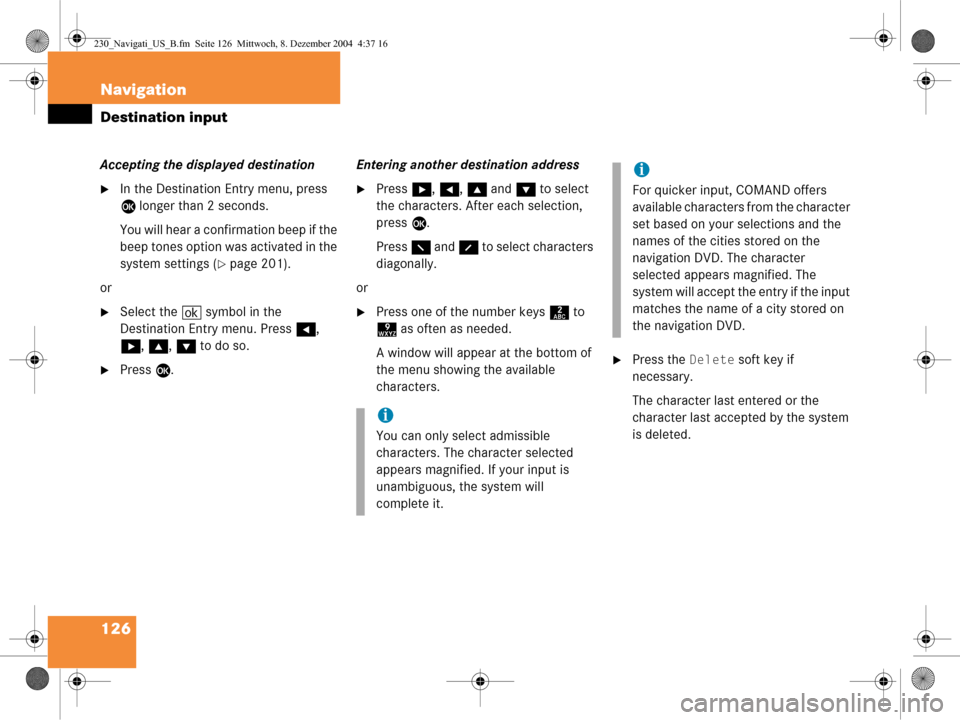
126 Navigation
Destination input
Accepting the displayed destination
�In the Destination Entry menu, press
E longer than 2 seconds.
You will hear a confirmation beep if the
beep tones option was activated in the
system settings (
�page 201).
or
�Select the ( symbol in the
Destination Entry menu. Press H,
h , g , G to do so.
�Press E. Entering another destination address
�Press
h, H , g and G to select
the characters. After each selection,
press E.
Press F and f to select characters
diagonally.
or
�Press one of the number keys 2 to
9 as often as needed.
A window will appear at the bottom of
the menu showing the available
characters.
�Press the Delete soft key if
necessary.
The character last entered or the
character last acce pted by the system
is deleted.
i
You can only select admissible
characters. The character selected
appears magnified. If your input is
unambiguous, the system will
complete it.
i
For quicker input, COMAND offers
available characters from the character
set based on your selections and the
names of the cities stored on the
navigation DVD. The character
selected appears magnified. The
system will accept the entry if the input
matches the name of a city stored on
the navigation DVD.
230_Navigati_US_B.fm Seite 126 Mittwoch, 8. Dezember 2004 4:37 16
Page 131 of 226
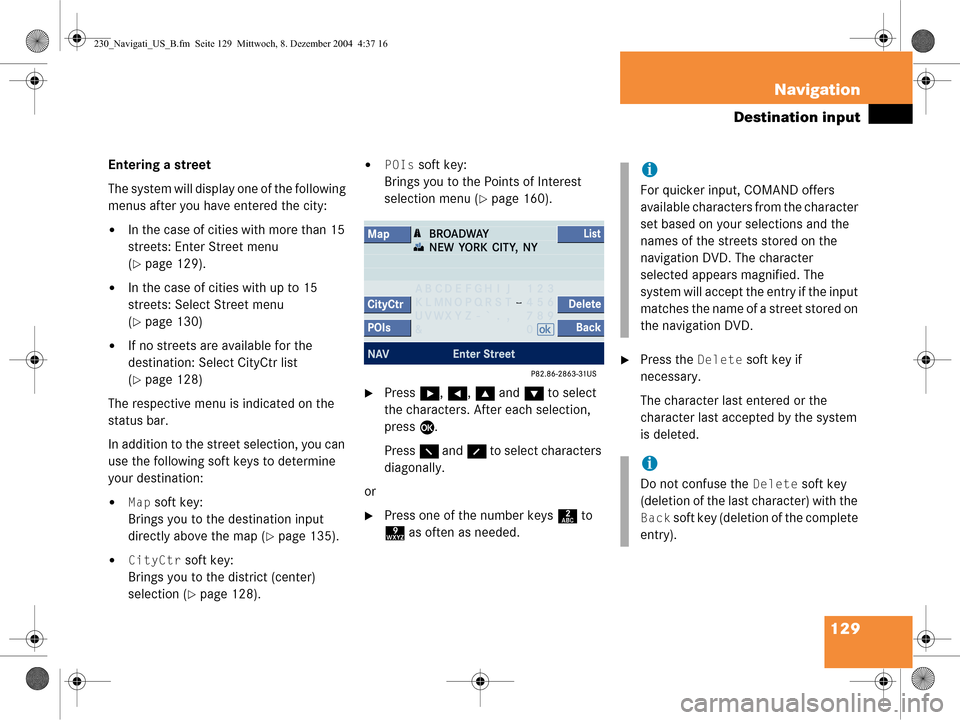
129
Navigation
Destination input
Entering a street
The system will display one of the following
menus after you have entered the city:
�In the case of cities with more than 15
streets: Enter Street menu
(
�page 129).
�In the case of cities with up to 15
streets: Select Street menu
(
�page 130)
�If no streets are available for the
destination: Select CityCtr list
(
�page 128)
The respective menu is indicated on the
status bar.
In addition to the street selection, you can
use the following soft keys to determine
your destination:
�Map soft key:
Brings you to the destination input
directly above the map (
�page 135).
�CityCtr soft key:
Brings you to the district (center)
selection (
�page 128).
�POIs soft key:
Brings you to the Points of Interest
selection menu (
�page 160).
�Press h, H , g and G to select
the characters. After each selection,
press E.
Press F and f to select characters
diagonally.
or
�Press one of the number keys 2 to
9 as often as needed.
�Press the Delete soft key if
necessary.
The character last entered or the
character last accepted by the system
is deleted.
i
For quicker input, COMAND offers
available characters from the character
set based on your selections and the
names of the streets stored on the
navigation DVD. The character
selected appears magnified. The
system will accept the entry if the input
matches the name of a street stored on
the navigation DVD.
i
Do not confuse the Delete soft key
(deletion of the last character) with the
Back soft key (deletion of the complete
entry).
230_Navigati_US_B.fm Seite 129 Mittwoch, 8. Dezember 2004 4:37 16
Page 132 of 226
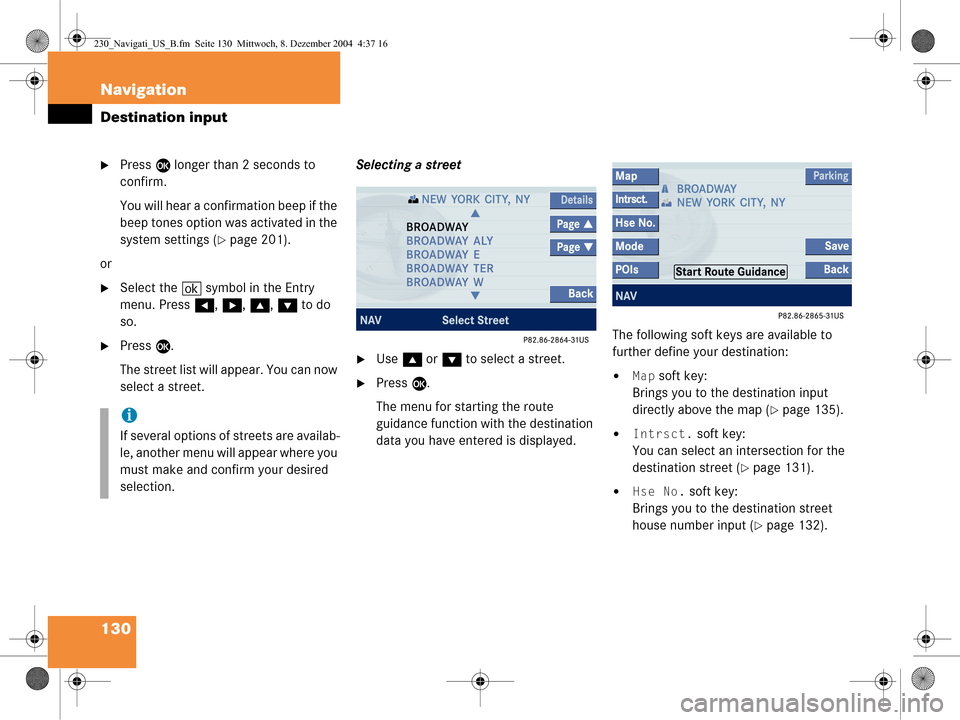
130 Navigation
Destination input
�Press E longer than 2 seconds to
confirm.
You will hear a confirmation beep if the
beep tones option was activated in the
system settings (
�page 201).
or
�Select the ( symbol in the Entry
menu. Press H, h , g , G to do
so.
�Press E.
The street list will appear. You can now
select a street. Selecting a street�Use
g or G to select a street.
�Press E.
The menu for starting the route
guidance function with the destination
data you have entered is displayed. The following soft keys are available to
further define your destination:�Map soft key:
Brings you to the destination input
directly above the map (
�page 135).
�Intrsct. soft key:
You can select an intersection for the
destination street (
�page 131).
�Hse No. soft key:
Brings you to the destination street
house number input (
�page 132).
i
If several options of streets are availab-
le, another menu will appear where you
must make and confirm your desired
selection.
230_Navigati_US_B.fm Seite 130 Mittwoch, 8. Dezember 2004 4:37 16
Page 133 of 226
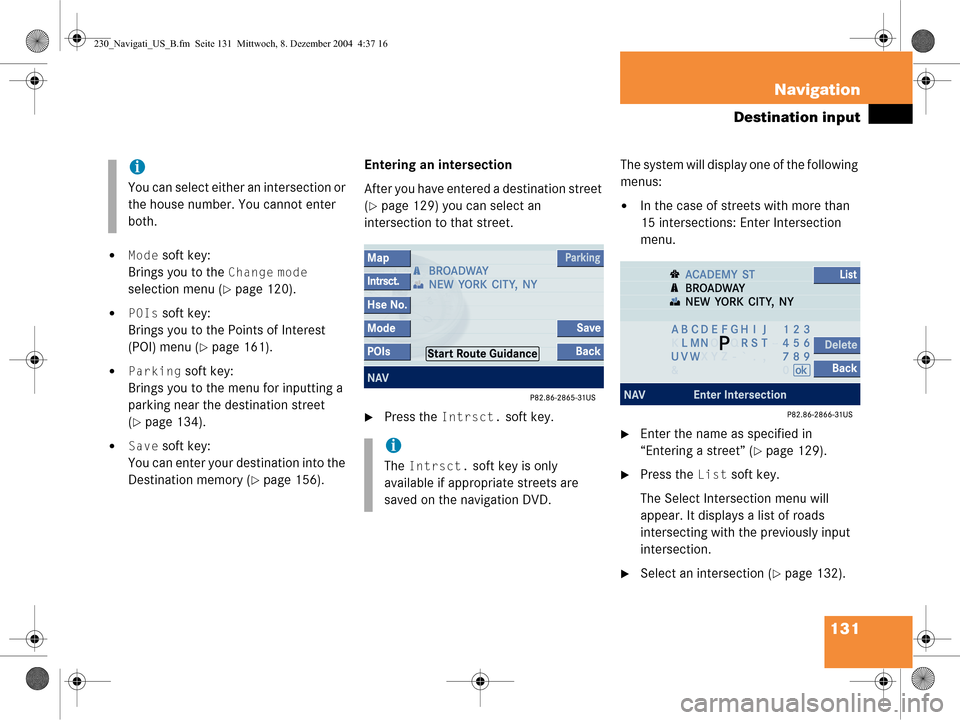
131
Navigation
Destination input
�Mode soft key:
Brings you to the
Change mode
selection menu (
�page 120).
�POIs soft key:
Brings you to the Points of Interest
(POI) menu (
�page 161).
�Parking soft key:
Brings you to the menu for inputting a
parking near the destination street
(
�page 134).
�Save soft key:
You can enter your destination into the
Destination memory (
�page 156). Entering an intersection
After you have entered a destination street
(
�page 129) you can select an
intersection to that street.
�Press the Intrsct. soft key. The system will display one of the following
menus:
�In the case of streets with more than
15 intersections: Enter Intersection
menu.
�Enter the name as specified in
“Entering a street” (
�page 129).
�Press the List soft key.
The Select Intersection menu will
appear. It displays a list of roads
intersecting with the previously input
intersection.
�Select an intersection (�page 132).
i
You can select either an intersection or
the house number. You cannot enter
both.
i
The Intrsct. soft key is only
available if appropriate streets are
saved on the navigation DVD.
230_Navigati_US_B.fm Seite 131 Mittwoch, 8. Dezember 2004 4:37 16
Page 135 of 226
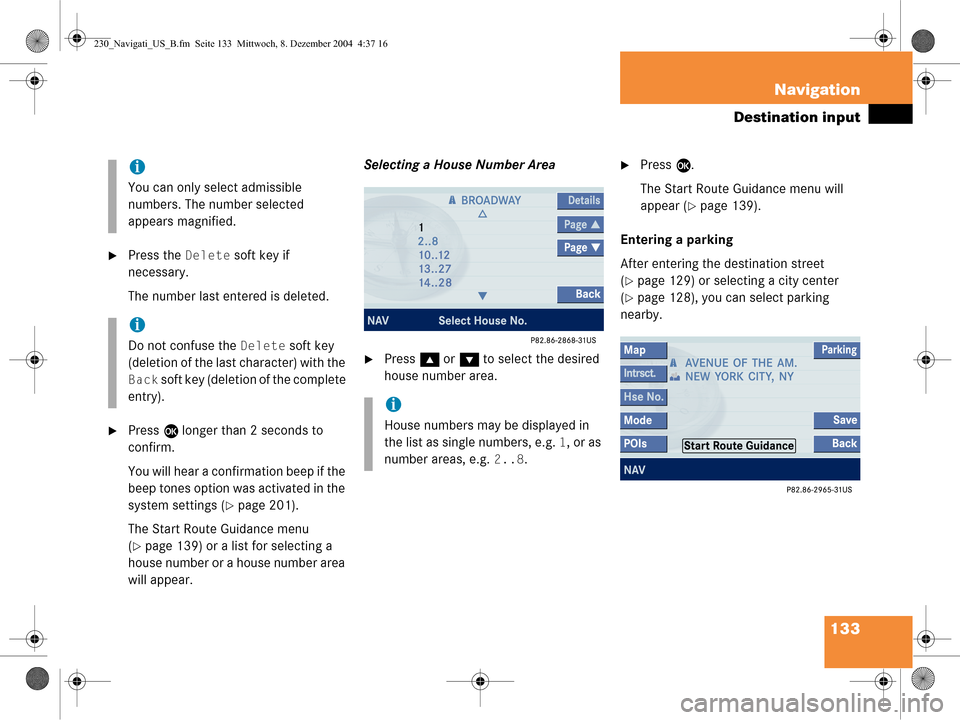
133
Navigation
Destination input
�Press the Delete soft key if
necessary.
The number last entered is deleted.
�Press E longer than 2 seconds to
confirm.
You will hear a confirmation beep if the
beep tones option was activated in the
system settings (
�page 201).
The Start Route Guidance menu
(
�page 139) or a list for selecting a
house number or a house number area
will appear. Selecting a House Number Area
�Press
g or G to select the desired
house number area.
�Press E.
The Start Route Guidance menu will
appear (
�page 139).
Entering a parking
After entering the destination street
(
�page 129) or selecting a city center
(
�page 128), you can select parking
nearby.
i
You can only select admissible
numbers. The number selected
appears magnified.
i
Do not confuse the Delete soft key
(deletion of the last character) with the
Back soft key (deletion of the complete
entry).
i
House numbers may be displayed in
the list as single numbers, e.g.
1, or as
number areas, e.g.
2..8.
230_Navigati_US_B.fm Seite 133 Mittwoch, 8. Dezember 2004 4:37 16
Page 136 of 226
134 Navigation
Destination input
�Press the Parking soft key.
The Parking Lot Selection menu is
displayed.
Selecting a parking lot
The map is displayed and shows the
destination and the available parkings lots.
�Use the Next or Prev. soft key to
select a parking lot on the map.
The parking lot selected is marked in
color. The name and distance from the
current position are shown on the
status bar.
�Press the Details soft key to see
more information about the parking lot.
�Press E.
Route guidance will begin.
i
If there is no parking lot near
the destination, the message
No
Parking
Found will appear.
230_Navigati_US_B.fm Seite 134 Mittwoch, 8. Dezember 2004 4:37 16
Page 137 of 226
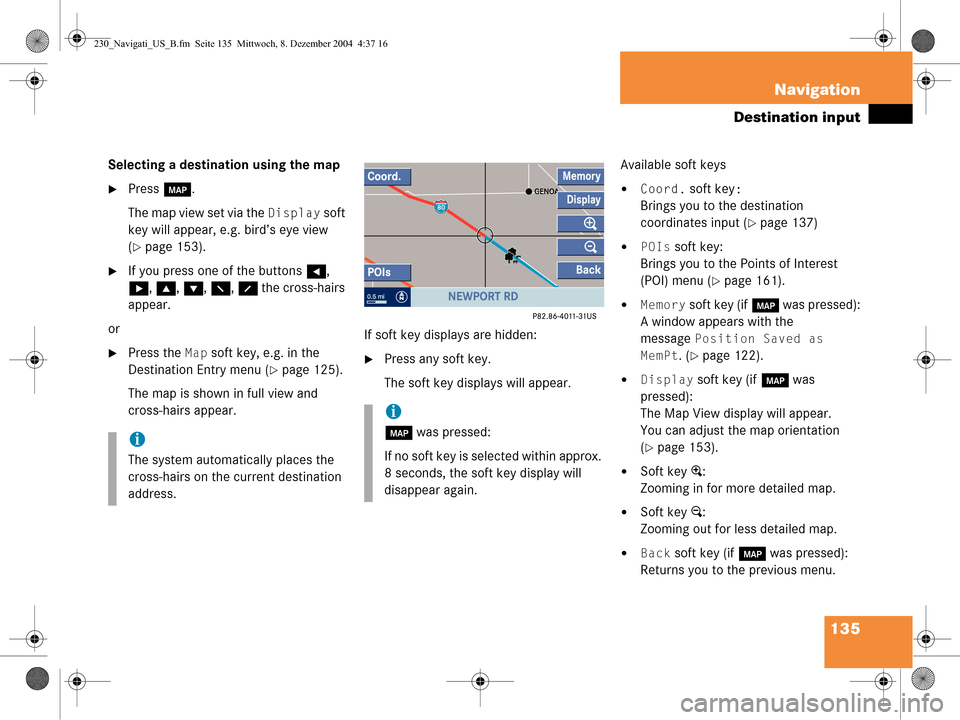
135
Navigation
Destination input
Selecting a destination using the map
�Press
c.
The map view set via the
Display soft
key will appear, e.g. bird’s eye view
(
�page 153).
�If you press one of the buttons H,
h , g , G , F , f the cross-hairs
appear.
or
�Press the Map soft key, e.g. in the
Destination Entry menu (
�page 125).
The map is shown in full view and
cross-hairs appear. If soft key displays are hidden:�Press any soft key.
The soft key displays will appear.Available soft keys
�Coord. soft key:
Brings you to the destination
coordinates input (
�page 137)
�POIs soft key:
Brings you to the Points of Interest
(POI) menu (
�page 161).
�Memory soft key (if c was pressed):
A window appears with the
message
Position Saved as
MemPt
. (�page 122).
�Display soft key (if c was
pressed):
The Map View display will appear.
You can adjust the map orientation
(
�page 153).
�Soft key +:
Zooming in for more detailed map.
�Soft key ):
Zooming out for less detailed map.
�Back soft key (if c was pressed):
Returns you to the previous menu.
i
The system automatically places the
cross-hairs on the current destination
address.
i
c was pressed:
If no soft key is selected within approx.
8 seconds, the soft key display will
disappear again.
230_Navigati_US_B.fm Seite 135 Mittwoch, 8. Dezember 2004 4:37 16