Page 157 of 226
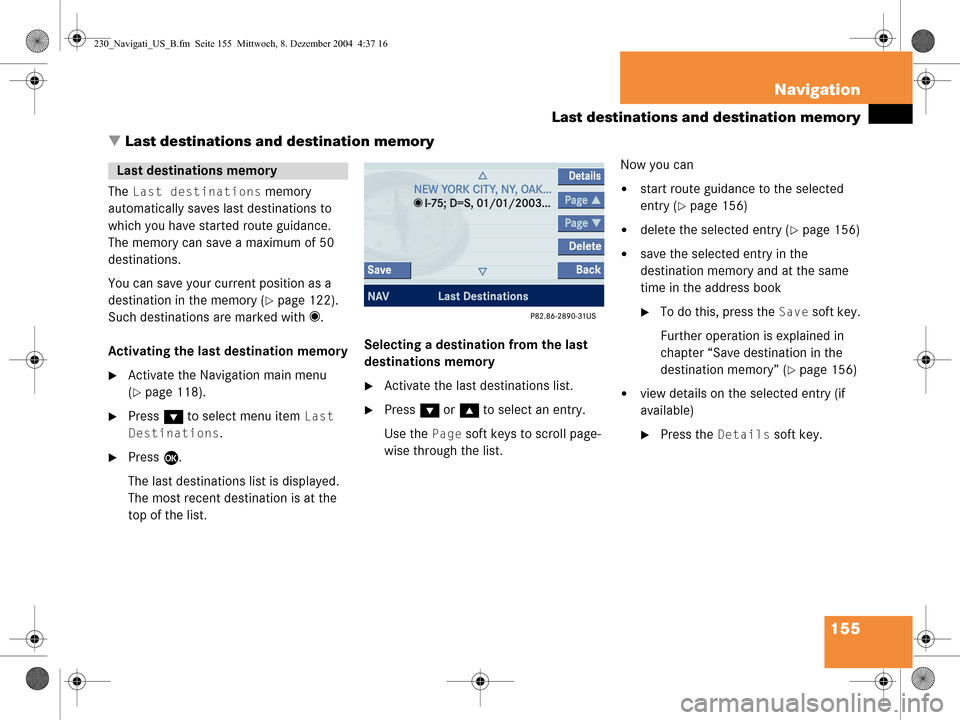
155
Navigation
Last destinations and destination memory
� Last destinations and destination memory
The Last destinations memory
automatically saves last destinations to
which you have started route guidance.
The memory can save a maximum of 50
destinations.
You can save your current position as a
destination in the memory (
�page 122).
Such destinations are marked with _.
Activating the last destination memory
�Activate the Navigation main menu
(
�page 118).
�Press G to select menu item Last
Destinations.
�Press E.
The last destinations list is displayed.
The most recent destination is at the
top of the list. Selecting a destination from the last
destinations memory
�Activate the last destinations list.
�Press
G or g to select an entry.
Use the
Page soft keys to scroll page-
wise through the list. Now you can
�start route guidance to the selected
entry (
�page 156)
�delete the selected entry (�page 156)
�save the selected entry in the
destination memory and at the same
time in the address book
�To do this, press the Save soft key.
Further operation is explained in
chapter “Save destination in the
destination memory” (
�page 156)
�view details on the selected entry (if
available)
�Press the Details soft key.
Last destinations memory
230_Navigati_US_B.fm Seite 155 Mittwoch, 8. Dezember 2004 4:37 16
Page 162 of 226
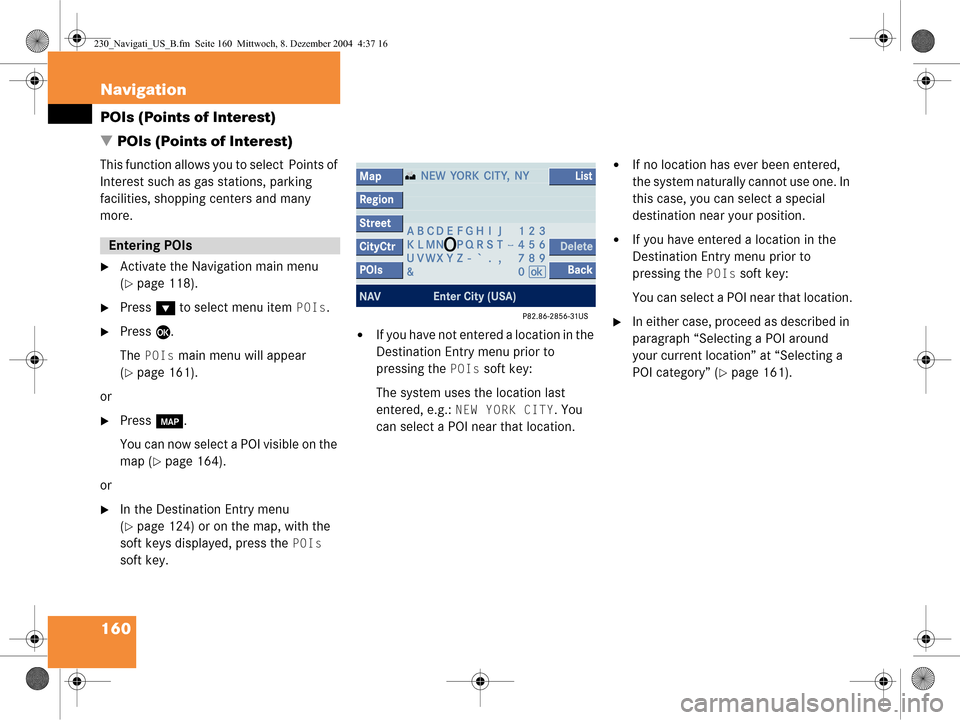
160 Navigation
POIs (Points of Interest)
� POIs (Points of Interest)
This function allows you to select Points of
Interest such as gas stations, parking
facilities, shopping centers and many
more.
�Activate the Navigation main menu
(
�page 118).
�Press G to select menu item POIs.
�Press E.
The
POIs main menu will appear
(
�page 161).
or
�Press c.
You can now select a POI visible on the
map (
�page 164).
or
�In the Destination Entry menu
(
�page 124) or on the map, with the
soft keys displayed, press the
POIs
soft key.
�If you have not entered a location in the
Destination Entry menu prior to
pressing the
POIs soft key:
The system uses the location last
entered, e.g.:
NEW YORK CITY. You
can select a POI near that location.
�If no location has ever been entered,
the system naturally cannot use one. In
this case, you can select a special
destination near your position.
�If you have entered a location in the
Destination Entry menu prior to
pressing the
POIs soft key:
You can select a POI near that location.
�In either case, proceed as described in
paragraph “Selecting a POI around
your current location” at “Selecting a
POI category” (
�page 161).
Entering POIs
230_Navigati_US_B.fm Seite 160 Mittwoch, 8. Dezember 2004 4:37 16
Page 166 of 226
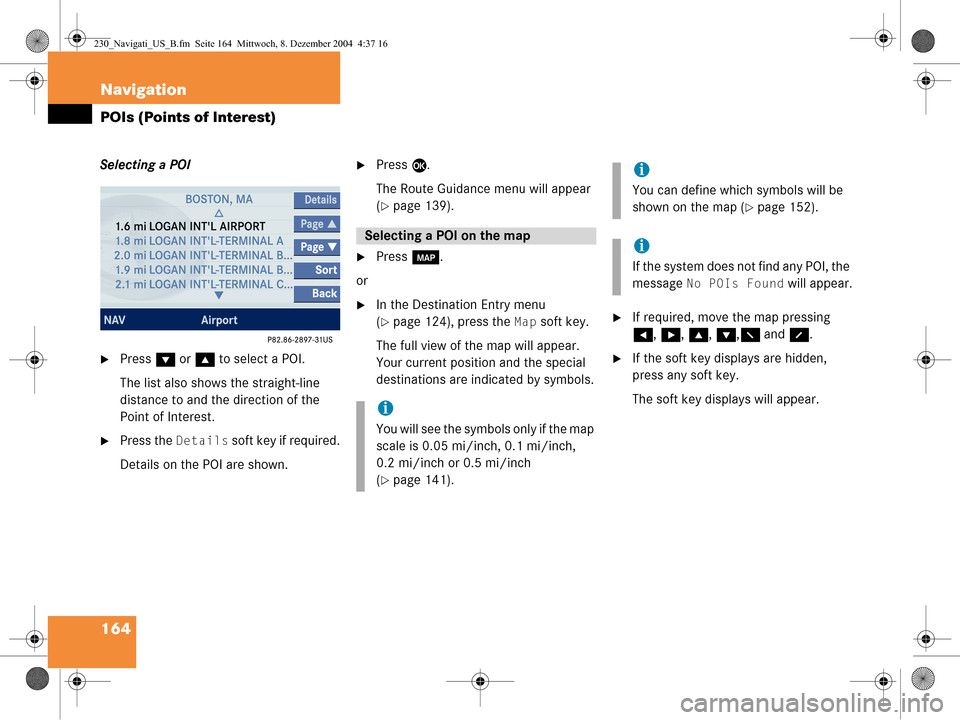
164 Navigation
POIs (Points of Interest)
Selecting a POI
�Press G or g to select a POI.
The list also shows the straight-line
distance to and the direction of the
Point of Interest.
�Press the Details soft key if required.
Details on the POI are shown.
�Press E.
The Route Guidance menu will appear
(
�page 139).
�Press c.
or
�In the Destination Entry menu
(
�page 124), press the Map soft key.
The full view of the map will appear.
Your current position and the special
destinations are indicated by symbols.�If required, move the map pressing
H , h , g , G ,F and f.
�If the soft key displays are hidden,
press any soft key.
The soft key displays will appear.
Selecting a POI on the map
i
You will see the symbols only if the map
scale is 0.05 mi/inch, 0.1 mi/inch,
0.2 mi/inch or 0.5 mi/inch
(
�page 141).
i
You can define which symbols will be
shown on the map (
�page 152).
i
If the system does not find any POI, the
message
No POIs Found will appear.
230_Navigati_US_B.fm Seite 164 Mittwoch, 8. Dezember 2004 4:37 16
Page 171 of 226
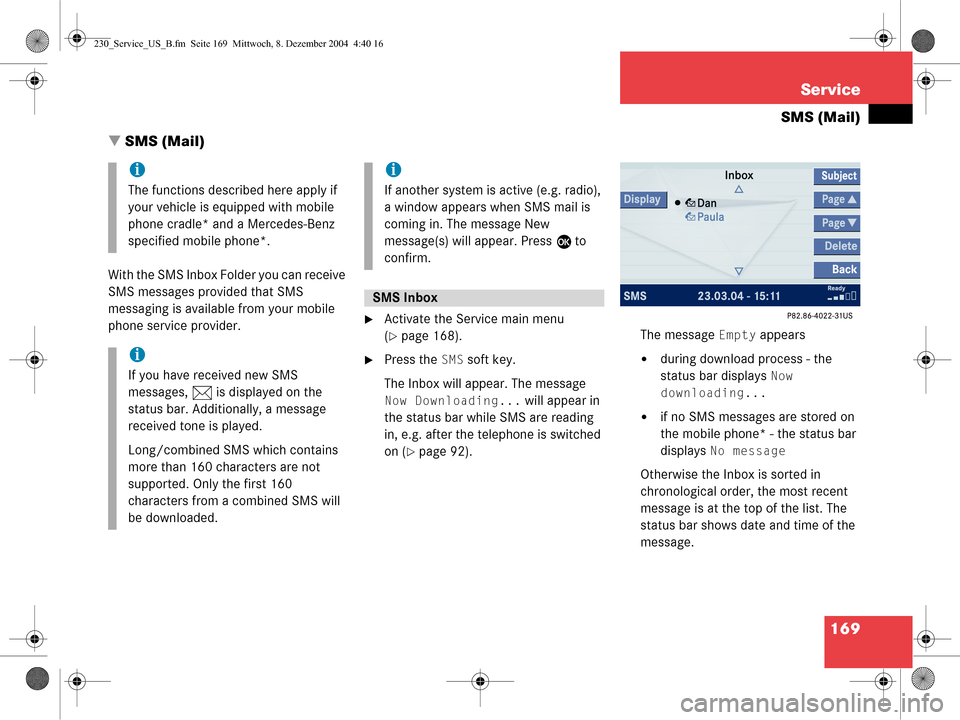
169
Service
SMS (Mail)
� SMS (Mail)
With the SMS Inbox Folder you can receive
SMS messages provided that SMS
messaging is available from your mobile
phone service provider.
�Activate the Service main menu
(
�page 168).
�Press the SMS soft key.
The Inbox will appear. The message
Now Downloading... will appear in
the status bar while SMS are reading
in, e.g. after the telephone is switched
on (
�page 92). The message
Empty appears
�during download process - the
status bar displays
Now
downloading...
�if no SMS messages are stored on
the mobile phone* - the status bar
displays
No message
Otherwise the Inbox is sorted in
chronological order, the most recent
message is at the top of the list. The
status bar shows date and time of the
message.
i
The functions described here apply if
your vehicle is equipped with mobile
phone cradle* and a Mercedes-Benz
specified mobile phone*.
i
If you have received new SMS
messages, n is displayed on the
status bar. Additionally, a message
received tone is played.
Long/combined SMS which contains
more than 160 characters are not
supported. Only the first 160
characters from a combined SMS will
be downloaded.
i
If another system is active (e.g. radio),
a window appears when SMS mail is
coming in. The message New
message(s) will appear. Press E to
confirm.
SMS Inbox
230_Service_US_B.fm Seite 169 Mittwoch, 8. Dezember 2004 4:40 16
Page 172 of 226
170 Service
SMS (Mail)
One line is provided for each message.
Symbol = = Message unread
Symbol z = SMS message
Scrolling through the SMS Inbox:
�If enough messages are shown in the
list, press the
Page V or Page v
soft key.
In the SMS Inbox, you can:
�switch between subject and sender
�read a message (�page 171)
�delete a message (�page 175) Switching between subject and sender
�In the SMS Inbox (�page 169), press
the
Subject soft key.
The first characters of the message
text are displayed.
�Press the Display soft key if an
entry is abbreviated as
....
or
�In the SMS Inbox, press the Sender
soft key.
The senders of the messages are
displayed.
�Press the Display soft key if an
entry is abbreviated as
....
Back to the Service main menu:
�Press the Back soft key.
i
If a sender is already saved in the
phone book, the name is shown in the
�inbox
�when you read the message
(
�page 171).
230_Service_US_B.fm Seite 170 Mittwoch, 8. Dezember 2004 4:40 16
Page 173 of 226
171
Service
SMS (Mail)
�In the SMS Inbox Folder (�page 169),
press g or G to select a message.
�Press E.
Text display
Scrolling through the message text:
�If the message is long enough, press
the
Page V or Page v soft keys.
Line-by-line scrolling through the message
text:
�Press g or G . Switching between text and sender
�Press the Sender soft key.
Sender display
The sender is displayed. If the name of
the sender is saved in the phone book,
the name is displayed. If not, the phone
number is displayed.
Returning to text display
�Press the Text soft key.
If the name of the sender is saved in
the phone book, the name is displayed.
If not, the phone nu mber is displayed.
Reading SMS message received
230_Service_US_B.fm Seite 171 Mittwoch, 8. Dezember 2004 4:40 16
Page 174 of 226
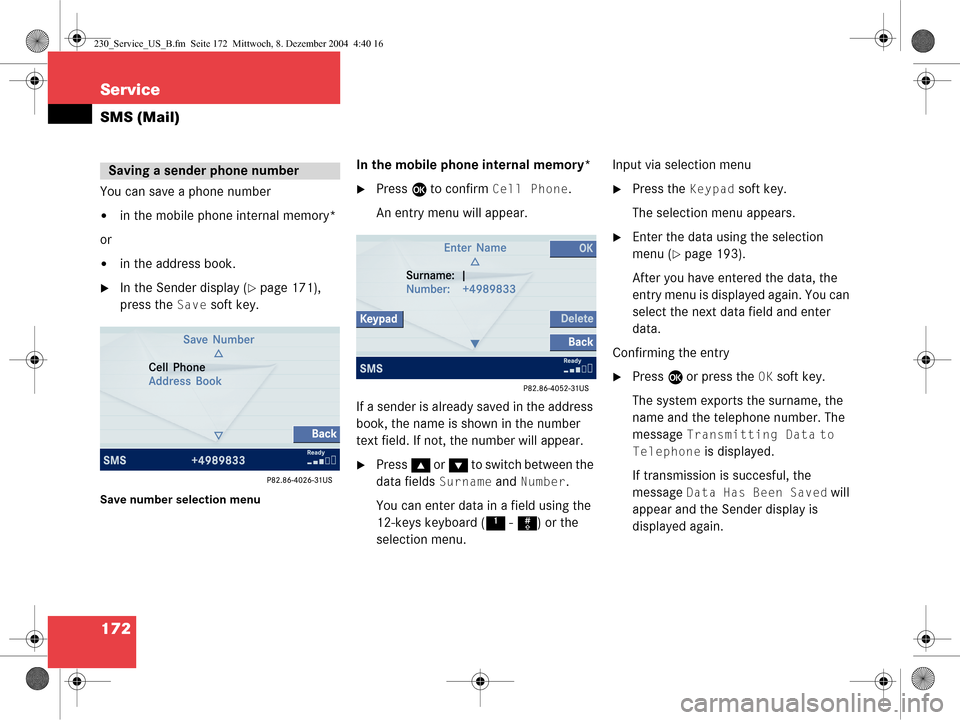
172 Service
SMS (Mail)
You can save a phone number
�in the mobile phone internal memory*
or
�in the address book.
�In the Sender display (�page 171),
press the
Save soft key.
Save number selection menu
In the mobile phone internal memory*
�Press E to confirm Cell Phone.
An entry menu will appear.
If a sender is already saved in the address
book, the name is shown in the number
text field. If not, the number will appear.
�Press g or G to switch between the
data fields
Surname and Number.
You can enter data in a field using the
12-keys keyboard ( 1 - # ) or the
selection menu. Input via selection menu
�Press the Keypad soft key.
The selection menu appears.
�Enter the data using the selection
menu (
�page 193).
After you have entered the data, the
entry menu is displayed again. You can
select the next data field and enter
data.
Confirming the entry
�Press E or press the OK soft key.
The system exports the surname, the
name and the telephone number. The
message
Transmitting Data to
Telephone
is displayed.
If transmission is succesful, the
message
Data Has Been Saved will
appear and the Sender display is
displayed again.
Saving a sender phone number
230_Service_US_B.fm Seite 172 Mittwoch, 8. Dezember 2004 4:40 16
Page 175 of 226
173
Service
SMS (Mail)
If transmission is not succesful, the
message
Error Occured While
Saving Data
appears.
�Press E to confirm.
The Sender display is displayed
again.
In the address book
You can create a new address book entry
or add the phone number to an existing
address book entry.
�In the Save number selection menu
(
�page 172), use G to select
Address Book.
�Press E. Option
New entry:
�Press
E.
�Use g or G to select a desired
phone number type.
�Press E.
A list with three data fields is displayed.
If a sender is already saved in the
phone book, the name is shown in the
Surname text field. The number will
appear in the
Number field.
230_Service_US_B.fm Seite 173 Mittwoch, 8. Dezember 2004 4:40 16