Page 149 of 226
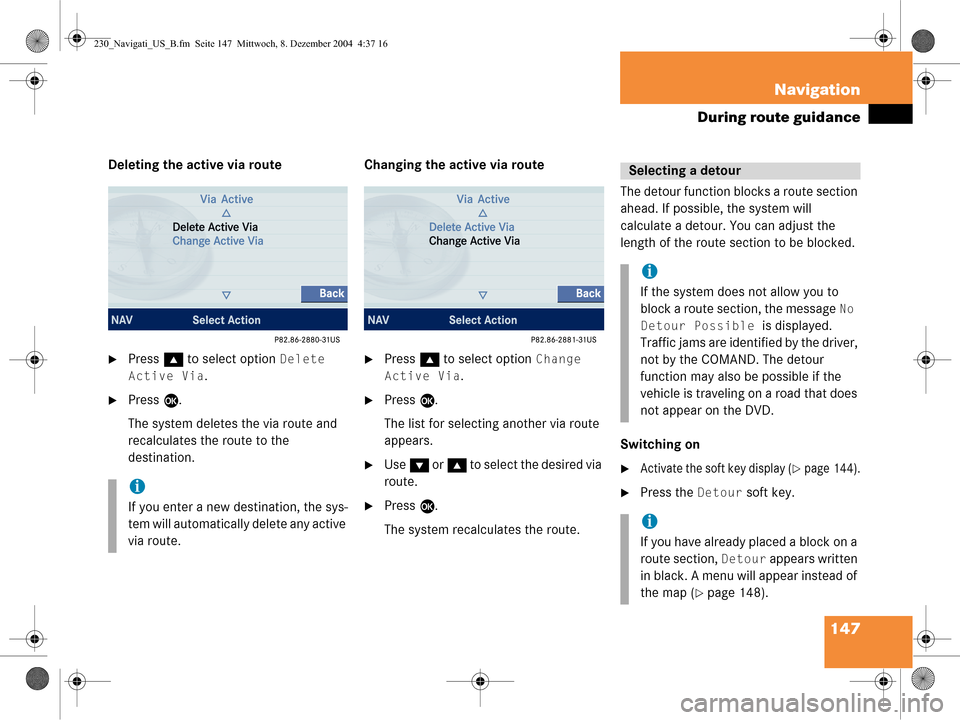
147
Navigation
During route guidance
Deleting the active via route
�Press
g to select option Delete
Active Via
.
�Press E.
The system deletes the via route and
recalculates the route to the
destination. Changing the active via route
�Press
g to select option Change
Active Via
.
�Press E.
The list for selecting another via route
appears.
�Use G or g to select the desired via
route.
�Press E.
The system recalculates the route. The detour function blocks a route section
ahead. If possible, the system will
calculate a detour. You can adjust the
length of the route section to be blocked.
Switching on
�Activate the soft key display (�page 144).
�Press the Detour soft key.i
If you enter a new destination, the sys-
tem will automatically delete any active
via route.
Selecting a detour
i
If the system does not allow you to
block a route section, the message
No
Detour Possible
is displayed.
Traffic jams are identified by the driver,
not by the COMAND. The detour
function may also be possible if the
vehicle is traveling on a road that does
not appear on the DVD.
i
If you have already placed a block on a
route section,
Detour appears written
in black. A menu will appear instead of
the map (
�page 148).
230_Navigati_US_B.fm Seite 147 Mittwoch, 8. Dezember 2004 4:37 16
Page 150 of 226
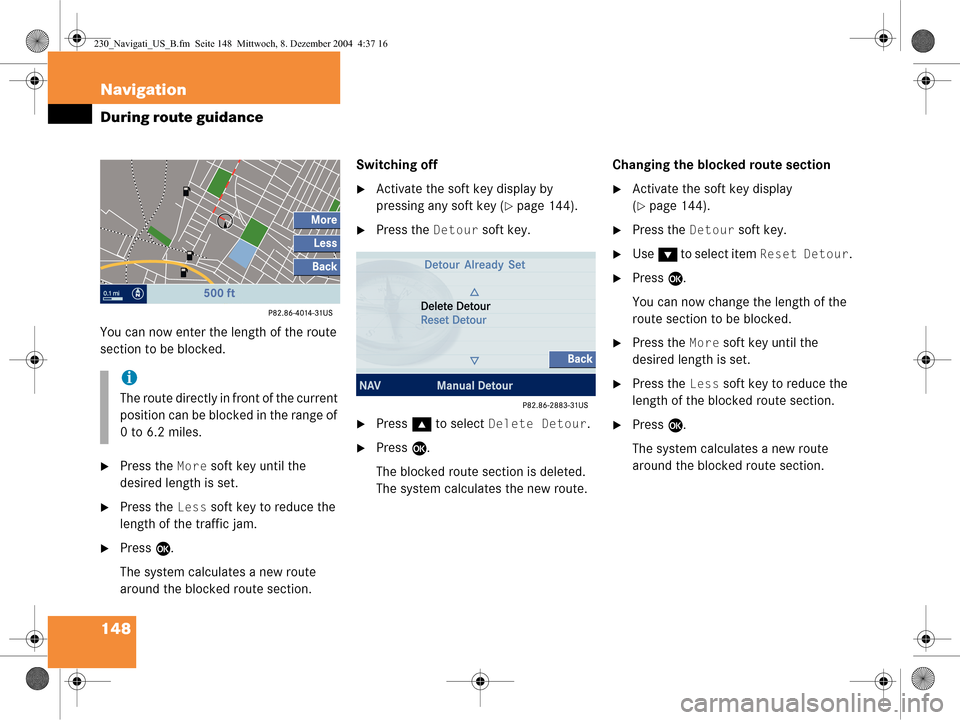
148 Navigation
During route guidance
You can now enter the length of the route
section to be blocked.
�Press the More soft key until the
desired length is set.
�Press the Less soft key to reduce the
length of the traffic jam.
�Press E.
The system calculates a new route
around the blocked route section. Switching off
�Activate the soft key display by
pressing any soft key (
�page 144).
�Press the Detour soft key.
�Press
g to select Delete Detour.
�Press E.
The blocked route section is deleted.
The system calculates the new route. Changing the blocked route section
�Activate the soft key display
(
�page 144).
�Press the Detour soft key.
�Use
G to select item Reset Detour.
�Press E.
You can now change the length of the
route section to be blocked.
�Press the More soft key until the
desired length is set.
�Press the Less soft key to reduce the
length of the blocked route section.
�Press E.
The system calculates a new route
around the blocked route section.
i
The route directly in front of the current
position can be blocked in the range of
0 to 6.2 miles.
230_Navigati_US_B.fm Seite 148 Mittwoch, 8. Dezember 2004 4:37 16
Page 151 of 226
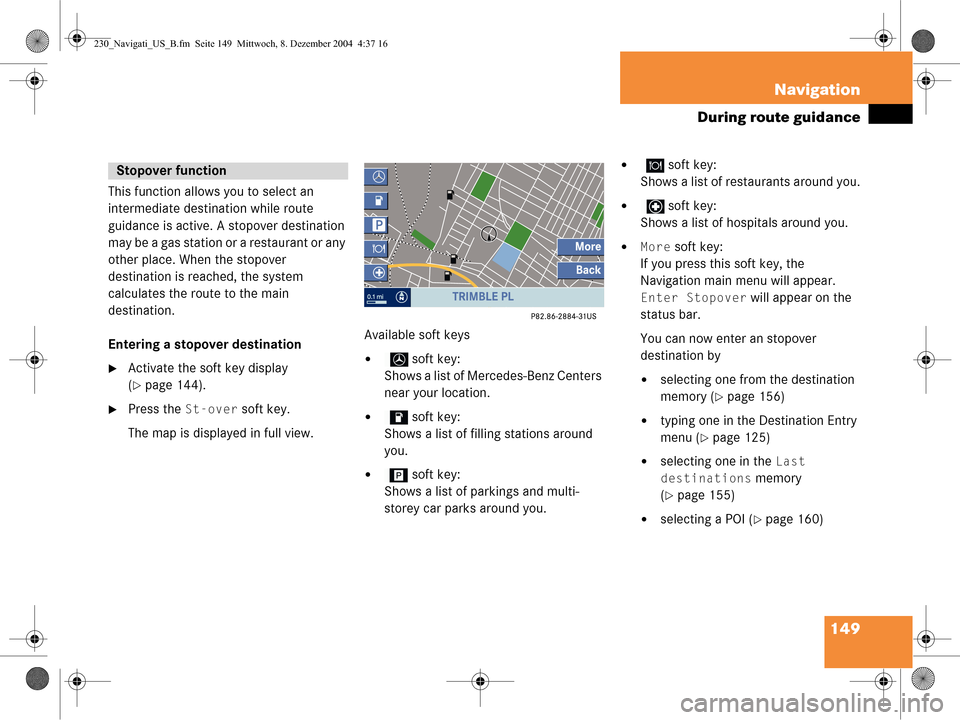
149
Navigation
During route guidance
This function allows you to select an
intermediate destination while route
guidance is active. A stopover destination
may be a gas station or a restaurant or any
other place. When the stopover
destination is reached, the system
calculates the route to the main
destination.
Entering a stopover destination
�Activate the soft key display
(
�page 144).
�Press the St-over soft key.
The map is displayed in full view. Available soft keys
� soft key:
Shows a list of Mercedes-Benz Centers
near your location.
� soft key:
Shows a list of filling stations around
you.
� soft key:
Shows a list of parkings and multi-
storey car parks around you.
� soft key:
Shows a list of restaurants around you.
� soft key:
Shows a list of hospitals around you.
�More soft key:
If you press this soft key, the
Navigation main menu will appear.
Enter Stopover will appear on the
status bar.
You can now enter an stopover
destination by
�selecting one from the destination
memory (
�page 156)
�typing one in the Destination Entry
menu (
�page 125)
�selecting one in the Last
destinations
memory
(
�page 155)
�selecting a POI (�page 160)
Stopover function
230_Navigati_US_B.fm Seite 149 Mittwoch, 8. Dezember 2004 4:37 16
Page 152 of 226
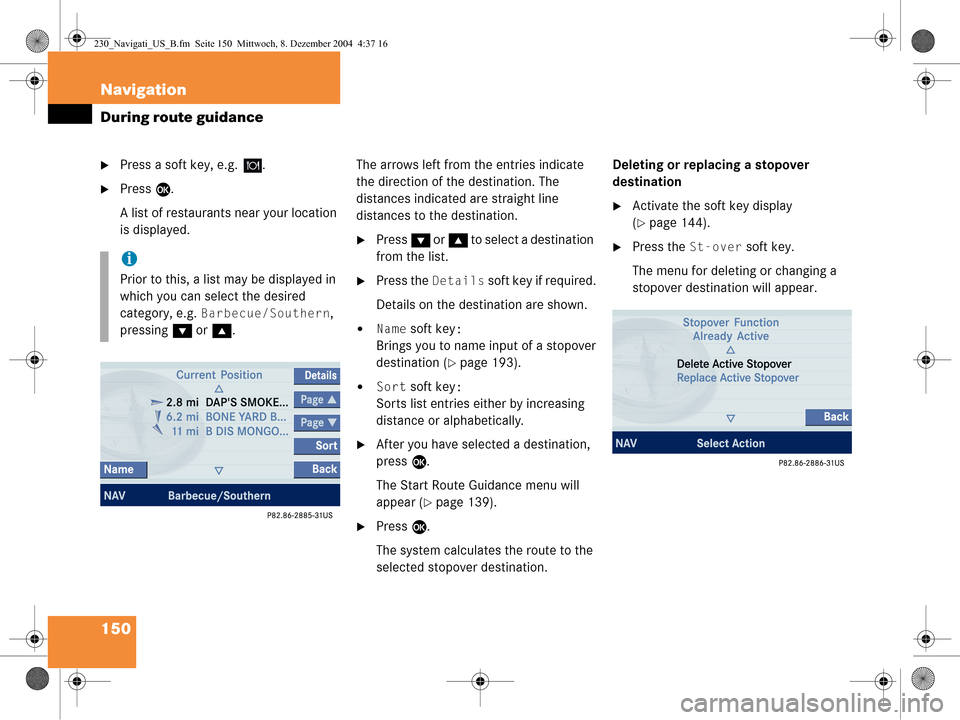
150 Navigation
During route guidance
�Press a soft key, e.g. .
�Press E.
A list of restaurants near your location
is displayed. The arrows left from the entries indicate
the direction of the destination. The
distances indicated are straight line
distances to the destination.
�Press
G or g to select a destination
from the list.
�Press the Details soft key if required.
Details on the destination are shown.
�Name soft key:
Brings you to name input of a stopover
destination (
�page 193).
�Sort soft key:
Sorts list entries either by increasing
distance or alphabetically.
�After you have selected a destination,
press E.
The Start Route Guidance menu will
appear (
�page 139).
�Press E.
The system calculates the route to the
selected stopover destination. Deleting or replacing a stopover
destination
�Activate the soft key display
(
�page 144).
�Press the St-over soft key.
The menu for deleting or changing a
stopover destination will appear.i
Prior to this, a list may be displayed in
which you can select the desired
category, e.g.
Barbecue/Southern,
pressing G or g .
230_Navigati_US_B.fm Seite 150 Mittwoch, 8. Dezember 2004 4:37 16
Page 153 of 226
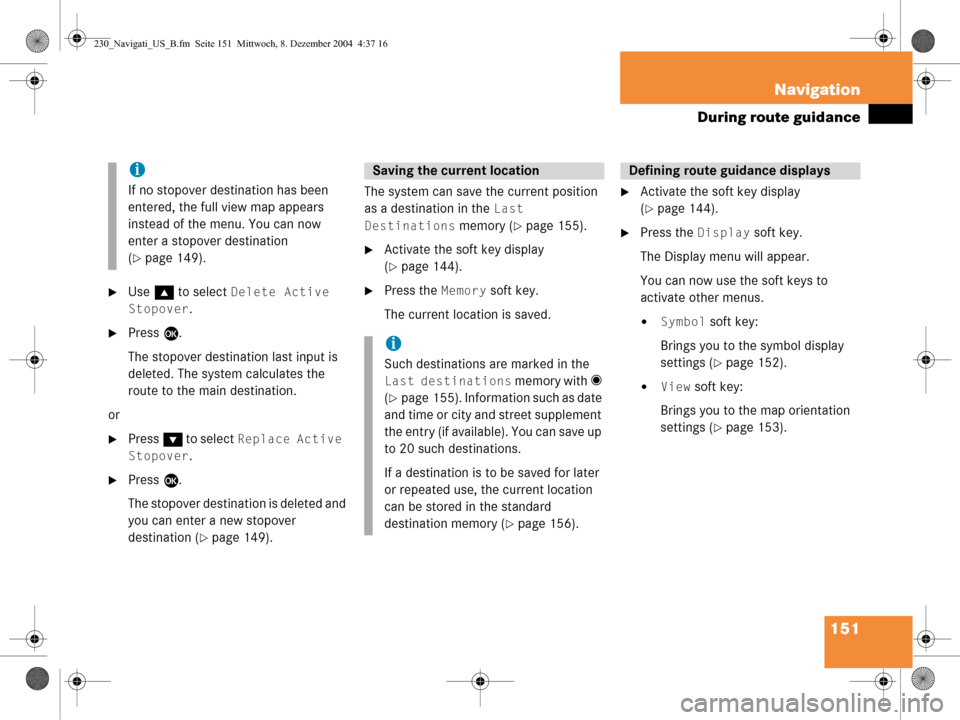
151
Navigation
During route guidance
�Use
g to select Delete Active
Stopover
.
�Press E.
The stopover destination last input is
deleted. The system calculates the
route to the main destination.
or
�Press G to select Replace Active
Stopover
.
�Press E.
The stopover destination is deleted and
you can enter a new stopover
destination (
�page 149). The system can save the current position
as a destination in the
Last
Destinations
memory (�page 155).
�Activate the soft key display
(
�page 144).
�Press the Memory soft key.
The current location is saved.
�Activate the soft key display
(
�page 144).
�Press the Display soft key.
The Display menu will appear.
You can now use the soft keys to
activate other menus.
�Symbol soft key:
Brings you to the symbol display
settings (
�page 152).
�View soft key:
Brings you to the map orientation
settings (
�page 153).
i
If no stopover destination has been
entered, the full view map appears
instead of the menu. You can now
enter a stopover destination
(
�page 149).
Saving the current location
i
Such destinations are marked in the
Last destinations memory with _
(
�page 155). Information such as date
and time or city and street supplement
the entry (if available). You can save up
to 20 such destinations.
If a destination is to be saved for later
or repeated use, the current location
can be stored in the standard
destination memory (
�page 156).
Defining route guidance displays
230_Navigati_US_B.fm Seite 151 Mittwoch, 8. Dezember 2004 4:37 16
Page 154 of 226
152 Navigation
During route guidance
�GPS soft key:
Brings you to the
Position
Display
menu (�page 154).
Setting symbol displays
You can set which POIs are shown as
symbols on the map.
�In the Display menu, press the Symbol
soft key.
The available options are displayed.
�Press G or g to select an option.
�Press E.
The option is activated _.
�Default option:
The map shows the default
symbols.
�Personal option:
You can determine the symbols
which are displayed. The following
section explains the further
operation.
�None option:
No symbols are shown on the map.
i
You will see the symbols only if the map
scale is 0.05 mi/inch, 0.1 mi/inch, 0.2
mi/inch or 0.5 mi/inch (
�page 141).
230_Navigati_US_B.fm Seite 152 Mittwoch, 8. Dezember 2004 4:37 16
Page 155 of 226
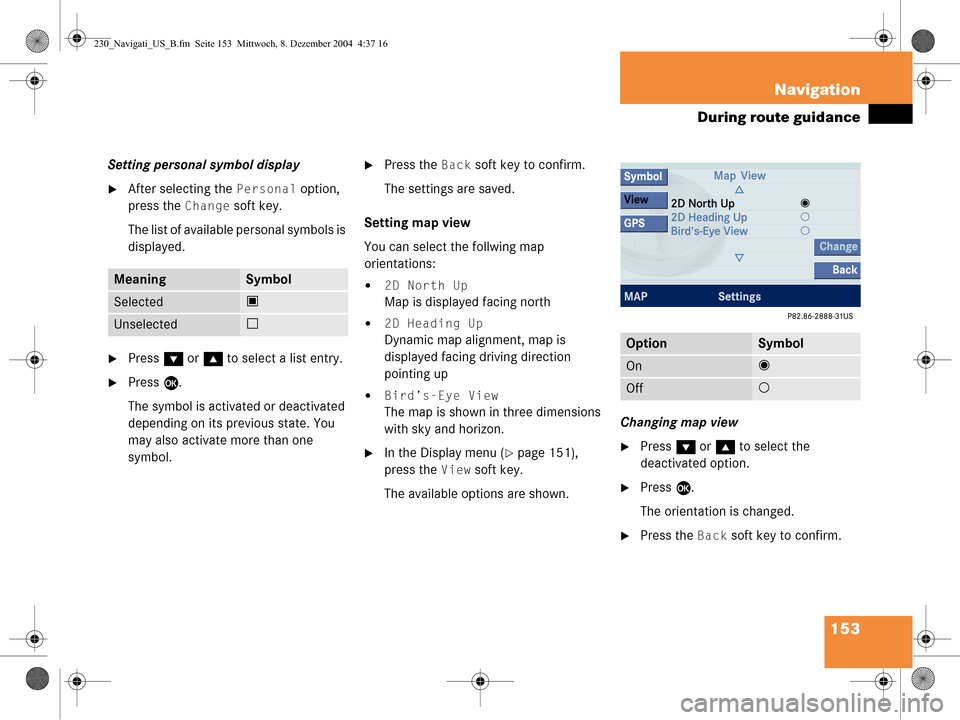
153
Navigation
During route guidance
Setting personal symbol display
�After selecting the Personal option,
press the
Change soft key.
The list of available personal symbols is
displayed.
�Press G or g to select a list entry.
�Press E.
The symbol is activated or deactivated
depending on its previous state. You
may also activate more than one
symbol.
�Press the Back soft key to confirm.
The settings are saved.
Setting map view
You can select the follwing map
orientations:
�2D North Up
Map is displayed facing north
�2D Heading Up
Dynamic map alignment, map is
displayed facing driving direction
pointing up
�Bird’s-Eye View
The map is shown in three dimensions
with sky and horizon.
�In the Display menu (�page 151),
press the
View soft key.
The available options are shown. Changing map view
�Press
G or g to select the
deactivated option.
�Press E.
The orientation is changed.
�Press the Back soft key to confirm.
MeaningSymbol
Selected Q
Unselected q
OptionSymbol
On_
Off -
230_Navigati_US_B.fm Seite 153 Mittwoch, 8. Dezember 2004 4:37 16
Page 156 of 226
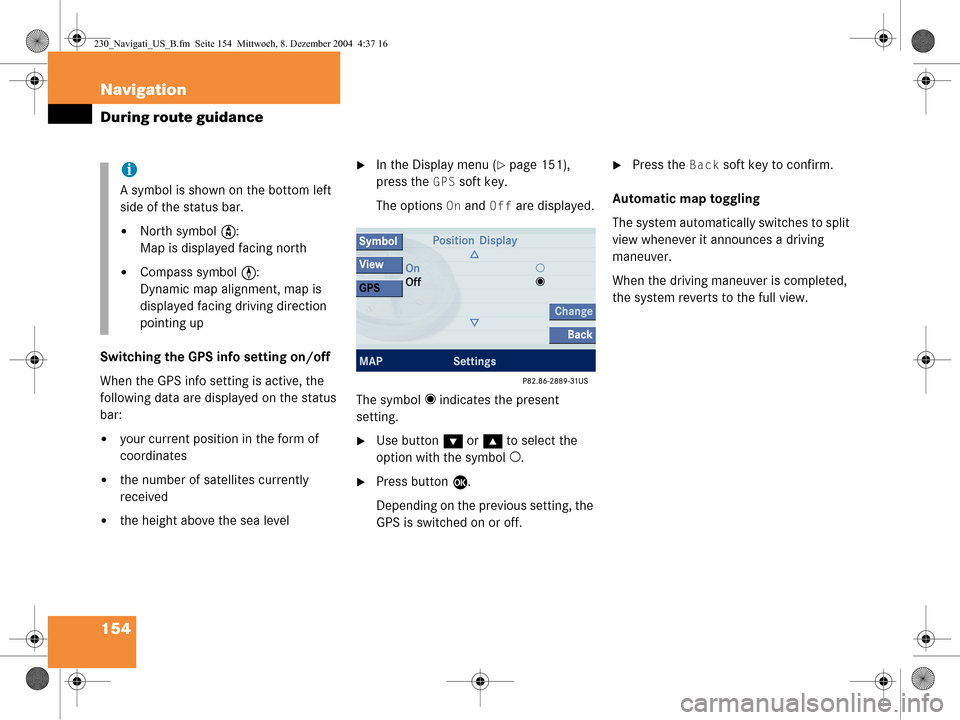
154 Navigation
During route guidance
Switching the GPS info setting on/off
When the GPS info setting is active, the
following data are displayed on the status
bar:
�your current position in the form of
coordinates
�the number of satellites currently
received
�the height above the sea level
�In the Display menu (�page 151),
press the
GPS soft key.
The options
On and Off are displayed.
The symbol _ indicates the present
setting.
�Use button G or g to select the
option with the symbol -.
�Press button E.
Depending on the previous setting, the
GPS is switched on or off.
�Press the Back soft key to confirm.
Automatic map toggling
The system automatically switches to split
view whenever it announces a driving
maneuver.
When the driving maneuver is completed,
the system reverts to the full view.i
A symbol is shown on the bottom left
side of the status bar.
�North symbol Y:
Map is displayed facing north
�Compass symbol <:
Dynamic map alignment, map is
displayed facing driving direction
pointing up
230_Navigati_US_B.fm Seite 154 Mittwoch, 8. Dezember 2004 4:37 16