Page 71 of 226
69
Audio
DVD operation
Stopping DVD playback
�Display the soft keys (�page 67).
�Press the
Stop soft key.
DVD playback stops.
Restarting DVD playback
�After playback has stopped, press the
Play soft key again.
The DVD is played from the start.
or
�Select a movie (�page 74). Displaying full screen
�During DVD playback with the soft keys
displayed press the
Full Scr. soft
key.
The soft keys disappear. The full screen
will appear. Activating DVD menu
�Display the soft keys (�page 67).
�Press the
Menu soft key.
The highest level of the DVD menu is
displayed, if available (
�page 70).
Activating Settings menu
�Display the soft keys (�page 67).
�Press the Setting soft key.
The DVD settings menu will appear
(
�page 71).
i
While DVD playback is stopped, you
can press the
Menu soft key.
The DVD menu saved on the DVD is dis-
played, if available (
�page 70).
230_Audio_US_B.fm Seite 69 Mittwoch, 8. Dezember 2004 4:28 16
Page 72 of 226
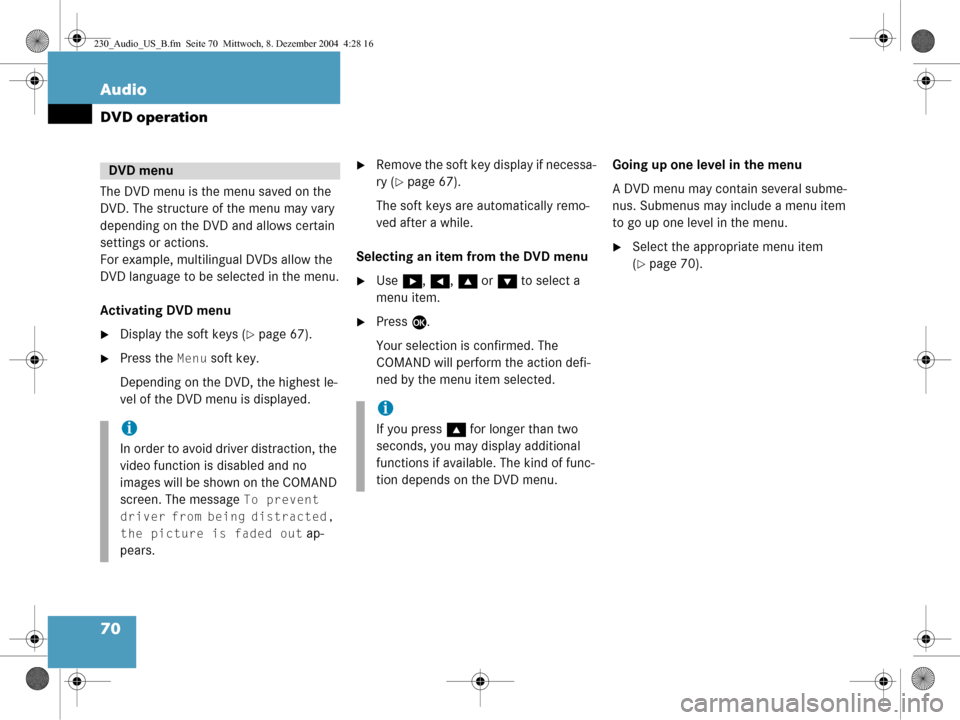
70 Audio
DVD operation
The DVD menu is the menu saved on the
DVD. The structure of the menu may vary
depending on the DVD and allows certain
settings or actions.
For example, multilingual DVDs allow the
DVD language to be selected in the menu.
Activating DVD menu
�Display the soft keys (�page 67).
�Press the Menu soft key.
Depending on the DVD, the highest le-
vel of the DVD menu is displayed.
�Remove the soft key display if necessa-
ry (
�page 67).
The soft keys are automatically remo-
ved after a while.
Selecting an item from the DVD menu
�Use h, H , g or G to select a
menu item.
�Press E.
Your selection is confirmed. The
COMAND will perform the action defi-
ned by the menu item selected. Going up one level in the menu
A DVD menu may contain several subme-
nus. Submenus may in
clude a menu item
to go up one level in the menu.
�Select the appropriate menu item
(
�page 70).
DVD menu
i
In order to avoid driver distraction, the
video function is disabled and no
images will be shown on the COMAND
screen. The message
To prevent
driver from being distracted,
the picture is faded out
ap-
pears.
i
If you press g for longer than two
seconds, you may display additional
functions if available. The kind of func-
tion depends on the DVD menu.
230_Audio_US_B.fm Seite 70 Mittwoch, 8. Dezember 2004 4:28 16
Page 73 of 226
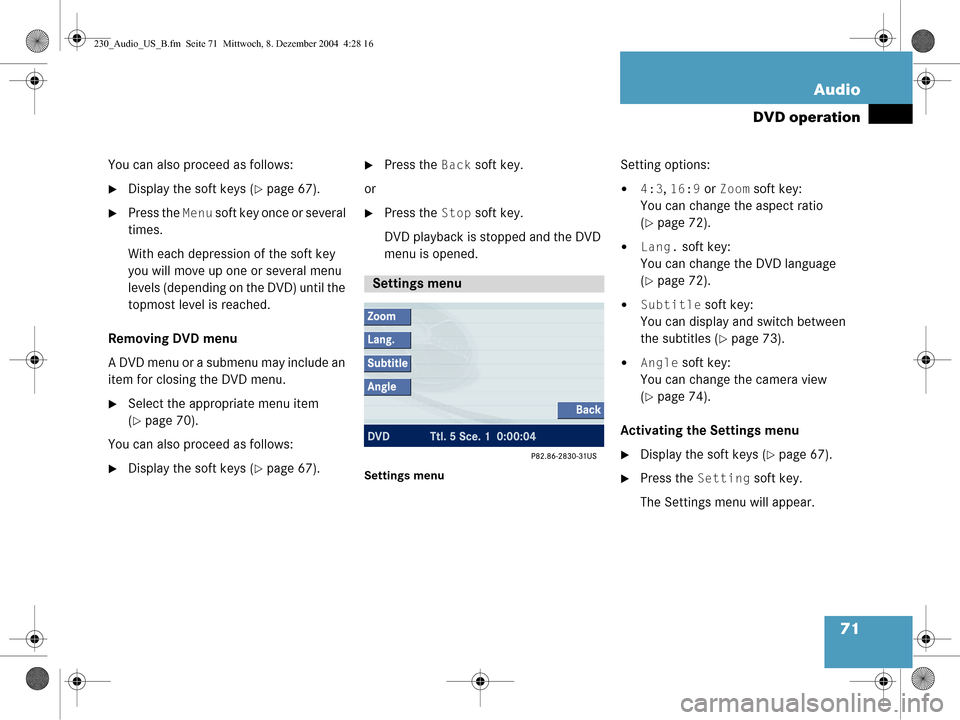
71
Audio
DVD operation
You can also proceed as follows:
�Display the soft keys (�page 67).
�Press the
Menu soft key once or several
times.
With each depression of the soft key
you will move up one or several menu
levels (depending on the DVD) until the
topmost level is reached.
Removing DVD menu
A DVD menu or a submenu may include an
item for closing the DVD menu.
�Select the appropriate menu item
(
�page 70).
You can also proceed as follows:
�Display the soft keys (�page 67).
�Press the Back soft key.
or
�Press the Stop soft key.
DVD playback is stopped and the DVD
menu is opened.
Settings menu
Setting options:
�4:3, 16:9 or Zoom soft key:
You can change the aspect ratio
(
�page 72).
�Lang. soft key:
You can change the DVD language
(
�page 72).
�Subtitle soft key:
You can display and switch between
the subtitles (
�page 73).
�Angle soft key:
You can change the camera view
(
�page 74).
Activating the Settings menu
�Display the soft keys (�page 67).
�Press the Setting soft key.
The Settings menu will appear.
Settings menu
230_Audio_US_B.fm Seite 71 Mittwoch, 8. Dezember 2004 4:28 16
Page 74 of 226
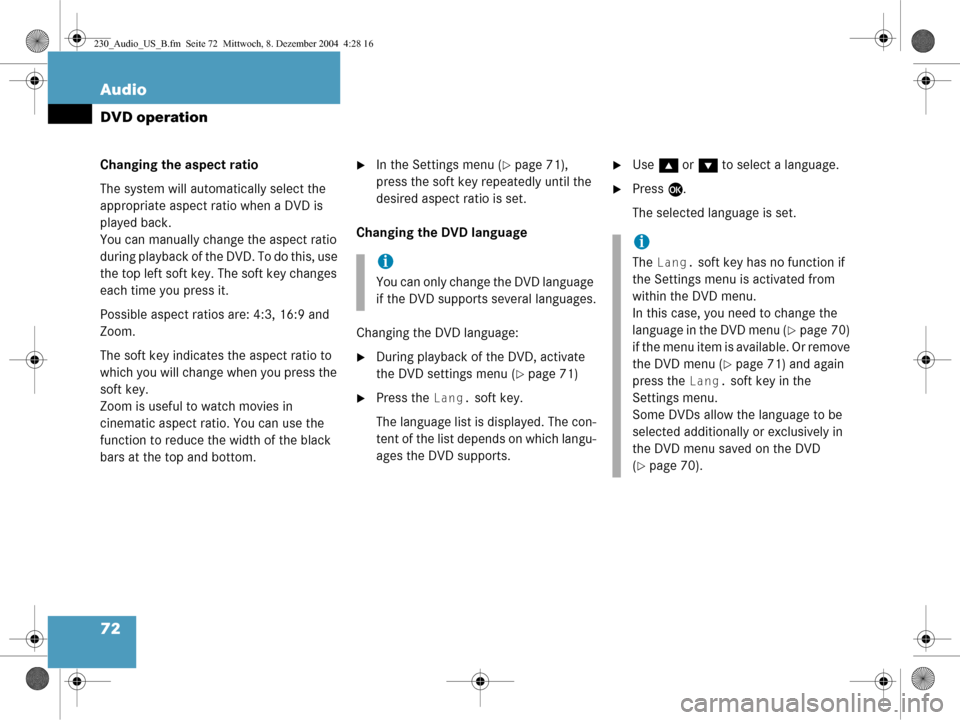
72 Audio
DVD operation
Changing the aspect ratio
The system will automatically select the
appropriate aspect ratio when a DVD is
played back.
You can manually change the aspect ratio
during playback of the DVD. To do this, use
the top left soft key. The soft key changes
each time you press it.
Possible aspect ratios are: 4:3, 16:9 and
Zoom.
The soft key indicates the aspect ratio to
which you will change when you press the
soft key.
Zoom is useful to watch movies in
cinematic aspect ratio. You can use the
function to reduce the width of the black
bars at the top and bottom.�In the Settings menu (�page 71),
press the soft key repeatedly until the
desired aspect ratio is set.
Changing the DVD language
Changing the DVD language:
�During playback of the DVD, activate
the DVD settings menu (
�page 71)
�Press the Lang. soft key.
The language list is displayed. The con-
tent of the list depends on which langu-
ages the DVD supports.
�Use g or G to select a language.
�Press E.
The selected language is set.
i
You can only change the DVD language
if the DVD supports several languages.
i
The Lang. soft key has no function if
the Settings menu is activated from
within the DVD menu.
In this case, you need to change the
language in the DVD menu (
�page 70)
if the menu item is available. Or remove
the DVD menu (
�page 71) and again
press the
Lang. soft key in the
Settings menu.
Some DVDs allow the language to be
selected additionally or exclusively in
the DVD menu saved on the DVD
(
�page 70).
230_Audio_US_B.fm Seite 72 Mittwoch, 8. Dezember 2004 4:28 16
Page 75 of 226
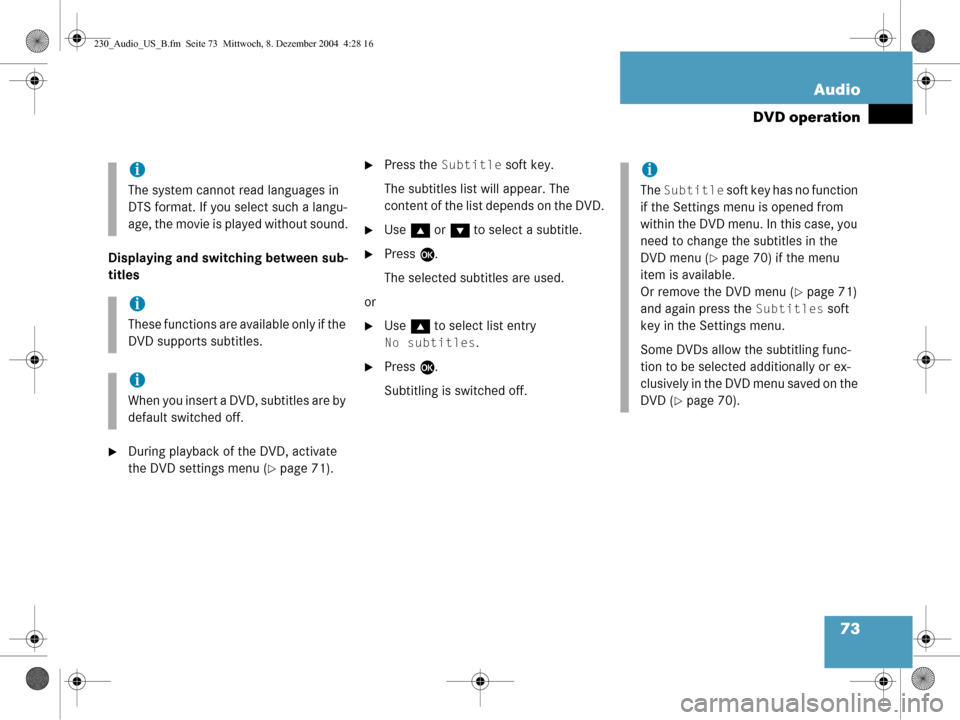
73
Audio
DVD operation
Displaying and swit
ching between sub-
titles
�During playback of the DVD, activate
the DVD settings menu (
�page 71).
�Press the Subtitle soft key.
The subtitles list will appear. The
content of the list depends on the DVD.
�Use g or G to select a subtitle.
�Press E.
The selected subtitles are used.
or
�Use g to select list entry
No subtitles.
�Press E.
Subtitling is switched off.
i
The system cannot read languages in
DTS format. If you se lect such a langu-
age, the movie is played without sound.
i
These functions are available only if the
DVD supports subtitles.
i
When you insert a DVD, subtitles are by
default switched off.
i
The Subtitle soft key has no function
if the Settings menu is opened from
within the DVD menu. In this case, you
need to change the subtitles in the
DVD menu (
�page 70) if the menu
item is available.
Or remove the DVD menu (
�page 71)
and again press the
Subtitles soft
key in the Settings menu.
Some DVDs allow the subtitling func-
tion to be selected additionally or ex-
clusively in the DVD menu saved on the
DVD (
�page 70).
230_Audio_US_B.fm Seite 73 Mittwoch, 8. Dezember 2004 4:28 16
Page 76 of 226
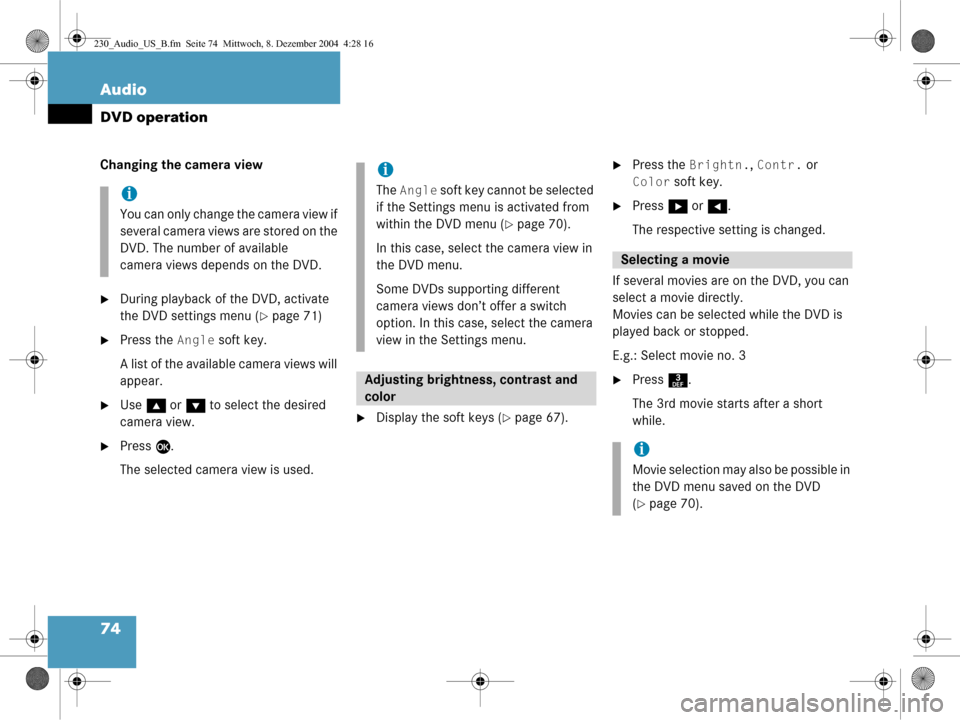
74 Audio
DVD operation
Changing the camera view
�During playback of the DVD, activate
the DVD settings menu (
�page 71)
�Press the Angle soft key.
A list of the available camera views will
appear.
�Use g or G to select the desired
camera view.
�Press E.
The selected camera view is used.
�Display the soft keys (�page 67).
�Press the Brightn., Contr. or
Color soft key.
�Press h or H .
The respective setting is changed.
If several movies are on the DVD, you can
select a movie directly.
Movies can be selected while the DVD is
played back or stopped.
E.g.: Select movie no. 3
�Press 3.
The 3rd movie starts after a short
while.
i
You can only change the camera view if
several camera views are stored on the
DVD. The number of available
camera views depends on the DVD.
i
The Angle soft key cannot be selected
if the Settings menu is activated from
within the DVD menu (
�page 70).
In this case, select the camera view in
the DVD menu.
Some DVDs supporting different
camera views don’t offer a switch
option. In this case, select the camera
view in the Settings menu.
Adjusting brightne ss, contrast and
color
Selecting a movie
i
Movie selection may also be possible in
the DVD menu saved on the DVD
(
�page 70).
230_Audio_US_B.fm Seite 74 Mittwoch, 8. Dezember 2004 4:28 16
Page 81 of 226
79
Satellite radio*
Important notes
�Press
B to switch to satellite radio
operation.
One of the two following screens will
appear:
�the Satellite radio main menu dis-
playing the Preview channel or
�the Service information display
Satellite radio main menu (Preview channel)
The Satellite radio main menu displays the
Preview channel. You cannot select any
other station.
�Press the SIRIUS soft key to display the
Service information display.
Service information display
1 Phone number of the provider,
(SIRIUS) or “Call Service Provider”
2 The Electronical Serial Number (ESN)
of your satellite receiver
�Contact satellite radio service provider
at the telephone number displayed in
the screen.
Subscribing to satellite radio
i
If the Satellite radio function has not yet
been subscribed to or not subscribed
again, you have to contact the satellite
radio service provider.
230_SAT_Radio_US_B.fm Seite 79 Mittwoch, 8. Dezember 2004 4:31 16
Page 82 of 226
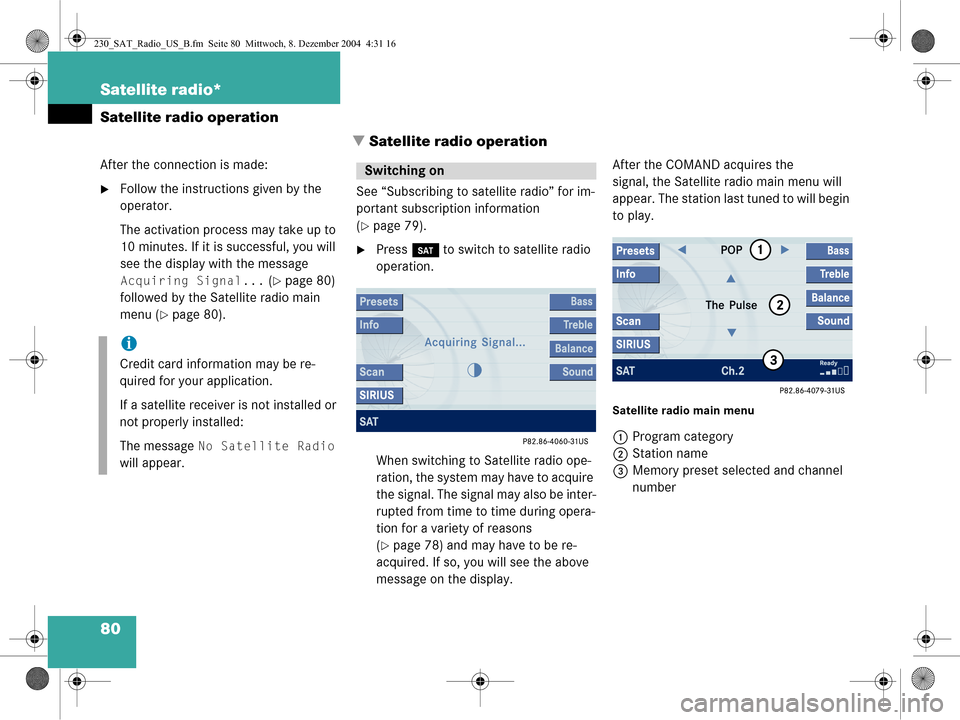
80 Satellite radio*
Satellite radio operation� Satellite radio operation
After the connection is made:
�Follow the instructions given by the
operator.
The activation process may take up to
10 minutes. If it is successful, you will
see the display with the message
Acquiring Signal... (�page 80)
followed by the Satellite radio main
menu (
�page 80). See “Subscribing to satellite radio” for im-
portant subscription information
(
�page 79).
�Press
B to switch to satellite radio
operation.
When switching to Satellite radio ope-
ration, the system may have to acquire
the signal. The signal may also be inter-
rupted from time to time during opera-
tion for a variety of reasons
(
�page 78) and may have to be re-
acquired. If so, you will see the above
message on the display. After the COMAND acquires the
signal, the Satellite radio main menu will
appear. The station last tuned to will begin
to play.
Satellite radio main menu
1
Program category
2 Station name
3 Memory preset selected and channel
number
i
Credit card information may be re-
quired for your application.
If a satellite receiver is not installed or
not properly installed:
The message
No Satellite Radio
will appear.
Switching on
230_SAT_Radio_US_B.fm Seite 80 Mittwoch, 8. Dezember 2004 4:31 16