Page 84 of 173
81 Telephone*
Telephone* operation
Function
Page
1
Switches telephone operation
on
84
2
Color display
3
Press to:
Switch the MCS on and off
Turn to:
Set the volume for hands-free
operation of the telephone
14,
85
16
4
Entering the unlock code
Entering a telephone number
Speed-dialing (for the num-
bers stored in the phone book
with a maximum of 2 digits)
Quick-dialing (for the first 10
memory locations)
Placing an
emergency call
84
86
90
90
92
Function
Page
5
Joystick
: Scroll list down
: Scroll list up
: Select name or num-
ber
: Select name or num-
ber
6
Softkeys
NUM: Phone book sorted nu-
merically
NAME: Phone book sorted al-
phabetically
MUTE: Switches off the micro-
phone for the hands-free tele-
phone
89
88
85
7
Accepting an incoming call
Send a call
85
8
Ending a call
85
Page 87 of 173
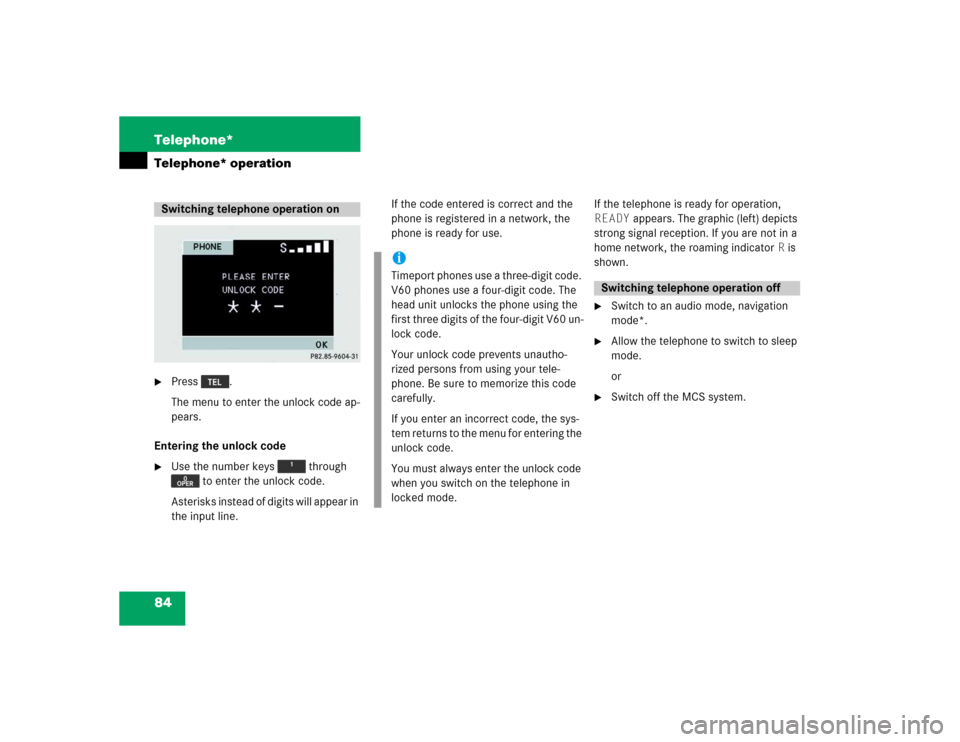
84 Telephone*Telephone* operation�
Press .
The menu to enter the unlock code ap-
pears.
Entering the unlock code
�
Use the number keys through
to enter the unlock code.
Asterisks instead of digits will appear in
the input line.If the code entered is correct and the
phone is registered in a network, the
phone is ready for use.If the telephone is ready for operation,
READY appears. The graphic (left) depicts
strong signal reception. If you are not in a
home network, the roaming indicator R is
shown.
�
Switch to an audio mode, navigation
mode*.
�
Allow the telephone to switch to sleep
mode.
or
�
Switch off the MCS system.
Switching telephone operation on
iTimeport phones use a three-digit code.
V60 phones use a four-digit code. The
head unit unlocks the phone using the
first three digits of the four-digit V60 un-
lock code.
Your unlock code prevents unautho-
rized persons from using your tele-
phone. Be sure to memorize this code
carefully.
If you enter an incorrect code, the sys-
tem returns to the menu for entering the
unlock code.
You must always enter the unlock code
when you switch on the telephone in
locked mode.
Switching telephone operation off
Page 88 of 173
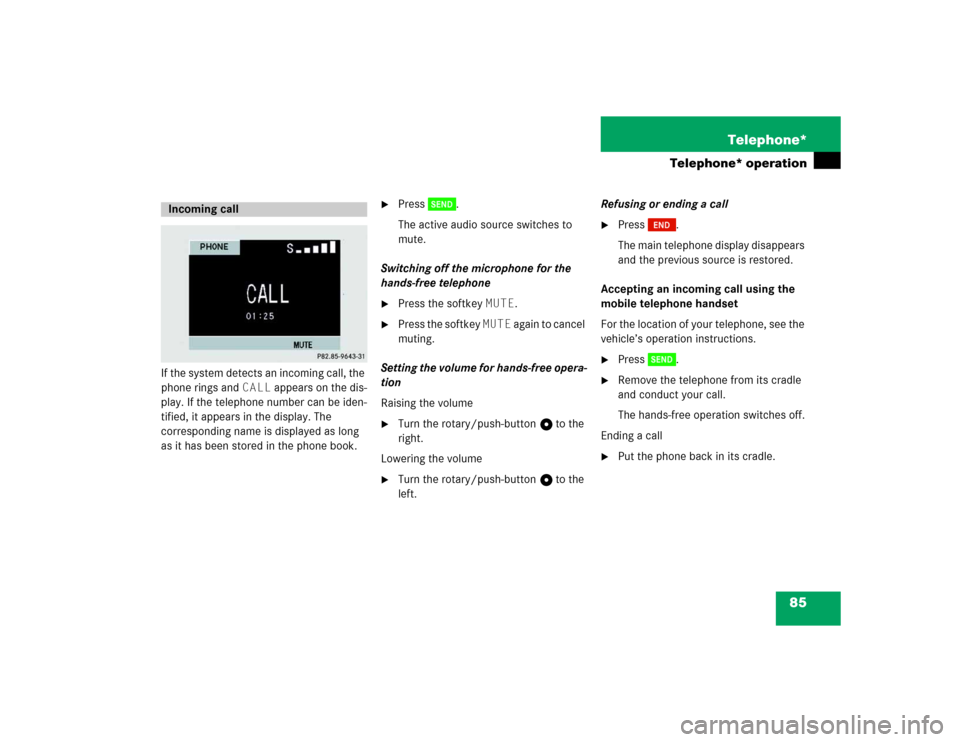
85 Telephone*
Telephone* operation
If the system detects an incoming call, the
phone rings and CALL appears on the dis-
play. If the telephone number can be iden-
tified, it appears in the display. The
corresponding name is displayed as long
as it has been stored in the phone book.
�
Press .
The active audio source switches to
mute.
Switching off the microphone for the
hands-free telephone
�
Press the softkey MUTE.
�
Press the softkey MUTE again to cancel
muting.
Setting the volume for hands-free opera-
tion
Raising the volume
�
Turn the rotary/push-button v to the
right.
Lowering the volume
�
Turn the rotary/push-button v to the
left.Refusing or ending a call
�
Press .
The main telephone display disappears
and the previous source is restored.
Accepting an incoming call using the
mobile telephone handset
For the location of your telephone, see the
vehicle’s operation instructions.
�
Press .
�
Remove the telephone from its cradle
and conduct your call.
The hands-free operation switches off.
Ending a call
�
Put the phone back in its cradle.
Incoming call
Page 90 of 173
87 Telephone*
Telephone* operation
�
Use the number keys through
to enter the telephone number.
The menu changes when the first digit
is entered.
Correcting input
To correct only the last digit
�
Press briefly.
To clear all digits
�
Press longer than 2 seconds.Begin dialing
�
If you have entered the correct num-
ber, press .
Dialing begins. If the phone number
and name are stored in the phone
book, the name appears on the screen.
The active audio source switches to
mute.
Interrupt dialing
�
Press .Conducting a call
The call time appears when the call is initi-
ated.
Ending the call:
�
Press .
Page 91 of 173
88 Telephone*Telephone* operationSubsequent dialing
Transmitting other DMTF tones�
During a call, press the number keys
through , or .
The number dialed appears in the menu
for 10 seconds after the last key is
pressed (subsequent dialing display).Dialing a number from the phone book
The phone book can be accessed using
either the softkey NAME or the NUM.
The softkey NAME starts the alpha-
betic scrolling mode and the softkey
NUM starts the numeric scrolling mode.
If there are no numbers located in the
memory, PHONE BOOK MEMORY EMP-
TY appears on the display.Opening the alphabetic scrolling mode
�
Make sure the main telephone menu is
displayed.
�
Press the softkey NAME.
or
�
Enter up to 2 letters with the number
keys through (e.g.: ).
�
To correct the last digit, press .
iYou can only use the cellular telephone
to save numbers and names in the tele-
phone book. See your telephone Opera-
tor’s Manual.
Page 92 of 173
89 Telephone*
Telephone* operation
�
By pushing the joystick up or down, you
can select the desired name.
The selected name is highlighted.
or
�
By pushing the joystick to the left or
the right, you can jump to the next or
previous page of the list.
Begin dialing:
�
If you have found the right name, press
.
Ending the call:
�
Press .Opening the numeric scrolling mode
�
Make sure the main telephone menu is
displayed.
�
Press the softkey NUM.
or
�
Enter up to 2 letters with the number
keys through (e.g.: ).
�
To correct the last digit, press .
�
By pushing the joystick up or down, you
can select the desired number.
The selected number is highlighted.
or
�
By pushing the joystick to the left or
the right, you can jump to the next or
previous page of the list.
Begin dialing:
�
If you have found the right number,
press .
Ending the call:
�
Press .
Page 93 of 173
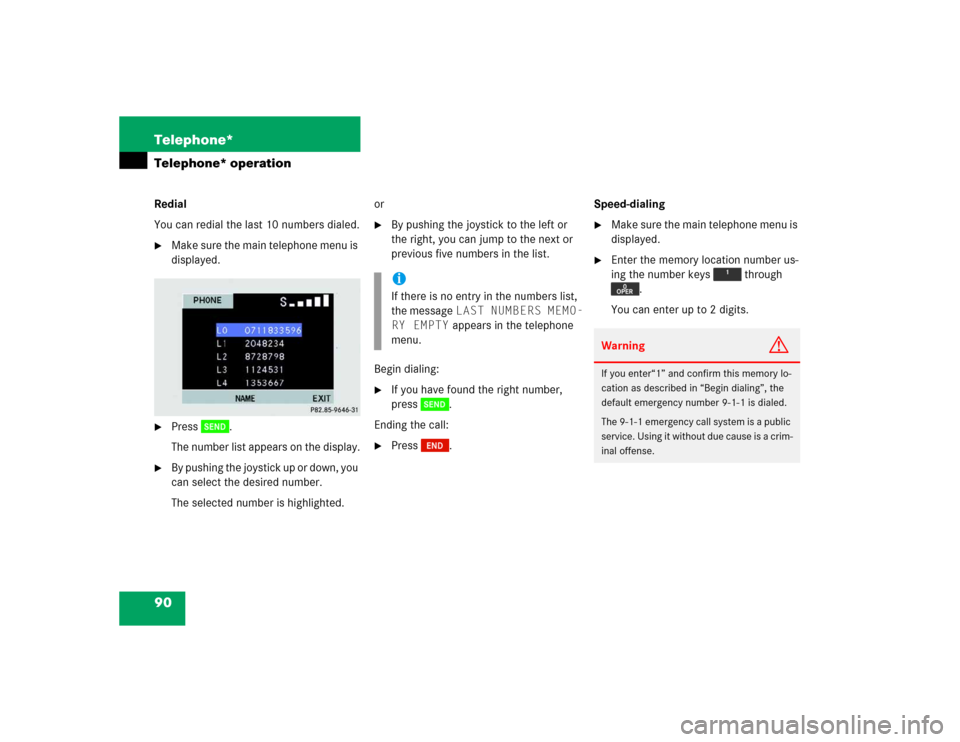
90 Telephone*Telephone* operationRedial
You can redial the last 10 numbers dialed.�
Make sure the main telephone menu is
displayed.
�
Press .
The number list appears on the display.
�
By pushing the joystick up or down, you
can select the desired number.
The selected number is highlighted.or
�
By pushing the joystick to the left or
the right, you can jump to the next or
previous five numbers in the list.
Begin dialing:
�
If you have found the right number,
press .
Ending the call:
�
Press .Speed-dialing
�
Make sure the main telephone menu is
displayed.
�
Enter the memory location number us-
ing the number keys through
.
You can enter up to 2 digits.
iIf there is no entry in the numbers list,
the message LAST NUMBERS MEMO-
RY EMPTY appears in the telephone
menu.
Warning
G
If you enter“1” and confirm this memory lo-
cation as described in “Begin dialing”, the
default emergency number 9-1-1 is dialed.
The 9-1-1 emergency call system is a public
service. Using it without due cause is a crim-
inal offense.
Page 94 of 173
91 Telephone*
Telephone* operation
Begin dialing:�
If you have found the right number,
press .
Ending the call:
�
Press .Quick-dialing for the first 10 memory
locations
�
Make sure the main telephone menu is
displayed.
�
Press one of the number keys to
longer than 2 seconds.
The phone number or name appears in
the menu. The telephone dials the
phone number stored in this memory
location.
The call time appears when the call is
initiated.Ending the call:
�
Press .Warning
G
If you press , the emergency number
9-1-1 (default input) is dialed.
The 9-1-1 emergency call system is a public
service. Using it without due cause is a crim-
inal offense.