Page 66 of 173
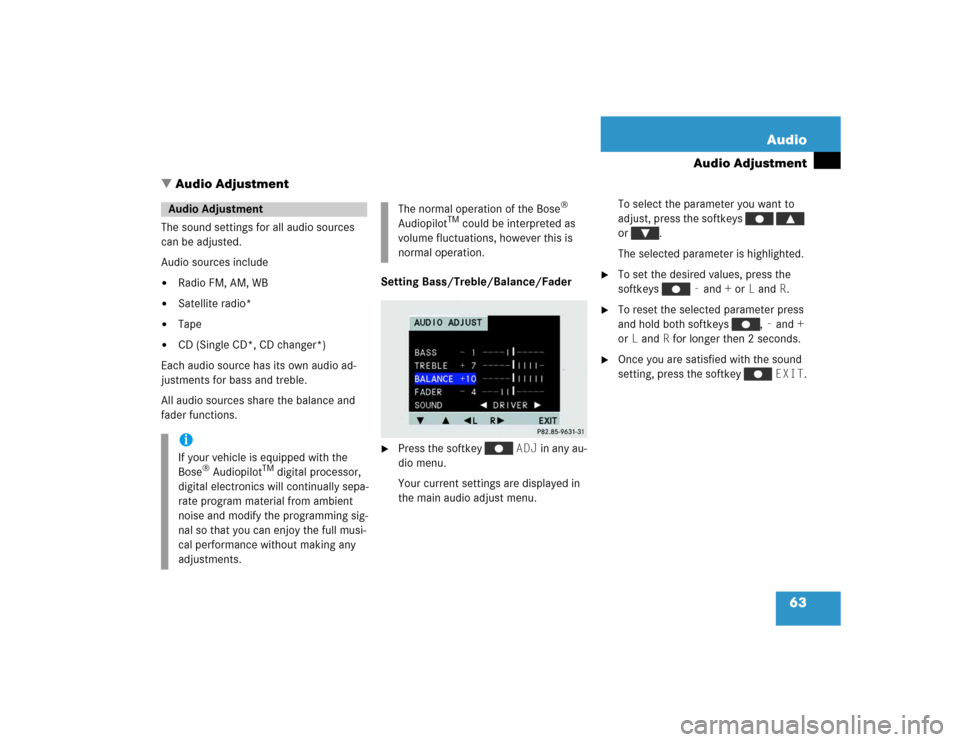
63 Audio
Audio Adjustment
� Audio Adjustment
The sound settings for all audio sources
can be adjusted.
Audio sources include�
Radio FM, AM, WB
�
Satellite radio*
�
Tape
�
CD (Single CD*, CD changer*)
Each audio source has its own audio ad-
justments for bass and treble.
All audio sources share the balance and
fader functions.Setting Bass/Treble/Balance/Fader
�
Press the softkey ADJ in any au-
dio menu.
Your current settings are displayed in
the main audio adjust menu.To select the parameter you want to
adjust, press the softkeys
or .
The selected parameter is highlighted.
�
To set the desired values, press the
softkeys - and + or L and R.
�
To reset the selected parameter press
and hold both softkeys , - and +
or L and R for longer then 2 seconds.
�
Once you are satisfied with the sound
setting, press the softkey EXIT.
Audio AdjustmentiIf your vehicle is equipped with the
Bose
® Audiopilot
TM digital processor,
digital electronics will continually sepa-
rate program material from ambient
noise and modify the programming sig-
nal so that you can enjoy the full musi-
cal performance without making any
adjustments.
The normal operation of the Bose
®
Audiopilot
TM could be interpreted as
volume fluctuations, however this is
normal operation.
Page 67 of 173
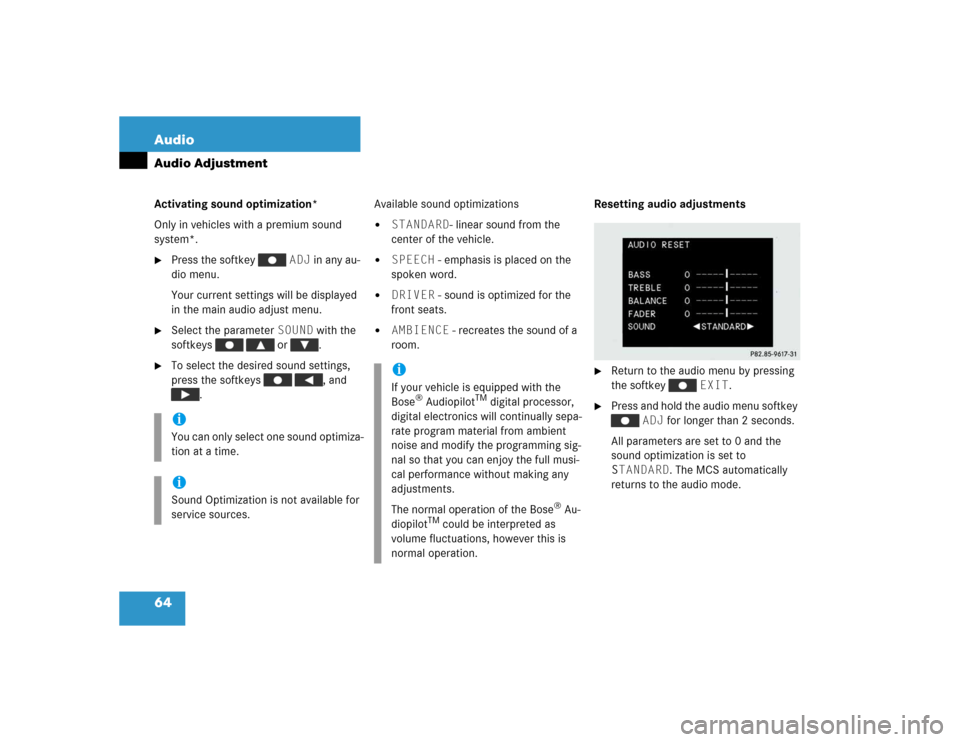
64 AudioAudio AdjustmentActivating sound optimization*
Only in vehicles with a premium sound
system*.�
Press the softkey ADJ in any au-
dio menu.
Your current settings will be displayed
in the main audio adjust menu.
�
Select the parameter SOUND with the
softkeys or .
�
To select the desired sound settings,
press the softkeys , and
.Available sound optimizations
�
STANDARD- linear sound from the
center of the vehicle.
�
SPEECH - emphasis is placed on the
spoken word.
�
DRIVER - sound is optimized for the
front seats.
�
AMBIENCE - recreates the sound of a
room.Resetting audio adjustments
�
Return to the audio menu by pressing
the softkey EXIT.
�
Press and hold the audio menu softkey
ADJ for longer than 2 seconds.
All parameters are set to 0 and the
sound optimization is set to
STANDARD. The MCS automatically
returns to the audio mode.
iYou can only select one sound optimiza-
tion at a time.iSound Optimization is not available for
service sources.
iIf your vehicle is equipped with the
Bose
® Audiopilot
TM digital processor,
digital electronics will continually sepa-
rate program material from ambient
noise and modify the programming sig-
nal so that you can enjoy the full musi-
cal performance without making any
adjustments.
The normal operation of the Bose
® Au-
diopilot
TM could be interpreted as
volume fluctuations, however this is
normal operation.
Page 70 of 173
67 Satellite radio*
Satellite radio* operation
Function
Page
1
Switches Satellite radio
operation on
71
2
Color display
3
Press to:
Switch the MCS on and
off
Turn to:
Adjust the volume
14
16
4
Selecting a station (pre-
sets)
Selecting a station via
manual channel input
Saving a station
72
73
75
5
Joystick
: Tuning a station
within the selected cate-
gory, ascending
: Tuning a station
within the selected cate-
gory, descending
: Selecting a cate-
gory
: Selecting a cate-
gory
74
74
74
74
6
Softkeys
LIST: Preset menu
AM, FM, WB: Changing ra-
dio band
PTY: Category menu
ADJ: Audio adjustment
SCAN: Scan
NUM: SIRIUS information
menu
72
31
70
63
75
75
Function
Page
Page 74 of 173
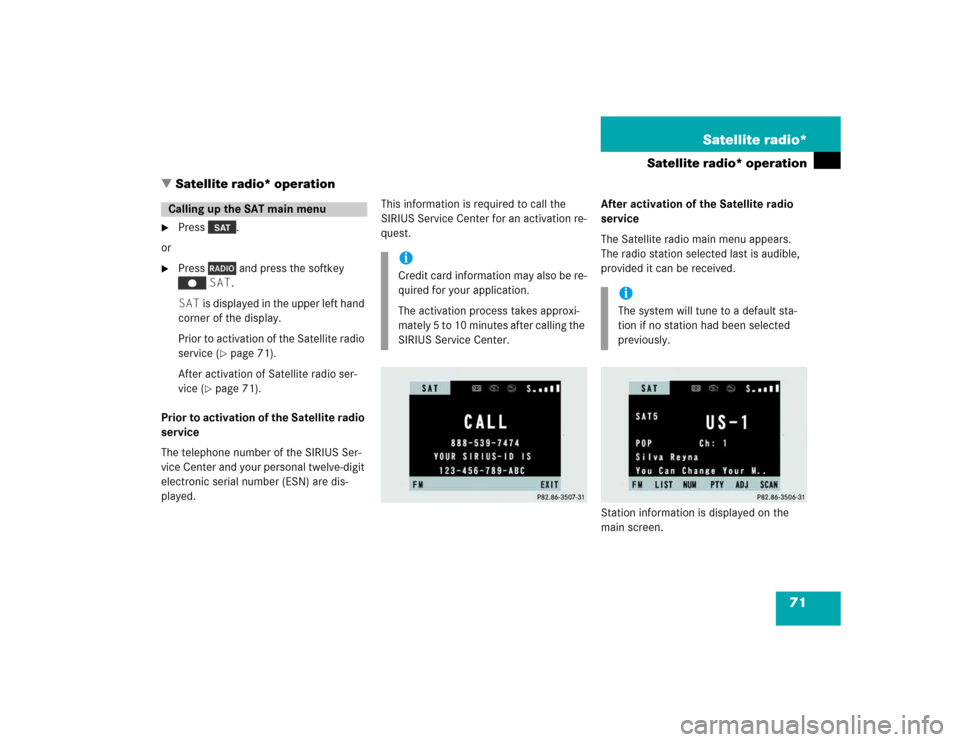
71 Satellite radio*
Satellite radio* operation
� Satellite radio* operation
�
Press .
or
�
Press and press the softkey
SAT.
SAT is displayed in the upper left hand
corner of the display.
Prior to activation of the Satellite radio
service (
�page 71).
After activation of Satellite radio ser-
vice (
�page 71).
Prior to activation of the Satellite radio
service
The telephone number of the SIRIUS Ser-
vice Center and your personal twelve-digit
electronic serial number (ESN) are dis-
played.This information is required to call the
SIRIUS Service Center for an activation re-
quest.After activation of the Satellite radio
service
The Satellite radio main menu appears.
The radio station selected last is audible,
provided it can be received.
Station information is displayed on the
main screen.
Calling up the SAT main menu
iCredit card information may also be re-
quired for your application.
The activation process takes approxi-
mately 5 to 10 minutes after calling the
SIRIUS Service Center.
iThe system will tune to a default sta-
tion if no station had been selected
previously.
Page 75 of 173
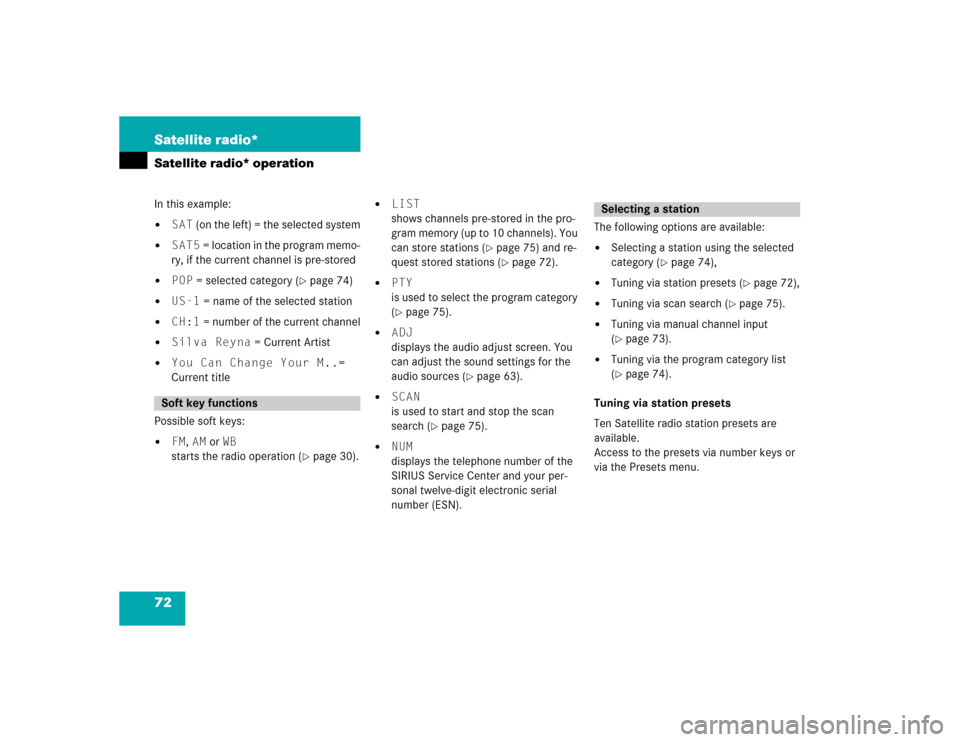
72 Satellite radio*Satellite radio* operationIn this example: �
SAT (on the left) = the selected system
�
SAT5 = location in the program memo-
ry, if the current channel is pre-stored
�
POP = selected category (
�page 74)
�
US-1 = name of the selected station
�
CH:1 = number of the current channel
�
Silva Reyna = Current Artist
�
You Can Change Your M..=
Current title
Possible soft keys:
�
FM, AM or WB
starts the radio operation (
�page 30).
�
LIST
shows channels pre-stored in the pro-
gram memory (up to 10 channels). You
can store stations (
�page 75) and re-
quest stored stations (�page 72).
�
PTY
is used to select the program category
(�page 75).
�
ADJ
displays the audio adjust screen. You
can adjust the sound settings for the
audio sources (
�page 63).
�
SCAN
is used to start and stop the scan
search (
�page 75).
�
NUM
displays the telephone number of the
SIRIUS Service Center and your per-
sonal twelve-digit electronic serial
number (ESN).The following options are available:
�
Selecting a station using the selected
category (
�page 74),
�
Tuning via station presets (
�page 72),
�
Tuning via scan search (
�page 75).
�
Tuning via manual channel input
(�page 73).
�
Tuning via the program category list
(�page 74).
Tuning via station presets
Ten Satellite radio station presets are
available.
Access to the presets via number keys or
via the Presets menu.
Soft key functions
Selecting a station
Page 76 of 173
73 Satellite radio*
Satellite radio* operation
Accessing via number keys�
Enter the number of the Preset you
wish to select, e.g. .
The system will tune to the station
stored under this number.
Accessing via Presets menu
You can view the preset menu with all the
preset positions.
�
To view the preset menu, press the
softkey LIST.
�
To select a desired station, press one
of the number keys, e.g. .
�
To exit the preset menu, press the soft-
key SAT.
or
�
Press SAT.
Tuning via manual channel input
Example: Tuning in channel 5
�
Press .
Input line appears in the main radio
menu.
�
Use the number keys to enter the de-
sired channel within 8 seconds, e.g.
.
The system tunes to channel 16.
The station you have selected begins to
play.iIf you enter a incorect channel number
INVALID CH. appears on the display.
Page 77 of 173
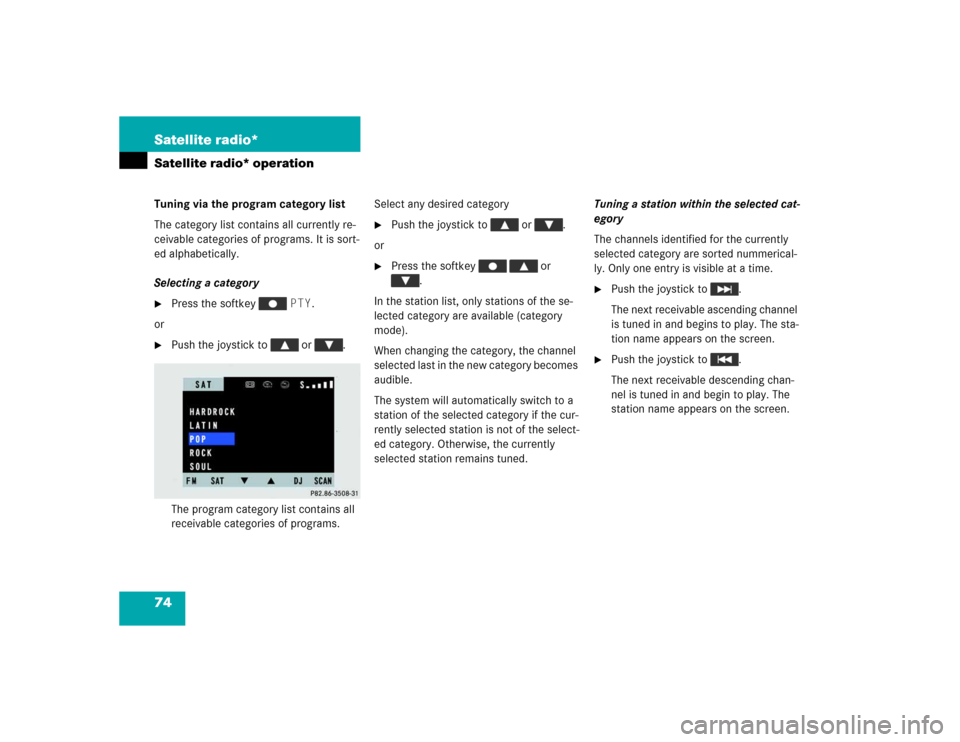
74 Satellite radio*Satellite radio* operationTuning via the program category list
The category list contains all currently re-
ceivable categories of programs. It is sort-
ed alphabetically.
Selecting a category�
Press the softkey PTY.
or
�
Push the joystick to or .
The program category list contains all
receivable categories of programs.Select any desired category
�
Push the joystick to or .
or
�
Press the softkey or
.
In the station list, only stations of the se-
lected category are available (category
mode).
When changing the category, the channel
selected last in the new category becomes
audible.
The system will automatically switch to a
station of the selected category if the cur-
rently selected station is not of the select-
ed category. Otherwise, the currently
selected station remains tuned.Tuning a station within the selected cat-
egory
The channels identified for the currently
selected category are sorted nummerical-
ly. Only one entry is visible at a time.
�
Push the joystick to .
The next receivable ascending channel
is tuned in and begins to play. The sta-
tion name appears on the screen.
�
Push the joystick to .
The next receivable descending chan-
nel is tuned in and begin to play. The
station name appears on the screen.
Page 78 of 173
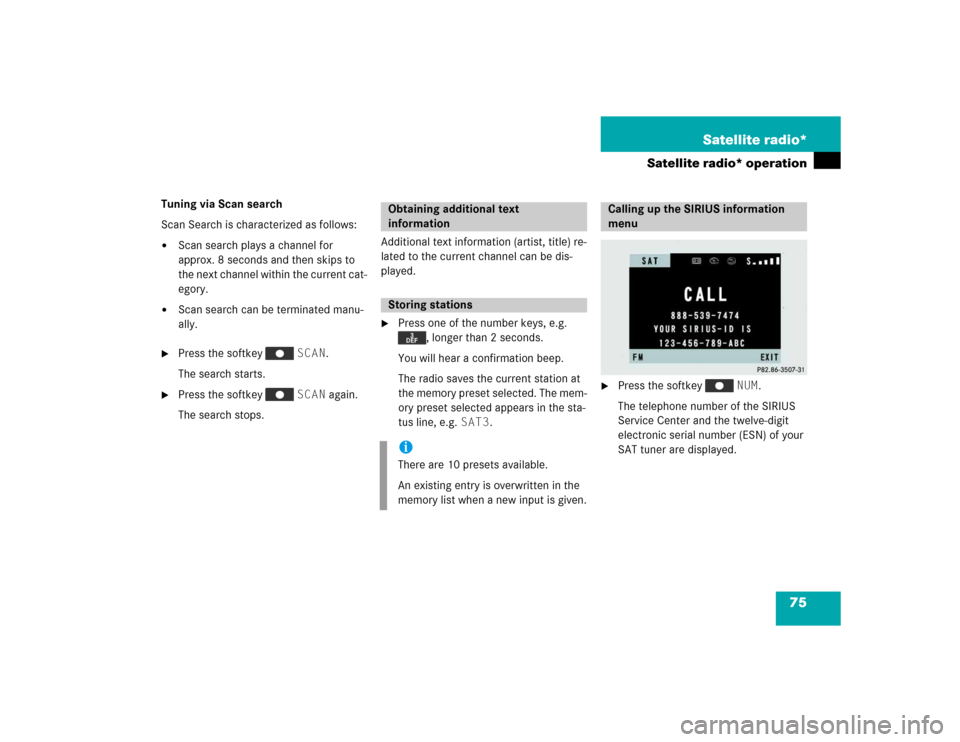
75 Satellite radio*
Satellite radio* operation
Tuning via Scan search
Scan Search is characterized as follows:�
Scan search plays a channel for
approx. 8 seconds and then skips to
the next channel within the current cat-
egory.
�
Scan search can be terminated manu-
ally.
�
Press the softkey SCAN.
The search starts.
�
Press the softkey SCAN again.
The search stops.Additional text information (artist, title) re-
lated to the current channel can be dis-
played.
�
Press one of the number keys, e.g.
, longer than 2 seconds.
You will hear a confirmation beep.
The radio saves the current station at
the memory preset selected. The mem-
ory preset selected appears in the sta-
tus line, e.g. SAT3.
�
Press the softkey NUM.
The telephone number of the SIRIUS
Service Center and the twelve-digit
electronic serial number (ESN) of your
SAT tuner are displayed.
Obtaining additional text
informationStoring stationsiThere are 10 presets available.
An existing entry is overwritten in the
memory list when a new input is given.
Calling up the SIRIUS information
menu