Page 34 of 173
31 Audio
Radio operation
You can select between FM-, AM- and WB-
Band.FM Band
�
Press the softkey FM. FM is dis-
played in the upper left hand corner of
the display.
The FM station last tuned to begins to
play and the frequency appears in the
display.AM Band
�
Press the softkey AM. AM is dis-
played in the upper left hand corner of
the display.
The AM station last tuned to begins to
play and the frequency appears in the
display.
Changing the Radio band Frequency band
FM
AM
Frequency range
87.7 - 107.9 FM
530 - 1710 AM
Page 35 of 173
32 AudioRadio operationWeather Band WB�
Press the softkey WB. WB is dis-
played in the upper left hand corner of
the display.
The channel last tuned to will appear in
the display.The following functions are available to se-
lect a station:
�
Automatic seek tuning (
�page 33)
�
Manual tuning (
�page 33)
�
Station selection using number keypad
(presets) (
�page 34)
�
Station selection using direct
frequency entry (
�page 34)
�
Automatic station scan (
�page 35)
�
Station selection from the preset menu
(�page 37)
iIf a weather band station cannot be re-
ceived on this channel, an automatic
search of all 7 channels will take place.
As soon as you receive a weather band,
the search will stop and the channel ap-
pears in the display. The automatic
search performs two cycles through the
7 channels.
Message WB NOT AVAILABLE
A weather band station cannot be re-
ceived on any of the 7 channels.
Selecting a station
Page 37 of 173
34 AudioRadio operationStation selection using the number
keypad (presets)
FM- and AM-Bands�
Press one of the number keys, such as
.
The radio tunes to the frequency as-
signed to that memory location. If you
have not saved a station to the memory
location, the radio does not change fre-
quencies.
FWeather Band WB�
Tune the radio to the selected channel.
The memory preset number appears in
the status line.Station selection using the direct
frequency entry (FM, AM)
�
Press .
Input line appears in the main radio
menu.
�
Use the number keys to enter the de-
sired frequency within 8 seconds, e.g.
for 102.7 FM.
The station you have selected begins to
play.
iFM and AM presets are independent.
You can access them only if you are in
the corresponding band.
Saving stations for FM and AM
(�page 36).
Page 38 of 173
35 Audio
Radio operation
Automatic station scan
The stations on the bands (FM/AM/WB)
can be scanned in succession for
8 seconds each.�
Press the softkey SCAN.
The scan function will begin. SCAN is
highlighted.Weather Band WB
The 7 individual weather channels stored
in memory are scanned in succession.
The scan function stops automatically
when the first station received has been
scanned twice.
Ending the scan function
�
Press the softkey SCAN.
The station selected appears and the
station frequency is displayed.
iIf you do not make another entry within
8 seconds, the function cancels.iA frequency entered outside the allow-
able input range will not be accepted.
Page 39 of 173
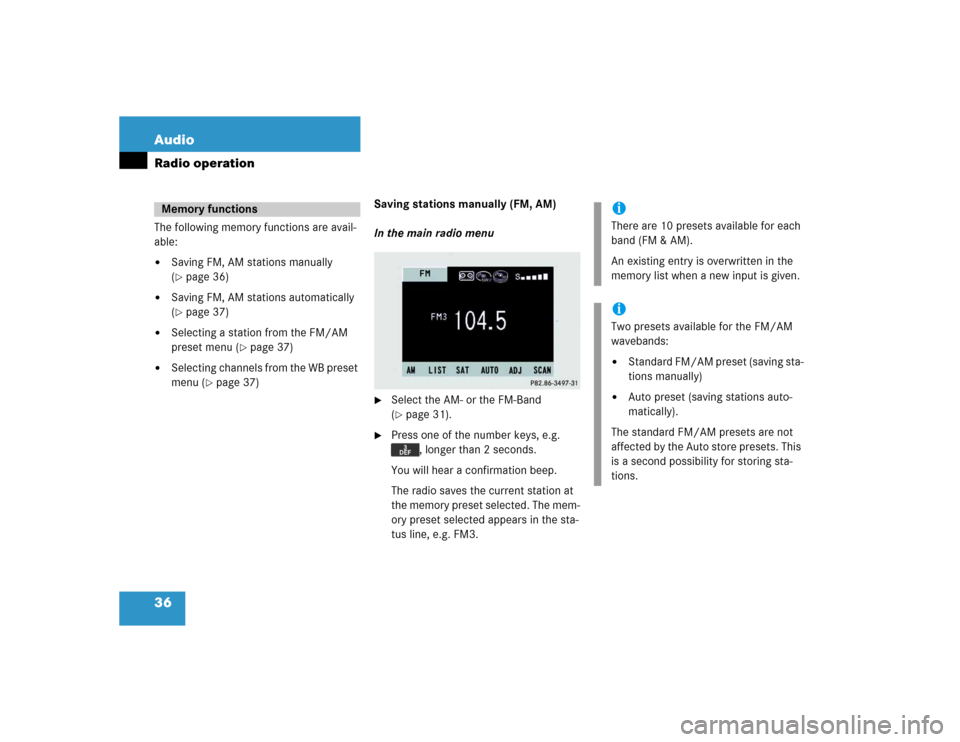
36 AudioRadio operationThe following memory functions are avail-
able:�
Saving FM, AM stations manually
(�page 36)
�
Saving FM, AM stations automatically
(�page 37)
�
Selecting a station from the FM/AM
preset menu (
�page 37)
�
Selecting channels from the WB preset
menu (
�page 37)Saving stations manually (FM, AM)
In the main radio menu
�
Select the AM- or the FM-Band
(�page 31).
�
Press one of the number keys, e.g.
, longer than 2 seconds.
You will hear a confirmation beep.
The radio saves the current station at
the memory preset selected. The mem-
ory preset selected appears in the sta-
tus line, e.g. FM3.
Memory functions
iThere are 10 presets available for each
band (FM & AM).
An existing entry is overwritten in the
memory list when a new input is given.iTwo presets available for the FM/AM
wavebands: �
Standard FM/AM preset (saving sta-
tions manually)
�
Auto preset (saving stations auto-
matically).
The standard FM/AM presets are not
affected by the Auto store presets. This
is a second possibility for storing sta-
tions.
Page 40 of 173
37 Audio
Radio operation
Saving (FM, AM) stations automatically
If the FM/AM main radio menu is dis-
played.�
Press the softkey AUTO for long-
er than two seconds.
The radio stores the 10 strongest sta-
tions. The station frequencies available
will appear in the memory list.
While the stations are being stored
AUTO STORE IN PROGRESS appears
in the display.Selecting a (FM, AM) station from the
preset menu
You can view the preset menu with all the
preset positions.
�
To view the preset menu, press the
softkey LIST.
�
To select a desired station, press one
of the number keys, e.g. .
�
To exit the preset menu, press the soft-
key FM or AM.Return to the radio menu
�
Press the softkey LIST.
Selecting channels from the WB preset
The WB menu is displayed:
�
Press a number key from to
to select the desired weather
band.
Page 42 of 173
39 Audio
Tape operation
Function
Page
1
Switches the tape opera-
tion on
44
2
Color screen
3
Press to:
Open and close the con-
trol panel
The cassette compart-
ment is located behind
the control panel
40
4
Press to:
Switch the MCS on and
off
Turn to:
Adjust the volume
14
16
Function
Page
5
Joystick
: Forward music
search
: Reverse music
search
: Fast forward
: Rewind
45
45
45
45
6
Softkeys
II: Pause
SIDE: Changing sides
: Dolby B
SKIP: Blank Skip
ADJ: Audio adjustment
SCAN: Tape scan
47
44
47
46
63
46
Page 47 of 173
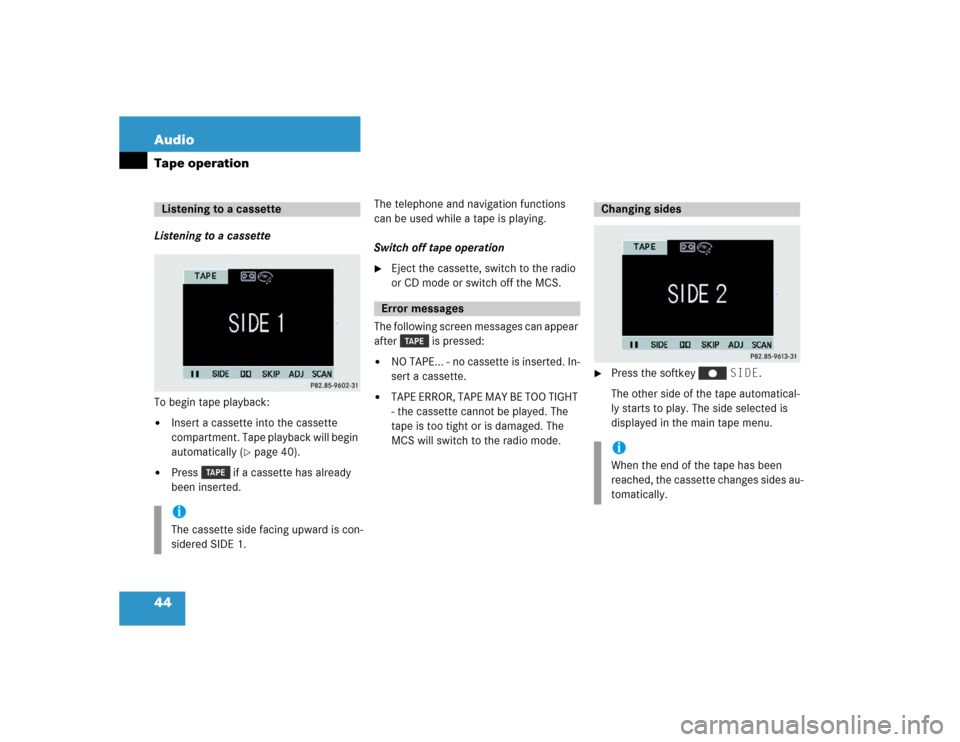
44 AudioTape operationListening to a cassette
To begin tape playback:�
Insert a cassette into the cassette
compartment. Tape playback will begin
automatically (
�page 40).
�
Press if a cassette has already
been inserted.The telephone and navigation functions
can be used while a tape is playing.
Switch off tape operation
�
Eject the cassette, switch to the radio
or CD mode or switch off the MCS.
The following screen messages can appear
after is pressed:
�
NO TAPE... - no cassette is inserted. In-
sert a cassette.
�
TAPE ERROR, TAPE MAY BE TOO TIGHT
- the cassette cannot be played. The
tape is too tight or is damaged. The
MCS will switch to the radio mode.
I�
Press the softkey SIDE.
The other side of the tape automatical-
ly starts to play. The side selected is
displayed in the main tape menu.
Listening to a cassetteiThe cassette side facing upward is con-
sidered SIDE 1.
Error messages
Changing sidesiWhen the end of the tape has been
reached, the cassette changes sides au-
tomatically.