Page 95 of 173
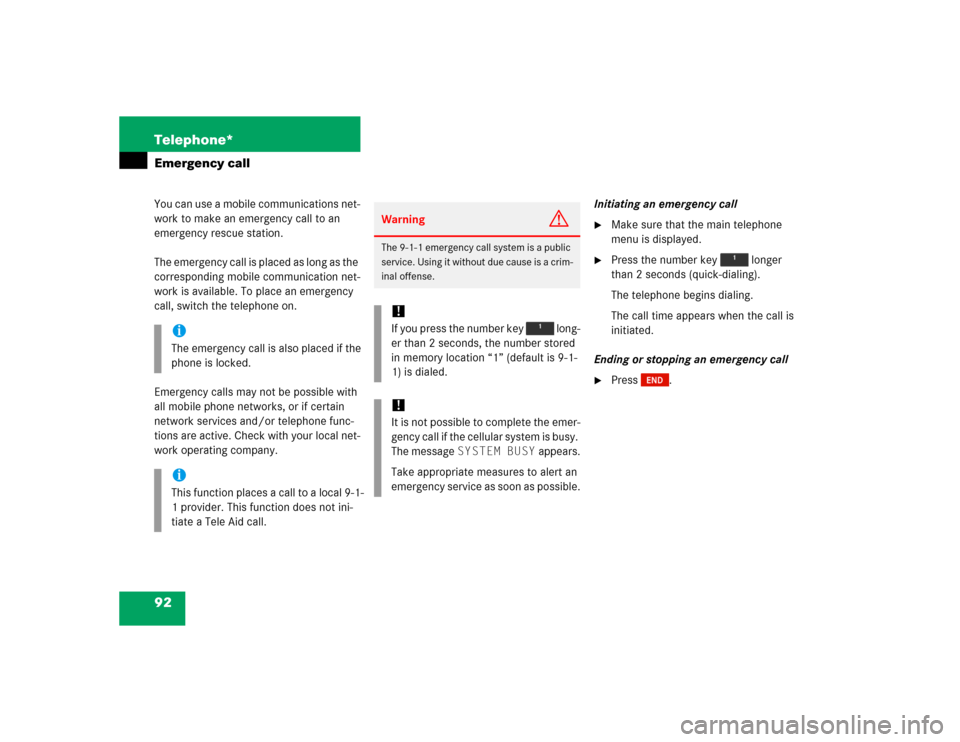
92 Telephone*Emergency callYou can use a mobile communications net-
work to make an emergency call to an
emergency rescue station.
The emergency call is placed as long as the
corresponding mobile communication net-
work is available. To place an emergency
call, switch the telephone on.
Emergency calls may not be possible with
all mobile phone networks, or if certain
network services and/or telephone func-
tions are active. Check with your local net-
work operating company.Initiating an emergency call
�
Make sure that the main telephone
menu is displayed.
�
Press the number key longer
than 2 seconds (quick-dialing).
The telephone begins dialing.
The call time appears when the call is
initiated.
Ending or stopping an emergency call
�
Press .
iThe emergency call is also placed if the
phone is locked.iThis function places a call to a local 9-1-
1 provider. This function does not ini-
tiate a Tele Aid call.
Warning
G
The 9-1-1 emergency call system is a public
service. Using it without due cause is a crim-
inal offense.!If you press the number key long-
er than 2 seconds, the number stored
in memory location “1” (default is 9-1-
1) is dialed.!It is not possible to complete the emer-
gency call if the cellular system is busy.
The message SYSTEM BUSY appears.
Take appropriate measures to alert an
emergency service as soon as possible.
Page 100 of 173
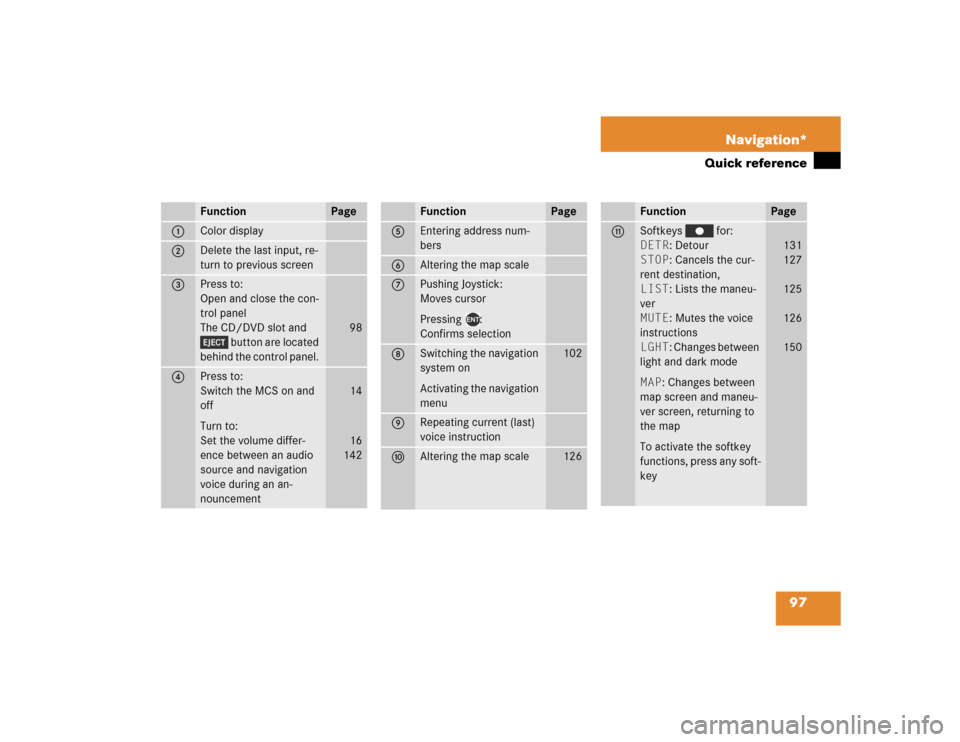
97 Navigation*
Quick reference
Function
Page
1
Color display
2
Delete the last input, re-
turn to previous screen
3
Press to:
Open and close the con-
trol panel
The CD/DVD slot and
button are located
behind the control panel.
98
4
Press to:
Switch the MCS on and
off
Turn to:
Set the volume differ-
ence between an audio
source and navigation
voice during an an-
nouncement
14
16
142
Function
Page
5
Entering address num-
bers
6
Altering the map scale
7
Pushing Joystick:
Moves cursor
Pressing :
Confirms selection
8
Switching the navigation
system on
Activating the navigation
menu
102
9
Repeating current (last)
voice instruction
a
Altering the map scale
126
Function
Page
b
Softkeys for:
DETR: Detour
STOP: Cancels the cur-
rent destination,
LIST: Lists the maneu-
ver
MUTE: Mutes the voice
instructions
LGHT: Changes between
light and dark mode
MAP: Changes between
map screen and maneu-
ver screen, returning to
the map
To activate the softkey
functions, press any soft-
key
131
127
125
126
150
Page 108 of 173
105 Navigation*
Destination input
Changing state or province
The input screen appears showing the cur-
rent state or province.�
If you want to choose another state or
province, select it with the joystick and
press .
The new state or province is selected.Entering a city name
The input screen appears. If you selected
the city name menu, the current city name
appears.
1Text window
2Keypad
3List button
4Space button
5Delete button
�
If you want to choose another city, use
the joystick to select the first character
from the keypad 2 and press .
The character appears in the text win-
dow 1.
�
To enter more characters, repeat
above step.
If a character is not available, it will au-
tomatically be shaded out.
�
To correct the last character, use the
joystick to select Delete 5 and
press .
�
When you have entered the city name,
use the joystick to select List 3 and
press .
or
�����
�������
��
Page 109 of 173
106 Navigation*Destination input�
Use the joystick to enter the first few
characters of the city name, select
List 3 and press .
�
Use the joystick to select the desired
city name from the name list and press
.
�
If you entered the city name and the
street name has not yet been entered,
the Street Name menu appears. Entering a street name
The input screen appears.
1Text window
2Keypad
3List button
4Space button
5Delete button
�
To enter the street name, use the joy-
stick to select the first character from
the keypad 2 and press .
The character appears in the text win-
dow 1.
�
To enter additional characters, repeat
above step.
If a character is not available, it will au-
tomatically be shaded out.
�
To correct the last character, use the
joystick to select Delete 5 and
press .
�
When you have entered the street
name, use the joystick to select List
3 and press .
or
�����
�������
Page 110 of 173
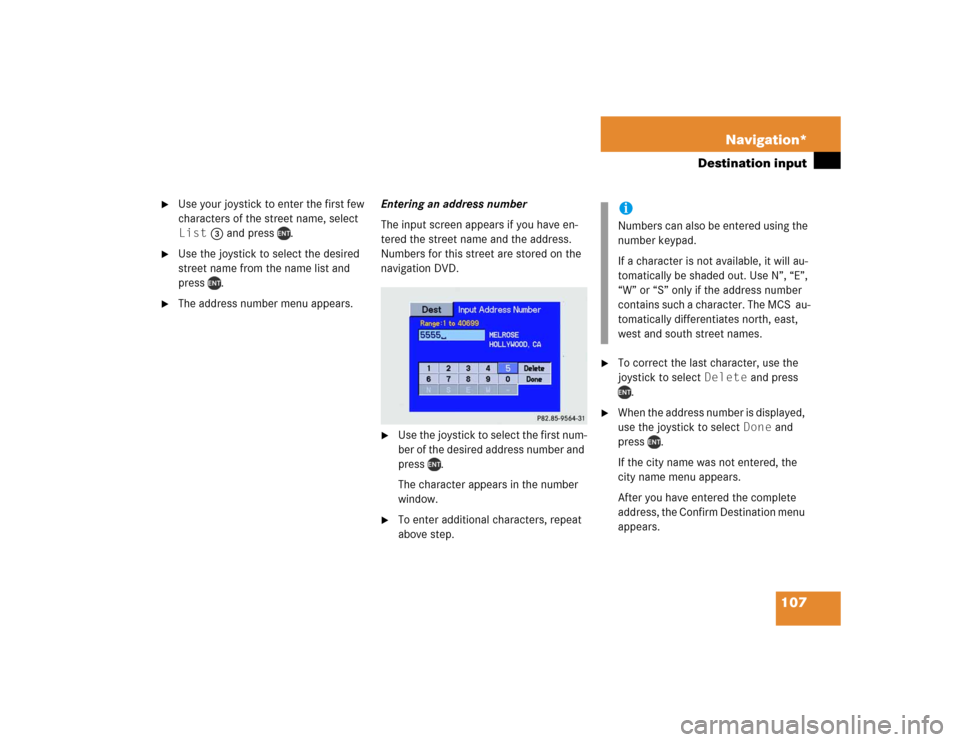
107 Navigation*
Destination input
�
Use your joystick to enter the first few
characters of the street name, select
List 3 and press .
�
Use the joystick to select the desired
street name from the name list and
press .
�
The address number menu appears. Entering an address number
The input screen appears if you have en-
tered the street name and the address.
Numbers for this street are stored on the
navigation DVD.
�
Use the joystick to select the first num-
ber of the desired address number and
press .
The character appears in the number
window.
�
To enter additional characters, repeat
above step.
�
To correct the last character, use the
joystick to select Delete and press
.
�
When the address number is displayed,
use the joystick to select Done and
press .
If the city name was not entered, the
city name menu appears.
After you have entered the complete
address, the Confirm Destination menu
appears.
���������
���
iNumbers can also be entered using the
number keypad.
If a character is not available, it will au-
tomatically be shaded out. Use N”, “E”,
“W” or “S” only if the address number
contains such a character. The MCS au-
tomatically differentiates north, east,
west and south street names.
Page 112 of 173
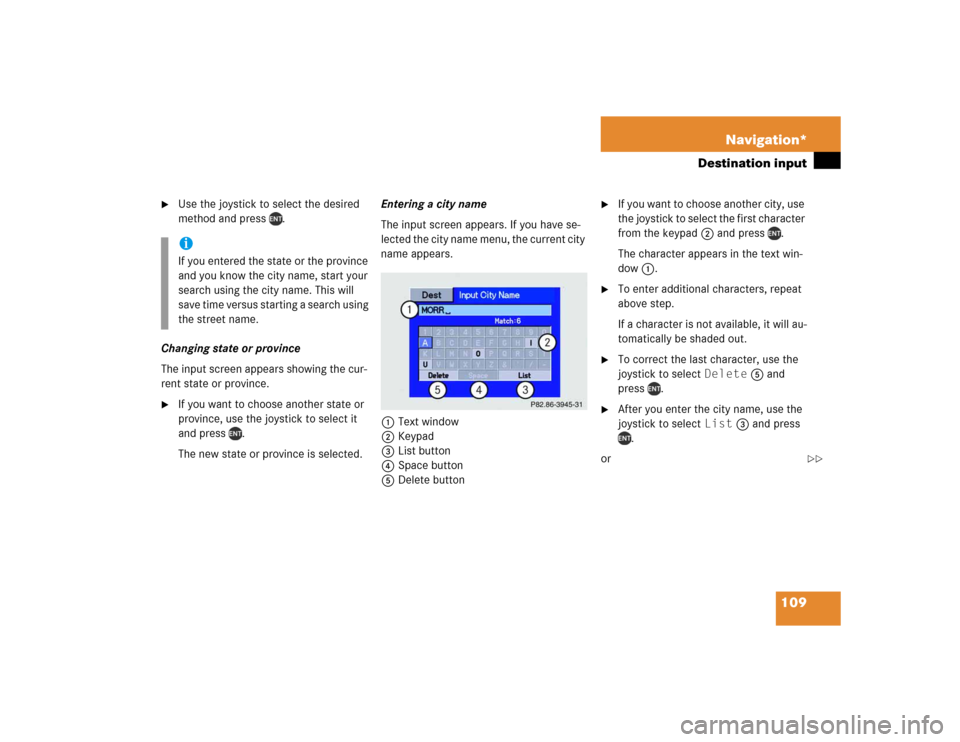
109 Navigation*
Destination input
�
Use the joystick to select the desired
method and press .
Changing state or province
The input screen appears showing the cur-
rent state or province.
�
If you want to choose another state or
province, use the joystick to select it
and press .
The new state or province is selected.Entering a city name
The input screen appears. If you have se-
lected the city name menu, the current city
name appears.
1Text window
2Keypad
3List button
4Space button
5Delete button
�
If you want to choose another city, use
the joystick to select the first character
from the keypad 2 and press .
The character appears in the text win-
dow 1.
�
To enter additional characters, repeat
above step.
If a character is not available, it will au-
tomatically be shaded out.
�
To correct the last character, use the
joystick to select Delete 5 and
press .
�
After you enter the city name, use the
joystick to select List 3 and press
.
or
iIf you entered the state or the province
and you know the city name, start your
search using the city name. This will
save time versus starting a search using
the street name.
�����
�������
��
Page 113 of 173
110 Navigation*Destination input�
Use the joystick to enter the first few
characters of the city name, select
List 3 and press .
�
Use the joystick to select the desired
city name from the name list and press
.
�
If you have entered the city name and
the street name has not yet been en-
tered, the street name menu appears. Entering a street name
The input screen appears.
1Text window
2Keypad
3List button
4Space button
5Delete button
�
To enter the street name, use the joy-
stick to select the first character from
the keypad 2 and press .
The character appears in the text win-
dow 1.
�
To enter additional characters, repeat
the above step.
If a character is not available, it will au-
tomatically be shaded out.
�
To correct the last character, use the
joystick to select Delete 5 and
press .
�
After you enter the street name, use
the joystick to select List 3 and
press .
or
�����
�������
Page 114 of 173
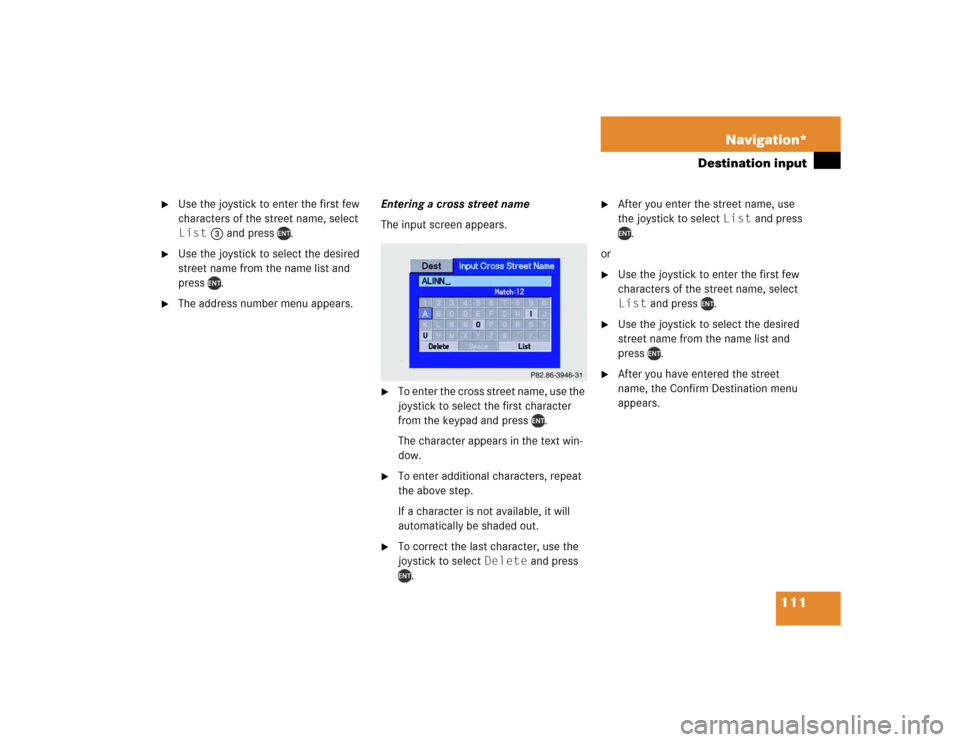
111 Navigation*
Destination input
�
Use the joystick to enter the first few
characters of the street name, select
List 3 and press .
�
Use the joystick to select the desired
street name from the name list and
press .
�
The address number menu appears. Entering a cross street name
The input screen appears.
�
To enter the cross street name, use the
joystick to select the first character
from the keypad and press .
The character appears in the text win-
dow.
�
To enter additional characters, repeat
the above step.
If a character is not available, it will
automatically be shaded out.
�
To correct the last character, use the
joystick to select Delete and press
.
�
After you enter the street name, use
the joystick to select List and press
.
or
�
Use the joystick to enter the first few
characters of the street name, select
List and press .
�
Use the joystick to select the desired
street name from the name list and
press .
�
After you have entered the street
name, the Confirm Destination menu
appears.
�����
����
��