Page 9 of 62

Setting Home Destination
1. Press the power/volume knob to turn the audio and
navigation system on.
2. Insert the DVD map disc into the radio CD slot.
3. A notice may appear. Touch the NEXT screen
button to proceed.
If the radio is already on with a map disc inserted,
push the NAV hard key.
4. Touch the Nav
y(navigation) menu screen button.
5. Touch the Memory Points screen button.
6. Touch the Register Home screen button.
7. Touch the Address screen button and then enter all
address information.
8. Touch the Register Point screen button to store the
home address as a memory point.
Setting Preset Destinations
1. Press the power/volume knob to turn the audio and
navigation system on.
2. Insert the DVD map disc into the radio CD slot.
3. A notice may appear. Touch the NEXT screen
button to proceed.
If the radio is already on with a map disc inserted,
push the NAV hard key.
4. Touch the Nav
y(navigation) menu screen button.
5. Touch the Memory Points screen button.
6. Touch the Register screen button located under the
Preset Dest column.
7. Touch one of the �ve preset buttons.
8. Touch the Address screen button and then enter
the address information.
9. Touch the Register Point screen button to store the
memory point.
1-7
Page 10 of 62
Using Your Home or Preset
Destinations
These destinations are available for selection
while driving.
1. Press the power/volume knob to turn the
audio and navigation system on.
2. Insert the DVD map disc into the radio CD slot.
3. Touch the DEST screen button.
4. Touch the
L(Home symbol) or one of the available
Preset Destination symbols at the bottom of the
Destination screen.
5. Once you begin driving, or if you are already
driving, you will hear an audio prompt to “Proceed
to the highlighted route.” You are now in route
guidance mode.
Canceling Guidance
Guidance will be canceled once you arrive at your �nal
destination. To cancel guidance prior to arrival at the
�nal destination, do the following:
1. From the map screen, touch the Nav Options
screen button.
2. Touch the Cancel Route screen button.
3. Touch the Yes screen button to con�rm
cancellation.
1-8
Page 11 of 62
Features and Controls......................................2-2
Using the Navigation System...........................2-2
Maps............................................................2-5
Symbols........................................................2-6
Navigation Menu............................................2-7
Destination..................................................2-16
Colors on the Screen....................................2-30Con�gure Menu............................................2-31
Global Positioning System (GPS)....................2-34
Vehicle Positioning........................................2-35
Problems with Route Guidance.......................2-36
If the System Needs Service..........................2-36
Ordering Map DVDs......................................2-36
Database Coverage Explanations....................2-36
Section 2 Features and Controls
2-1
Page 12 of 62

Features and Controls
Using the Navigation System
This section includes the basic information you will need
to know to operate the navigation system.
The main navigation menu displays a number of
options which offer information on a variety of topics.
SeeNavigation Menu on page 2-7for more information.
Use the keys located to the left of the navigation
screen along with the available touch-sensitive screen
buttons on the navigation screen to operate the system.
Once the vehicle is moving, various functions will be
disabled to reduce driver distractions.
Hard Keys
The following hard keys are located to the left of the
navigation screen:
P(Power/Volume Knob):Press the power/volume
knob to turn the audio and navigation systems on
and off. Turn the knob to increase or decrease the
volume to the audio system.
NAV RPT (Navigation Repeat):Press the NAV RPT
key to repeat the current voice guidance navigation
prompt.
NAV (Navigation):If you are in a menu and are not on
the map screen, press the NAV key to view the map
showing current vehicle position.
If a route has not been planned, pressing this key will
display the map screen and the following information:
North or Heading Up symbol
Time
Map scale
2-2
Page 13 of 62

If a route has been planned, pressing this key will
display the map screen and the following information:
Number of miles/kilometers between current
vehicle position and the destination. See “Route
Overview Menu” underDestination on page 2-16
for more information.
Estimated travel time to the destination. See “Route
Overview Menu” underDestination on page 2-16for
more information.
Highlighted route or turn-by-turn instructions.
See “Map Appearance” underNavigation Menu on
page 2-7for more information.
You will �nd more information on each feature found on
a map screen later in this manual.
BAND:Press the BAND key to access the BAND
screen and switch between AM, FM1, FM2, XM1, or
XM2, if equipped. See “Finding a Station” under
Navigation Audio System on page 3-2.
xSEEKw:Press the SEEK up or down arrows to
go to the next or previous radio station and stay
there. See “Finding a Station” underNavigation Audio
System on page 3-2.
B(CD):Press the CD key to play a CD. The CD
screen will be displayed. See “Playing a CD” under
Navigation Audio System on page 3-2.
e(Audio):Press the audio key to access the Audio
menu. SeeNavigation Audio System on page 3-2.
CONFIG (Configure):Press the CONFIG key to access
the Con�gure menu. SeeConfigure Menu on page 2-31
for more information.
Tuning Knob:Turn the tuning knob to go to the next
or previous radio station and stay there. See “Finding a
Station” underNavigation Audio System on page 3-2.
X(Eject):Press the eject key located above the
DVD/CD slot to eject a map DVD or CD.
2-3
Page 14 of 62
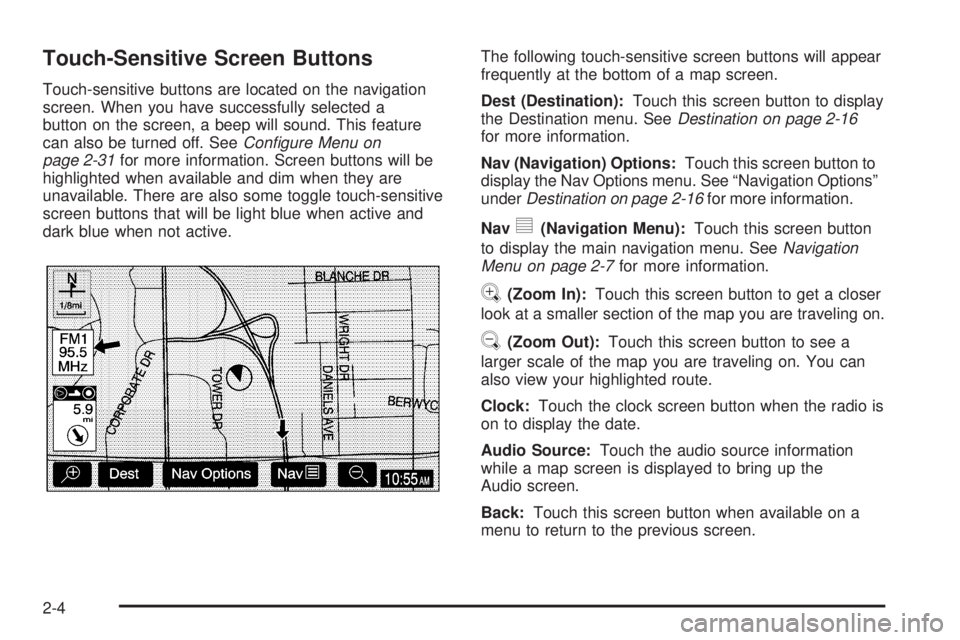
Touch-Sensitive Screen Buttons
Touch-sensitive buttons are located on the navigation
screen. When you have successfully selected a
button on the screen, a beep will sound. This feature
can also be turned off. SeeConfigure Menu on
page 2-31for more information. Screen buttons will be
highlighted when available and dim when they are
unavailable. There are also some toggle touch-sensitive
screen buttons that will be light blue when active and
dark blue when not active.The following touch-sensitive screen buttons will appear
frequently at the bottom of a map screen.
Dest (Destination):Touch this screen button to display
the Destination menu. SeeDestination on page 2-16
for more information.
Nav (Navigation) Options:Touch this screen button to
display the Nav Options menu. See “Navigation Options”
underDestination on page 2-16for more information.
Nav
y(Navigation Menu):Touch this screen button
to display the main navigation menu. SeeNavigation
Menu on page 2-7for more information.
V(Zoom In):Touch this screen button to get a closer
look at a smaller section of the map you are traveling on.
U(Zoom Out):Touch this screen button to see a
larger scale of the map you are traveling on. You can
also view your highlighted route.
Clock:Touch the clock screen button when the radio is
on to display the date.
Audio Source:Touch the audio source information
while a map screen is displayed to bring up the
Audio screen.
Back:Touch this screen button when available on a
menu to return to the previous screen.
2-4
Page 15 of 62

Maps
This section includes basic information that you need to
know about the map database.
The maps are stored on a DVD-ROM. The United
States, Hawaii, and Canada are contained on one disc.
The map database includes interstate freeways,
state highways, country roads, and major and
general streets.
Refer to the “Navigation System Map Disc” manual to
view the explanation of map coverage. The map
disc manual will be in your map DVD case when the
vehicle is delivered from the factory.
When your vehicle is delivered from the factory, the
dealer may have installed the map DVD. If the DVD
was not installed in your vehicle when �rst purchased,
do the following:
1. Turn the ignition on.
2. Load the map DVD into the slot by inserting it
partway. The system will pull it in.Once the map DVD is inserted correctly, you will have
the following two choices:ENG (English)
FR (French)
You can select the language at this time. See
“Language” underConfigure Menu on page 2-31for
more information. Once a language has been selected,
touch the NEXT screen button to plan a route. The
map will appear showing your current vehicle position.
Map Adjustments and Scales
The system allows you to adjust the scale of view on
the map. The map will scroll automatically based on the
direction you are traveling.
To view a larger or smaller scale of the map, touch
zoom in or zoom out. See “Hard Keys” underUsing the
Navigation System on page 2-2for more information.
The scale of a map can range from 1/32 of a mile
(0.05 km) to 128 miles (206 km).
2-5
Page 16 of 62
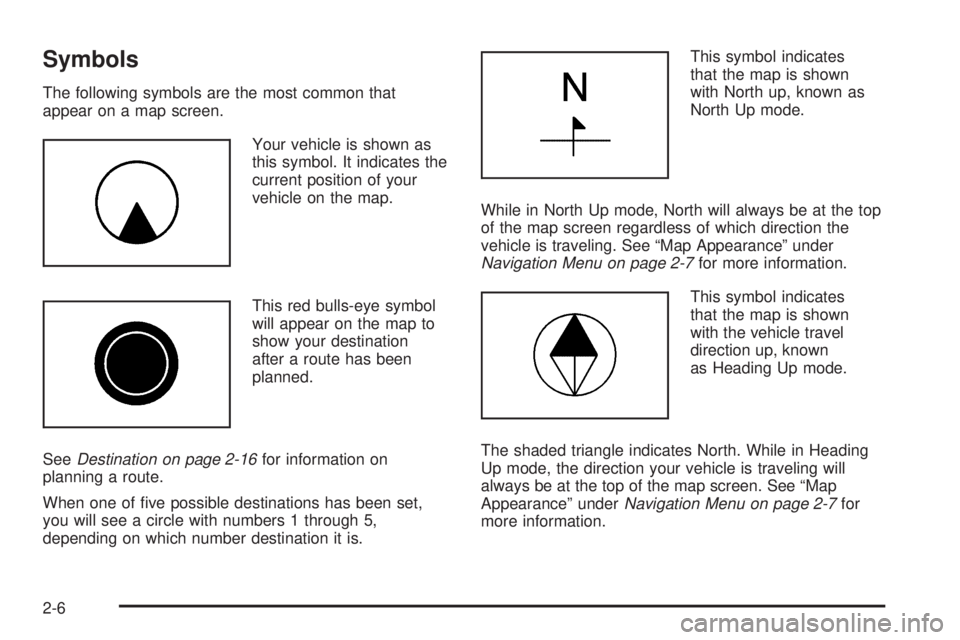
Symbols
The following symbols are the most common that
appear on a map screen.
Your vehicle is shown as
this symbol. It indicates the
current position of your
vehicle on the map.
This red bulls-eye symbol
will appear on the map to
show your destination
after a route has been
planned.
SeeDestination on page 2-16for information on
planning a route.
When one of �ve possible destinations has been set,
you will see a circle with numbers 1 through 5,
depending on which number destination it is.This symbol indicates
that the map is shown
with North up, known as
North Up mode.
While in North Up mode, North will always be at the top
of the map screen regardless of which direction the
vehicle is traveling. See “Map Appearance” under
Navigation Menu on page 2-7for more information.
This symbol indicates
that the map is shown
with the vehicle travel
direction up, known
as Heading Up mode.
The shaded triangle indicates North. While in Heading
Up mode, the direction your vehicle is traveling will
always be at the top of the map screen. See “Map
Appearance” underNavigation Menu on page 2-7for
more information.
2-6