Page 17 of 62
Navigation Menu
Navy(Navigation Menu):Touch the navigation
menu symbol screen button at the bottom of the map
screen to access the main navigation menu.
The main navigation menu allows you to choose from a
list of options and to use the available touch screen
buttons to make system adjustments and plan routes.You will be able to choose from the following items on
the main navigation menu:
Suspend Guidance
Selecting the Suspend Guidance screen button from the
Nav Menu allows you to suspend guidance to all current
and programmed destinations, but the current route will
be retained in memory. You will no longer receive voice
prompts for navigation. The map can still be viewed by
pressing the NAV hard key. If you suspend guidance,
you can touch the Resume Guidance screen button to
resume the current route.
2-7
Page 18 of 62
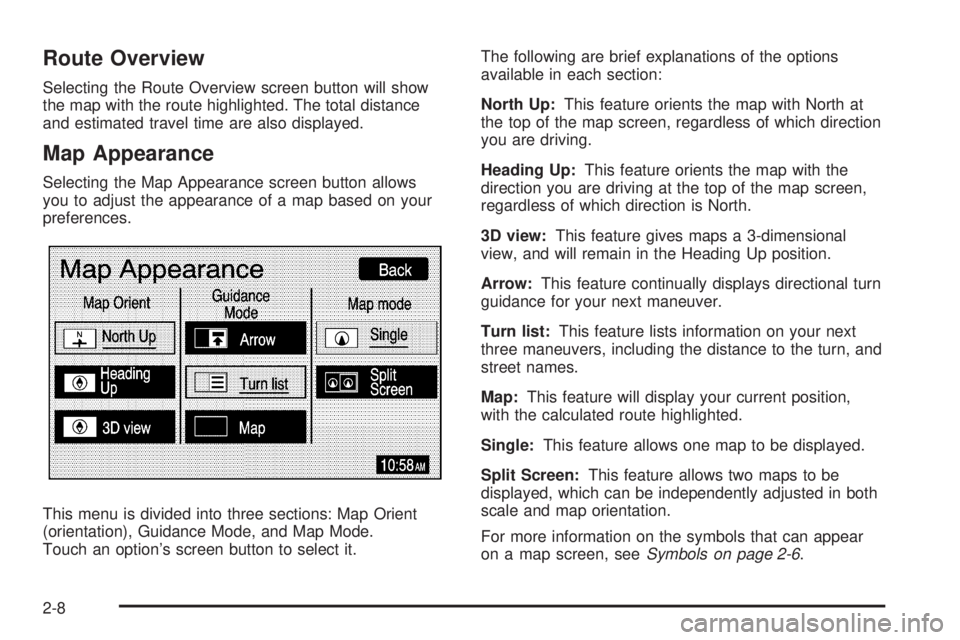
Route Overview
Selecting the Route Overview screen button will show
the map with the route highlighted. The total distance
and estimated travel time are also displayed.
Map Appearance
Selecting the Map Appearance screen button allows
you to adjust the appearance of a map based on your
preferences.
This menu is divided into three sections: Map Orient
(orientation), Guidance Mode, and Map Mode.
Touch an option’s screen button to select it.The following are brief explanations of the options
available in each section:
North Up:This feature orients the map with North at
the top of the map screen, regardless of which direction
you are driving.
Heading Up:This feature orients the map with the
direction you are driving at the top of the map screen,
regardless of which direction is North.
3D view:This feature gives maps a 3-dimensional
view, and will remain in the Heading Up position.
Arrow:This feature continually displays directional turn
guidance for your next maneuver.
Turn list:This feature lists information on your next
three maneuvers, including the distance to the turn, and
street names.
Map:This feature will display your current position,
with the calculated route highlighted.
Single:This feature allows one map to be displayed.
Split Screen:This feature allows two maps to be
displayed, which can be independently adjusted in both
scale and map orientation.
For more information on the symbols that can appear
on a map screen, seeSymbols on page 2-6.
2-8
Page 19 of 62
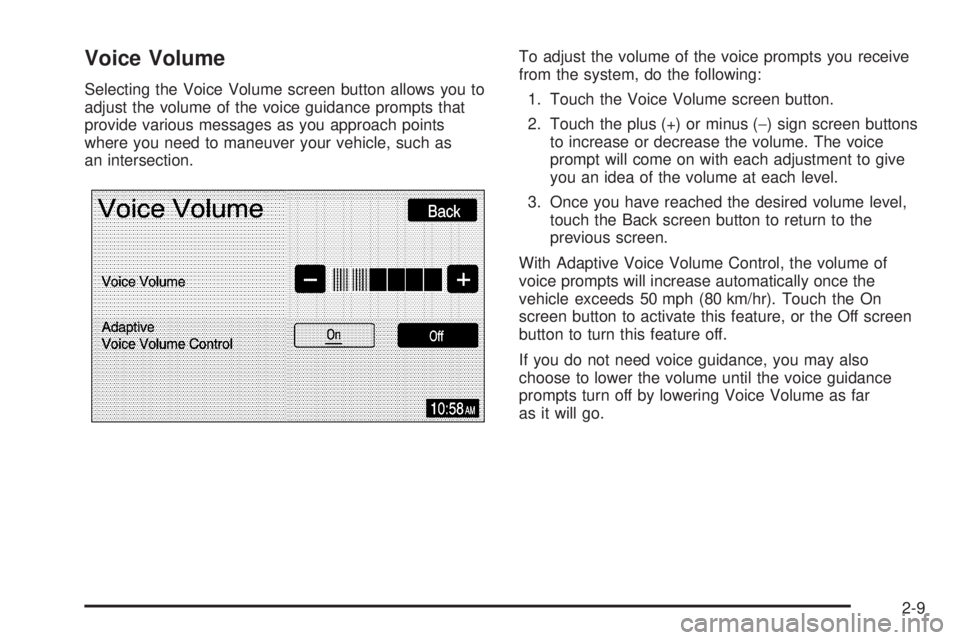
Voice Volume
Selecting the Voice Volume screen button allows you to
adjust the volume of the voice guidance prompts that
provide various messages as you approach points
where you need to maneuver your vehicle, such as
an intersection.To adjust the volume of the voice prompts you receive
from the system, do the following:
1. Touch the Voice Volume screen button.
2. Touch the plus (+) or minus (−) sign screen buttons
to increase or decrease the volume. The voice
prompt will come on with each adjustment to give
you an idea of the volume at each level.
3. Once you have reached the desired volume level,
touch the Back screen button to return to the
previous screen.
With Adaptive Voice Volume Control, the volume of
voice prompts will increase automatically once the
vehicle exceeds 50 mph (80 km/hr). Touch the On
screen button to activate this feature, or the Off screen
button to turn this feature off.
If you do not need voice guidance, you may also
choose to lower the volume until the voice guidance
prompts turn off by lowering Voice Volume as far
as it will go.
2-9
Page 20 of 62
Edit Route
Selecting the Edit Route screen button allows you to
recalculate a route based on your preferences.Condition:The Search Condition screen allows you to
select your route preference by choosing from Fastest,
Shortest, or Alternative route. By selecting the
Fastest route, you will be routed along main roads and
highways, which does not necessarily mean it will
be the shortest route.
The Route Preference screen allows you to select your
road preferences by setting which types of roads
you wish to use or avoid.
Destination:This feature allows you to add, reorder, or
delete destinations.
Set Preferred Road:This feature allows you to add,
modify, or delete road preference settings.
Route Overview:Touch this screen button to access
the Route Overview menu. See “Route Overview” under
Destination on page 2-16.
2-10
Page 21 of 62
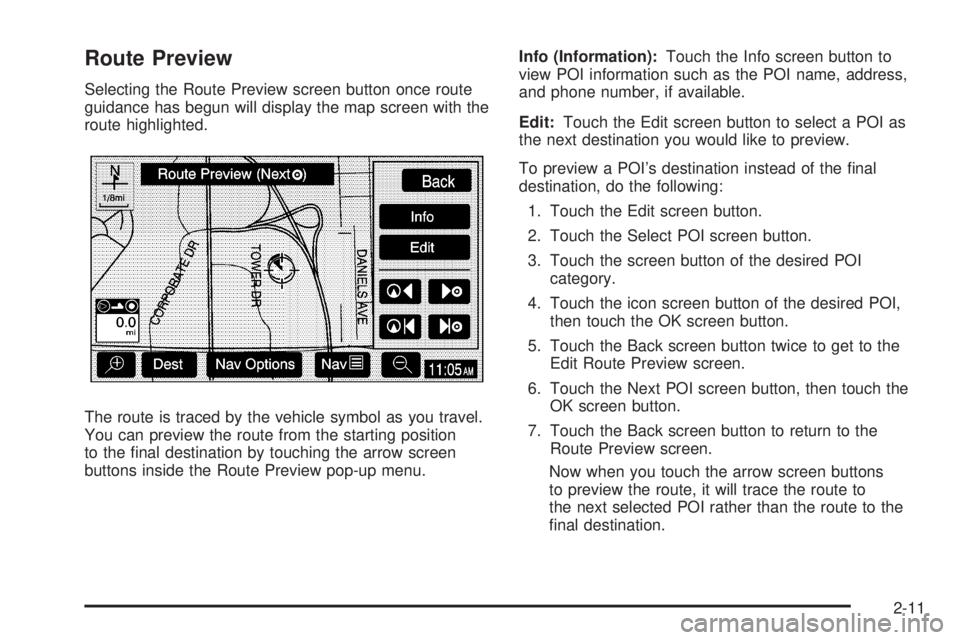
Route Preview
Selecting the Route Preview screen button once route
guidance has begun will display the map screen with the
route highlighted.
The route is traced by the vehicle symbol as you travel.
You can preview the route from the starting position
to the �nal destination by touching the arrow screen
buttons inside the Route Preview pop-up menu.Info (Information):Touch the Info screen button to
view POI information such as the POI name, address,
and phone number, if available.
Edit:Touch the Edit screen button to select a POI as
the next destination you would like to preview.
To preview a POI’s destination instead of the �nal
destination, do the following:
1. Touch the Edit screen button.
2. Touch the Select POI screen button.
3. Touch the screen button of the desired POI
category.
4. Touch the icon screen button of the desired POI,
then touch the OK screen button.
5. Touch the Back screen button twice to get to the
Edit Route Preview screen.
6. Touch the Next POI screen button, then touch the
OK screen button.
7. Touch the Back screen button to return to the
Route Preview screen.
Now when you touch the arrow screen buttons
to preview the route, it will trace the route to
the next selected POI rather than the route to the
�nal destination.
2-11
Page 22 of 62
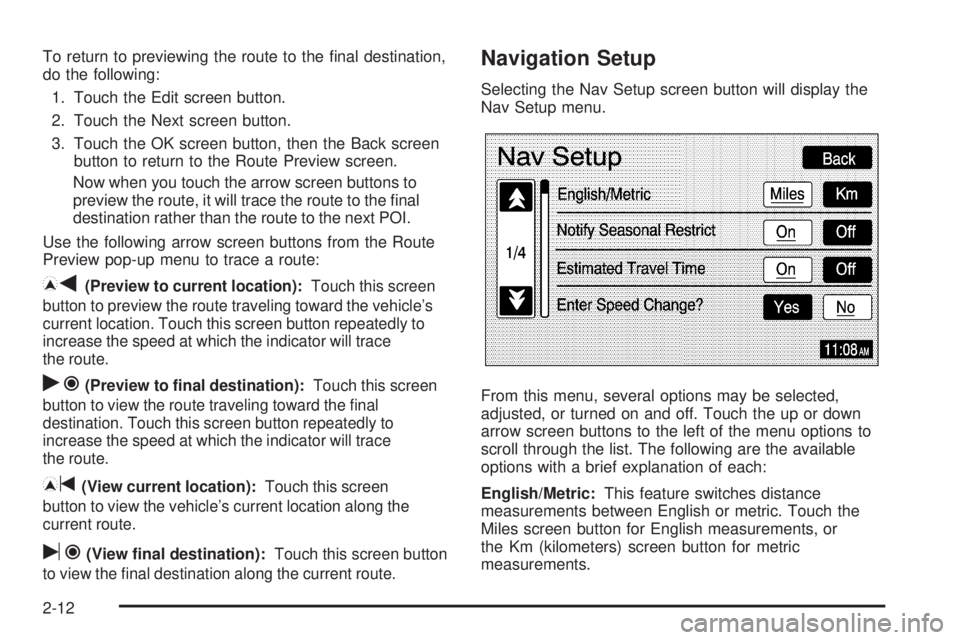
To return to previewing the route to the �nal destination,
do the following:
1. Touch the Edit screen button.
2. Touch the Next screen button.
3. Touch the OK screen button, then the Back screen
button to return to the Route Preview screen.
Now when you touch the arrow screen buttons to
preview the route, it will trace the route to the �nal
destination rather than the route to the next POI.
Use the following arrow screen buttons from the Route
Preview pop-up menu to trace a route:
Iq(Preview to current location):Touch this screen
button to preview the route traveling toward the vehicle’s
current location. Touch this screen button repeatedly to
increase the speed at which the indicator will trace
the route.
rh(Preview to final destination):Touch this screen
button to view the route traveling toward the �nal
destination. Touch this screen button repeatedly to
increase the speed at which the indicator will trace
the route.
It(View current location):Touch this screen
button to view the vehicle’s current location along the
current route.
uh(View final destination):Touch this screen button
to view the �nal destination along the current route.
Navigation Setup
Selecting the Nav Setup screen button will display the
Nav Setup menu.
From this menu, several options may be selected,
adjusted, or turned on and off. Touch the up or down
arrow screen buttons to the left of the menu options to
scroll through the list. The following are the available
options with a brief explanation of each:
English/Metric:This feature switches distance
measurements between English or metric. Touch the
Miles screen button for English measurements, or
the Km (kilometers) screen button for metric
measurements.
2-12
Page 23 of 62

Notify Seasonal Restrict (Restrictions):This feature
noti�es the driver of seasonal maneuver restrictions.
Touch the On screen button to have a voice prompt
warn of existing seasonal restrictions played at
guidance points. Touch the Off screen button to turn
this feature off.
Estimated Travel Time:This feature displays the
estimated time to travel from your current position to
the destination. Touch the On screen button to have the
estimated travel time displayed with the distance to
destination, or the Off screen button to turn this
feature off.
Enter Speed Change?:This feature allows you to
adjust estimated speeds for Freeway, Main street, or
Residential driving. These speed values are used
to calculate estimated travel time. To change estimated
speeds, touch the Yes screen button. The Change
Speed menu will appear. Touch the arrow screen
buttons under each road type to increase or decrease
the speed. The maximum allowable speed to set is
100 mph (161 km). You may also touch the Default
screen button to choose factory default speed settings
as your choice. When your adjustments are complete,
touch the Back screen button to return to the
Nav Setup menu.Auto Reroute:With this feature on, the navigation
system will automatically recalculate a route if you drive
off course. You may also choose to turn this feature off.
Voice Guide in All Mode:Touch the On screen button
to hear navigation voice prompts while in Audio mode.
You may also touch the Off screen button to turn off the
voice prompts.
Current Street Name:Touch the On screen button to
display the current street name that the vehicle is
traveling on. You may also touch the Off screen button
to turn this feature off.
Exit Information:This feature will display map icons
which can be selected to display the next exit’s
information, including Point of Interest (POI) facilities
such as gas stations, restaurants, and lodging. Touch
the On screen button to display exit information icons, or
touch the Off screen button to cancel the display of
exit information icons.
Map Color (Day):This feature allows you to adjust the
daytime map appearance. Choose between Normal,
Auto, 1, 2, 3, or 4. The numbered settings vary the color
scheme of the map display. The Auto setting will
change the map appearance automatically every three
months. When the desired color setting has been
selected, press the NAV hard key to view the adjusted
map color.
2-13
Page 24 of 62
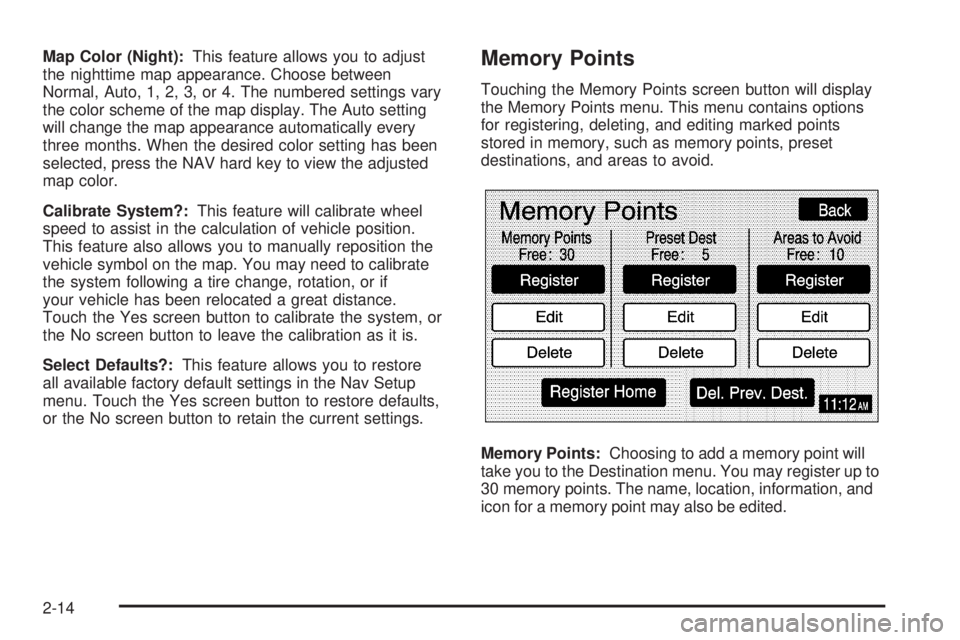
Map Color (Night):This feature allows you to adjust
the nighttime map appearance. Choose between
Normal, Auto, 1, 2, 3, or 4. The numbered settings vary
the color scheme of the map display. The Auto setting
will change the map appearance automatically every
three months. When the desired color setting has been
selected, press the NAV hard key to view the adjusted
map color.
Calibrate System?:This feature will calibrate wheel
speed to assist in the calculation of vehicle position.
This feature also allows you to manually reposition the
vehicle symbol on the map. You may need to calibrate
the system following a tire change, rotation, or if
your vehicle has been relocated a great distance.
Touch the Yes screen button to calibrate the system, or
the No screen button to leave the calibration as it is.
Select Defaults?:This feature allows you to restore
all available factory default settings in the Nav Setup
menu. Touch the Yes screen button to restore defaults,
or the No screen button to retain the current settings.Memory Points
Touching the Memory Points screen button will display
the Memory Points menu. This menu contains options
for registering, deleting, and editing marked points
stored in memory, such as memory points, preset
destinations, and areas to avoid.
Memory Points:Choosing to add a memory point will
take you to the Destination menu. You may register up to
30 memory points. The name, location, information, and
icon for a memory point may also be edited.
2-14