Page 115 of 174
to the previous screen.
3. Please refer to “Making the system guide
the route with detailed options” on page
5-27.
If the route guidance is not set, the display
shows the current vehicle location.SETTING WITH THEMapKEY
When the stored “avoid area” is selected, it can
be adjusted or deleted.
Press the SETTING button.
Adjusting the stored avoid areas
1. Select theNavigation key .2. The display shows the [NAVIGA TION SET -
TINGS] screen.
Select the
Avoid Area Settings key .
INV1659
INV1466
INV1652
HOW DO I USE THE AVOID AREA FEATURE?
8-7
Page 120 of 174
RE-ROUTING WHEN THE
VEHICLE IS OFF THE SUG-
GESTED ROUTE
When you have strayed from the suggested
route during the route guidance, you can re-
quest a re-route from the current location using
the automatic re-routing function.
AUTOMATIC RE-ROUTING
This setting will re-route the vehicle automati-
cally when the driver deviates from the sug-
gested road. Y ou will have to set the system
for automatic re-routing to enable this function.
1. Press the SETTING button.2. Select theNavigation key .3. The display shows the [NAVIGA TION SET -
TINGS] screen.
Select the
Auto Re-route On/Off key .
4. When turning on/off the auto reroute, select
the
On orOff key .
When the PUSH ENTER button is pressed,
the selected key will be illuminated.
5. Press the MAP button.
The map screen will reappear , and the system
will start route calculation automatically .
INV1466
INV1679
INV1680
HOW DO I USE THE AUTOMATIC REROUTING FEATURE?
9-2
Page 124 of 174
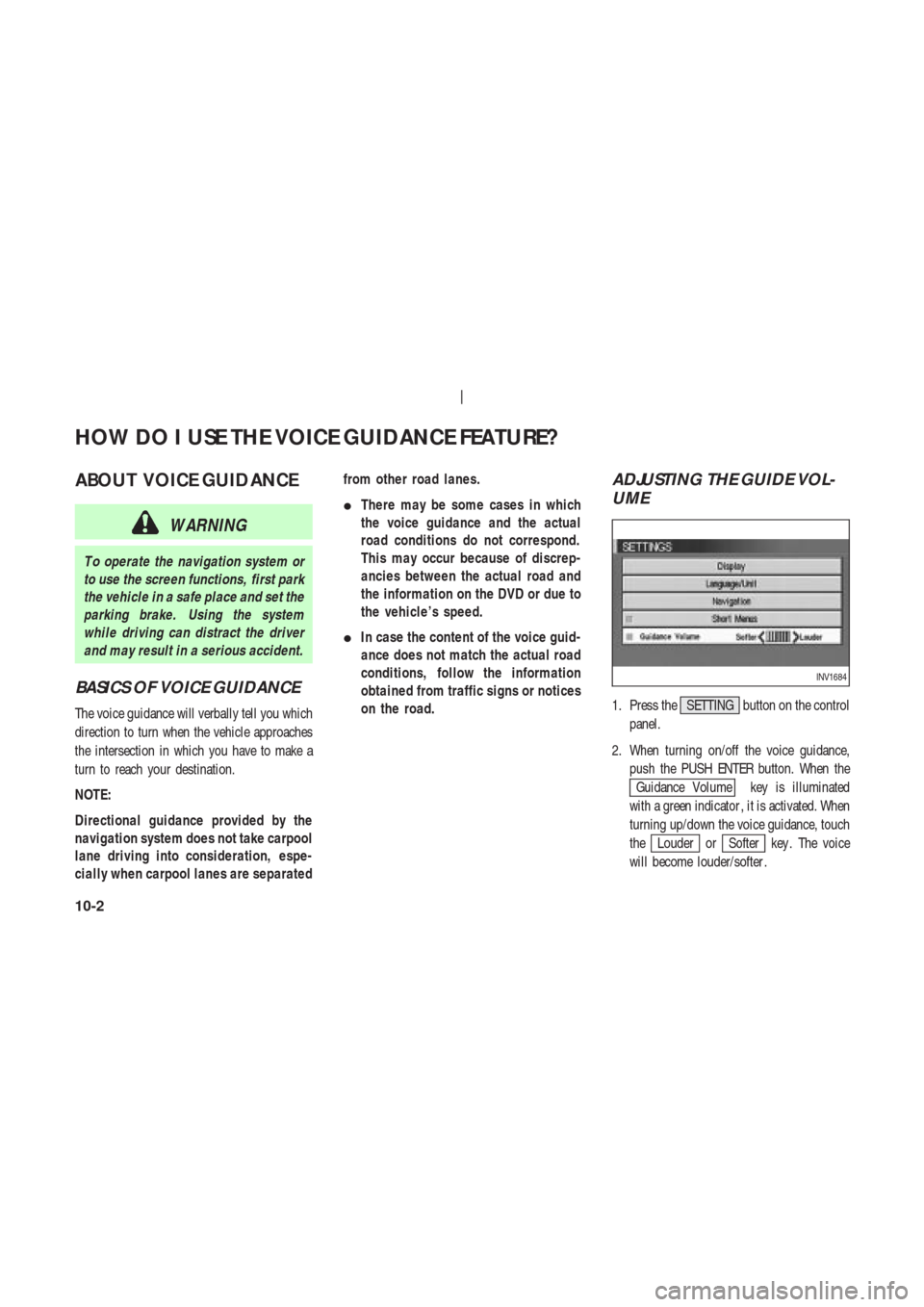
ABOUT VOICE GUIDANCE
WARNING
T o operate the navigation system or
to use the screen functions, first park
the vehicle in a safe place and set the
parking brake. Using the system
while driving can distract the driver
and may result in a serious accident.
BASICS OF VOICE GUIDANCE
The voice guidance will verbally tell you which
direction to turn when the vehicle approaches
the intersection in which you have to make a
turn to reach your destination.
NOTE:
Directional guidance provided by the
navigation system does not take carpool
lane driving into consideration, espe-
cially when carpool lanes are separatedfrom other road lanes.
�There may be some cases in which
the voice guidance and the actual
road conditions do not correspond.
This may occur because of discrep-
ancies between the actual road and
the information on the DVD or due to
the vehicle’s speed.
�In case the content of the voice guid-
ance does not match the actual road
conditions, follow the information
obtained from traffic signs or notices
on the road.
ADJUSTING THE GUIDE VOL-
UME
1. Press the SETTING button on the control
panel.
2. When turning on/off the voice guidance,
push the PUSH ENTER button. When the
Guidance Volume key is illuminated
with a green indicator , it is activated. When
turning up/down the voice guidance, touch
the
Louder orSofter key . The voice
will become louder/softer .
INV1684
HOW DO I USE THE VOICE GUIDANCE FEATURE?
10-2
Page 132 of 174
T o change between the BirdviewTMand
Planview, proceed as follows:
1. Press the SETTING button.2. Select the
Navigation key .
INV1691
INI0036
INV1466
HOW DO I ADJUST THE DISPLAY?
11-4
Page 135 of 174
CHANGING THE DISPLA Y
DIRECTION (IN PLANVIEW
DISPLA Y)
1. Press the SETTING button.
2. Select the
Navigation key on the [SET -
TINGS] screen.3. Select the
Heading key on the [NAVIGA-
TION SETTINGS] screen.
The [HEADING] screen will be displayed.4. Select theHeading up key or the
North up key .
The map is displayed as follows:
Heading up : The map shows the current for-
ward direction up.
North up : The map shows North up.
INV1466
INV1698INV1699
HOW DO I ADJUST THE DISPLAY?
11-7
Page 140 of 174
voice guidance on the suggested route to the
destination.
4. When the CANCEL or DEST button is
pressed, or the vehicle starts to run, the
route simulation will be canceled.
CANCEL SIMULATION
1. Press the ROUTE button during simula-
tion.
Select the
Route Info key .2. The [ROUTE INFO.] screen will be dis-
played.
Select the
Cancel Simulation key .
INFO:
When the CANCEL or DEST button is
pressed, or the vehicle starts to run, the route
simulation will be canceled.
INFO:
If you select the
Pause key , simulation ispaused. If you select the key again, the simu-
lation will restart.
DISPLA YING THE TRACK
Y ou can have the system track the road you
have taken, and display it with indication marks
(�).
1. Press the SETTING button.
2. Select the
Navigation key on the [SET -
TINGS] screen.
INV1713
INV1714
INV1466
HOW DO I ADJUST THE DISPLAY?
11-12
Page 141 of 174
3. Select theT racking On/Off key .
4. Select the
On key .5. Press the MAP button.
The location of the vehicle will be displayed.
INFO:
�Y ou can select the
On key to display the
indication marks (�), and the
Off key to
stop displaying them.
�The indication marks (�) may be spaced
differently , according to the scale of the
map.
�If you reset the current vehicle location, theindication marks (�) will be cleared.
GPS INFORMA TION DIS-
PLA Y
The following GPS information will be dis-
played on the screen: latitude, longitude, alti-
tude, signal reception, and satellite locations.
1. Press the SETTING button.
2. Select the
Navigation key on the [SET -
TINGS] screen.
INV1716
INV1717
INV1718
INV1466
HOW DO I ADJUST THE DISPLAY?
11-13
Page 143 of 174
2. Select theNavigation key on the
[SETTINGS] screen.
3. Select the
Adjust Current Location key
on the [NAVIGA TION SETTINGS] screen.4. Align the correct location to the cross point
on the map using the joystick, and select
theSet key . The current location will be
corrected, and the direction adjustment
screen will appear .5. Adjust the direction using the
and
keys.
The arrow on the display shows the direction
of the vehicle icon.
6. Select the
Set key .
INV1723
INV1724INV1725
HOW DO I ADJUST THE DISPLAY?
11-15