Page 63 of 174
5. T o set the destination (waypoints), refer to
“Making the system guide the route with
detailed options” on page 5-27.6. T o slightly alter the destination.
Select the
Map key to display the map
screen of the area around the specified des-
tination (waypoints).7. If necessary , operate the joystick to adjust
the location of the destination (waypoints).
Press the PUSH ENTER button.
Select the
Destination key to confirm.
T o set the destination (waypoints), refer to
“Making the system guide the route with de-
tailed options” on page 5-27.
INV1535INV1536INV1537
HOW DO I PROGRAM A DESTINATION?
5-23
Page 66 of 174
The [DEST . SETTINGS] screen will be dis-
played.
Select the
Country key .
2. Select the
Country key .
Each time the PUSH ENTER button is
pressed, the country selection toggles be-
tween USA and Canada.
3. Then, the selected country will be displayed
at the right of the
Country key .
SETTING WITH THEHomeKEY
(IN EASY MODE)
Sets the home as a destination.
INFO:
In the Expert Mode, this key will not be dis-
played. T urn on the highlighted green
Short Menus key in the [SETTINGS] screen.
1. Press the DEST button.
2. Select the
Home key .3. The [DEST . SETTINGS] screen will be dis-
played.
Select the
OK key .
T o set the destination (waypoints), refer to
“Making the system guide the route with de-
tailed options” on page 5-27.
INFO:
If the home is not registered in the Address
Book, the [EDIT ADDRESS BOOK
(Address/Street)] screen will be displayed.INV1544
INV1454
INV1546
HOW DO I PROGRAM A DESTINATION?
5-26
Page 69 of 174
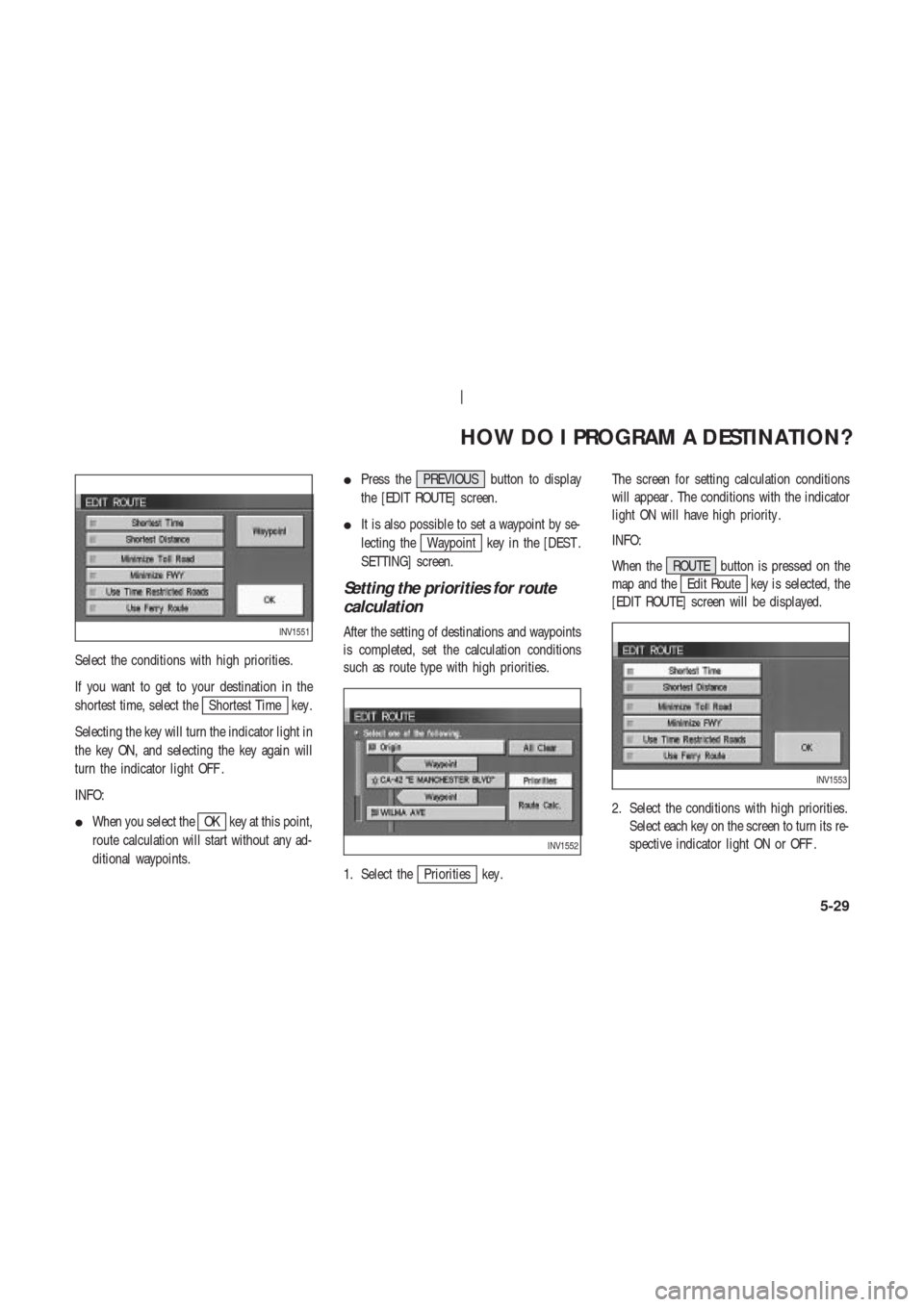
Select the conditions with high priorities.
If you want to get to your destination in the
shortest time, select the
Shortest Time key .
Selecting the key will turn the indicator light in
the key ON, and selecting the key again will
turn the indicator light OFF .
INFO:
�When you select the
OK key at this point,
route calculation will start without any ad-
ditional waypoints.�Press the PREVIOUS button to display
the [EDIT ROUTE] screen.
�It is also possible to set a waypoint by se-
lecting the
Waypoint key in the [DEST .
SETTING] screen.
Setting the priorities for route
calculation
After the setting of destinations and waypoints
is completed, set the calculation conditions
such as route type with high priorities.
1. Select the
Priorities key .The screen for setting calculation conditions
will appear . The conditions with the indicator
light ON will have high priority .
INFO:
When the ROUTE button is pressed on the
map and the
Edit Route key is selected, the
[EDIT ROUTE] screen will be displayed.
2. Select the conditions with high priorities.
Select each key on the screen to turn its re-
spective indicator light ON or OFF .
INV1551
INV1552
INV1553
HOW DO I PROGRAM A DESTINATION?
5-29
Page 94 of 174
4. Select the facility you wish to display , and
press the PUSH ENTER button.
INFO:
Every time the PUSH ENTER button is pressed,
the indicator lights of the items are turned ON
and OFF alternately .
ON: T o display nearby icons.
OFF: T o stop displaying nearby icons.The icons of the selected facilities will be dis-
played.
INFO:
When the MAP button is pressed, the current
location will be displayed.
When the PREVIOUS button is pressed, the
previous screen will reappear .
INV1614INV1615
HOW DO I USE THE POINT OF INTEREST (POI) FEATURE?
6-14
Page 126 of 174
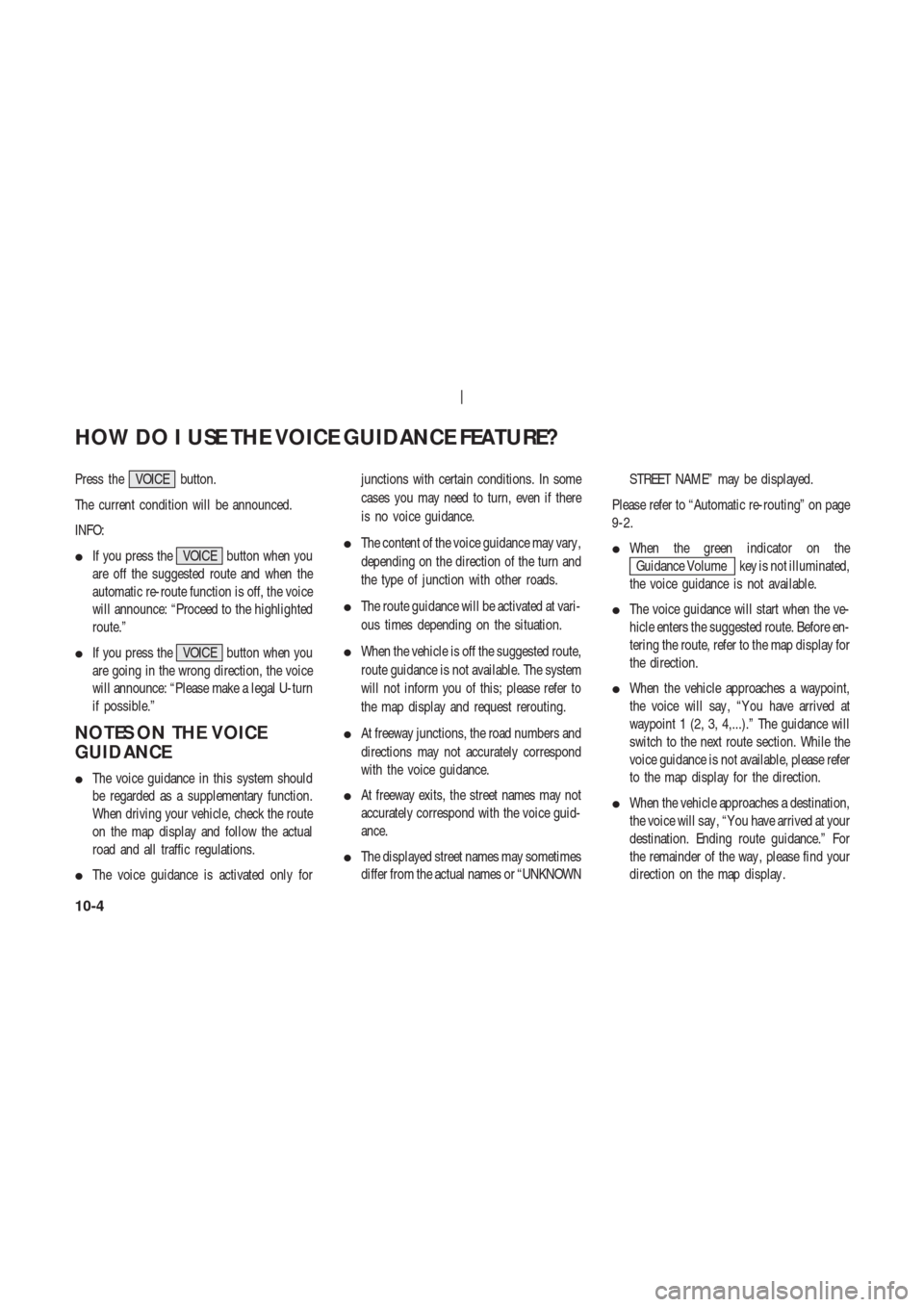
Press the VOICE button.
The current condition will be announced.
INFO:
�If you press the VOICE button when you
are off the suggested route and when the
automatic re-route function is off, the voice
will announce: “Proceed to the highlighted
route.”
�If you press the VOICE button when you
are going in the wrong direction, the voice
will announce: “Please make a legal U-turn
if possible.”
NOTES ON THE VOICE
GUIDANCE
�The voice guidance in this system should
be regarded as a supplementary function.
When driving your vehicle, check the route
on the map display and follow the actual
road and all traffic regulations.
�The voice guidance is activated only forjunctions with certain conditions. In some
cases you may need to turn, even if there
is no voice guidance.
�The content of the voice guidance may vary ,
depending on the direction of the turn and
the type of junction with other roads.
�The route guidance will be activated at vari-
ous times depending on the situation.
�When the vehicle is off the suggested route,
route guidance is not available. The system
will not inform you of this; please refer to
the map display and request rerouting.
�At freeway junctions, the road numbers and
directions may not accurately correspond
with the voice guidance.
�At freeway exits, the street names may not
accurately correspond with the voice guid-
ance.
�The displayed street names may sometimes
differ from the actual names or “UNKNOWNSTREET NAME” may be displayed.
Please refer to “Automatic re-routing” on page
9-2.
�When the green indicator on the
Guidance Volume key is not illuminated,
the voice guidance is not available.
�The voice guidance will start when the ve-
hicle enters the suggested route. Before en-
tering the route, refer to the map display for
the direction.
�When the vehicle approaches a waypoint,
the voice will say , “Y ou have arrived at
waypoint 1 (2, 3, 4,...).” The guidance will
switch to the next route section. While the
voice guidance is not available, please refer
to the map display for the direction.
�When the vehicle approaches a destination,
the voice will say , “Y ou have arrived at your
destination. Ending route guidance.” For
the remainder of the way , please find your
direction on the map display .
HOW DO I USE THE VOICE GUIDANCE FEATURE?
10-4
Page 136 of 174
INFO:
�When the key is selected, the green indi-
cator light will light up.
�When the MAP button is pressed after the
display setting, the [CURRENT LOCA TION]
screen will appear .
When the PREVIOUS button is pressed,
the previous screen will reappear .
SCROLLING THE MAP
Y ou can manually scroll the map to check the
location of your choice.1. Operate the joystick.
The map scrolls in the same direction as the
joystick movement.
INFO:
While the vehicle is traveling, a single opera-
tion will move within the displayed area of the
screen.
2. Press the MAP button to go back and
show the current vehicle position.
INV1700
INV1701
INV1702
HOW DO I ADJUST THE DISPLAY?
11-8
Page 139 of 174
points will be displayed. Guidance will be
made at each guide point for which direction
to turn.
The distance between the guide points and the
travel time will also be displayed.
It may take time to prepare the turn list. In such
cases, the
T urn List key will be highlighted
and you cannot select it until calculation is
completed.
INFO:
�In the turn list, turning points more than 60
miles (100 km) away from the current ve-
hicle location will not be displayed.
�When calculated routes include a freeway ,
information about freeway entrances and
exits will also be displayed.
REQUESTING THE SIMULA-
TION DRIVE TO THE DESTI-
NA TION
Y ou can simulate driving the entire suggested
route to the destination on the screen.
1. Press the ROUTE button.
Keys will be displayed on the screen.
2. Select the
Route Info key .3. Select the
Route Simulation key .
The screen will display a simulated drive with
INV1704
INV1711
INV1712
HOW DO I ADJUST THE DISPLAY?
11-11
Page 148 of 174
2. When the D/N button is pressed, the
screen will repeatedly switch between nor-
mal lighting and dimmer lighting indepen-
dently of turning on or off of illumination.
DISPLAY OFF
The display can be turned off with the following
procedure.
1. Press the SETTING button.2. Select the
Display key .
3. The [DISPLA Y SETTINGS] screen will bedisplayed.
Select the
Display Off key .
The indicator of the [DISPLA Y OFF] will
turn green.
4. A comment will be displayed for 5 seconds
and the display will turn off.
T o restart the display , press the SETTING
button and select the
Display Off key
again.
INFO:
�When the INFO and MAP buttons are
INV1739INV1730
INV1741
INV1742
HOW DO I ADJUST THE DISPLAY?
11-20