Page 155 of 174
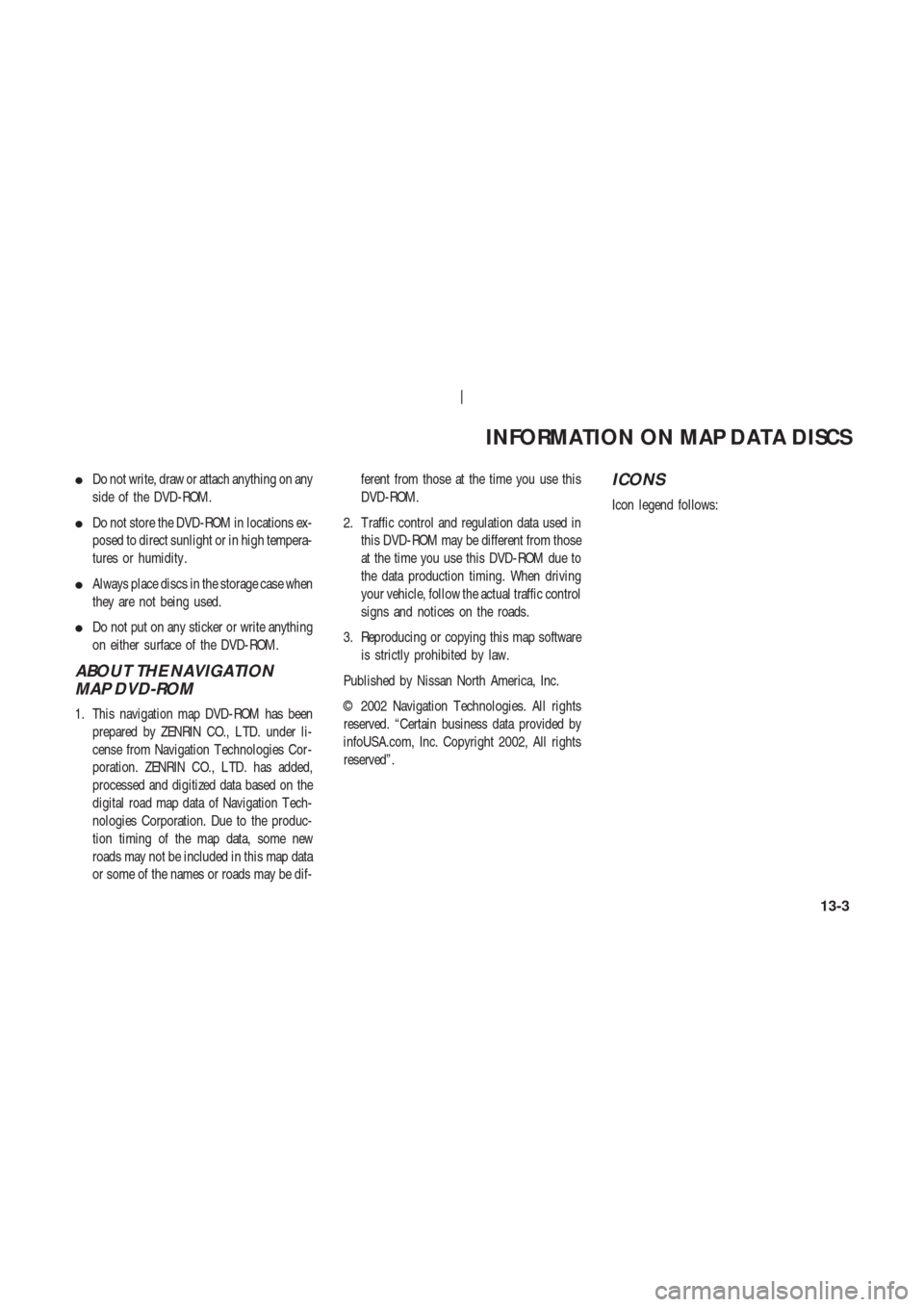
�Do not write, draw or attach anything on any
side of the DVD-ROM.
�Do not store the DVD-ROM in locations ex-
posed to direct sunlight or in high tempera-
tures or humidity .
�Always place discs in the storage case when
they are not being used.
�Do not put on any sticker or write anything
on either surface of the DVD-ROM.
ABOUT THE NAVIGATION
MAP DVD-ROM
1. This navigation map DVD-ROM has been
prepared by ZENRIN CO., L TD. under li-
cense from Navigation T echnologies Cor-
poration. ZENRIN CO., L TD. has added,
processed and digitized data based on the
digital road map data of Navigation T ech-
nologies Corporation. Due to the produc-
tion timing of the map data, some new
roads may not be included in this map data
or some of the names or roads may be dif-ferent from those at the time you use this
DVD-ROM.
2. T raffic control and regulation data used in
this DVD-ROM may be different from those
at the time you use this DVD-ROM due to
the data production timing. When driving
your vehicle, follow the actual traffic control
signs and notices on the roads.
3. Reproducing or copying this map software
is strictly prohibited by law.
Published by Nissan North America, Inc.
© 2002 Navigation T echnologies. All rights
reserved. “Certain business data provided by
infoUSA.com, Inc. Copyright 2002, All rights
reserved”.
ICONS
Icon legend follows:
INFORMATION ON MAP DATA DISCS
13-3
Page 164 of 174
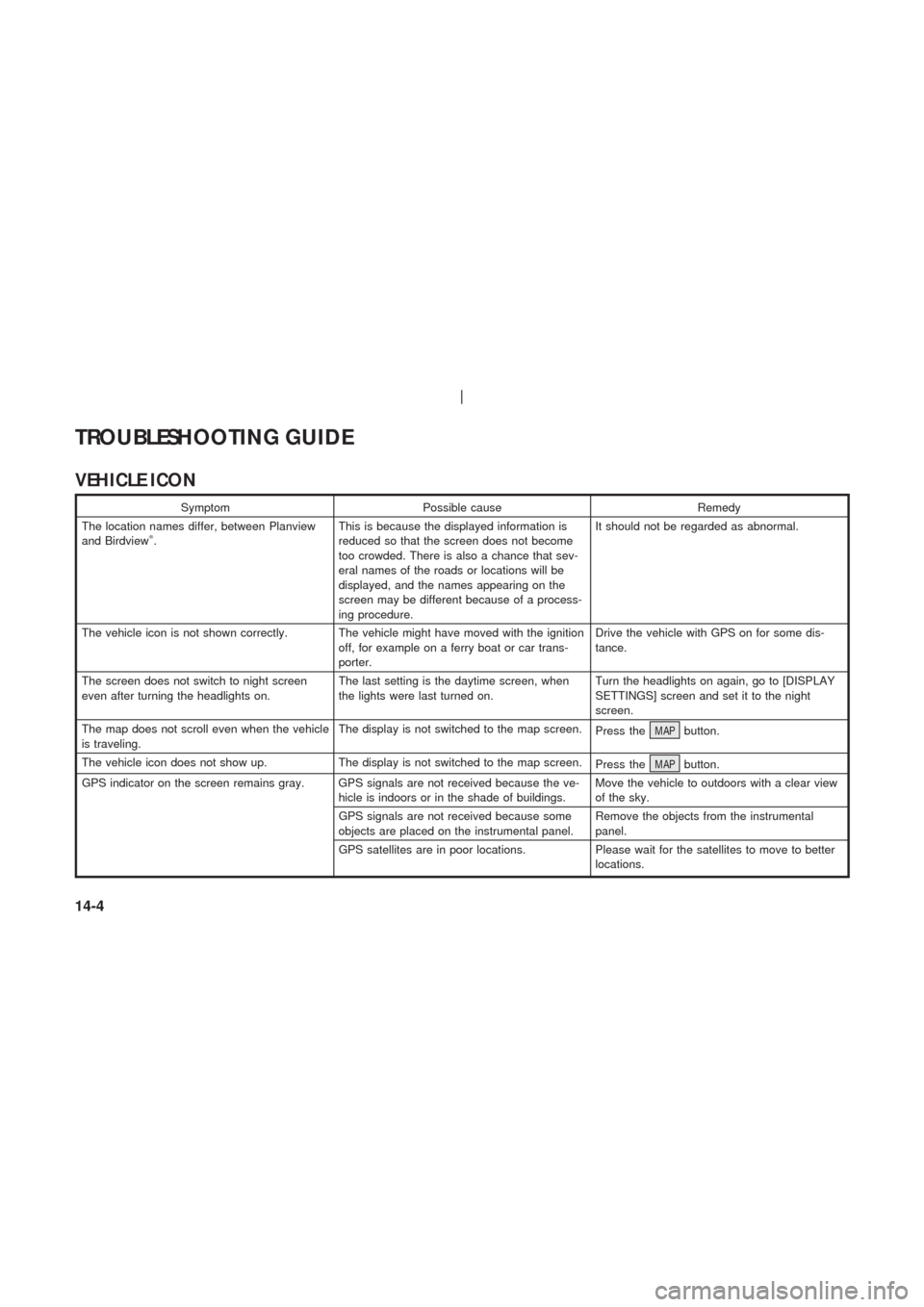
VEHICLE ICON
Symptom Possible cause Remedy
The location names differ, between Planview
and Birdview
�.This is because the displayed information is
reduced so that the screen does not become
too crowded. There is also a chance that sev-
eral names of the roads or locations will be
displayed, and the names appearing on the
screen may be different because of a process-
ing procedure.It should not be regarded as abnormal.
The vehicle icon is not shown correctly. The vehicle might have moved with the ignition
off, for example on a ferry boat or car trans-
porter.Drive the vehicle with GPS on for some dis-
tance.
The screen does not switch to night screen
even after turning the headlights on.The last setting is the daytime screen, when
the lights were last turned on.Turn the headlights on again, go to [DISPLAY
SETTINGS] screen and set it to the night
screen.
The map does not scroll even when the vehicle
is traveling.The display is not switched to the map screen.
Press theMAPbutton.
The vehicle icon does not show up. The display is not switched to the map screen.
Press theMAPbutton.
GPS indicator on the screen remains gray. GPS signals are not received because the ve-
hicle is indoors or in the shade of buildings.Move the vehicle to outdoors with a clear view
of the sky.
GPS signals are not received because some
objects are placed on the instrumental panel.Remove the objects from the instrumental
panel.
GPS satellites are in poor locations. Please wait for the satellites to move to better
locations.
TROUBLESHOOTING GUIDE
14-4
Page 170 of 174
ROUTE CALCULA TION
Symptom Possible cause Remedy
A route with many detours is suggested. If there are restrictions (such as one-way traf-
fic) on roads close to the starting point or desti-
nation, the system may suggest a detoured
route.Try slightly moving the starting point or desti-
nation.
The landmark description does not correspond
to the actual one.This may be caused by insufficient or incorrect
data on the DVD-ROM.Exchange the Map DVD-ROM. The new DVD-
ROM will be updated.
The suggested route does not exactly connect
to the starting point, waypoints, or destination.There is no data for route calculation closer to
these points.Set these points on the main road displayed in
thick orange. Please note that in some cases
even main roads lack the data for route calcu-
lation.
TROUBLESHOOTING GUIDE
14-10
Page:
< prev 1-8 9-16 17-24