Page 118 of 174
2. Select theY es key when asked if you are
sure you want to delete the “avoid area”.
The “avoid area” is deleted.
If the route guidance is set, the display shows
the [AVOID AREA SETTINGS] screen.
INFO:
When the
No key is selected, the “avoid
area” will not be deleted, and the screen returns
to the previous one.3. Please refer to “Making the system guide
the route with detailed options” on page
5-27.
If the route guidance is not set, the display
shows the current vehicle location.
INV1676INV1659
HOW DO I USE THE AVOID AREA FEATURE?
8-10
Page 120 of 174
RE-ROUTING WHEN THE
VEHICLE IS OFF THE SUG-
GESTED ROUTE
When you have strayed from the suggested
route during the route guidance, you can re-
quest a re-route from the current location using
the automatic re-routing function.
AUTOMATIC RE-ROUTING
This setting will re-route the vehicle automati-
cally when the driver deviates from the sug-
gested road. Y ou will have to set the system
for automatic re-routing to enable this function.
1. Press the SETTING button.2. Select theNavigation key .3. The display shows the [NAVIGA TION SET -
TINGS] screen.
Select the
Auto Re-route On/Off key .
4. When turning on/off the auto reroute, select
the
On orOff key .
When the PUSH ENTER button is pressed,
the selected key will be illuminated.
5. Press the MAP button.
The map screen will reappear , and the system
will start route calculation automatically .
INV1466
INV1679
INV1680
HOW DO I USE THE AUTOMATIC REROUTING FEATURE?
9-2
Page 121 of 174
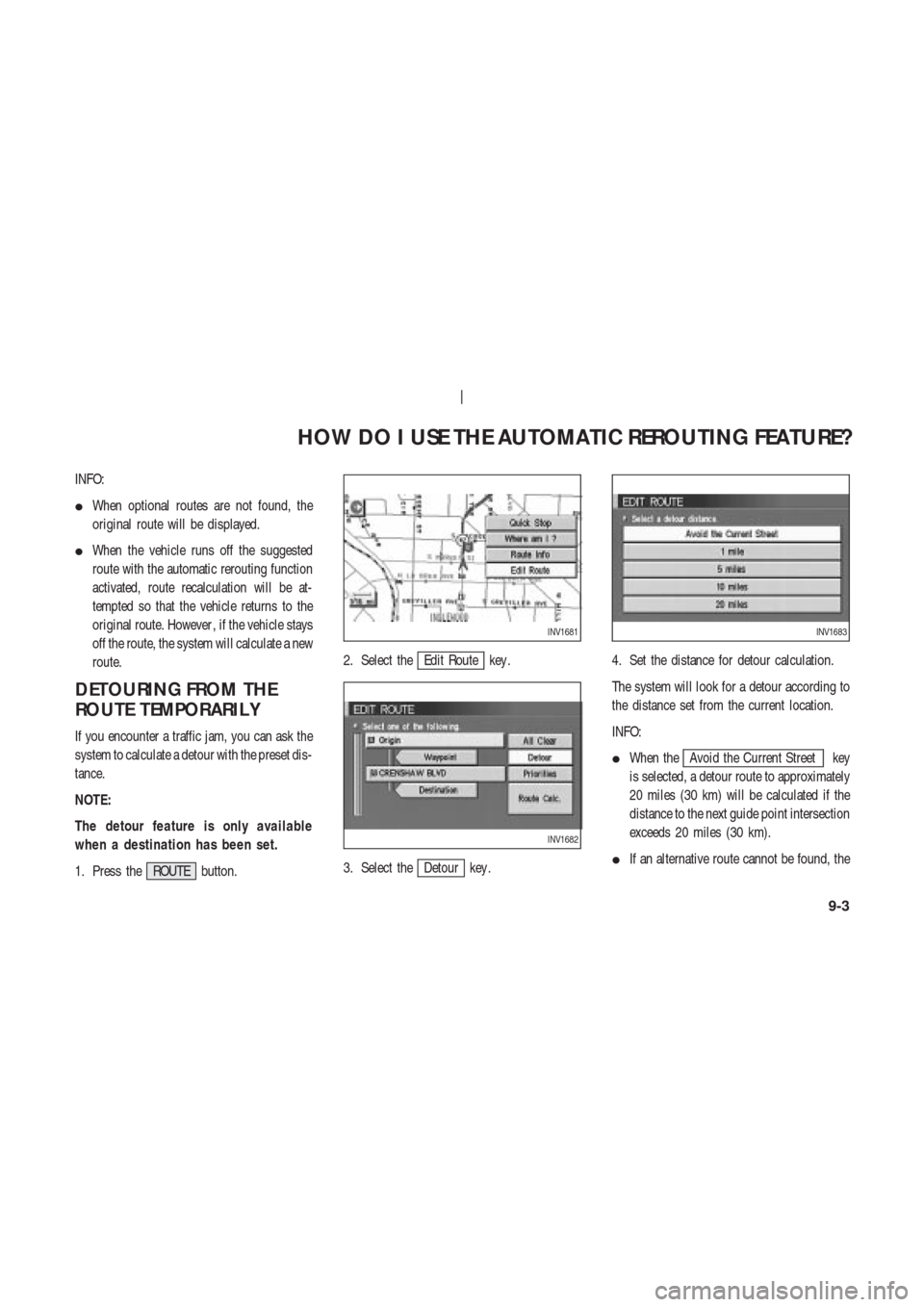
INFO:
�When optional routes are not found, the
original route will be displayed.
�When the vehicle runs off the suggested
route with the automatic rerouting function
activated, route recalculation will be at-
tempted so that the vehicle returns to the
original route. However , if the vehicle stays
off the route, the system will calculate a new
route.
DETOURING FROM THE
ROUTE TEMPORARIL Y
If you encounter a traffic jam, you can ask the
system to calculate a detour with the preset dis-
tance.
NOTE:
The detour feature is only available
when a destination has been set.
1. Press the ROUTE button.2. Select the
Edit Route key .
3. Select the
Detour key .4. Set the distance for detour calculation.
The system will look for a detour according to
the distance set from the current location.
INFO:
�When the
Avoid the Current Street key
is selected, a detour route to approximately
20 miles (30 km) will be calculated if the
distance to the next guide point intersection
exceeds 20 miles (30 km).
�If an alternative route cannot be found, the
INV1681
INV1682
INV1683
HOW DO I USE THE AUTOMATIC REROUTING FEATURE?
9-3
Page 122 of 174
previous route before calculation will be
displayed.
�If the vehicle is traveling at a high speed,
the suggested detour may start from a point
the vehicle has already passed.
HOW DO I USE THE AUTOMATIC REROUTING FEATURE?
9-4
Page 126 of 174
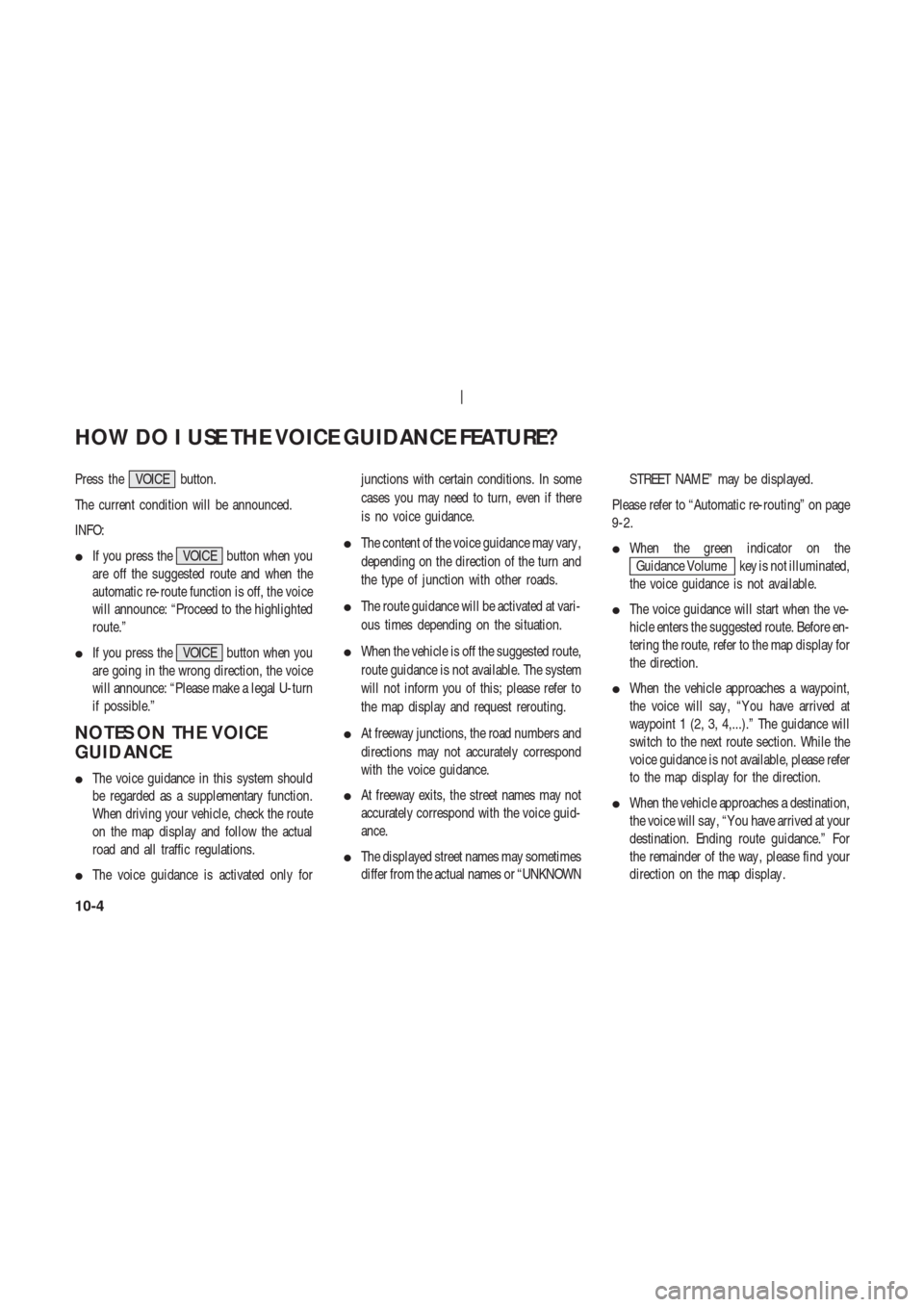
Press the VOICE button.
The current condition will be announced.
INFO:
�If you press the VOICE button when you
are off the suggested route and when the
automatic re-route function is off, the voice
will announce: “Proceed to the highlighted
route.”
�If you press the VOICE button when you
are going in the wrong direction, the voice
will announce: “Please make a legal U-turn
if possible.”
NOTES ON THE VOICE
GUIDANCE
�The voice guidance in this system should
be regarded as a supplementary function.
When driving your vehicle, check the route
on the map display and follow the actual
road and all traffic regulations.
�The voice guidance is activated only forjunctions with certain conditions. In some
cases you may need to turn, even if there
is no voice guidance.
�The content of the voice guidance may vary ,
depending on the direction of the turn and
the type of junction with other roads.
�The route guidance will be activated at vari-
ous times depending on the situation.
�When the vehicle is off the suggested route,
route guidance is not available. The system
will not inform you of this; please refer to
the map display and request rerouting.
�At freeway junctions, the road numbers and
directions may not accurately correspond
with the voice guidance.
�At freeway exits, the street names may not
accurately correspond with the voice guid-
ance.
�The displayed street names may sometimes
differ from the actual names or “UNKNOWNSTREET NAME” may be displayed.
Please refer to “Automatic re-routing” on page
9-2.
�When the green indicator on the
Guidance Volume key is not illuminated,
the voice guidance is not available.
�The voice guidance will start when the ve-
hicle enters the suggested route. Before en-
tering the route, refer to the map display for
the direction.
�When the vehicle approaches a waypoint,
the voice will say , “Y ou have arrived at
waypoint 1 (2, 3, 4,...).” The guidance will
switch to the next route section. While the
voice guidance is not available, please refer
to the map display for the direction.
�When the vehicle approaches a destination,
the voice will say , “Y ou have arrived at your
destination. Ending route guidance.” For
the remainder of the way , please find your
direction on the map display .
HOW DO I USE THE VOICE GUIDANCE FEATURE?
10-4
Page 127 of 174
�In some cases, the voice guidance ends be-
fore arrival at the destination. In such cases,
drive the vehicle by referring to the desti-
nation icon displayed on the map screen.
�When the system can judge on which side
the destination (waypoint) is located, the
voice guidance will say “on the right” after
announcing the arrival at the destination.
�Voice guidance may not operate as speci-
fied or may not operate at all due to the
angle of roads at intersection entrances and
exits.
HOW DO I USE THE VOICE GUIDANCE FEATURE?
10-5
Page 129 of 174
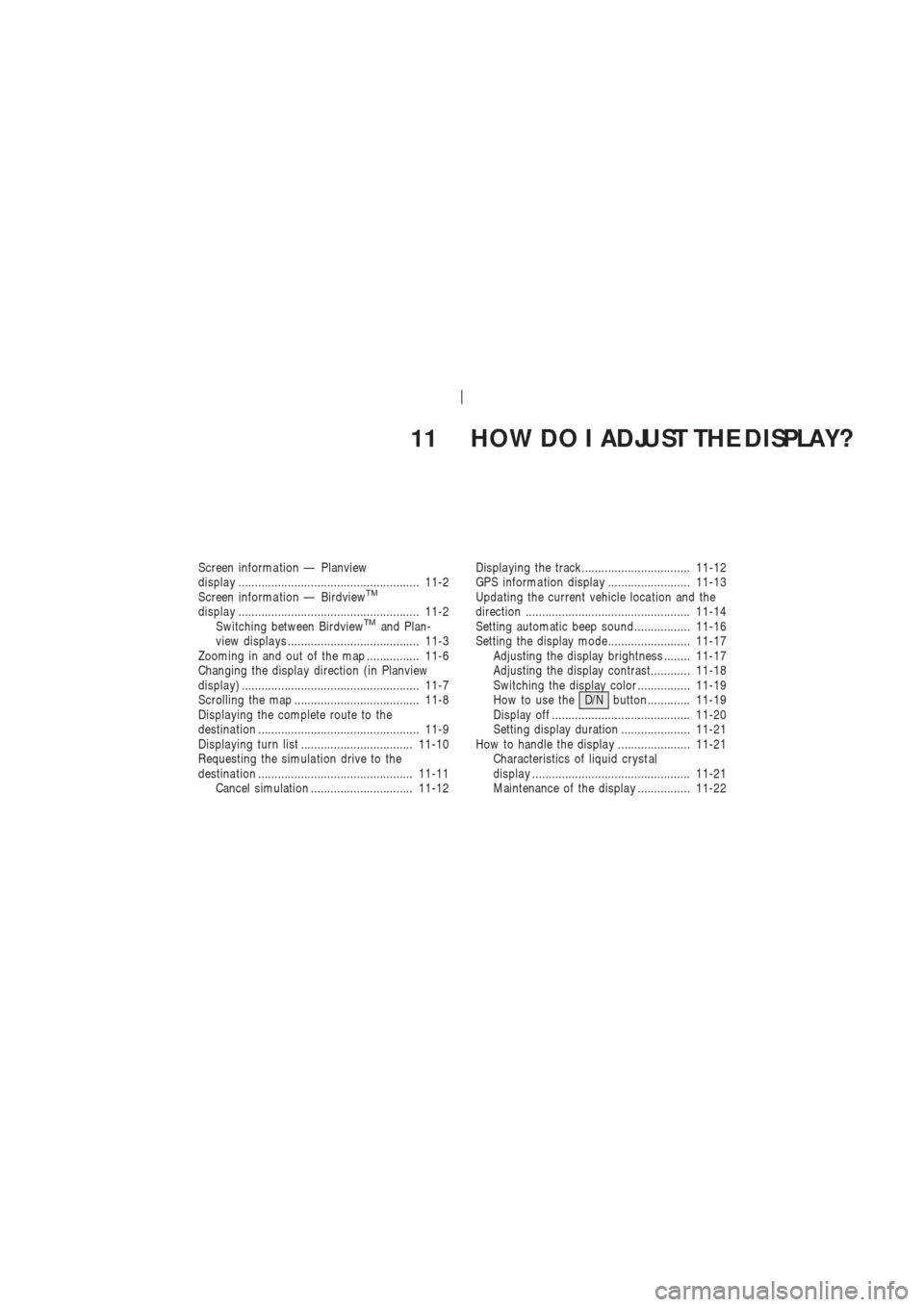
11 HOW DO I ADJUST THE DISPLAY?
Screen informa tion — Planview
displa y ....................................................... 11-2
Screen informa tion — Birdview
TM
displa y ....................................................... 11-2
Switching between BirdviewTMand Plan-
view displa ys ........................................ 11-3
Zooming in and out of the map ................ 11-6
Changing the displa y direction (in Planview
displa y) ...................................................... 11-7
Scrolling the map ...................................... 11-8
Displa ying the complete route to the
destina tion ................................................. 11-9
Displa ying turn list .................................. 11-10
Requesting the simula tion drive to the
destina tion ............................................... 11-11
Cancel simulation ............................... 11-12Displa ying the track................................. 11-12
GPS informa tion displa y ......................... 11-13
Upda ting the current vehicle loca tion and the
direction .................................................. 11-14
Setting automatic beep sound................. 11-16
Setting the display mode......................... 11-17
Adjusting the display brightness ........ 11-17
Adjusting the display contrast............ 11-18
Switching the display color ................ 11-19
How to use theD/Nbutton............. 11-19
Display off .......................................... 11-20
Setting display duration ..................... 11-21
How to handle the displa y ...................... 11-21
Characteristics of liquid cryst al
displa y ................................................ 11-21
Maintenance of the displa y ................ 11-22
Page 130 of 174
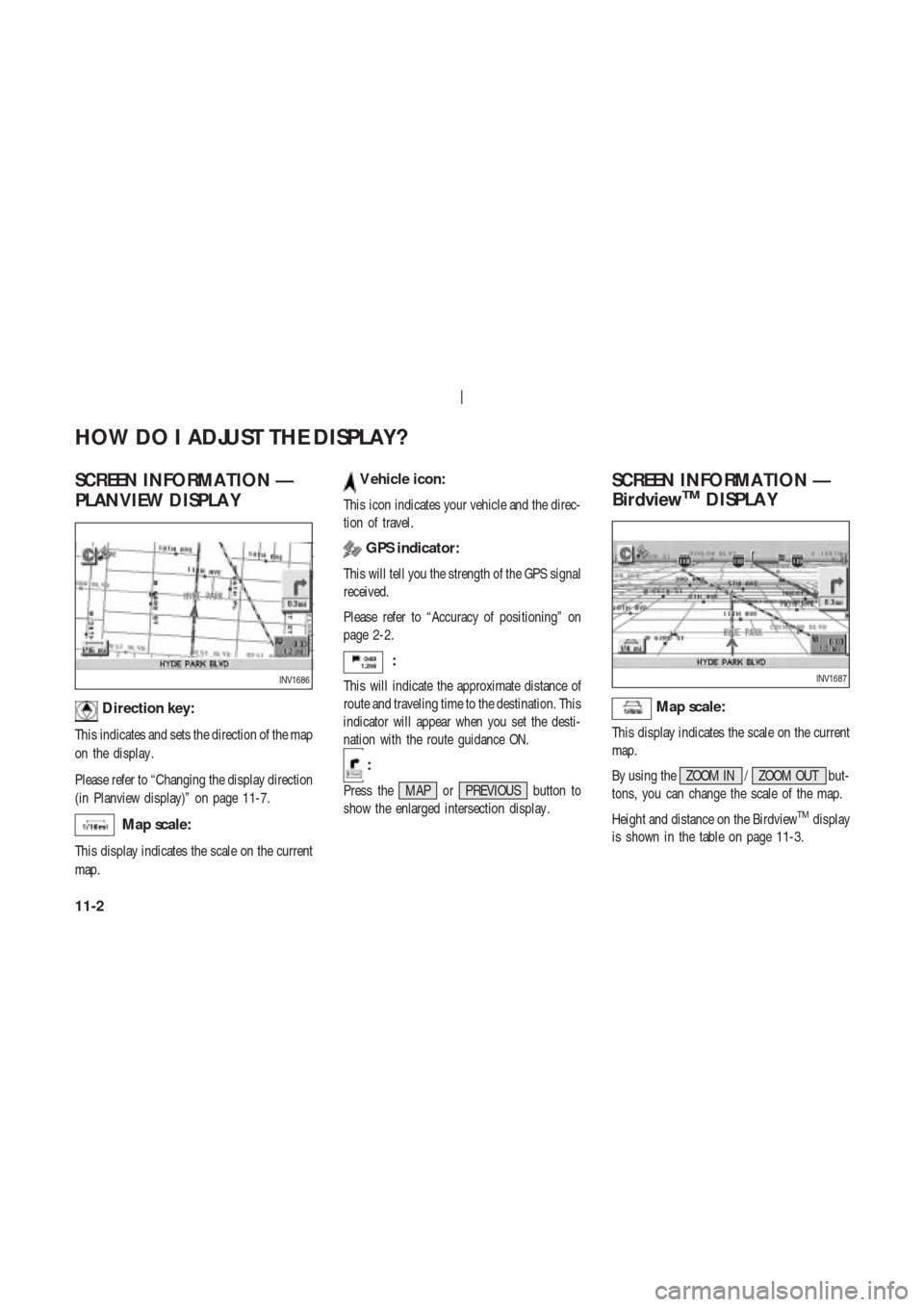
SCREEN INFORMA TION —
PLANVIEW DISPLA Y
Direction key:
This indicates and sets the direction of the map
on the display .
Please refer to “Changing the display direction
(in Planview display)” on page 11-7.
Map scale:
This display indicates the scale on the current
map.
V ehicle icon:
This icon indicates your vehicle and the direc-
tion of travel.
GPS indicator:
This will tell you the strength of the GPS signal
received.
Please refer to “Accuracy of positioning” on
page 2-2.
:
This will indicate the approximate distance of
route and traveling time to the destination. This
indicator will appear when you set the desti-
nation with the route guidance ON.
:
Press the MAP or PREVIOUS button to
show the enlarged intersection display .
SCREEN INFORMA TION —
BirdviewTMDISPLA Y
Map scale:
This display indicates the scale on the current
map.
By using the ZOOM IN / ZOOM OUT but-
tons, you can change the scale of the map.
Height and distance on the Birdview
TMdisplay
is shown in the table on page 11-3.
INV1686INV1687
HOW DO I ADJUST THE DISPLAY?
11-2