Page 68 of 168
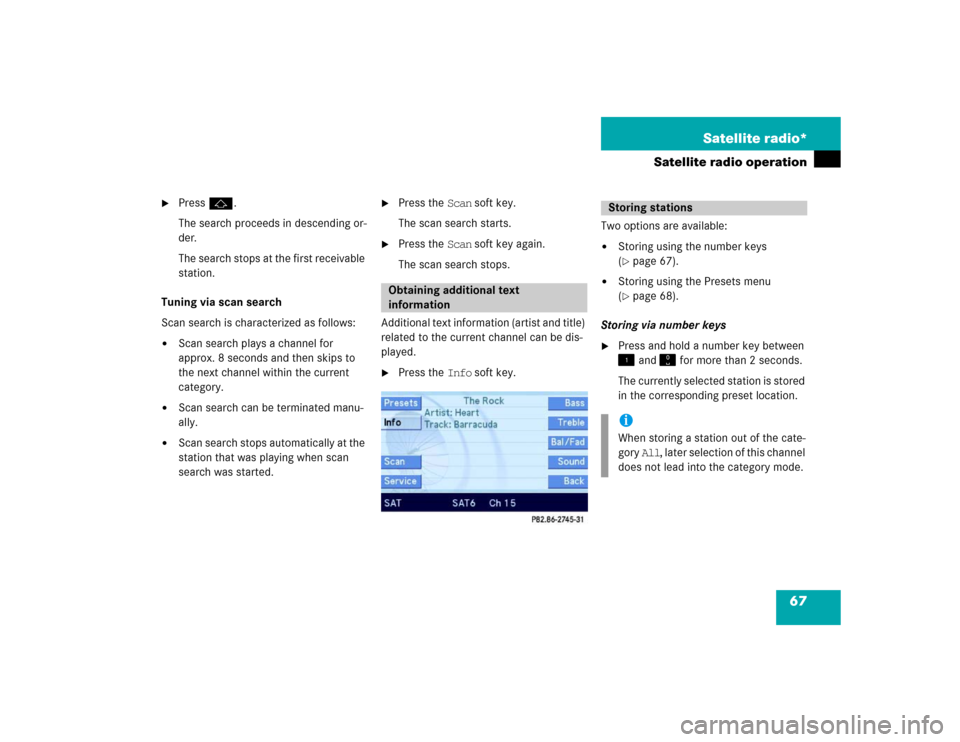
67 Satellite radio*
Satellite radio operation
�
Pressj.
The search proceeds in descending or-
der.
The search stops at the first receivable
station.
Tuning via scan search
Scan search is characterized as follows:
�
Scan search plays a channel for
approx. 8 seconds and then skips to
the next channel within the current
category.
�
Scan search can be terminated manu-
ally.
�
Scan search stops automatically at the
station that was playing when scan
search was started.
�
Press the Scan soft key.
The scan search starts.
�
Press the Scan soft key again.
The scan search stops.
Additional text information (artist and title)
related to the current channel can be dis-
played.
�
Press the Info soft key.Two options are available:
�
Storing using the number keys
(�page 67).
�
Storing using the Presets menu
(�page 68).
Storing via number keys
�
Press and hold a number key between
� and � for more than 2 seconds.
The currently selected station is stored
in the corresponding preset location.
Obtaining additional text
information
Storing stationsiWhen storing a station out of the cate-
gory All, later selection of this channel
does not lead into the category mode.
Page 69 of 168
68 Satellite radio*Satellite radio operationStoring via Presets menu �
Press the Presets soft key.
The Preset list appears.
�
Use� or � to select a preset loca-
tion.
�
Press� for more than 2 seconds.
The currently selected station is stored
in the corresponding preset location.Resetting Presets menu
�
Press the Presets soft key.
All channels in the Preset list are delet-
ed.
�
Press the Service soft key.
The telephone number of the Sirius
Service Center and the twelve-digit
electronic serial number (ESN) of the
particular receiver appear.It may be necessary to call the Sirius Ser-
vice Center.
�
if you want to cancel the subscription
or to re-subscribe at a later date,
�
if you forget to pay the bill, or
�
if you sell the car to another person.
Calling the Sirius Service Center
Page 75 of 168

74 Telephone*Telephone operationThe 911 emergency call will also function if
the telephone is locked.
Placing an emergency call
An emergency call can be placed using the
cell phone or the COMAND control unit.Using the cell phone
(
�Telephone Operation Guide).
Using the COMAND control unit during
PIN or unlock code entry
�
Press the 911 soft key.
The system opens an inquiry menu
prompting you if you want to dial a
911 call.
�
If necessary, press � to select Yes.
�
Press � to confirm Yes if you want to
place the 911 emergency call.
The emergency call will be placed.
�
Wait until the emergency call center
answers, then describe the emergency.
If you do not want to place the emergency
call:
�
Press � to select No when the inquiry
menu appears.
�
Press � to confirm No.
Using the COMAND control unit after
PIN and unlock code entry
�
Press� repeatedly until the Tele-
phone main menu appears.
911 emergency callsWarning
G
The “911” emergency call system is a
public service. Using it without due
cause is a criminal offense.iThe following conditions must be met
for a “911” emergency call:�
telephone switched ON
�
available cell phone network
If you cannot make an emergeny call,
you will have to initiate rescue mea-
sures yourself.
Page 76 of 168
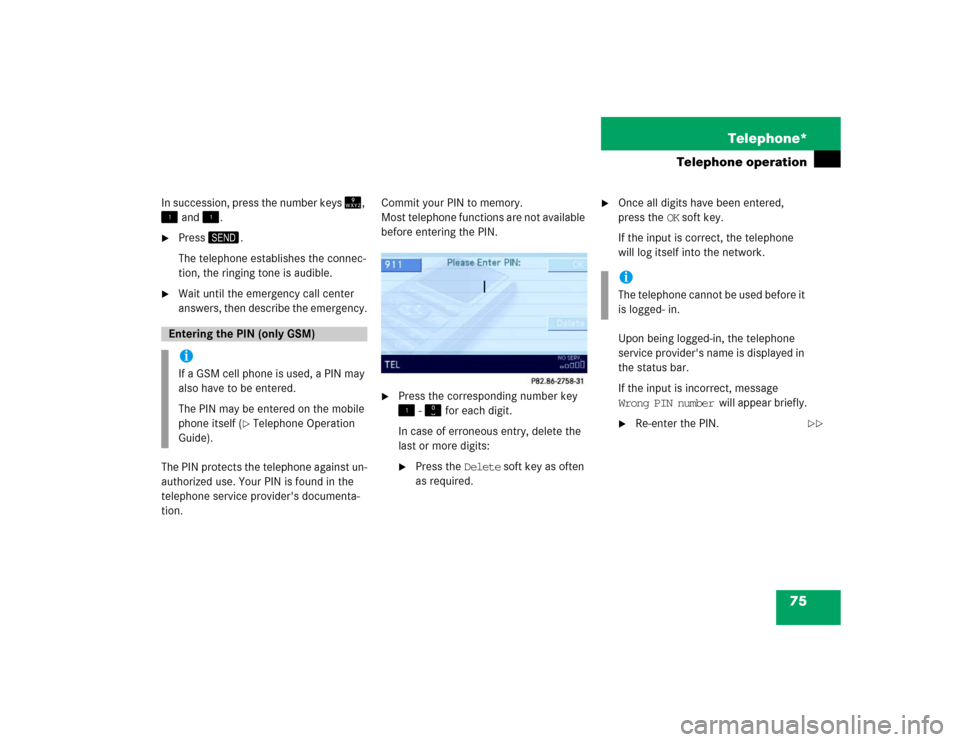
75 Telephone*
Telephone operation
In succession, press the number keys �,
� and �.�
Press�.
The telephone establishes the connec-
tion, the ringing tone is audible.
�
Wait until the emergency call center
answers, then describe the emergency.
The PIN protects the telephone against un-
authorized use. Your PIN is found in the
telephone service provider's documenta-
tion.Commit your PIN to memory.
Most telephone functions are not available
before entering the PIN.
�
Press the corresponding number key
� - � for each digit.
In case of erroneous entry, delete the
last or more digits:�
Press the Delete soft key as often
as required.
�
Once all digits have been entered,
press the OK soft key.
If the input is correct, the telephone
will log itself into the network.
Upon being logged-in, the telephone
service provider's name is displayed in
the status bar.
If the input is incorrect, message
Wrong PIN number will appear briefly.�
Re-enter the PIN.
Entering the PIN (only GSM) iIf a GSM cell phone is used, a PIN may
also have to be entered.
The PIN may be entered on the mobile
phone itself (
�Telephone Operation
Guide).
iThe telephone cannot be used before it
is logged- in.
��
Page 77 of 168

76 Telephone*Telephone operation
After three incorrect entries, the SIM
card is blocked. Message SIM card
blocked will appear briefly.
�
The PUK has to be entered.
(�Telephone Operation Guide)
The unlock code protects the telephone
against unauthorized use. The unlock code
can be activated on the telephone
(
�Telephone Operation Guide).
Memorize the unlock code!
The telephone functions are available only
after entering the unlock code.Example: unlock code 2307
�
In sequence, press the number
keys", #,� and !.
In case of erroneous entry, delete the
last or more digits:�
Press the Delete soft key as often
as required.
�
After entering all digits, press� or the
OK soft key.All telephone functions are available if
the correct number has been entered.
After registering, Ready or Roaming ap-
pears in the center of the status bar.
The unlock code has to be entered
again if the entry was incorrect.
When COMAND is switched ON, switching
to telephone mode from any other opera-
tion mode is made as follows:
On the COMAND control unit:
�
Press�.
The Telephone main menu opens
(�page 77).
On the multifunction steering wheel:
�
See (
�page 23)
Entering the unlock code iThe system switches back to last mode
if the unlock code is not entered within
8 seconds after you are prompted to do
so.
Switching to telephone mode
Page 79 of 168
78 Telephone*Telephone operation�
soft key
Opens the phone book (
�page 85),
�
Recvd.# soft key
Opens the accepted and missed calls
list (
�page 80),
�
Dialed # soft key
Opens dialed calls list (
�page 81),
�
SMS soft key
Provides access to the SMS menu
(�page 89),
�
Entry of a phone number (
�page 79).The ringing tone is audible in the event of
an incoming call. The call screen pops up
on the current display.
If the multifunction display in the instru-
ment cluster is set to telephone mode, the
call screen also appears in the multifunc-
tion display.Answering calls
On the COMAND control unit:
�
Press�.
Selectable soft keys and options
Incoming call
iThe caller’s number appears only if it is
transmitted.
The caller’s name only appears if the
number and the name are stored in the
phone book (
�page 85).
Page 80 of 168

79 Telephone*
Telephone operation
On the multifunction steering wheel: �
Presss
.
The call is active. Communication is con-
ducted via the hands-free system. The
call volume can be adjusted
(
�page 28).
For other user functions, see
“Active call” (
�page 83).
Terminating a call
On the COMAND control unit:
�
Press�.
On the multifunction steering wheel:
�
Presst
.The desired phone number has to be en-
tered when placing an outgoing call.
The following options are available:
�
entering a phone number directly
(�page 79),
�
using redial (
�page 80),
�
selecting an entry in the accepted and
missed calls list (
�page 80),
�
selecting an entry in the dialed calls list
(�page 81),
�
using speed dial (
�page 82), or
�
opening the phone book and selecting
an entry (
�page 86).Entering a phone number
�
Open the Telephone main menu
(�page 77).
�
Use� - � to enter the phone num-
ber.
Deleting the last or more digits:�
Press the Delete soft key as often
as required.
�
After entering the phone number,
press�.
The telephone dials the entered num-
ber.
iIt is also possible to accept or termi-
nate a call from the cell phone
(�Telephone Operation Guide).
Outgoing call / entering a phone
number
Page 81 of 168

80 Telephone*Telephone operationInitiating redial
On the COMAND control unit:
Immediate re-dialing of the number dialed
last can be initiated:�
Press� in the Telephone main
menu twice.
The telephone establishes the connec-
tion with the number dialed last.
On the multifunction steering wheel:
�
Switch the multifunction display in the
instrument cluster to the Telephone
main display (
�page 23).
�
Presss twice.
The telephone establishes the connec-
tion with the number dialed last.After switching to telephone operation,
COMAND can display the number of
missed calls in the status bar:
COMAND automatically creates a list of
accepted and missed calls. This list is com-
posed of max. 10 entries.
The accepted and missed calls list can be
opened, an entry can be selected, and the
call can be returned.Selecting an entry from the list of ac-
cepted and missed calls.
Opening of list:
�
Press the Recvd.# soft key in the Tele-
phone main menu (
�page 77).
The list appears with the last call high-
lighted.
The list is sorted chronologically, the
last accepted or missed call is dis-
played at the top of the list.
iWhen pressings only once, the di-
aled calls list appears in the multifunc-
tion display (
�page 81).
Accepted and missed calls