Page 38 of 168
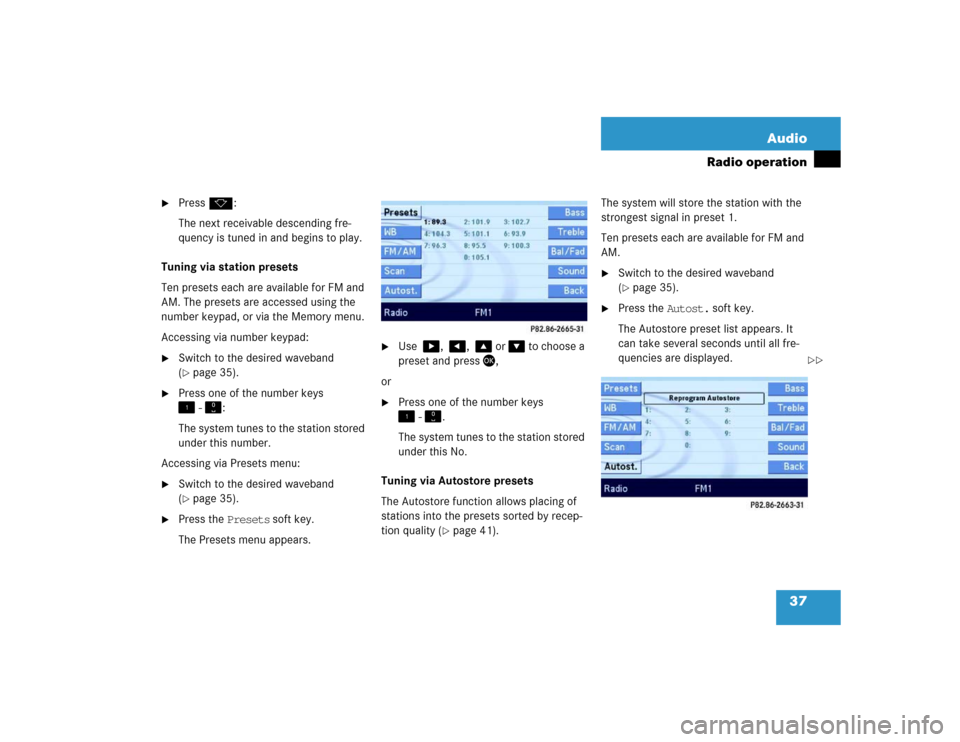
37 Audio
Radio operation
�
Pressk:
The next receivable descending fre-
quency is tuned in and begins to play.
Tuning via station presets
Ten presets each are available for FM and
AM. The presets are accessed using the
number keypad, or via the Memory menu.
Accessing via number keypad:
�
Switch to the desired waveband
(�page 35).
�
Press one of the number keys
� - �:
The system tunes to the station stored
under this number.
Accessing via Presets menu:
�
Switch to the desired waveband
(�page 35).
�
Press the Presets soft key.
The Presets menu appears.
�
Use �, �, � or � to choose a
preset and press�,
or
�
Press one of the number keys
� - �.
The system tunes to the station stored
under this No.
Tuning via Autostore presets
The Autostore function allows placing of
stations into the presets sorted by recep-
tion quality (
�page 41). The system will store the station with the
strongest signal in preset 1.
Ten presets each are available for FM and
AM.
�
Switch to the desired waveband
(�page 35).
�
Press the Autost. soft key.
The Autostore preset list appears. It
can take several seconds until all fre-
quencies are displayed.
��
Page 39 of 168
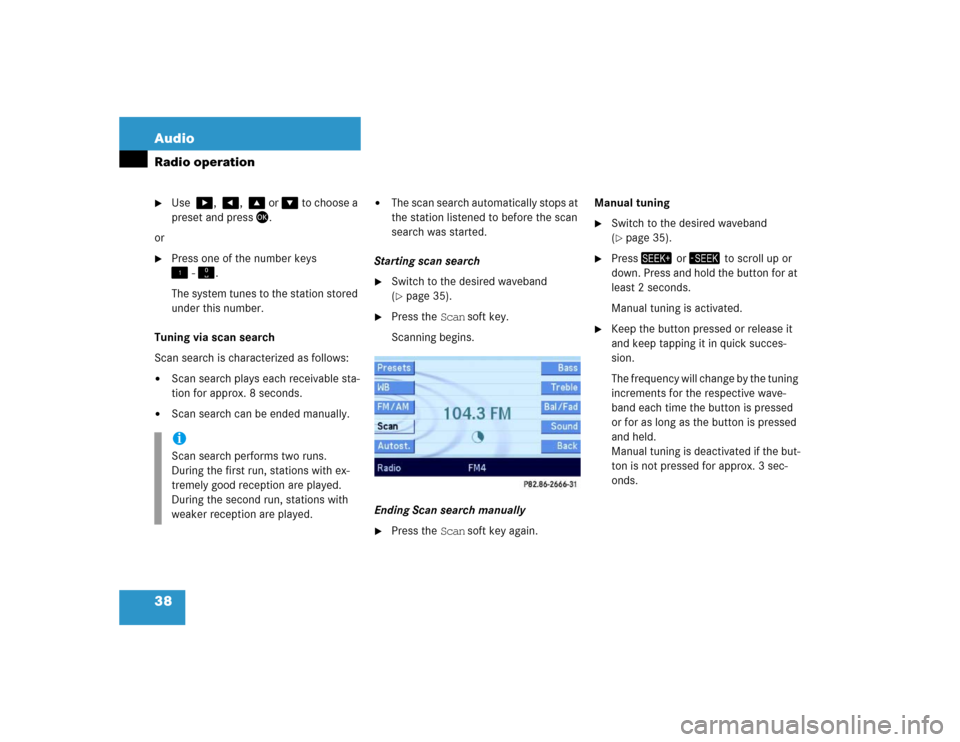
38 AudioRadio operation�
Use �, �, � or � to choose a
preset and press�.
or
�
Press one of the number keys
� - �.
The system tunes to the station stored
under this number.
Tuning via scan search
Scan search is characterized as follows:
�
Scan search plays each receivable sta-
tion for approx. 8 seconds.
�
Scan search can be ended manually.
�
The scan search automatically stops at
the station listened to before the scan
search was started.
Starting scan search
�
Switch to the desired waveband
(�page 35).
�
Press the Scan soft key.
Scanning begins.
Ending Scan search manually
�
Press the Scan soft key again.Manual tuning
�
Switch to the desired waveband
(�page 35).
�
Press� or � to scroll up or
down. Press and hold the button for at
least 2 seconds.
Manual tuning is activated.
�
Keep the button pressed or release it
and keep tapping it in quick succes-
sion.
The frequency will change by the tuning
increments for the respective wave-
band each time the button is pressed
or for as long as the button is pressed
and held.
Manual tuning is deactivated if the but-
ton is not pressed for approx. 3 sec-
onds.
iScan search performs two runs.
During the first run, stations with ex-
tremely good reception are played.
During the second run, stations with
weaker reception are played.
Page 40 of 168
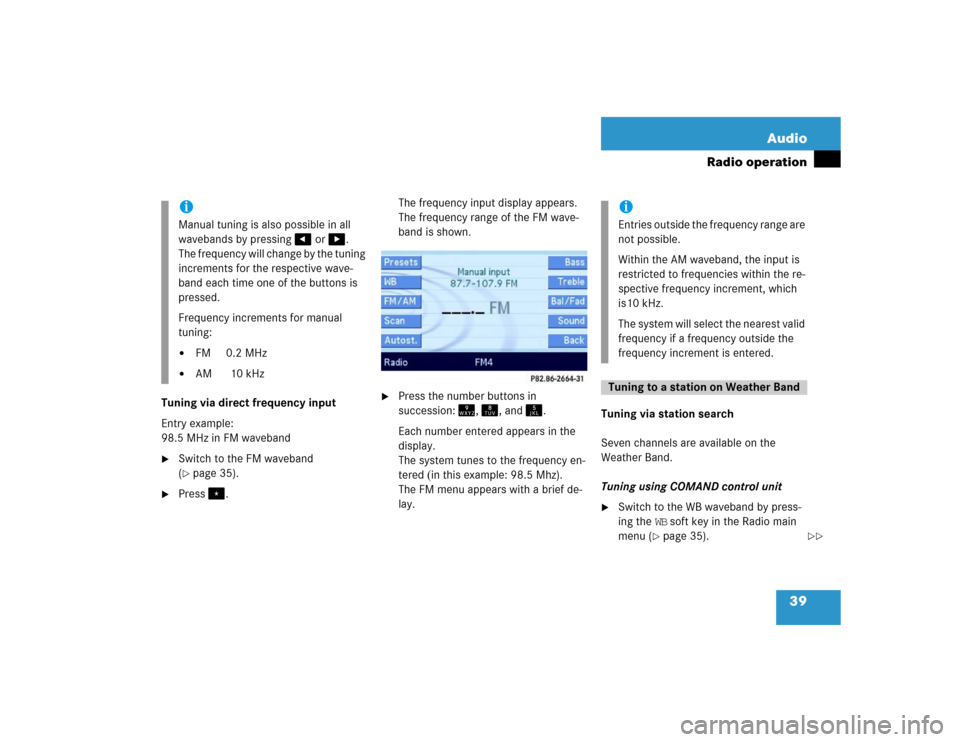
39 Audio
Radio operation
Tuning via direct frequency input
Entry example:
98.5 MHz in FM waveband�
Switch to the FM waveband
(�page 35).
�
Press�.The frequency input display appears.
The frequency range of the FM wave-
band is shown.
�
Press the number buttons in
succession:�, �, and .
Each number entered appears in the
display.
The system tunes to the frequency en-
tered (in this example: 98.5 Mhz).
The FM menu appears with a brief de-
lay.Tuning via station search
Seven channels are available on the
Weather Band.
Tuning using COMAND control unit
�
Switch to the WB waveband by press-
ing the WB soft key in the Radio main
menu (
�page 35).
iManual tuning is also possible in all
wavebands by pressing� or �.
The frequency will change by the tuning
increments for the respective wave-
band each time one of the buttons is
pressed.
Frequency increments for manual
tuning:�
FM 0.2 MHz
�
AM 10 kHz
iEntries outside the frequency range are
not possible.
Within the AM waveband, the input is
restricted to frequencies within the re-
spective frequency increment, which
is10 kHz.
The system will select the nearest valid
frequency if a frequency outside the
frequency increment is entered.Tuning to a station on Weather Band
��
Page 41 of 168

40 AudioRadio operation
The system will tune to the strongest
receivable station.
�
Press �or�.
Search begins in ascending or
descending frequency.
The search stops at the next receivable
station.
�
Press one of the number keys
� - !.
The system tunes to the station stored
under this number.
�
Press WB soft key again.
The system again tunes to the stron-
gest receivable station. The tuned-in
station may be a different one. Tuning using the multifunction steering
wheel
�
Switch the multifunction display in the
instrument cluster to audio display
(�page 23).
�
Pressj ork.
The search stops at the next receivable
station.
Ten presets each are available for the
FM and AM waveband.
The following options are available:
�
Storing manually using number keys
�
Storing manually using the Presets
menu
�
Storing using Autostore Storing manually using the number
keys � - �
�
Tune to the station to be stored
(�page 36).
�
Press a number key between� and
� and hold it for more than 2 sec-
onds.
The station is now stored in the respec-
tive memory location.
Storing manually using the Presets
menu
�
Tune to the station to be stored
(�page 36).
�
Press the Presets soft key.
The Presets menu appears.
Storing stations
Page 42 of 168
41 Audio
Radio operation
�
Use�, �, � or � to select a
preset.
�
Press� for more than 2 seconds.
The station will be stored in the respec-
tive memory location.
Storing using Autostore
The Autostore function places stations into
the Autostore memory sorted by reception
quality.
The system stores the station with the
strongest signal in preset 1.
�
Switch to the desired waveband
(�page 35).
�
Press the Autost. soft key.
The Autostore preset list appears.
�
Use� to select the
Reprogram Autostore list entry.
�
Press�.
The Autostore search starts. After a de-
lay the new preset assignment ap-
pears. The system tunes to the station
stored on preset 1.
A station can also be tuned-in from the
Autostore preset list (
�page 37).
iThe Autostore feature stores presets in
a separate memory, not in the regular
presets seen under the Presets soft-
key. As such, the Autostore memory is
only temporary.
Page 45 of 168
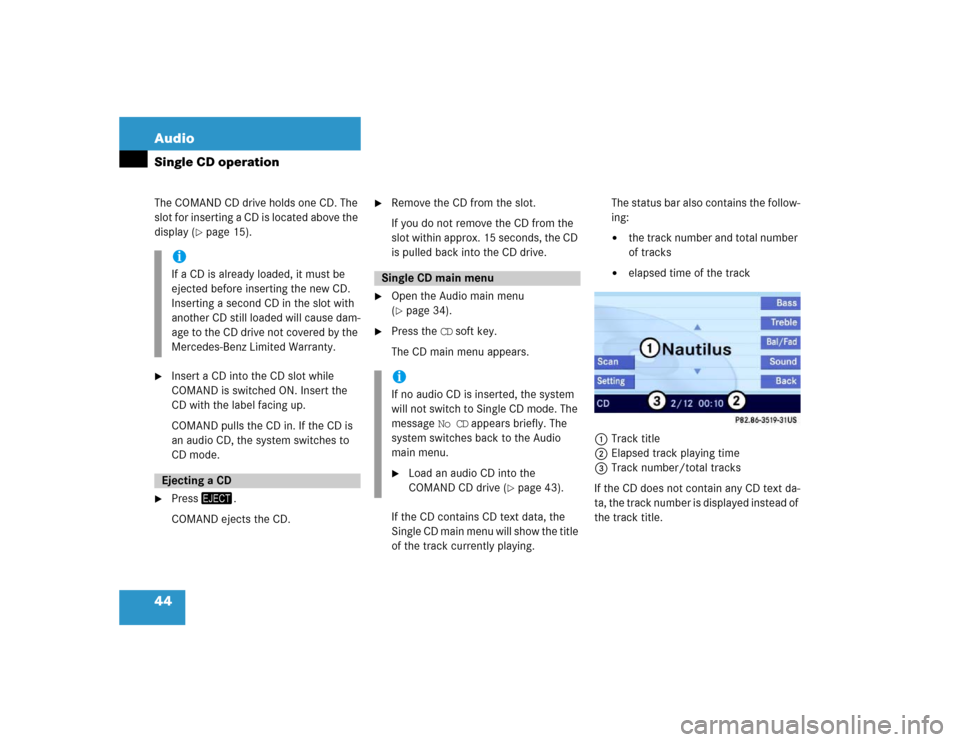
44 AudioSingle CD operationThe COMAND CD drive holds one CD. The
slot for inserting a CD is located above the
display (
�page 15).
�
Insert a CD into the CD slot while
COMAND is switched ON. Insert the
CD with the label facing up.
COMAND pulls the CD in. If the CD is
an audio CD, the system switches to
CD mode.
�
Press�.
COMAND ejects the CD.
�
Remove the CD from the slot.
If you do not remove the CD from the
slot within approx. 15 seconds, the CD
is pulled back into the CD drive.
�
Open the Audio main menu
(�page 34).
�
Press the CD soft key.
The CD main menu appears.
If the CD contains CD text data, the
Single CD main menu will show the title
of the track currently playing.The status bar also contains the follow-
ing:
�
the track number and total number
of tracks
�
elapsed time of the track
1Track title
2Elapsed track playing time
3Track number/total tracks
If the CD does not contain any CD text da-
ta, the track number is displayed instead of
the track title.
iIf a CD is already loaded, it must be
ejected before inserting the new CD.
Inserting a second CD in the slot with
another CD still loaded will cause dam-
age to the CD drive not covered by the
Mercedes-Benz Limited Warranty. Ejecting a CD
Single CD main menuiIf no audio CD is inserted, the system
will not switch to Single CD mode. The
message No CD appears briefly. The
system switches back to the Audio
main menu.�
Load an audio CD into the
COMAND CD drive (
�page 43).
Page 47 of 168

46 AudioSingle CD operationSelecting via manual entry of the track
number �
Open the Single CD main menu
(�page 44).
�
Press�.
The track input display appears. The
number of tracks on the CD is dis-
played.
Entry example: Track 1
�
Press�.Entry example: Track 12
�
Press� and " in quick succession.
�
Wait approx. 3 seconds after entering
the number.
The selected track is played. The CD
main menu appears.
Selecting via scan search
During scan search, each track on the cur-
rent CD is played for approx. 8 seconds.
The scan search starts playing each track
on the current CD for approx. 8 seconds.
It stops automatically at the track listened
to before the scan search was started.
It is also possible to end the scan search
manually. Starting scan search
�
Press the Scan soft key.
Terminating scan search manually
�
Press the Scan soft key.
The track playing at the time the scan
is terminated remains playing.
�
Open the Single CD main menu
(�page 44).
�
Press and hold� or �.
�
For stop release� or �.
iEntries beyond the number of available
tracks on the CD are not possible.
iWhen you start the scan search, play-
back option Normal Sequence is acti-
vated automatically.Fast forward/reverse
Page 48 of 168
47 Audio
Single CD operation
The following options are available:�
Normal sequence
�
Repeat track
�
Track mix
Explanation of the playback options
�
Normal sequenceThe tracks are played in the normal se-
quence (e.g. track 1, 2, 3 etc.).The last track is followed by the first
track of the CD.
�
Repeat track
The current track will be repeated until
this function is deactivated.
�
Track mix
The tracks are played in random order
(e.g. track 3, 8, 5 etc.).Switching on the playback option
Example: Repeat track option
�
Press the Setting soft key.
The Setting menu appears.
�
Use� or � to select the
Repeat track menu item.
�
Press�.
The option is switched on. After a short
time, the CD main menu appears. The
activated option is shown in the status
bar.
Playback options