Page 4 of 168
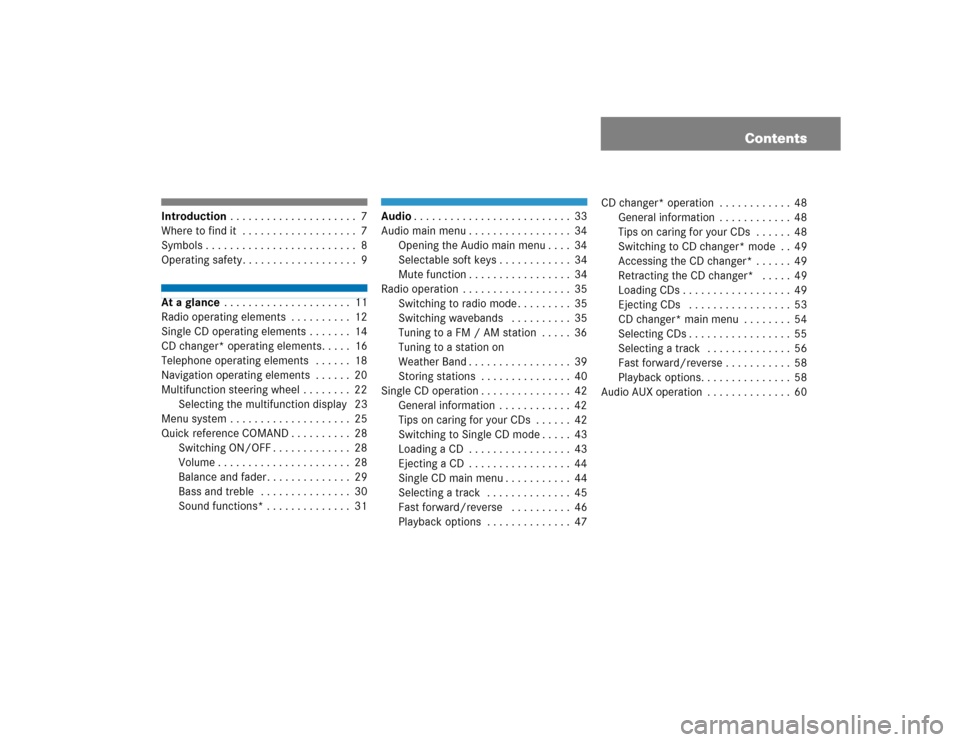
Contents
Introduction . . . . . . . . . . . . . . . . . . . . . 7
Where to find it . . . . . . . . . . . . . . . . . . . 7
Symbols . . . . . . . . . . . . . . . . . . . . . . . . . 8
Operating safety. . . . . . . . . . . . . . . . . . . 9At a glance . . . . . . . . . . . . . . . . . . . . . 11
Radio operating elements . . . . . . . . . . 12
Single CD operating elements . . . . . . . 14
CD changer* operating elements. . . . . 16
Telephone operating elements . . . . . . 18
Navigation operating elements . . . . . . 20
Multifunction steering wheel . . . . . . . . 22
Selecting the multifunction display 23
Menu system . . . . . . . . . . . . . . . . . . . . 25
Quick reference COMAND . . . . . . . . . . 28
Switching ON/OFF . . . . . . . . . . . . . 28
Volume . . . . . . . . . . . . . . . . . . . . . . 28
Balance and fader. . . . . . . . . . . . . . 29
Bass and treble . . . . . . . . . . . . . . . 30
Sound functions* . . . . . . . . . . . . . . 31
Audio. . . . . . . . . . . . . . . . . . . . . . . . . . 33
Audio main menu . . . . . . . . . . . . . . . . . 34
Opening the Audio main menu . . . . 34
Selectable soft keys . . . . . . . . . . . . 34
Mute function . . . . . . . . . . . . . . . . . 34
Radio operation . . . . . . . . . . . . . . . . . . 35
Switching to radio mode . . . . . . . . . 35
Switching wavebands . . . . . . . . . . 35
Tuning to a FM / AM station . . . . . 36
Tuning to a station on
Weather Band . . . . . . . . . . . . . . . . . 39
Storing stations . . . . . . . . . . . . . . . 40
Single CD operation . . . . . . . . . . . . . . . 42
General information . . . . . . . . . . . . 42
Tips on caring for your CDs . . . . . . 42
Switching to Single CD mode . . . . . 43
Loading a CD . . . . . . . . . . . . . . . . . 43
Ejecting a CD . . . . . . . . . . . . . . . . . 44
Single CD main menu . . . . . . . . . . . 44
Selecting a track . . . . . . . . . . . . . . 45
Fast forward/reverse . . . . . . . . . . 46
Playback options . . . . . . . . . . . . . . 47CD changer* operation . . . . . . . . . . . . 48
General information . . . . . . . . . . . . 48
Tips on caring for your CDs . . . . . . 48
Switching to CD changer* mode . . 49
Accessing the CD changer* . . . . . . 49
Retracting the CD changer* . . . . . 49
Loading CDs . . . . . . . . . . . . . . . . . . 49
Ejecting CDs . . . . . . . . . . . . . . . . . 53
CD changer* main menu . . . . . . . . 54
Selecting CDs . . . . . . . . . . . . . . . . . 55
Selecting a track . . . . . . . . . . . . . . 56
Fast forward/reverse . . . . . . . . . . . 58
Playback options. . . . . . . . . . . . . . . 58
Audio AUX operation . . . . . . . . . . . . . . 60
Page 12 of 168
11 At a glance
Radio operating elements
Single CD operating elements
CD changer* operating elements
Telephone* operating elements
Navigation* operating elements
Multifunction steering wheel
Menu system
Quick reference COMAND
Page 23 of 168
22 At a glanceMultifunction steering wheel
Function
Page
1
Multifunction display
2
Volume setting
ç Volume down
æ Volume up
28
28
3
Making calls:
s
Answering calls
Starting connection
Redialing
t
Terminating calls
78
83
80
79
4
Multifunction display
menu change:
è forward
ÿ back
23
23
Function
Page
5
Radio mode:
j Next station
k Previous station
Single CD and CD chang-
er* mode:
j Next track
k Previous track
36
36
56
56
5
Satellite radio* mode:
j Next station
k Previous station
66
66
5
Telephone* mode:
j Next list entry
k Previous list entry
82
82
Page 24 of 168
23 At a glance
Multifunction steering wheel
Switch the multifunction display to the re-
spective system if you wish to operate the
system using the buttons on the multifunc-
tion steering wheel. �
On the multifunction steering wheel,
pressè or ÿ repeatedly until
one of the following, radio, Single CD,
CD changer*, satellite radio* or tele-
phone* display appears in the multi-
function display of the instrument
cluster.Radio operation
1Waveband and position in Preset menu
2Station frequency
Single CD operation
1Single CD operation
2Current trackCD changer* operation
1Current CD
2Current track
Satellite radio* operation
1SAT and position in Preset menu
2Channel nameSelecting the multifunction display
Page 25 of 168
24 At a glanceMultifunction steering wheelTelephone* operation:
Either the main display, or a list appears on
display.
Telephone main display:
In the list screen, instead of the READY
message, either a phone book entry or one
of the last 10 outgoing calls will be dis-
played.�
In order to close the list display,
presst
.
This switches to the telephone main
display.
Page 29 of 168
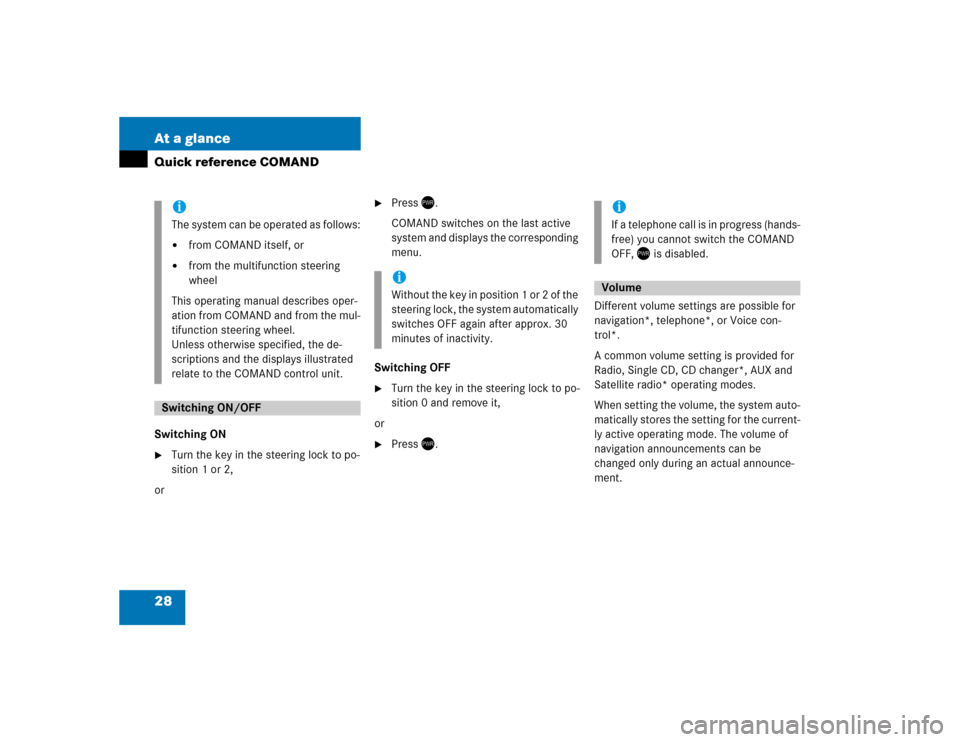
28 At a glanceQuick reference COMANDSwitching ON �
Turn the key in the steering lock to po-
sition 1 or 2,
or
�
Press .
COMAND switches on the last active
system and displays the corresponding
menu.
Switching OFF
�
Turn the key in the steering lock to po-
sition 0 and remove it,
or
�
Press .Different volume settings are possible for
navigation*, telephone*, or Voice con-
trol*.
A common volume setting is provided for
Radio, Single CD, CD changer*, AUX and
Satellite radio* operating modes.
When setting the volume, the system auto-
matically stores the setting for the current-
ly active operating mode. The volume of
navigation announcements can be
changed only during an actual announce-
ment.
iThe system can be operated as follows:�
from COMAND itself, or
�
from the multifunction steering
wheel
This operating manual describes oper-
ation from COMAND and from the mul-
tifunction steering wheel.
Unless otherwise specified, the de-
scriptions and the displays illustrated
relate to the COMAND control unit.
Switching ON/OFF
iWithout the key in position 1 or 2 of the
steering lock, the system automatically
switches OFF again after approx. 30
minutes of inactivity.
iIf a telephone call is in progress (hands-
free) you cannot switch the COMAND
OFF, is disabled.Volume
Page 30 of 168
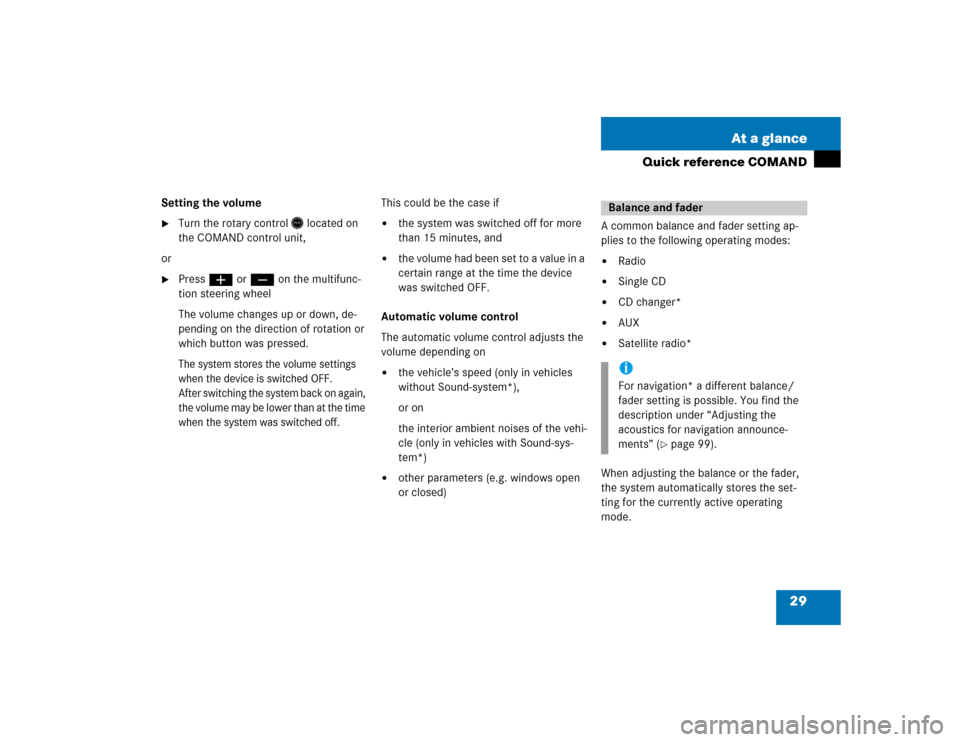
29 At a glance
Quick reference COMAND
Setting the volume �
Turn the rotary control
located on
the COMAND control unit,
or
�
Pressæ or ç on the multifunc-
tion steering wheel
The volume changes up or down, de-
pending on the direction of rotation or
which button was pressed.The system stores the volume settings
when the device is switched OFF.
After switching the system back on again,
the volume may be lower than at the time
when the system was switched off.
This could be the case if�
the system was switched off for more
than 15 minutes, and
�
the volume had been set to a value in a
certain range at the time the device
was switched OFF.
Automatic volume control
The automatic volume control adjusts the
volume depending on
�
the vehicle’s speed (only in vehicles
without Sound-system*),
or on
the interior ambient noises of the vehi-
cle (only in vehicles with Sound-sys-
tem*)
�
other parameters (e.g. windows open
or closed)A common balance and fader setting ap-
plies to the following operating modes:
�
Radio
�
Single CD
�
CD changer*
�
AUX
�
Satellite radio*
When adjusting the balance or the fader,
the system automatically stores the set-
ting for the currently active operating
mode.Balance and faderiFor navigation* a different balance/
fader setting is possible. You find the
description under “Adjusting the
acoustics for navigation announce-
ments” (
�page 99).
Page 35 of 168
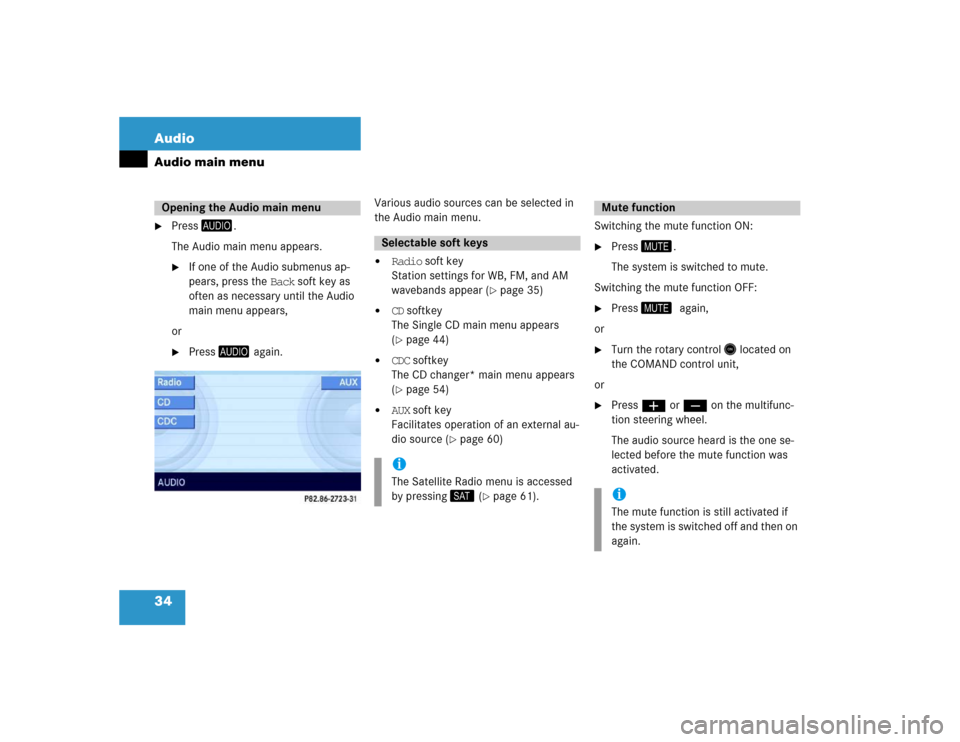
34 AudioAudio main menu�
Press
.
The Audio main menu appears.�
If one of the Audio submenus ap-
pears, press the Back soft key as
often as necessary until the Audio
main menu appears,
or
�
Press
again.Various audio sources can be selected in
the Audio main menu.
�
Radio soft key
Station settings for WB, FM, and AM
wavebands appear (
�page 35)
�
CD softkey
The Single CD main menu appears
(�page 44)
�
CDC softkey
The CD changer* main menu appears
(�page 54)
�
AUX soft key
Facilitates operation of an external au-
dio source (
�page 60)Switching the mute function ON:
�
Press �.
The system is switched to mute.
Switching the mute function OFF:
�
Press ��again,
or
�
Turn the rotary control� located on
the COMAND control unit,
or
�
Pressæ or ç on the multifunc-
tion steering wheel.
The audio source heard is the one se-
lected before the mute function was
activated.
Opening the Audio main menu
Selectable soft keysiThe Satellite Radio menu is accessed
by pressing� (
�page 61).
Mute functioniThe mute function is still activated if
the system is switched off and then on
again.