Page 37 of 168
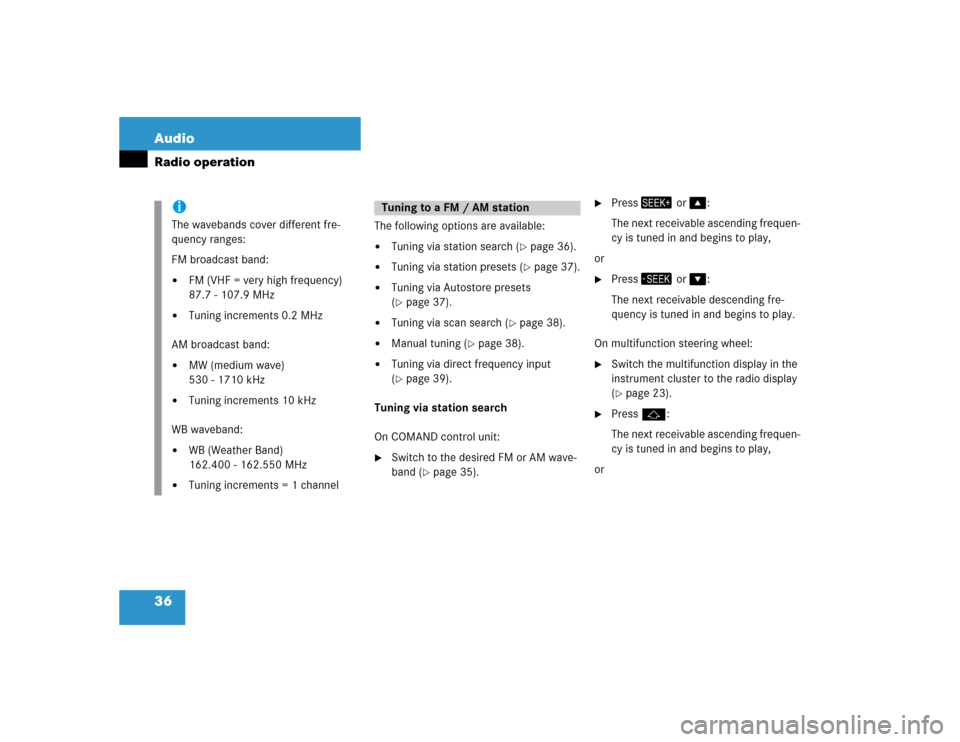
36 AudioRadio operation
The following options are available:�
Tuning via station search (
�page 36).
�
Tuning via station presets (
�page 37).
�
Tuning via Autostore presets
(�page 37).
�
Tuning via scan search (
�page 38).
�
Manual tuning (
�page 38).
�
Tuning via direct frequency input
(�page 39).
Tuning via station search
On COMAND control unit:
�
Switch to the desired FM or AM wave-
band (
�page 35).
�
Press� or �:
The next receivable ascending frequen-
cy is tuned in and begins to play,
or
�
Press� or �:
The next receivable descending fre-
quency is tuned in and begins to play.
On multifunction steering wheel:
�
Switch the multifunction display in the
instrument cluster to the radio display
(�page 23).
�
Pressj:
The next receivable ascending frequen-
cy is tuned in and begins to play,
or
iThe wavebands cover different fre-
quency ranges:
FM broadcast band:�
FM (VHF = very high frequency)
87.7 - 107.9 MHz
�
Tuning increments 0.2 MHz
AM broadcast band:
�
MW (medium wave)
530 - 1710 kHz
�
Tuning increments 10 kHz
WB waveband:
�
WB (Weather Band)
162.400 - 162.550 MHz
�
Tuning increments = 1 channel
Tuning to a FM / AM station
Page 41 of 168

40 AudioRadio operation
The system will tune to the strongest
receivable station.
�
Press �or�.
Search begins in ascending or
descending frequency.
The search stops at the next receivable
station.
�
Press one of the number keys
� - !.
The system tunes to the station stored
under this number.
�
Press WB soft key again.
The system again tunes to the stron-
gest receivable station. The tuned-in
station may be a different one. Tuning using the multifunction steering
wheel
�
Switch the multifunction display in the
instrument cluster to audio display
(�page 23).
�
Pressj ork.
The search stops at the next receivable
station.
Ten presets each are available for the
FM and AM waveband.
The following options are available:
�
Storing manually using number keys
�
Storing manually using the Presets
menu
�
Storing using Autostore Storing manually using the number
keys � - �
�
Tune to the station to be stored
(�page 36).
�
Press a number key between� and
� and hold it for more than 2 sec-
onds.
The station is now stored in the respec-
tive memory location.
Storing manually using the Presets
menu
�
Tune to the station to be stored
(�page 36).
�
Press the Presets soft key.
The Presets menu appears.
Storing stations
Page 46 of 168

45 Audio
Single CD operation
The following options are available:�
Selecting via track list (
�page 45)
�
Selecting via manual entry of the track
number (
�page 46)
�
Selecting via scan search (
�page 46)
�
Selecting via track skip
Selecting via track skip
On the COMAND control unit:
�
Open the Single CD main menu
(�page 44).
�
Press��for forward skipping.
or
�
Press� for backward skipping.On the multifunction steering wheel
�
Switch the multifunction display in the
instrument cluster to the audio display
(�page 23).
�
Pressj for forward skipping.
or
�
Pressk for backward skipping.Selecting via track list
The track list contains all tracks of the cur-
rent CD. Only one list entry is visible at a
time, it is the number of the track currently
playing.
�
Use� or � to select another track
from the list.
�
Press��or do not change the selec-
tion.
The selected track is played.
Selecting a track
iForward skipping:
The next track is played.
Backward skipping:
The system skips back to the beginning
of the track if more than approx. 10
seconds playing time of the track cur-
rently playing have elapsed.
The system skips back to the beginning
of the previous track if less than 10
seconds playing time of the track cur-
rently playing have elapsed.
Page 57 of 168

56 AudioCD changer* operationSelecting via CD Selection menu �
Press the Magaz. soft key.
The CD Selection menu appears.
�
Use� or � to select a CD.
Only loaded CDs can be selected.
�
Press�.
The CD is changed.The following options are available:
�
Selecting via track list (
�page 57)
�
Selecting via manual entry of the track
number (
�page 57)
�
Selecting via scan search (
�page 57)
�
Selecting via track skip
Selecting via track skip
On the COMAND control unit
�
Open the CD changer* main menu
(�page 54).
�
Press��for forward skipping.
or
�
Press� for backward skipping.On the multifunction steering wheel
�
Switch the multifunction display in the
instrument cluster to the audio display
(�page 23).
�
Pressj for forward skipping.
or
�
Pressk for backward skipping.
iIf the CD in the CD changer*
contains CD text data, the CD
selection menu shows the name
of the CD.
Selecting a track
iForward skipping:
The next track is played.
Backward skipping:
The system skips back to the beginning
of the track if more than approx. 10
seconds playing time of the track cur-
rently playing have elapsed.
The system skips back to the beginning
of the previous track if less than 10
seconds playing time of the track cur-
rently playing have elapsed.
Page 67 of 168
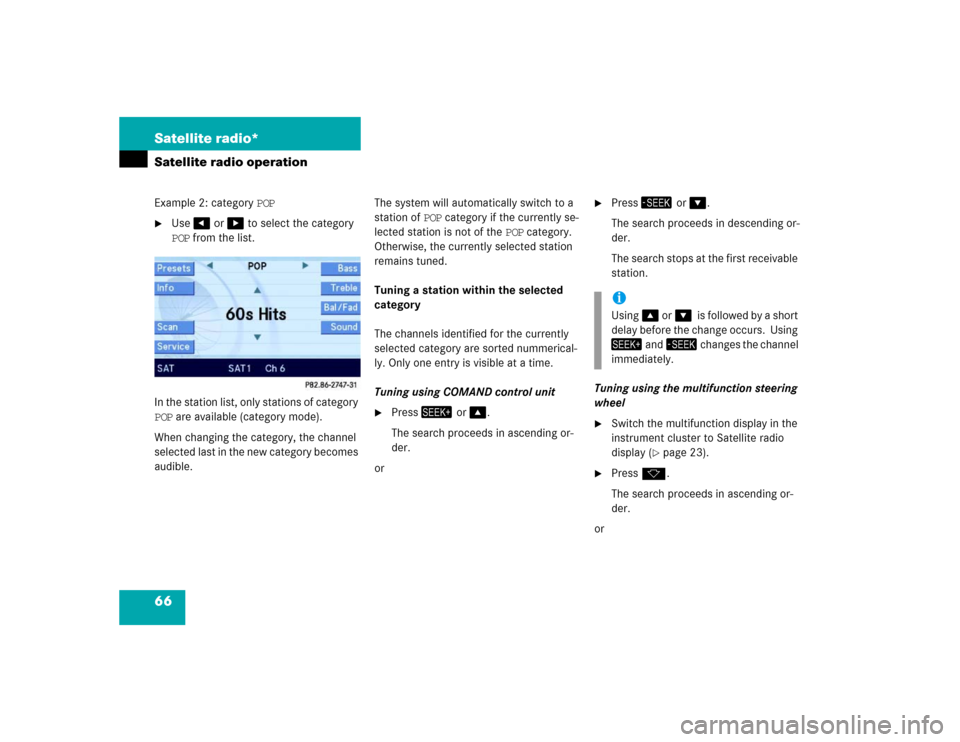
66 Satellite radio*Satellite radio operationExample 2: category POP�
Use� or � to select the category
POP from the list.
In the station list, only stations of category
POP are available (category mode).
When changing the category, the channel
selected last in the new category becomes
audible.The system will automatically switch to a
station of POP category if the currently se-
lected station is not of the POP category.
Otherwise, the currently selected station
remains tuned.
Tuning a station within the selected
category
The channels identified for the currently
selected category are sorted nummerical-
ly. Only one entry is visible at a time.
Tuning using COMAND control unit
�
Press� or �.
The search proceeds in ascending or-
der.
or
�
Press� or �.
The search proceeds in descending or-
der.
The search stops at the first receivable
station.
Tuning using the multifunction steering
wheel
�
Switch the multifunction display in the
instrument cluster to Satellite radio
display (
�page 23).
�
Pressk.
The search proceeds in ascending or-
der.
oriUsing� or��is followed by a short
delay before the change occurs. Using
� and� changes the channel
immediately.
Page 72 of 168

71 Telephone*
Important notes
�
Please read chapter “Telephone*” be-
fore attempting to operate your tele-
phone.
�
Always drive with extreme caution
when operating the telephone hands-
free.
�
For safety reasons, the mobile tele-
phone handset should not be used to
place or receive a call while driving.
�
If the signal is very weak (display in the
status bar):
Wait until reception improves before
placing a call.
iOnce the mobile phone is inserted into
the telephone cradle*, it can be operat-
ed:�
using the cell phone itself,
�
using the COMAND control unit,
�
using the multifunction steering
wheel, or
�
using the voice control system*.
Descriptions in this Operator’s Manual
presume that the mobile phone is in-
serted into the telephone cradle*.
iThis Operator's Manual describes op-
eration of the telephone using the
COMAND control unit and the multi-
function steering wheel. Unless other-
wise specified, the descriptions and
the illustrated displays refer to the
COMAND control unit.
Operation of the mobile phone and
voice control system* are explained in
separate operation guides.!Radio transmitters, such as a portable
telephone or a citizens band unit,
should only be used inside the vehicle if
they are connected to a separate exte-
rior antenna approved by Mercedes-
Benz.
Page 77 of 168

76 Telephone*Telephone operation
After three incorrect entries, the SIM
card is blocked. Message SIM card
blocked will appear briefly.
�
The PUK has to be entered.
(�Telephone Operation Guide)
The unlock code protects the telephone
against unauthorized use. The unlock code
can be activated on the telephone
(
�Telephone Operation Guide).
Memorize the unlock code!
The telephone functions are available only
after entering the unlock code.Example: unlock code 2307
�
In sequence, press the number
keys", #,� and !.
In case of erroneous entry, delete the
last or more digits:�
Press the Delete soft key as often
as required.
�
After entering all digits, press� or the
OK soft key.All telephone functions are available if
the correct number has been entered.
After registering, Ready or Roaming ap-
pears in the center of the status bar.
The unlock code has to be entered
again if the entry was incorrect.
When COMAND is switched ON, switching
to telephone mode from any other opera-
tion mode is made as follows:
On the COMAND control unit:
�
Press�.
The Telephone main menu opens
(�page 77).
On the multifunction steering wheel:
�
See (
�page 23)
Entering the unlock code iThe system switches back to last mode
if the unlock code is not entered within
8 seconds after you are prompted to do
so.
Switching to telephone mode
Page 80 of 168

79 Telephone*
Telephone operation
On the multifunction steering wheel: �
Presss
.
The call is active. Communication is con-
ducted via the hands-free system. The
call volume can be adjusted
(
�page 28).
For other user functions, see
“Active call” (
�page 83).
Terminating a call
On the COMAND control unit:
�
Press�.
On the multifunction steering wheel:
�
Presst
.The desired phone number has to be en-
tered when placing an outgoing call.
The following options are available:
�
entering a phone number directly
(�page 79),
�
using redial (
�page 80),
�
selecting an entry in the accepted and
missed calls list (
�page 80),
�
selecting an entry in the dialed calls list
(�page 81),
�
using speed dial (
�page 82), or
�
opening the phone book and selecting
an entry (
�page 86).Entering a phone number
�
Open the Telephone main menu
(�page 77).
�
Use� - � to enter the phone num-
ber.
Deleting the last or more digits:�
Press the Delete soft key as often
as required.
�
After entering the phone number,
press�.
The telephone dials the entered num-
ber.
iIt is also possible to accept or termi-
nate a call from the cell phone
(�Telephone Operation Guide).
Outgoing call / entering a phone
number