Page 24 of 168
23 At a glance
Multifunction steering wheel
Switch the multifunction display to the re-
spective system if you wish to operate the
system using the buttons on the multifunc-
tion steering wheel. �
On the multifunction steering wheel,
pressè or ÿ repeatedly until
one of the following, radio, Single CD,
CD changer*, satellite radio* or tele-
phone* display appears in the multi-
function display of the instrument
cluster.Radio operation
1Waveband and position in Preset menu
2Station frequency
Single CD operation
1Single CD operation
2Current trackCD changer* operation
1Current CD
2Current track
Satellite radio* operation
1SAT and position in Preset menu
2Channel nameSelecting the multifunction display
Page 37 of 168
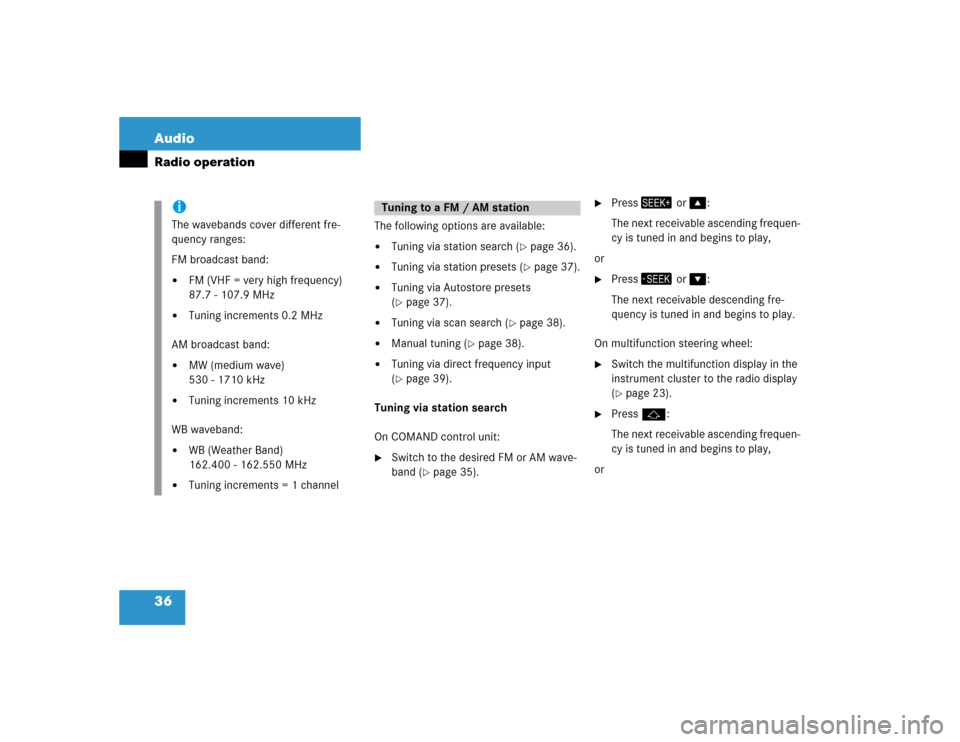
36 AudioRadio operation
The following options are available:�
Tuning via station search (
�page 36).
�
Tuning via station presets (
�page 37).
�
Tuning via Autostore presets
(�page 37).
�
Tuning via scan search (
�page 38).
�
Manual tuning (
�page 38).
�
Tuning via direct frequency input
(�page 39).
Tuning via station search
On COMAND control unit:
�
Switch to the desired FM or AM wave-
band (
�page 35).
�
Press� or �:
The next receivable ascending frequen-
cy is tuned in and begins to play,
or
�
Press� or �:
The next receivable descending fre-
quency is tuned in and begins to play.
On multifunction steering wheel:
�
Switch the multifunction display in the
instrument cluster to the radio display
(�page 23).
�
Pressj:
The next receivable ascending frequen-
cy is tuned in and begins to play,
or
iThe wavebands cover different fre-
quency ranges:
FM broadcast band:�
FM (VHF = very high frequency)
87.7 - 107.9 MHz
�
Tuning increments 0.2 MHz
AM broadcast band:
�
MW (medium wave)
530 - 1710 kHz
�
Tuning increments 10 kHz
WB waveband:
�
WB (Weather Band)
162.400 - 162.550 MHz
�
Tuning increments = 1 channel
Tuning to a FM / AM station
Page 41 of 168

40 AudioRadio operation
The system will tune to the strongest
receivable station.
�
Press �or�.
Search begins in ascending or
descending frequency.
The search stops at the next receivable
station.
�
Press one of the number keys
� - !.
The system tunes to the station stored
under this number.
�
Press WB soft key again.
The system again tunes to the stron-
gest receivable station. The tuned-in
station may be a different one. Tuning using the multifunction steering
wheel
�
Switch the multifunction display in the
instrument cluster to audio display
(�page 23).
�
Pressj ork.
The search stops at the next receivable
station.
Ten presets each are available for the
FM and AM waveband.
The following options are available:
�
Storing manually using number keys
�
Storing manually using the Presets
menu
�
Storing using Autostore Storing manually using the number
keys � - �
�
Tune to the station to be stored
(�page 36).
�
Press a number key between� and
� and hold it for more than 2 sec-
onds.
The station is now stored in the respec-
tive memory location.
Storing manually using the Presets
menu
�
Tune to the station to be stored
(�page 36).
�
Press the Presets soft key.
The Presets menu appears.
Storing stations
Page 46 of 168

45 Audio
Single CD operation
The following options are available:�
Selecting via track list (
�page 45)
�
Selecting via manual entry of the track
number (
�page 46)
�
Selecting via scan search (
�page 46)
�
Selecting via track skip
Selecting via track skip
On the COMAND control unit:
�
Open the Single CD main menu
(�page 44).
�
Press��for forward skipping.
or
�
Press� for backward skipping.On the multifunction steering wheel
�
Switch the multifunction display in the
instrument cluster to the audio display
(�page 23).
�
Pressj for forward skipping.
or
�
Pressk for backward skipping.Selecting via track list
The track list contains all tracks of the cur-
rent CD. Only one list entry is visible at a
time, it is the number of the track currently
playing.
�
Use� or � to select another track
from the list.
�
Press��or do not change the selec-
tion.
The selected track is played.
Selecting a track
iForward skipping:
The next track is played.
Backward skipping:
The system skips back to the beginning
of the track if more than approx. 10
seconds playing time of the track cur-
rently playing have elapsed.
The system skips back to the beginning
of the previous track if less than 10
seconds playing time of the track cur-
rently playing have elapsed.
Page 57 of 168

56 AudioCD changer* operationSelecting via CD Selection menu �
Press the Magaz. soft key.
The CD Selection menu appears.
�
Use� or � to select a CD.
Only loaded CDs can be selected.
�
Press�.
The CD is changed.The following options are available:
�
Selecting via track list (
�page 57)
�
Selecting via manual entry of the track
number (
�page 57)
�
Selecting via scan search (
�page 57)
�
Selecting via track skip
Selecting via track skip
On the COMAND control unit
�
Open the CD changer* main menu
(�page 54).
�
Press��for forward skipping.
or
�
Press� for backward skipping.On the multifunction steering wheel
�
Switch the multifunction display in the
instrument cluster to the audio display
(�page 23).
�
Pressj for forward skipping.
or
�
Pressk for backward skipping.
iIf the CD in the CD changer*
contains CD text data, the CD
selection menu shows the name
of the CD.
Selecting a track
iForward skipping:
The next track is played.
Backward skipping:
The system skips back to the beginning
of the track if more than approx. 10
seconds playing time of the track cur-
rently playing have elapsed.
The system skips back to the beginning
of the previous track if less than 10
seconds playing time of the track cur-
rently playing have elapsed.
Page 67 of 168
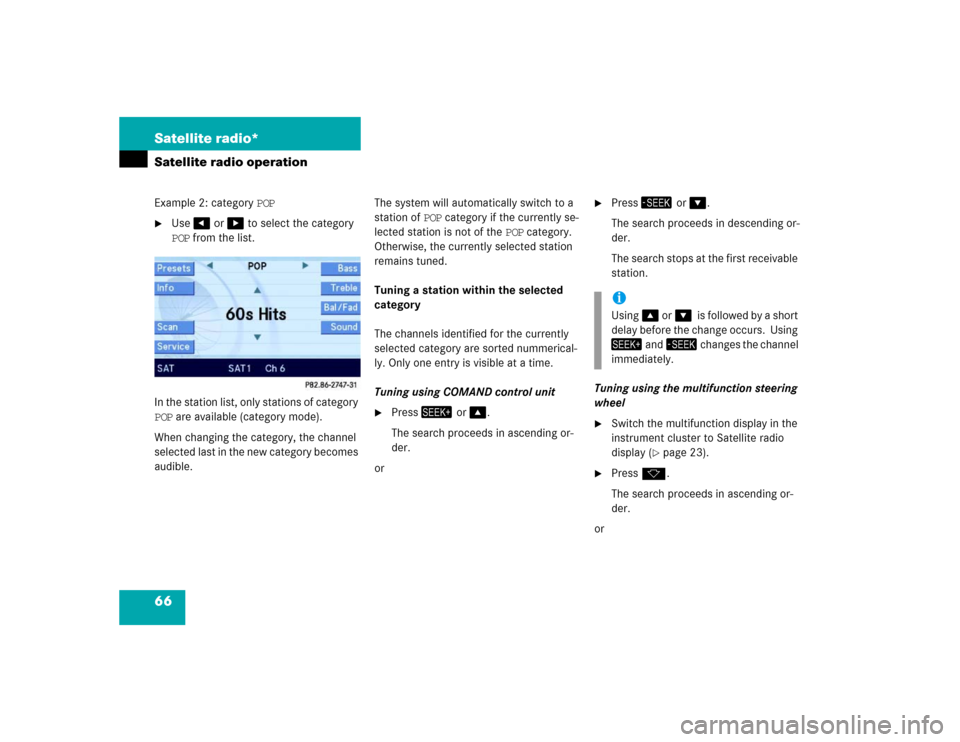
66 Satellite radio*Satellite radio operationExample 2: category POP�
Use� or � to select the category
POP from the list.
In the station list, only stations of category
POP are available (category mode).
When changing the category, the channel
selected last in the new category becomes
audible.The system will automatically switch to a
station of POP category if the currently se-
lected station is not of the POP category.
Otherwise, the currently selected station
remains tuned.
Tuning a station within the selected
category
The channels identified for the currently
selected category are sorted nummerical-
ly. Only one entry is visible at a time.
Tuning using COMAND control unit
�
Press� or �.
The search proceeds in ascending or-
der.
or
�
Press� or �.
The search proceeds in descending or-
der.
The search stops at the first receivable
station.
Tuning using the multifunction steering
wheel
�
Switch the multifunction display in the
instrument cluster to Satellite radio
display (
�page 23).
�
Pressk.
The search proceeds in ascending or-
der.
oriUsing� or��is followed by a short
delay before the change occurs. Using
� and� changes the channel
immediately.
Page 81 of 168

80 Telephone*Telephone operationInitiating redial
On the COMAND control unit:
Immediate re-dialing of the number dialed
last can be initiated:�
Press� in the Telephone main
menu twice.
The telephone establishes the connec-
tion with the number dialed last.
On the multifunction steering wheel:
�
Switch the multifunction display in the
instrument cluster to the Telephone
main display (
�page 23).
�
Presss twice.
The telephone establishes the connec-
tion with the number dialed last.After switching to telephone operation,
COMAND can display the number of
missed calls in the status bar:
COMAND automatically creates a list of
accepted and missed calls. This list is com-
posed of max. 10 entries.
The accepted and missed calls list can be
opened, an entry can be selected, and the
call can be returned.Selecting an entry from the list of ac-
cepted and missed calls.
Opening of list:
�
Press the Recvd.# soft key in the Tele-
phone main menu (
�page 77).
The list appears with the last call high-
lighted.
The list is sorted chronologically, the
last accepted or missed call is dis-
played at the top of the list.
iWhen pressings only once, the di-
aled calls list appears in the multifunc-
tion display (
�page 81).
Accepted and missed calls
Page 83 of 168

82 Telephone*Telephone operation�
Press the ABC soft key:
This switches the list to name display.
The number in the phone book that be-
longs to the highlighted name is shown
in the status bar.
Selecting a list entry and establishing the
connection:
�
Use� or � to select the desired
entry.
�
Press�.
The telephone initiates the call to the
appropriate number.On the multifunction steering wheel
Opening the list:
�
Switch the multifunction display in the
instrument cluster to the Telephone
main display (
�page 23).
�
Presss once.
The last dialed call is displayed on the
multifunction display.
Selecting a list entry and establishing the
connection:
�
Pressj or k repeatedly until
the desired entry is shown on the mul-
tifunction display.
�
Presss
.
The telephone initiates the call to the
appropriate number.
Speed dial
On the mobile phone
On the mobile phone, telephone numbers
can be stored in and retrieved from the
speed dial memory (
�Telephone Opera-
tion Guide).
On the COMAND control unit
�
Open the Telephone main menu
(�page 77).
�
Press a number key between� and
� and hold it for more than approx.
2 seconds.
The telephone establishes the connec-
tion with the stored number.
iA list entry not yet stored in the phone
book can now be stored (
�page 87).
iIf you presss twice, the telephone
will immediately establish a connection
with the phone number dialed last.