Page 91 of 168

90 Telephone*SMS (Mail)Switching between subject and sender
The incoming SMS can be displayed with
the sender or the subject. Selection of the
sender prompts the system to display the
telephone number. �
In the SMS inbox (
�page 89) press the
Subject soft key:
The first characters of the message
text appears;
or
�
In the SMS inbox press the Sender soft
key:
The name(s) or phone number(s) of the
message sender(s) appear(s).
�
In the SMS inbox (
�page 89), use�
or � to select a message.
�
Press�.
The message text appears.
�
To scroll through the message text,
press� or � as required.
Switching between content and sender
�
Press the Contents soft key.
The sender’s name appears if it is
saved in the phone book. If not, only
the phone number appears;
or
�
Press the Sender soft key.
The message text appears.
iThe sender’s number only appears if it
has been transmitted.
The sender’s name only appears if, in
addition, the number and the name are
stored in the phone book (
�page 85).
Reading a message
Page 92 of 168
91 Telephone*
SMS (Mail)
�
In the SMS inbox (
�page 89), use�
or ��to select the message to be de-
leted.
�
Press the Delete soft key.
A delete prompt is displayed.
�
Use� to select the menu item Yes.
�
Press�.
The message is now deleted.
�
Press the Back soft key.
This returns you to the Telephone main
menu.Deleting a message Exiting from the SMS menu
Page 98 of 168
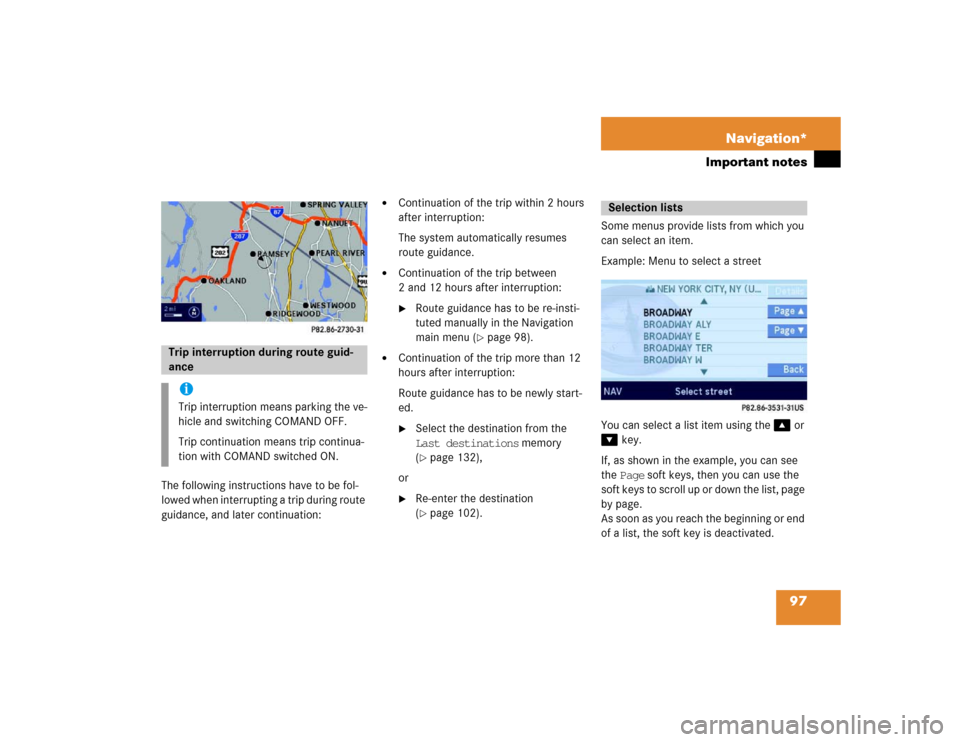
97 Navigation*
Important notes
The following instructions have to be fol-
lowed when interrupting a trip during route
guidance, and later continuation:
�
Continuation of the trip within 2 hours
after interruption:
The system automatically resumes
route guidance.
�
Continuation of the trip between
2 and 12 hours after interruption: �
Route guidance has to be re-insti-
tuted manually in the Navigation
main menu (
�page 98).
�
Continuation of the trip more than 12
hours after interruption:
Route guidance has to be newly start-
ed.�
Select the destination from the
Last destinations memory
(�page 132),
or
�
Re-enter the destination
(�page 102).Some menus provide lists from which you
can select an item.
Example: Menu to select a street
You can select a list item using the� or
� key.
If, as shown in the example, you can see
the Page soft keys, then you can use the
soft keys to scroll up or down the list, page
by page.
As soon as you reach the beginning or end
of a list, the soft key is deactivated.
Trip interruption during route guid-
ance iTrip interruption means parking the ve-
hicle and switching COMAND OFF.
Trip continuation means trip continua-
tion with COMAND switched ON.
Selection lists
Page 99 of 168
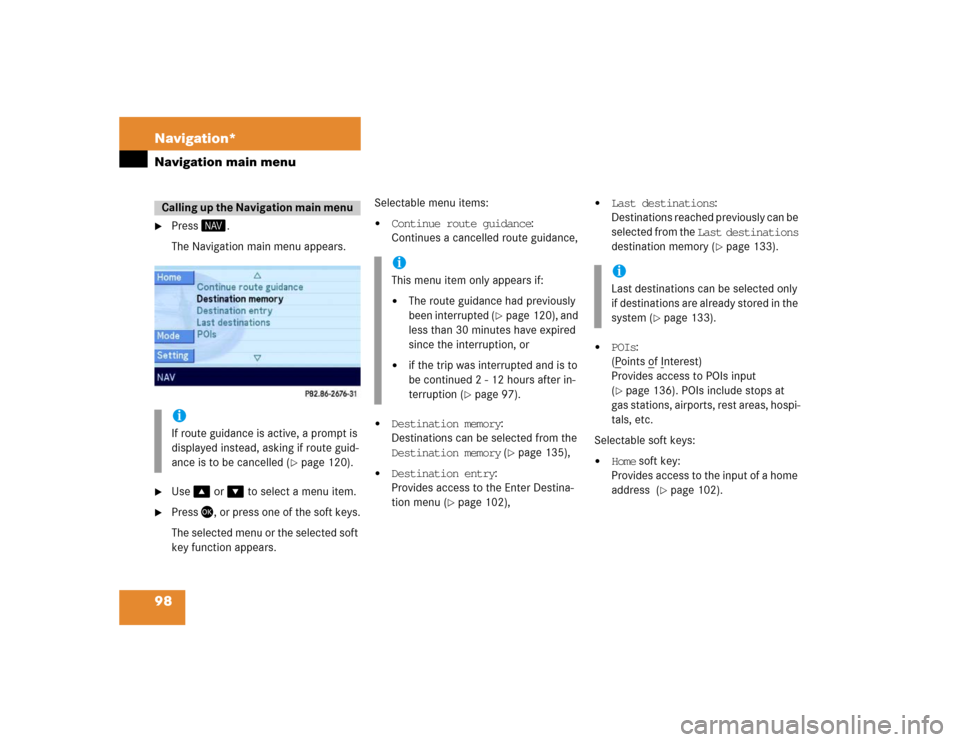
98 Navigation*Navigation main menu�
Press �.
The Navigation main menu appears.
�
Use� or � to select a menu item.
�
Press �, or press one of the soft keys.
The selected menu or the selected soft
key function appears.Selectable menu items:
�
Continue route guidance:
Continues a cancelled route guidance,
�
Destination memory:
Destinations can be selected from the
Destination memory (
�page 135),
�
Destination entry:
Provides access to the Enter Destina-
tion menu (
�page 102),
�
Last destinations:
Destinations reached previously can be
selected from the Last destinations
destination memory (
�page 133).
�
POIs:
(Points o
f Interest)
Provides access to POIs input
(
�page 136). POIs include stops at
gas stations, airports, rest areas, hospi-
tals, etc.
Selectable soft keys:
�
Home soft key:
Provides access to the input of a home
address (
�page 102).
Calling up the Navigation main menuiIf route guidance is active, a prompt is
displayed instead, asking if route guid-
ance is to be cancelled (
�page 120).
iThis menu item only appears if:�
The route guidance had previously
been interrupted (
�page 120), and
less than 30 minutes have expired
since the interruption, or
�
if the trip was interrupted and is to
be continued 2 - 12 hours after in-
terruption (
�page 97).
iLast destinations can be selected only
if destinations are already stored in the
system (
�page 133).
Page 100 of 168
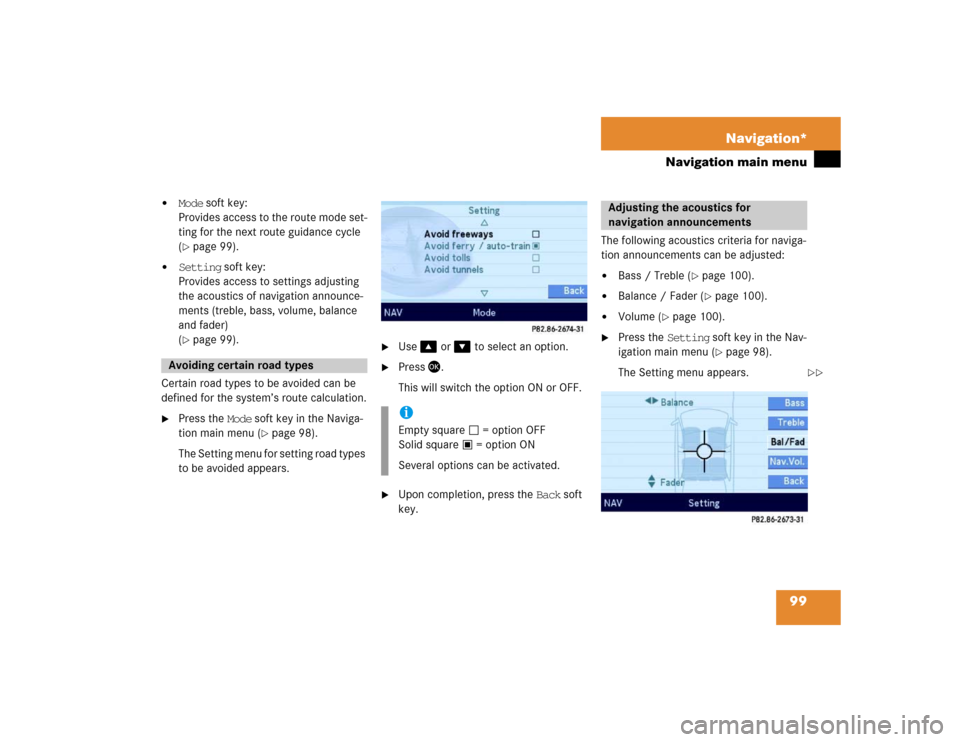
99 Navigation*
Navigation main menu
�
Mode soft key:
Provides access to the route mode set-
ting for the next route guidance cycle
(�page 99).
�
Setting soft key:
Provides access to settings adjusting
the acoustics of navigation announce-
ments (treble, bass, volume, balance
and fader)
(�page 99).
Certain road types to be avoided can be
defined for the system’s route calculation.
�
Press the Mode soft key in the Naviga-
tion main menu (
�page 98).
The Setting menu for setting road types
to be avoided appears.
�
Use� or � to select an option.
�
Press �.
This will switch the option ON or OFF.
�
Upon completion, press the Back soft
key.The following acoustics criteria for naviga-
tion announcements can be adjusted:
�
Bass / Treble (
�page 100).
�
Balance / Fader (
�page 100).
�
Volume (
�page 100).
�
Press the Setting soft key in the Nav-
igation main menu (
�page 98).
The Setting menu appears.
Avoiding certain road types
iEmpty square = option OFF
Solid square = option ON
Several options can be activated.
Adjusting the acoustics for
navigation announcements
��
Page 101 of 168

100 Navigation*Navigation main menuSetting bass / treble �
Press the Bass or Treble soft key in
the Setting menu.
�
Press� or �.
The bass or treble settings can be ad-
justed.
�
Press� or the Back soft key
or
�
Wait until the display changes.
The new setting is activated (stored).
Setting balance and fader
�
Press the Bal/Fad soft key in the Set-
ting menu.
A cross-hair cursor appears. The verti-
cal line represents the balance setting.
The horizontal line represents the fader
setting.
�
Press� or �.
The cursor moves horizontally, adjust-
ing the balance accordingly,
or
�
Press� or �.
The cursor moves vertically, adjusting
the fader accordingly.
�
Press� or the Back soft key,
or
�
Wait until the display changes.
The new setting is activated (stored).Adjusting the volume
Automatically generated navigation an-
nouncements are superimposed over any
other active audio source. The volume dif-
ference is adjustable. This setting serves
to lower the volume of the currently active
audio source while the announcement is
being made.
�
In the Setting menu (
�page 99), press
the Nav.Vol. soft key.
Use this menu to set the volume differ-
ence.
iThe cursor can be moved simulta-
neously in vertical and horizontal direc-
tion (diagonally) using � and �.
Page 102 of 168
101 Navigation*
Navigation main menu
�
Press the � or � key to select the
desired setting.
�
Press�.
The new setting is stored.
�
Press �.
The full-screen display of the map ap-
pears. The vehicle’s current location is
indicated.
�
Press any soft key.
The soft key display appears.1Symbol = current position
�
Press the Memory soft key.
The system stores the current position
as a destination in the Last
Destinations memory (
�page 132).
While storage takes place, the Memory
soft key display changes its color for a
short period of time.
iThe solid circle . shows the current
setting.Saving current location
iSuch destinations are marked in the
Last destinations destination mem-
ory with (
�page 132).
For permanent storage, the destination
can be stored in the standard destina-
tion memory (�page 133).
Page 103 of 168
102 Navigation*Destination entryEntering a destination�
Call up the Navigation main menu
(�page 98).
�
Use�or � to select the
Destination entry menu item.
�
Press �.
The Enter Destination menu appears
(�page 103).Entering a home address
One frequently used destination address
can be established as the Home address.
�
Call up the Navigation main menu
(�page 98).
�
Press the Home soft key.
The home address appears.
.�
To change the home address, press the
Change soft key.
The Navigation main menu with menu
items to change the home address ap-
pears.
Entering a destination
iA message appears if no home address
had been established:
Sorry, unable to find home ad-
dress.