Page 112 of 168

111 Navigation*
Destination entry
�
Press �.
The Start Route Guidance menu with
the selected destination information
appears,
or
The Select Street menu for selecting
the street in a city region (
�page 111)
appears.
Selecting the street in a city region
The system distinguishes between streets
with the same name in a city by specifying
the regional district. After entering the city,
a list of city regions may appear.
The status bar shows how many times the
system found the same street name within
a given city.
�
Use� or � to select a region.
�
Press �.
The Start Route Guidance menu with
the selected destination information
appears.The following soft keys are available to
continue selecting the destination after en-
tering the street:
�
Map soft key:
Allows access to further destination in-
put directly via road map (
�page 114).
�
Intrsct. soft key:
An intersection with the destination
street can be accessed (
�page 112).
Continuing destination entry after
selecting street
Page 113 of 168
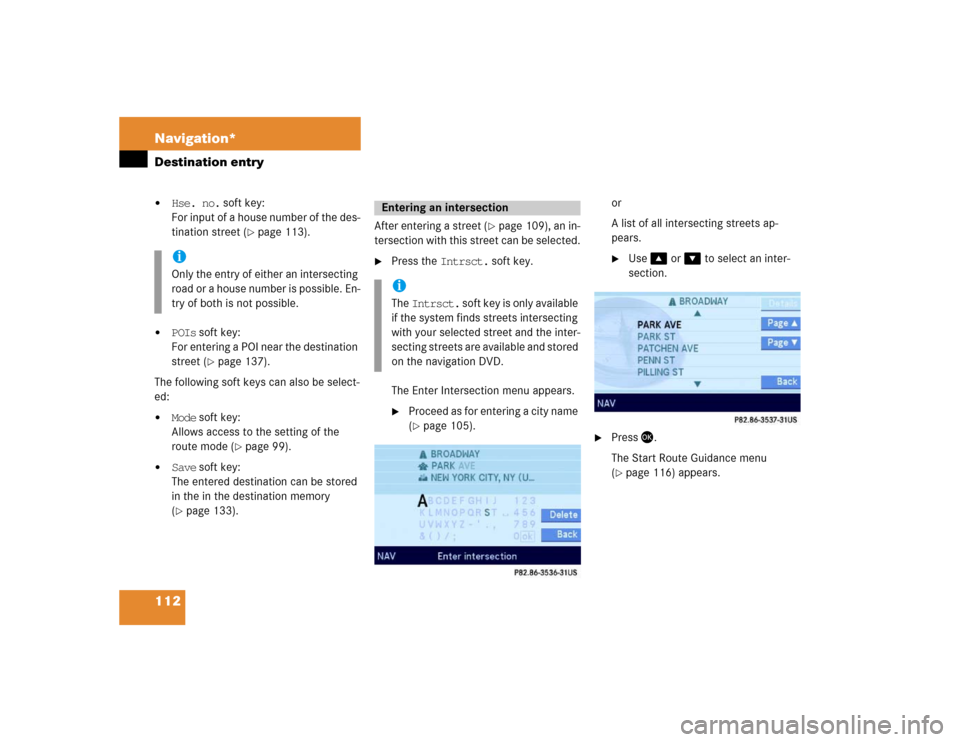
112 Navigation*Destination entry�
Hse. no. soft key:
For input of a house number of the des-
tination street (
�page 113).
�
POIs soft key:
For entering a POI near the destination
street (
�page 137).
The following soft keys can also be select-
ed:
�
Mode soft key:
Allows access to the setting of the
route mode (
�page 99).
�
Save soft key:
The entered destination can be stored
in the in the destination memory
(�page 133).After entering a street (
�page 109), an in-
tersection with this street can be selected.
�
Press the Intrsct. soft key.
The Enter Intersection menu appears. �
Proceed as for entering a city name
(�page 105).or
A list of all intersecting streets ap-
pears.
�
Use �or � to select an inter-
section.
�
Press �.
The Start Route Guidance menu
(�page 116) appears.
iOnly the entry of either an intersecting
road or a house number is possible. En-
try of both is not possible.
Entering an intersectioniThe Intrsct. soft key is only available
if the system finds streets intersecting
with your selected street and the inter-
secting streets are available and stored
on the navigation DVD.
Page 114 of 168
113 Navigation*
Destination entry
A house number can be entered after en-
tering the destination street (
�page 109).
�
Press the Hse. no. soft key.
The Enter House Number menu ap-
pears (
�page 113),
or the Select House Number menu ap-
pears (
�page 114).
Entering a house number
�
Use �, �, �or � to select the
numbers. Press � after each selec-
tion.or
�
Press� - � to enter the house
number
�
Press the Delete soft key, if neces-
sary.
The number last entered or the numb-
ner last accepted by the system is de-
leted.
Entering a house numberiAn intersection instead of a house
number can be entered (
�page 112).
Entry of both is not possible.
iThe Hse. no. soft key is only available
when registered house numbers are
stored on the navigation DVD.
iThe cursor can also be moved diagonal-
ly using � and �.iDo not confuse the Delete soft key
(deletion of the last number) with the
Back soft key (deletion of the complete
entry).
��
Page 115 of 168
114 Navigation*Destination entry�
Press and hold � for approx. 2 sec-
onds to confirm the input,
or
�
use�or � to select the sym-
bol.
�
Press�.
�
The house number list appears. Now a
house number range can be selected.Selecting a house number range
�
Use � or ��to select the desired
range of house numbers.
�
Press �.
The Start Route Guidance menu
(�page 116) appears.
�
Press�,
or
�
press the Map soft key if it appears in a
menu.
The map appears in full-screen display.
�
If the soft key displays are hidden,
press any soft key.
Now the soft key displays are also
shown.
iThe symbol can only be selected if
the system recognized the input of the
street name as being definite.
ok
ok
Destination input using the map
iIf no soft key is selected within
approx. 8 seconds, the soft key display
will disappear.
Page 116 of 168
115 Navigation*
Destination entry
Selectable soft keys:�
soft key:
The map scale will change to display a
more detailed map.
�
soft key:
The map scale will change to display a
map that shows a wider area.
�
Memory soft key
The current location is stored
(�page 101).
This soft key is visible only if the map
has been called up using�.
.�
Move the cursor using�, �, �or
� to select the desired destination.
�
Release the buttons.If the system finds a street name at the
location the cursor is pointing to, the
corresponding street name is shown in
the status bar.
In this example: WATER ST
�
Press �.
The system sets the location the cursor
is pointing to as the destination.
The Start Route Guidance menu
(�page 116) appears.
iThe cursor can also be moved diagonal-
ly using � and �.
iThe destination selection will be lost
when pressing the Back soft key.
The system reverses to the details of
the previously entered destination.
Page 120 of 168
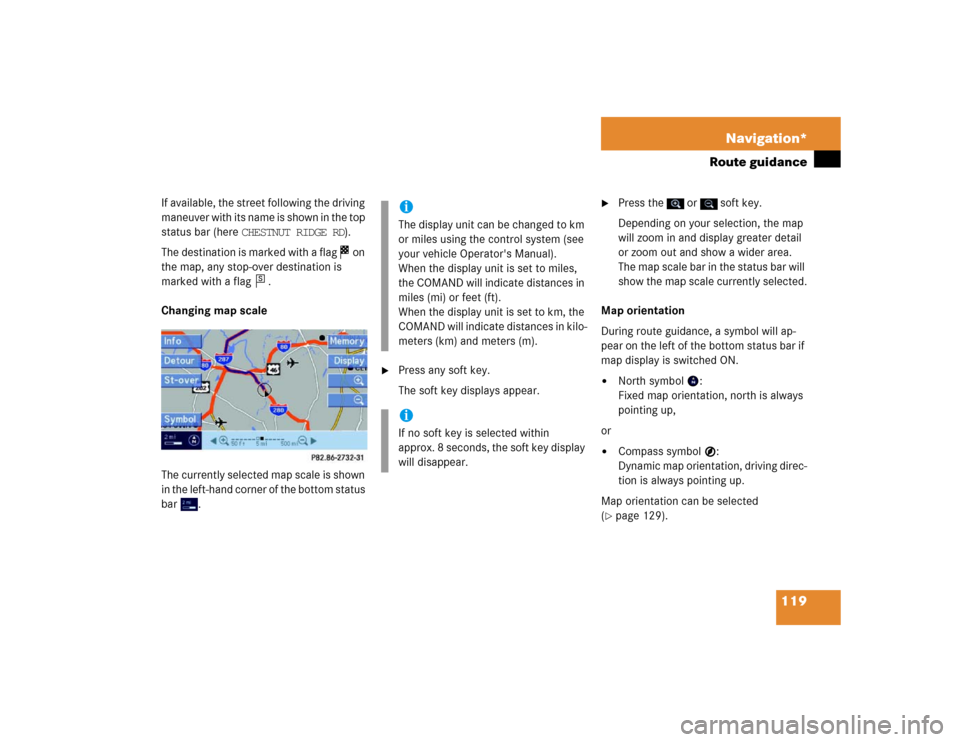
119 Navigation*
Route guidance
If available, the street following the driving
maneuver with its name is shown in the top
status bar (here CHESTNUT RIDGE RD).
The destination is marked with a flag on
the map, any stop-over destination is
marked with a flag .
Changing map scale
The currently selected map scale is shown
in the left-hand corner of the bottom status
bar .
�
Press any soft key.
The soft key displays appear.
�
Press the or soft key.
Depending on your selection, the map
will zoom in and display greater detail
or zoom out and show a wider area.
The map scale bar in the status bar will
show the map scale currently selected.
Map orientation
During route guidance, a symbol will ap-
pear on the left of the bottom status bar if
map display is switched ON.
�
North symbol :
Fixed map orientation, north is always
pointing up,
or
�
Compass symbol :
Dynamic map orientation, driving direc-
tion is always pointing up.
Map orientation can be selected
(
�page 129).
s
iThe display unit can be changed to km
or miles using the control system (see
your vehicle Operator's Manual).
When the display unit is set to miles,
the COMAND will indicate distances in
miles (mi) or feet (ft).
When the display unit is set to km, the
COMAND will indicate distances in kilo-
meters (km) and meters (m). iIf no soft key is selected within
approx. 8 seconds, the soft key display
will disappear.
Page 122 of 168
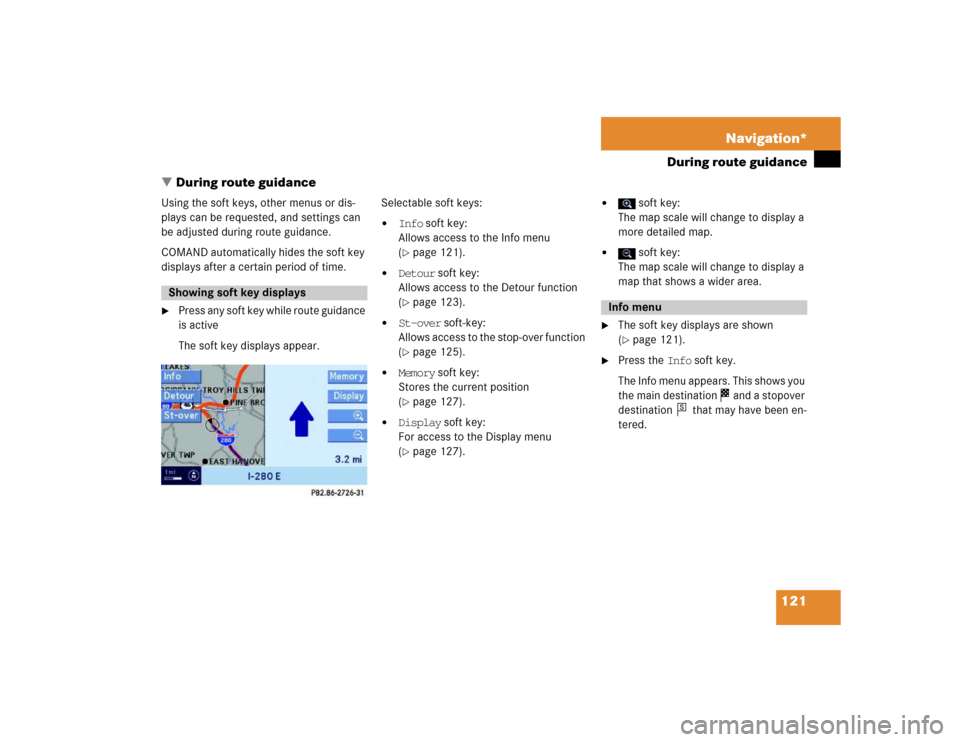
121 Navigation*
During route guidance
� During route guidance
Using the soft keys, other menus or dis-
plays can be requested, and settings can
be adjusted during route guidance.
COMAND automatically hides the soft key
displays after a certain period of time.�
Press any soft key while route guidance
is active
The soft key displays appear.Selectable soft keys:
�
Info soft key:
Allows access to the Info menu
(�page 121).
�
Detour soft key:
Allows access to the Detour function
(�page 123).
�
St-over soft-key:
Allows access to the stop-over function
(�page 125).
�
Memory soft key:
Stores the current position
(�page 127).
�
Display soft key:
For access to the Display menu
(�page 127).
�
soft key:
The map scale will change to display a
more detailed map.
�
soft key:
The map scale will change to display a
map that shows a wider area.
�
The soft key displays are shown
(�page 121).
�
Press the Info soft key.
The Info menu appears. This shows you
the main destination and a stopover
destination that may have been en-
tered.
Showing soft key displays
Info menu
s
Page 123 of 168
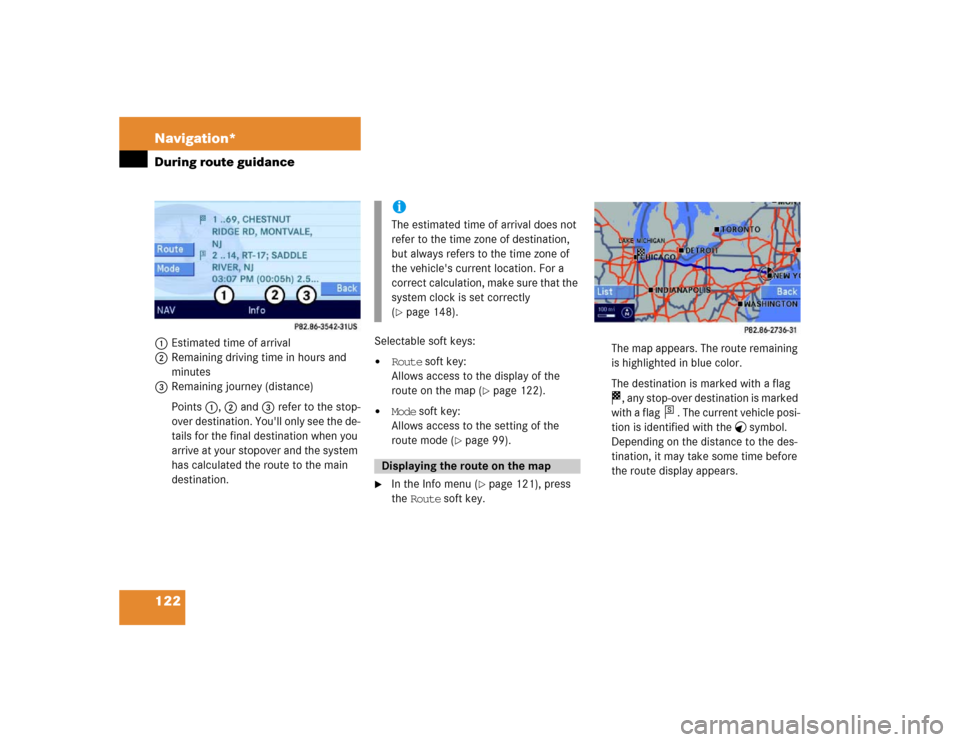
122 Navigation*During route guidance1Estimated time of arrival
2Remaining driving time in hours and
minutes
3Remaining journey (distance)
Points 1, 2 and 3 refer to the stop-
over destination. You'll only see the de-
tails for the final destination when you
arrive at your stopover and the system
has calculated the route to the main
destination.Selectable soft keys:
�
Route soft key:
Allows access to the display of the
route on the map (
�page 122).
�
Mode soft key:
Allows access to the setting of the
route mode (
�page 99).
�
In the Info menu (
�page 121), press
the Route soft key.The map appears. The route remaining
is highlighted in blue color.
The destination is marked with a flag
, any stop-over destination is marked
with a flag . The current vehicle posi-
tion is identified with the symbol.
Depending on the distance to the des-
tination, it may take some time before
the route display appears.
iThe estimated time of arrival does not
refer to the time zone of destination,
but always refers to the time zone of
the vehicle's current location. For a
correct calculation, make sure that the
system clock is set correctly
(�page 148).
Displaying the route on the map
s