Page 104 of 168
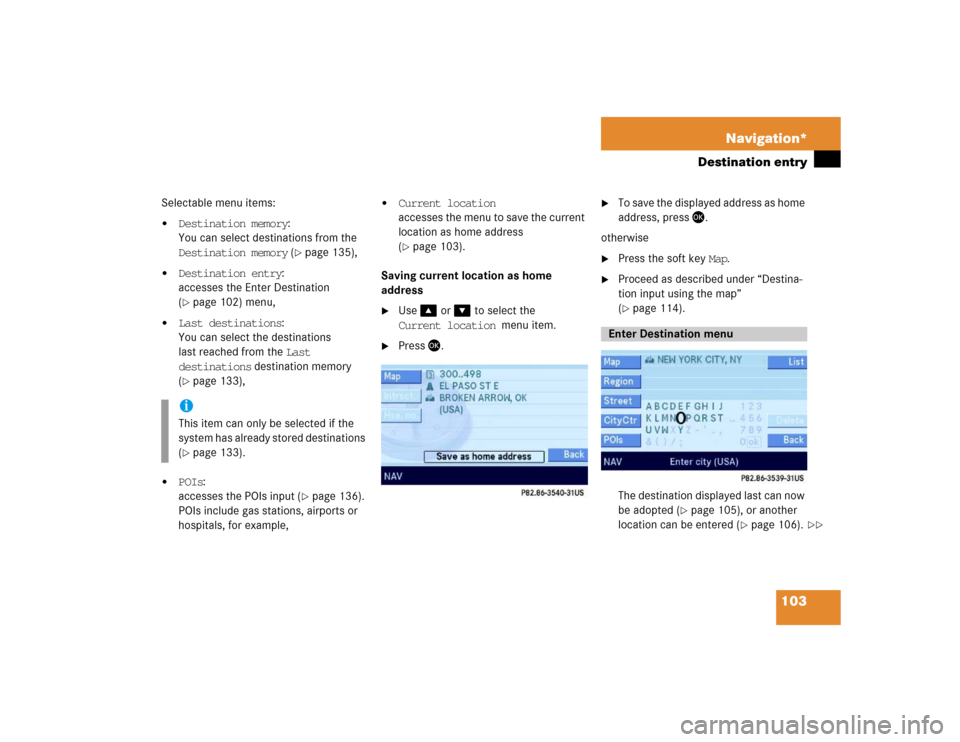
103 Navigation*
Destination entry
Selectable menu items:�
Destination memory:
You can select destinations from the
Destination memory (
�page 135),
�
Destination entry:
accesses the Enter Destination
(�page 102) menu,
�
Last destinations:
You can select the destinations
last reached from the Last
destinations destination memory
(�page 133),
�
POIs:
accesses the POIs input (
�page 136).
POIs include gas stations, airports or
hospitals, for example,
�
Current location
accesses the menu to save the current
location as home address
(�page 103).
Saving current location as home
address
�
Use � or � to select the
Current location menu item.
�
Press �.
�
To save the displayed address as home
address, press �.
otherwise
�
Press the soft key Map.
�
Proceed as described under “Destina-
tion input using the map”
(�page 114).
The destination displayed last can now
be adopted (
�page 105), or another
location can be entered (
�page 106).
iThis item can only be selected if the
system has already stored destinations
(�page 133).
Enter Destination menu
��
Page 105 of 168
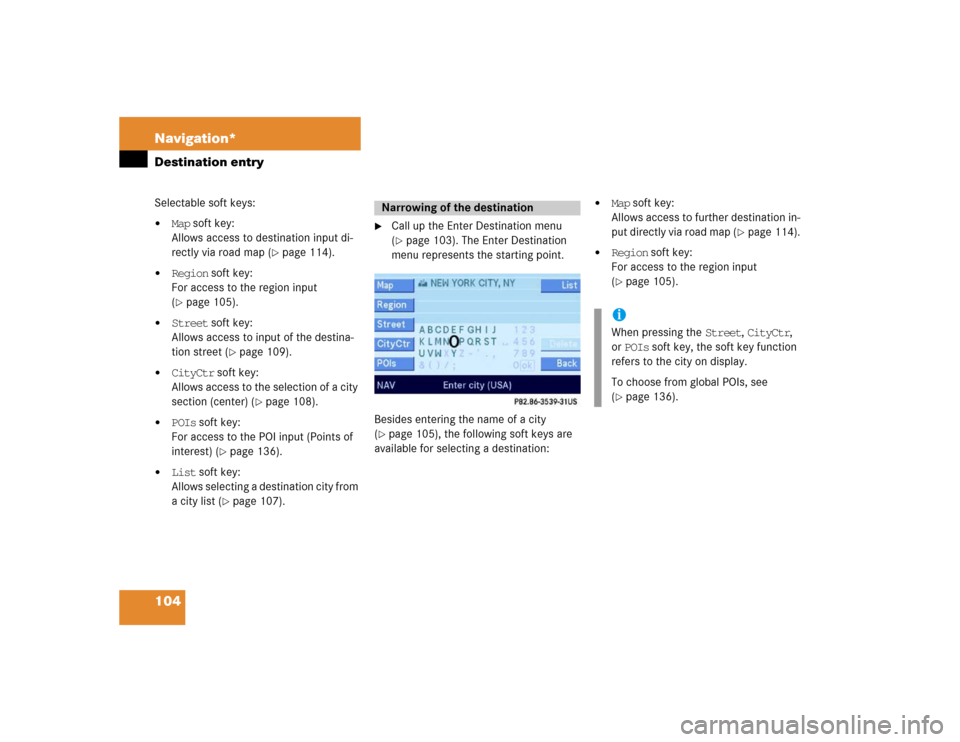
104 Navigation*Destination entrySelectable soft keys:�
Map soft key:
Allows access to destination input di-
rectly via road map (
�page 114).
�
Region soft key:
For access to the region input
(�page 105).
�
Street soft key:
Allows access to input of the destina-
tion street (
�page 109).
�
CityCtr soft key:
Allows access to the selection of a city
section (center) (
�page 108).
�
POIs soft key:
For access to the POI input (Points of
interest) (
�page 136).
�
List soft key:
Allows selecting a destination city from
a city list (
�page 107).
�
Call up the Enter Destination menu
(�page 103). The Enter Destination
menu represents the starting point.
Besides entering the name of a city
(
�page 105), the following soft keys are
available for selecting a destination:
�
Map soft key:
Allows access to further destination in-
put directly via road map (
�page 114).
�
Region soft key:
For access to the region input
(�page 105).
Narrowing of the destination
iWhen pressing the Street, CityCtr,
or POIs soft key, the soft key function
refers to the city on display.
To choose from global POIs, see
(�page 136).
Page 106 of 168
105 Navigation*
Destination entry
�
In the Enter Destination menu
(�page 103), press the Region soft
key.
The region list appears.
�
Use�or � to select a region.
�
Press �.Selecting a different region deletes the
city last entered. The first city of the
newly selected region appears (in al-
phabetical order).
The Enter Destination menu (
�page 102)
represents the starting point.Enter city (USA) appears in the status
bar. The characters in parenthesis indicate
the selected region (
�page 105).
Acceptance of the displayed destina-
tion
�
Press and hold � for approx. 2 sec-
onds.
Selecting the region
iThe region currently selected is indicat-
ed by the characters in parenthesis in
the status bar.Entering a city
iDo not confuse the ��button with the
symbol in the main screen. ok
Page 107 of 168
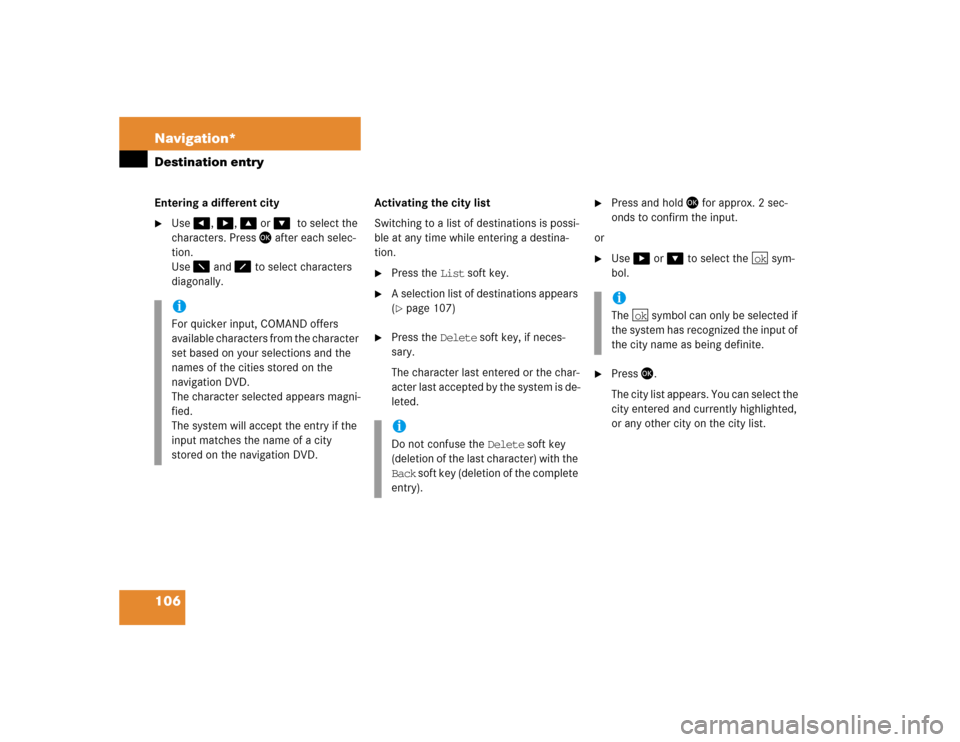
106 Navigation*Destination entryEntering a different city�
Use�, �, �or ��to select the
characters. Press � after each selec-
tion.
Use � and � to select characters
diagonally.Activating the city list
Switching to a list of destinations is possi-
ble at any time while entering a destina-
tion.
�
Press the List soft key.
�
A selection list of destinations appears
(�page 107)
�
Press the Delete soft key, if neces-
sary.
The character last entered or the char-
acter last accepted by the system is de-
leted.
�
Press and hold � for approx. 2 sec-
onds to confirm the input.
or
�
Use� or � to select the sym-
bol.
�
Press�.
The city list appears. You can select the
city entered and currently highlighted,
or any other city on the city list.
iFor quicker input, COMAND offers
available characters from the character
set based on your selections and the
names of the cities stored on the
navigation DVD.
The character selected appears magni-
fied.
The system will accept the entry if the
input matches the name of a city
stored on the navigation DVD.
iDo not confuse the Delete soft key
(deletion of the last character) with the
Back soft key (deletion of the complete
entry).
iThe symbol can only be selected if
the system has recognized the input of
the city name as being definite.
ok
ok
Page 108 of 168

107 Navigation*
Destination entry
Selecting a destination from the city
list�
Use�or � to select the destina-
tion city.
�
Press�.
After selecting the desired city, one of
the following menus appears:
�
For larger cities with more than 15
streets:
Enter Street menu (
�page 110).
�
For smaller cities with up to
15 streets:
Select Street menu (
�page 110).
�
If no streets are registered for the
selected city, or if a street extends
through several city centers:
Select City Center menu
(�page 108).
Besides entering a street name
(
�page 109), the following soft keys are
available for selecting the destination.
.�
Map soft key:
Allows access to further destination in-
put directly via road map (
�page 114).
�
CityCtr soft key:
For access to the selection of a section
of the city (center) (
�page 108).
�
POIs soft key:
For access to the input of a POI near
the destination city (
�page 137).
iThe selection is cancelled if the Back
soft key is pressed.
Continuing destination entry after
selecting city
Page 109 of 168
108 Navigation*Destination entryAfter the destination city (
�page 105) has
been entered, the associated city center
(section of the city) can be selected.
�
Press the CityCtr soft key.
.
Enter center is displayed in the sta-
tus bar.Accepting the destination displayed
�
Press and hold � for approx. 2 sec-
onds.
Activating city center list
�
Press the List soft key.
The center list appears. To select a city
center from the list, see (
�page 109)
Entering a city center
�
Use�, �, �or �to select the
characters. Press � after each selec-
tion.
Use � and � to select characters
diagonally.
Entering a city center
iFor quicker input, COMAND offers
available characters from the character
set based on your selections and the
names of the city centers stored on the
navigation DVD.
The character selected appears magni-
fied.
The system will accept the entry if the
input matches the name of a city cen-
ter stored on the navigation DVD.
Page 110 of 168
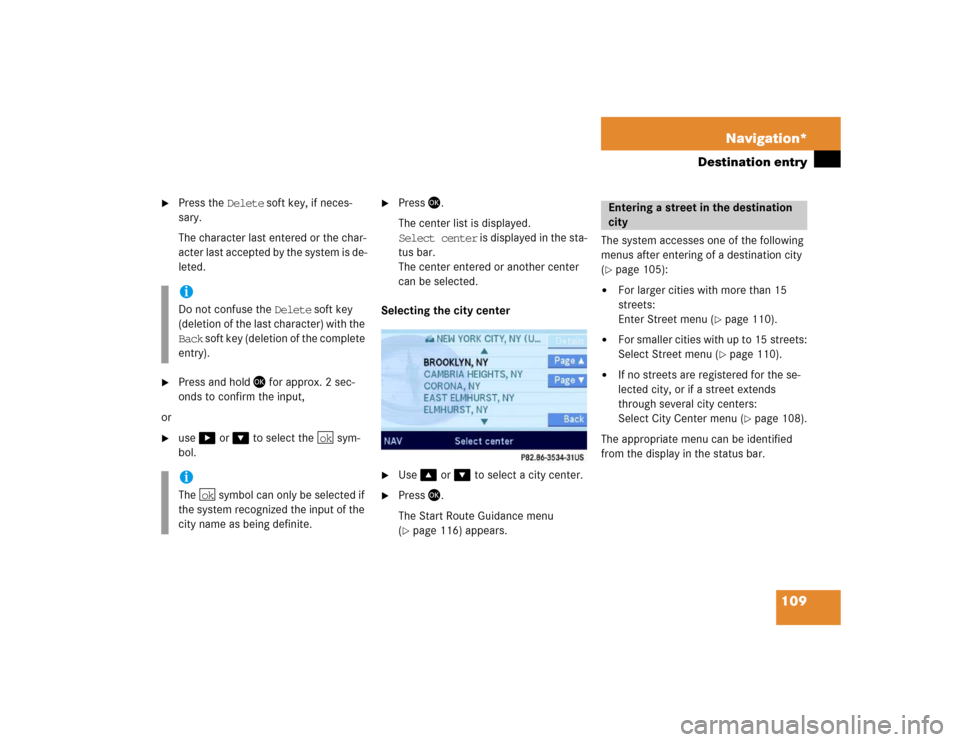
109 Navigation*
Destination entry
�
Press the Delete soft key, if neces-
sary.
The character last entered or the char-
acter last accepted by the system is de-
leted.
�
Press and hold � for approx. 2 sec-
onds to confirm the input,
or
�
use� or � to select the sym-
bol.
�
Press�.
The center list is displayed.
Select center is displayed in the sta-
tus bar.
The center entered or another center
can be selected.
Selecting the city center
.�
Use�or � to select a city center.
�
Press �.
The Start Route Guidance menu
(�page 116) appears.The system accesses one of the following
menus after entering of a destination city
(
�page 105):
�
For larger cities with more than 15
streets:
Enter Street menu (
�page 110).
�
For smaller cities with up to 15 streets:
Select Street menu (
�page 110).
�
If no streets are registered for the se-
lected city, or if a street extends
through several city centers:
Select City Center menu (
�page 108).
The appropriate menu can be identified
from the display in the status bar.
iDo not confuse the Delete soft key
(deletion of the last character) with the
Back soft key (deletion of the complete
entry).iThe symbol can only be selected if
the system recognized the input of the
city name as being definite.
ok
ok
Entering a street in the destination
city
Page 111 of 168
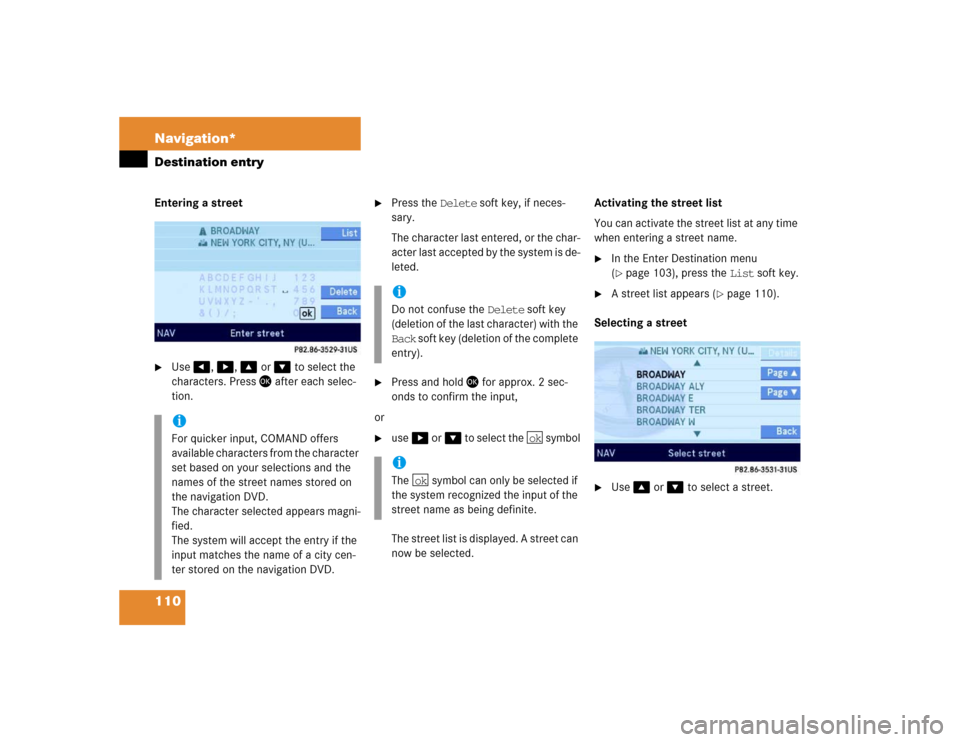
110 Navigation*Destination entryEntering a street �
Use�, �, �or � to select the
characters. Press � after each selec-
tion.
�
Press the Delete soft key, if neces-
sary.
The character last entered, or the char-
acter last accepted by the system is de-
leted.
�
Press and hold � for approx. 2 sec-
onds to confirm the input,
or
�
use�or� to select the symbol
The street list is displayed. A street can
now be selected.Activating the street list
You can activate the street list at any time
when entering a street name.
�
In the Enter Destination menu
(�page 103), press the List soft key.
�
A street list appears (
�page 110).
Selecting a street
�
Use �or � to select a street.
iFor quicker input, COMAND offers
available characters from the character
set based on your selections and the
names of the street names stored on
the navigation DVD.
The character selected appears magni-
fied.
The system will accept the entry if the
input matches the name of a city cen-
ter stored on the navigation DVD.
iDo not confuse the Delete soft key
(deletion of the last character) with the
Back soft key (deletion of the complete
entry).iThe symbol can only be selected if
the system recognized the input of the
street name as being definite.
ok
ok