Page 141 of 168

140 Navigation*POIs (Points of Interest)�
Press �
or
�
In the Enter Destination menu, press
the (
�page 102) Map soft key.
The full-screen map appears. Symbols
indicate the current location and POIs.
�
If required, use�, �, �, �, �,
or � to move the map.
�
If the soft key displays are hidden,
press any soft key.
The soft key displays appear.
.�
Press the Symbol soft key.
A POI is selected and highlighted in col-
or. Its name appears in the status bar.
�
Press the Prev. or Next soft key to se-
lect the desired POI.
�
Press the Details soft key if required.
Details of the selected POI appear.
�
Press �.
You are prompted to confirm the se-
lected POI as the destination.
�
Use� to select the menu item Yes.
�
Press�.
The Start Route Guidance menu
(�page 116) appears.
Selecting a POI using the mapiThe symbols to be displayed can be se-
lected (
�page 128).
Symbols are indicated only if the map
scale is set to 0.05 mi (50 m), 0.1 mi
(100 m), 0.2 mi (200 m), or 0.5 mi
(500 m).
To set the map scale (
�page 119).
Page 143 of 168

142 ServiceData entryFor various occasions, data such as names
or telephone numbers can be entered.
Examples:�
New phone book entry
�
New destination memory entry
The following entry methods can be used:
�
Using a Selection menu
(�page 142), or
�
using the 12 button keypad
(�page 143).
The Selection menu is displayed automati-
cally when pressing the corresponding key
in a menu that allows this method of data
entry. The following might be displayed, for
example, if you establish a new entry in the
phone book.Switching characters
Upper and lower case characters, accent-
ed characters, special characters and
numbers can be entered.
To select lower or upper case, or to select
special characters, use the following shift
fields on the display:
= upper case
= lower case
= special characters
�
Use� and � or ��to select one
of the shift fields.
�
Press�.
Entering characters
�
Use�, �, �, or � to select the
character to be entered.
�
Press�.
The character is entered.
Entry via Selection menu
ABCabc...
iSymbol “ ” represents a space.
Page 144 of 168

143 Service
Data entry
Moving the cursor to any position in a
text�
Press the Keypad soft key:
The mode is changed to text.
�
Press� or �:
The cursor moves to the left or to the
right in the text.
�
Press the Keypad soft key:
The mode is now reversed from text
mode to keypad mode.
Deleting characters
�
Move the cursor behind the character
to be deleted (
�page 144).
�
Press the Delete soft key.
The character to the left of the input
cursor is deleted.Inserting characters
�
Move the cursor to the desired posi-
tion.
�
Enter the character to be inserted as
described under “Entering characters”
(�page 142).
Exiting the Selection menu
�
Press the Back soft key,
or
�
Use� and � or � to select the
field .
�
Press�.
In both cases the system accepts the
data entered.Upper and lower case characters, accent-
ed characters, special characters, and
numbers can be entered.
Entering characters
�
Use the� or � - � keys to enter
a character.
A key must be pressed once or several
times in quick succession:
ok
Entry via 12 button keypadi Example: key:
1 depression = J
2 depressions = K
3 depressions = L
4 depressions = 5
��
Page 145 of 168

144 ServiceData entry
After pressing the first time, the char-
acter display appears.
You can see which characters can be
entered when using the keys.
Each additional depression moves you
to the next character.
�
If necessary, press$.
This switches between upper and lower
case characters.
�
Wait until the character display disap-
pears,
or
�
Press�.
The character is entered.Moving the cursor to any position in the
text
�
Press the Keypad soft key:
The mode changes to text.
�
Press� or �:
The cursor is moved to the left or to the
right in the text.
�
Press the Keypad soft key again:
The mode now reverses from text
mode to keypad mode.
Deleting characters
�
Move the cursor behind the character
to be deleted (
�page 144).
The characters to the left of the input
cursor are deleted.Inserting characters
�
Move the cursor to the desired posi-
tion.
�
Enter the character to be inserted as
described under “Entering characters”
(�page 143).
Exiting the Selection menu
�
Press the Back soft key.
or
�
Use� and � or � to select the
field .
�
Press�.
In both cases, the system accepts the
data entered.
iUse� to enter a space “ ”.
ok
Page 149 of 168
148 SystemSystem settings�
Press�.
The System menu appears.
The following options are available in the
system settings:
�
Lang. soft key
for setting the language (
�page 150).
�
Tones soft key
for switching confirmation beeps
and acoustic signals On and Off
(�page 151).
�
Display soft key
for changing the display settings
(�page 151).
�
VC tips soft key
to call up the Voice control settings
(�page 152).
�
Reset soft key
for reversing COMAND to the factory
settings (
�page 155).
�
Time soft key
for setting the date and time.
�
Press the Time soft key.
The settings display appears.
The following options are now available:
�
Setting the time
�
Setting the date
�
Setting the date/time format
Calling up the System menuSelectable soft keys
Setting the date/time
Page 150 of 168
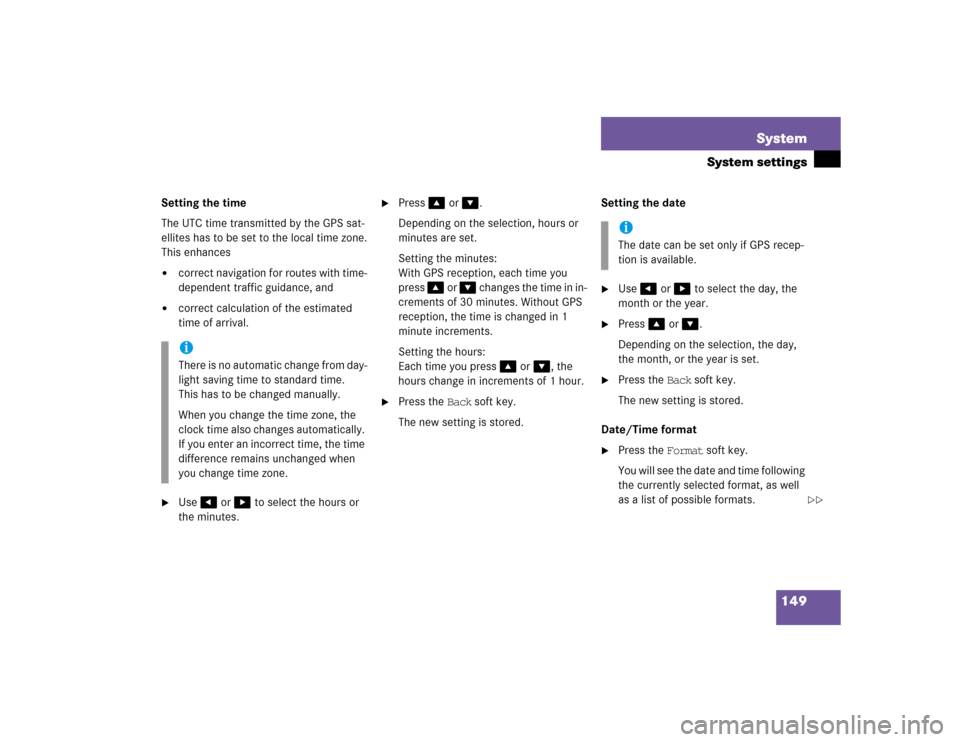
149 System
System settings
Setting the time
The UTC time transmitted by the GPS sat-
ellites has to be set to the local time zone.
This enhances�
correct navigation for routes with time-
dependent traffic guidance, and
�
correct calculation of the estimated
time of arrival.
�
Use� or � to select the hours or
the minutes.
�
Press� or �.
Depending on the selection, hours or
minutes are set.
Setting the minutes:
With GPS reception, each time you
press � or � changes the time in in-
crements of 30 minutes. Without GPS
reception, the time is changed in 1
minute increments.
Setting the hours:
Each time you press � or �, the
hours change in increments of 1 hour.
�
Press the Back soft key.
The new setting is stored.Setting the date
�
Use� or � to select the day, the
month or the year.
�
Press� or �.
Depending on the selection, the day,
the month, or the year is set.
�
Press the Back soft key.
The new setting is stored.
Date/Time format
�
Press the Format soft key.
You will see the date and time following
the currently selected format, as well
as a list of possible formats.
iThere is no automatic change from day-
light saving time to standard time.
This has to be changed manually.
When you change the time zone, the
clock time also changes automatically.
If you enter an incorrect time, the time
difference remains unchanged when
you change time zone.
iThe date can be set only if GPS recep-
tion is available.
��
Page 151 of 168
150 SystemSystem settings
Setting the format: �
Use� or � to select a format.
�
Press�.
The appropriate format is selected.
�
Finally, press the Back soft key.
The language setting changes the display
language as well as the language used for
voice instructions in navigation announce-
ments.
�
In the System menu, press the
(�page 148) Lang. soft key.
The language list is displayed.
�
Use� or � to select an entry.
�
Press�.
�
Instr. cluster settings:
The system switches to the language
already set in the vehicle instrument
cluster.
�
Other options:
The system switches to the requested
language.
�
Finally, press the Back soft key.
iList entry 1-3:
Date formats
List entry 4 and 5:
Time formats
Solid circle : format set
Empty circle : format not set
Setting the language
Page 152 of 168
151 System
System settings
�
In the System menu, press the
(�page 148) Tones soft key.
The list of available sounds is dis-
played.
�
Use� or � to select an entry.
�
Press�.
The requested sounds are switched On
or Off.
�
Press the Back soft key.
The System menu appears. The new
setting is stored.
�
Open the System menu (
�page 148).
�
Press the Display soft key.
The Display Settings menu appears.The following options are available:
�
Switching the display design (day or
night) (
�page 152), or
�
Adjusting the display brightness
(�page 152).
Switching confirmation beeps and
acoustic signals ON/OFF
iThe square next to a list entry shows
the status.
Empty square = sound Off
Solid square = sound OnDisplay settings