Page 55 of 168
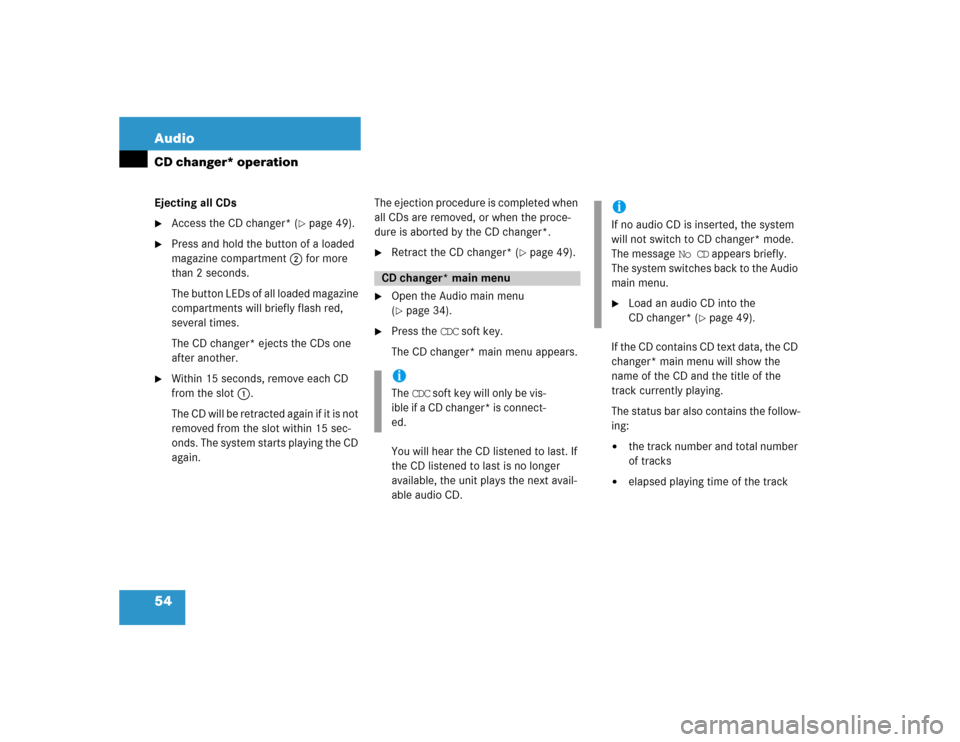
54 AudioCD changer* operationEjecting all CDs �
Access the CD changer* (
�page 49).
�
Press and hold the button of a loaded
magazine compartment 2 for more
than 2 seconds.
The button LEDs of all loaded magazine
compartments will briefly flash red,
several times.
The CD changer* ejects the CDs one
after another.
�
Within 15 seconds, remove each CD
from the slot 1.
The CD will be retracted again if it is not
removed from the slot within 15 sec-
onds. The system starts playing the CD
again.The ejection procedure is completed when
all CDs are removed, or when the proce-
dure is aborted by the CD changer*.
�
Retract the CD changer* (
�page 49).
�
Open the Audio main menu
(�page 34).
�
Press the CDC soft key.
The CD changer* main menu appears.
You will hear the CD listened to last. If
the CD listened to last is no longer
available, the unit plays the next avail-
able audio CD.If the CD contains CD text data, the CD
changer* main menu will show the
name of the CD and the title of the
track currently playing.
The status bar also contains the follow-
ing:
�
the track number and total number
of tracks
�
elapsed playing time of the track
CD changer* main menuiThe CDC soft key will only be vis-
ible if a CD changer* is connect-
ed.
iIf no audio CD is inserted, the system
will not switch to CD changer* mode.
The message No CD appears briefly.
The system switches back to the Audio
main menu.�
Load an audio CD into the
CD changer* (
�page 49).
Page 56 of 168

55 Audio
CD changer* operation
1CD name
2Elapsed track playing time
3Track number/Total tracks
4Track title
If the CD does not contain any CD text da-
ta, the number of the CD and the track
number are displayed instead of the name
of the CD and the track title. The numbers 1 through 6 are assigned to
the CDs in the CD changer*.
Available choices:
�
Selecting via direct entry of the CD
number (
�page 55)
�
Selecting via CD Selection menu
(�page 56)
�
Selecting via CD list
Selecting via CD list
The CD list contains all loaded CDs. Only
one entry is visible at a time.
The entry appears above the track display.
It shows the number of the current CD.
�
Use� or � to select another CD
from the list.
The CD is changed. The newly selected
CD is played.
Selecting via direct entry of the CD
number
�
Press one of the � - � keys.
The CD changer* switches to the ap-
propriate CD.
Selecting CDsiSelection is possible only if two or
more audio CDs are loaded.
Only loaded CDs can be selected.
iThe CD fails to be changed if you select
a CD that is not loaded.
Page 57 of 168

56 AudioCD changer* operationSelecting via CD Selection menu �
Press the Magaz. soft key.
The CD Selection menu appears.
�
Use� or � to select a CD.
Only loaded CDs can be selected.
�
Press�.
The CD is changed.The following options are available:
�
Selecting via track list (
�page 57)
�
Selecting via manual entry of the track
number (
�page 57)
�
Selecting via scan search (
�page 57)
�
Selecting via track skip
Selecting via track skip
On the COMAND control unit
�
Open the CD changer* main menu
(�page 54).
�
Press��for forward skipping.
or
�
Press� for backward skipping.On the multifunction steering wheel
�
Switch the multifunction display in the
instrument cluster to the audio display
(�page 23).
�
Pressj for forward skipping.
or
�
Pressk for backward skipping.
iIf the CD in the CD changer*
contains CD text data, the CD
selection menu shows the name
of the CD.
Selecting a track
iForward skipping:
The next track is played.
Backward skipping:
The system skips back to the beginning
of the track if more than approx. 10
seconds playing time of the track cur-
rently playing have elapsed.
The system skips back to the beginning
of the previous track if less than 10
seconds playing time of the track cur-
rently playing have elapsed.
Page 59 of 168

58 AudioCD changer* operationStarting scan search �
Press the Scan soft key.
Terminating scan search manually
�
Press the Scan soft key.
The track playing at the time the scan
is terminated remains playing.
�
Open the CD changer* main menu
(�page 54).
�
Press and hold� or �.
�
For stop release� or �.The following options are available:
�
Normal sequence
�
Repeat track
�
Repeat CD
�
Track mix
�
CD mix
Explanation of the playback options
�
Normal sequenceThe tracks are played in the normal se-
quence (e.g. track 1, 2, 3 etc.).
If only one CD is loaded, the last track is
followed by again playing the first track.
If several CDs are loaded in the CD chang-
er*, the last track on a CD in the changer
will be followed by the first track of the
next CD in the changer.
The CDs are changed in their normal se-
quence (e.g. CD 1, 2, 3 etc.).
�
Repeat track
The current track will be repeated until
this function is deactivated.
�
Repeat CD
The current CD will be repeated until
this function is deactivated.
�
Track mix
The tracks are played in random order
(e.g. track 3, 8, 5 etc.).
If several CDs are loaded in the CD
changer*, the last track on a CD in the
changer will be followed by the first
track of the next CD in the changer.
The CDs are changed in their normal
sequence (e.g. CD 1, 2, 3, etc.).
iWhen you start the scan search, play-
back option Normal sequence is acti-
vated automatically.Fast forward/reverse
Playback options
iIt is only possible to select this function
if at least two audio CDs are loaded in
the CD changer.
Page 60 of 168
59 Audio
CD changer* operation
�
CD mix
At least 4 tracks on one CD are played
in random order (e.g. track 5, 7, 3, 9).
Then, the next CD will be played.
The CDs are changed in random
order (e.g. CD 4, 1, 5, etc.).
Switching on the playback option
Example:
Repeat track option
�
Press the Setting soft key.
The Setting menu appears.
�
Use� or � to select the
Repeat track menu item.
�
Press�.
The option is switched on. After a short
time, the CD main menu appears. The
activated option is shown in the status
bar.
iThis function is only available for CDs in
the CD changer*. There must be at
least two audio CDs loaded in the CD
changer*.
Page 61 of 168
60 AudioAudio AUX operation�
Open the Audio main menu
(�page 34).
�
Press the AUX soft key.
The AUX menu appears.
The external audio source is made au-
dible, provided it is connected and
switched to playback.In AUX mode, you can adjust the following:
�
Volume (
�page 28)
�
Fader and balance (
�page 29)
�
Bass and treble (
�page 30)
�
Sound functions (
�page 31)
iAn external audio source, for example a
tape player, can be connected to
COMAND.
For further information, please contact
your Mercedes-Benz Center.Switching to AUX mode
iPlease refer to the appropriate operat-
ing manual for the operation of the ex-
ternal audio source.
Page 65 of 168

64 Satellite radio*Satellite radio operationStatus bar�
SAT (on the left) = the selected system
�
SAT5 = location in the program
memory, if the current channel is pre-
stored
�
Ch16 = number of the current channel
Possible Softkeys
�
Presets
shows channels pre-stored in the pro-
gram memory (up to 10 channels). You
can store stations (
�page 67) and re-
quest stored stations (�page 64).
�
Info
shows additional text information relat-
ed to the current channel.
�
Scan
is used to start and stop the scan
search (
�page 67).
�
Service
displays a screen showing the tele-
phone number of the Sirius Service
Center and electronic serial number
(ESN) of the particular receiver.
�
You can also adjust the following:�
Bass and treble (
�page 30)
�
Fader and balance (
�page 29)
�
Sound functions (
�page 31)
�
Volume (not on soft keys)
(�page 28)
The following options are available:
�
Tuning via station presets (
�page 64)
�
Tuning via manual channel input
(�page 65)
�
Tuning via the program category list
(�page 65)
�
Tuning a station within the selected
category (
�page 66)
�
Tuning via scan search (
�page 67)
Tuning via station presets
Ten Satellite radio station presets are
available.
You can access the presets via number
keys or via the Presets menu.
Accessing via number keys
�
Press one of the number keys
� - �.
The system will tune to the station
stored under this number.
Soft key functions
Selecting a station
iThe Presets memory is empty at first-
time activation of the system.
Page 66 of 168
65 Satellite radio*
Satellite radio operation
Accessing via Presets menu. �
Press the Presets soft key.
The Presets list appears.
�
Use � or � to choose a preset and
press�,
or
�
Press one of the number keys
� - �.
The system tunes to the station stored
under this number.Tuning via manual channel input
Example: Tuning in channel 12
�
Press�.
�
Press � and ".
The system tunes to channel 12.
Tuning via the program category list
The category list contains all currently re-
ceivable categories of programs. It is sort-
ed alphabetically.
Only one entry is visible at a time. The en-
try appears at the top of the main screen.Selecting a category
Example 1: category ALL
�
Use� or � to select the category
All from the list.
The station list contains all receivable
channels (channel mode).
iIf an entry is made and such a channel
is not available, the message Invalid
Channel appears. The channel select-
ed last continues playing.