Page 150 of 227

141 Navigation
During route guidance
With the via function you can influence the
way how the route is calculated.
Example:
You wish to travel from Chicago to New
York. You can use the via function to define
whether the route will lead via Cleveland or
Pittsburgh.�
In the Info menu (
�page 139), press
the
Route
soft key.
The route is shown on the map.
�
Press the
Via
soft key.If the via function is not yet active, you may
now select a via route.
If the via function is already active, the
message
Via Already Active
will
appear. You can delete (
�page 142) or
change (
�page 142) the via route.
Selecting a via route
�
Press G or g to select a list entry.
�
Press E.
The system calculates the new route.
Via function (soft key via)iThe
Via
soft key has no function if the
route cannot offer any via routes.
iThe selection list always refers to the
currently active route.
Example:
You have entered a main and a
stopover destination. First, the system
will calculate your route to the stopover
destination, so that route is the active
route.
The selection list only shows possible
via routes to the stopover destination.
Page 151 of 227

142 NavigationDuring route guidanceDeleting the active via route �
Press g to select option
Delete
Active Via
.
�
Press E.
The system deletes the via route and
recalculates the route to the
destination.Changing the active via route
�
Press g to select option
Change
Active Via
.
�
Press E.
The list for selecting another via route
appears.
�
Use G or g to select the desired via
route.
�
Press E.
The system recalculates the route.The detour function blocks a route section
ahead. If possible, the system will
calculate a detour. You can adjust the
length of the route section to be blocked.
Switching on
�
Activate the soft key display
(�page 139).
�
Press the
Detour
soft key.
Selecting a detouriIf the system does not allow you to
block a route section, the message
No
Detour Possible
is displayed.
Traffic jams are identified by the driver,
not by the COMAND.
iIf you have already placed a block on a
route section,
Detour
appears written
in black. A menu will appear instead of
the map (
�page 143).
Page 152 of 227
143 Navigation
During route guidance
You can now enter the length of the route
section to be blocked.�
Press the
More
soft key until the
desired length is set.
�
Press the
Less
soft key to reduce the
length of the traffic jam.
�
Press E.
The system calculates a new route
around the blocked route section.Switching off
�
Activate the soft key display
(�page 139).
�
Press the
Detour
soft key.
�
Press g to select
Delete Detour
.
�
Press E.
The blocked route section is deleted.
The system calculates the new route.Changing the blocked route section
�
Activate the soft key display
(�page 139).
�
Press the
Detour
soft key.
�
Use G to select item
Reset Detour
.
�
Press E.
You can now change the length of the
route section to be blocked.
�
Press the
More
soft key until the
desired length is set.
�
Press the
Less
soft key to reduce the
length of the blocked route section.
�
Press E.
The system calculates a new route
around the blocked route section.
Page 153 of 227
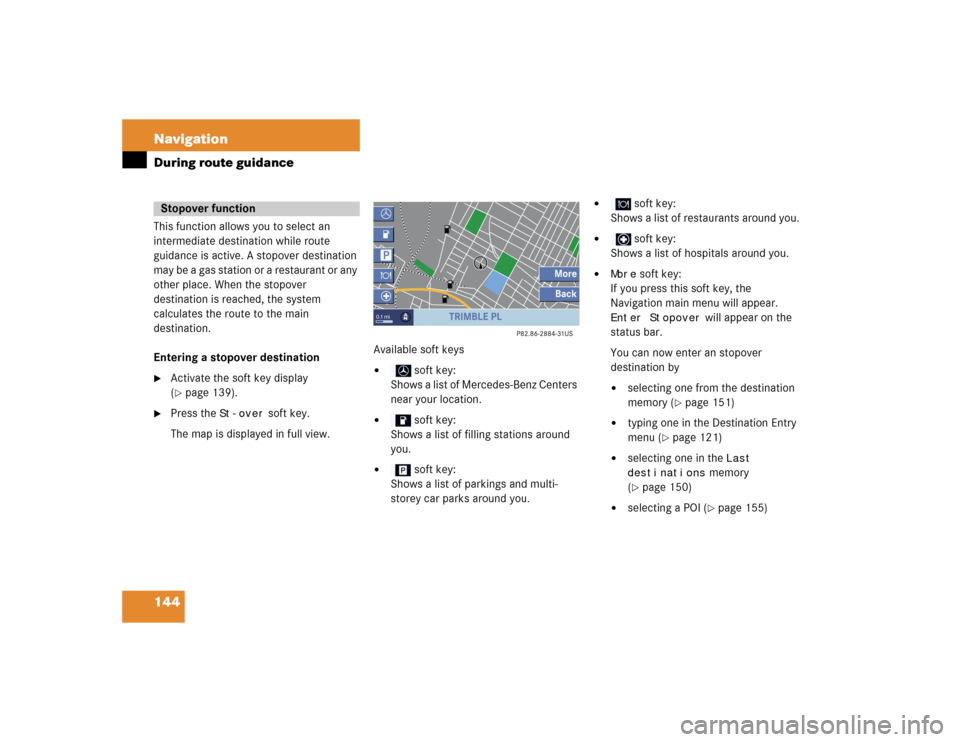
144 NavigationDuring route guidanceThis function allows you to select an
intermediate destination while route
guidance is active. A stopover destination
may be a gas station or a restaurant or any
other place. When the stopover
destination is reached, the system
calculates the route to the main
destination.
Entering a stopover destination�
Activate the soft key display
(�page 139).
�
Press the
St-over
soft key.
The map is displayed in full view.Available soft keys
�
soft key:
Shows a list of Mercedes-Benz Centers
near your location.
�
soft key:
Shows a list of filling stations around
you.
�
soft key:
Shows a list of parkings and multi-
storey car parks around you.
�
soft key:
Shows a list of restaurants around you.
�
soft key:
Shows a list of hospitals around you.
�
More
soft key:
If you press this soft key, the
Navigation main menu will appear.
Enter Stopover
will appear on the
status bar.
You can now enter an stopover
destination by
�
selecting one from the destination
memory (
�page 151)
�
typing one in the Destination Entry
menu (
�page 121)
�
selecting one in the
Last
destinations
memory
(
�page 150)
�
selecting a POI (
�page 155)
Stopover function
Page 154 of 227
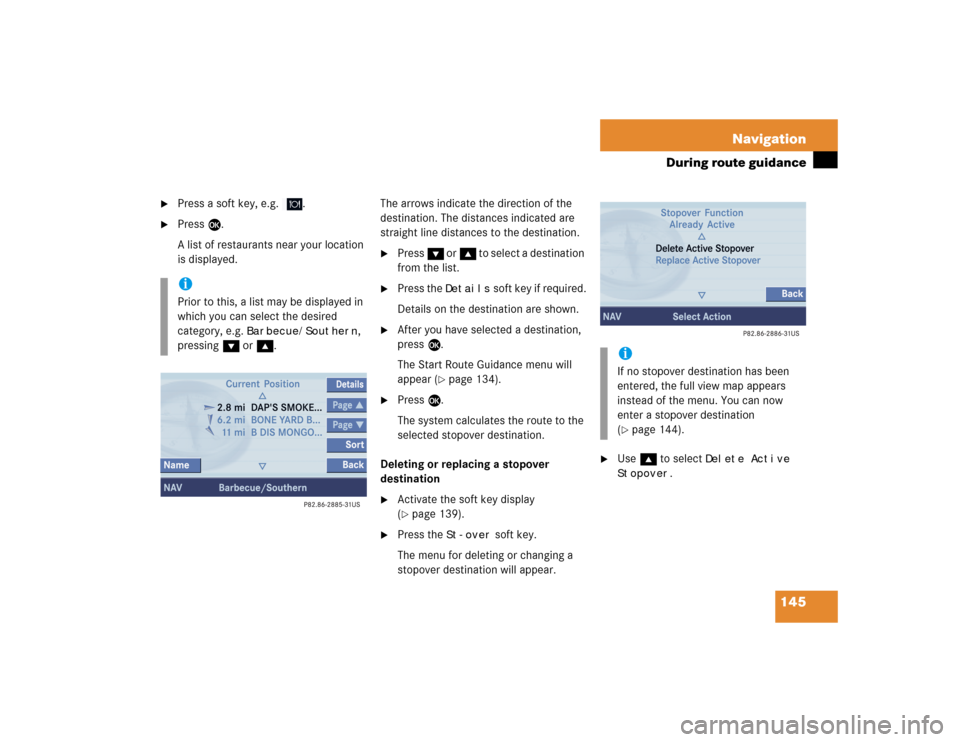
145 Navigation
During route guidance
�
Press a soft key, e.g. .
�
Press E.
A list of restaurants near your location
is displayed.The arrows indicate the direction of the
destination. The distances indicated are
straight line distances to the destination.
�
Press G or g to select a destination
from the list.
�
Press the
Details
soft key if required.
Details on the destination are shown.
�
After you have selected a destination,
press E.
The Start Route Guidance menu will
appear (
�page 134).
�
Press E.
The system calculates the route to the
selected stopover destination.
Deleting or replacing a stopover
destination
�
Activate the soft key display
(�page 139).
�
Press the
St-over
soft key.
The menu for deleting or changing a
stopover destination will appear.
�
Use g to select
Delete Active
Stopover
.
iPrior to this, a list may be displayed in
which you can select the desired
category, e.g.
Barbecue/Southern
,
pressing G or g.
iIf no stopover destination has been
entered, the full view map appears
instead of the menu. You can now
enter a stopover destination
(�page 144).
Page 155 of 227
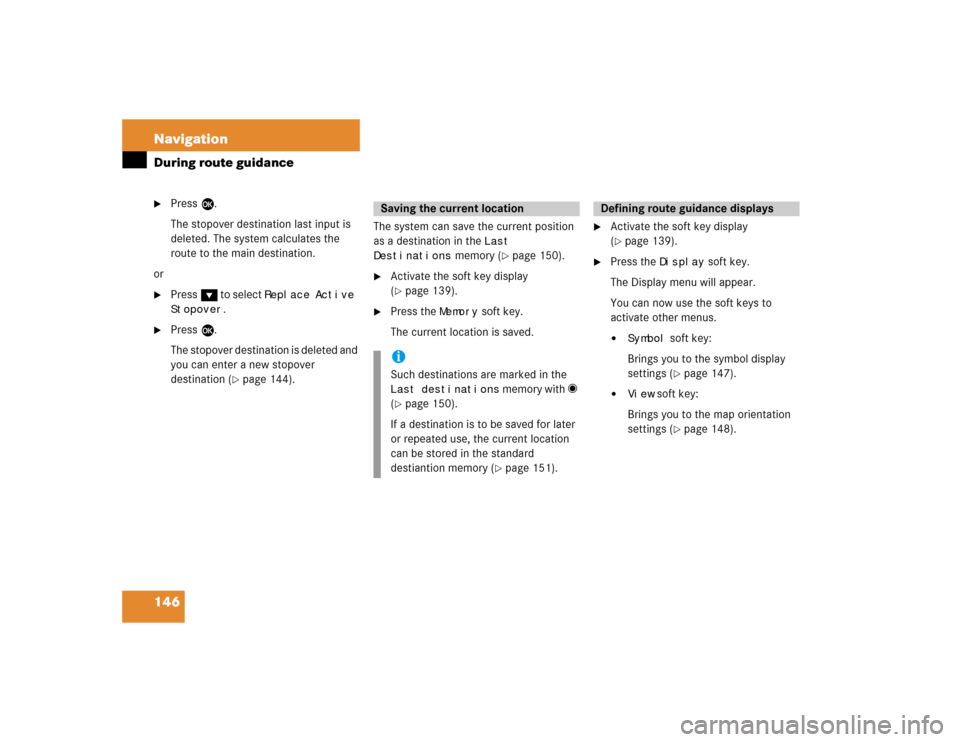
146 NavigationDuring route guidance�
Press E.
The stopover destination last input is
deleted. The system calculates the
route to the main destination.
or
�
Press G to select
Replace Active
Stopover
.
�
Press E.
The stopover destination is deleted and
you can enter a new stopover
destination (
�page 144).The system can save the current position
as a destination in the
Last
Destinations
memory (
�page 150).
�
Activate the soft key display
(�page 139).
�
Press the
Memory
soft key.
The current location is saved.
�
Activate the soft key display
(�page 139).
�
Press the
Display
soft key.
The Display menu will appear.
You can now use the soft keys to
activate other menus.
�
Symbol
soft key:
Brings you to the symbol display
settings (�page 147).
�
View
soft key:
Brings you to the map orientation
settings (
�page 148).
Saving the current locationiSuch destinations are marked in the Last destinations
memory with _
(
�page 150).
If a destination is to be saved for later
or repeated use, the current location
can be stored in the standard
destiantion memory (
�page 151).
Defining route guidance displays
Page 158 of 227
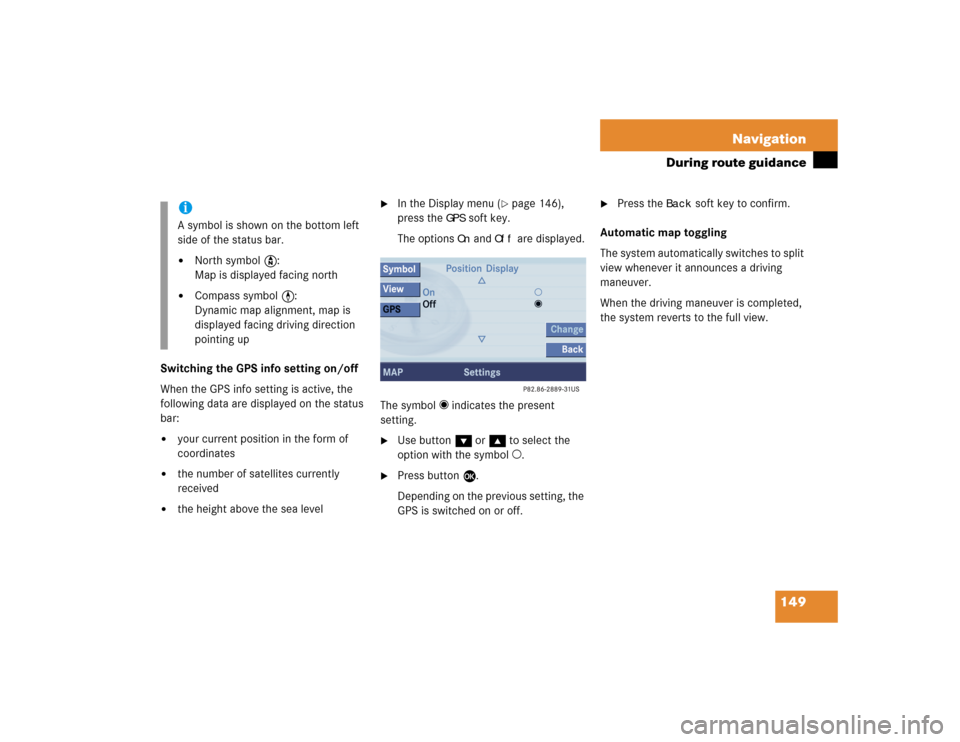
149 Navigation
During route guidance
Switching the GPS info setting on/off
When the GPS info setting is active, the
following data are displayed on the status
bar: �
your current position in the form of
coordinates
�
the number of satellites currently
received
�
the height above the sea level
�
In the Display menu (
�page 146),
press the
GPS
soft key.
The options On
and
Off
are displayed.
The symbol _ indicates the present
setting.
�
Use button G or g to select the
option with the symbol -.
�
Press button E.
Depending on the previous setting, the
GPS is switched on or off.
�
Press the
Back
soft key to confirm.
Automatic map toggling
The system automatically switches to split
view whenever it announces a driving
maneuver.
When the driving maneuver is completed,
the system reverts to the full view.
iA symbol is shown on the bottom left
side of the status bar.�
North symbol Y:
Map is displayed facing north
�
Compass symbol <:
Dynamic map alignment, map is
displayed facing driving direction
pointing up
Page 160 of 227
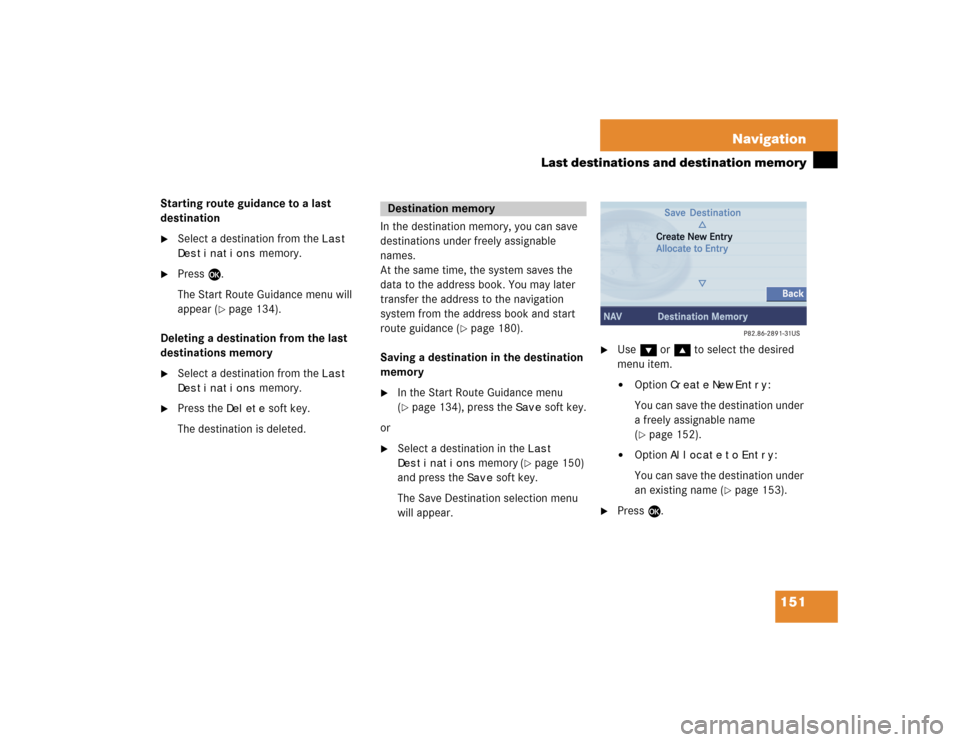
151 Navigation
Last destinations and destination memory
Starting route guidance to a last
destination�
Select a destination from the
Last
Destinations
memory.
�
Press E.
The Start Route Guidance menu will
appear (
�page 134).
Deleting a destination from the last
destinations memory
�
Select a destination from the
Last
Destinations
memory.
�
Press the
Delete
soft key.
The destination is deleted.In the destination memory, you can save
destinations under freely assignable
names.
At the same time, the system saves the
data to the address book. You may later
transfer the address to the navigation
system from the address book and start
route guidance (
�page 180).
Saving a destination in the destination
memory
�
In the Start Route Guidance menu
(�page 134), press the
Save
soft key.
or
�
Select a destination in the
Last
Destinations
memory (
�page 150)
and press the
Save
soft key.
The Save Destination selection menu
will appear.
�
Use G or g to select the desired
menu item.�
Option
Create
New
Entry
:
You can save the destination under
a freely assignable name
(
�page 152).
�
Option
Allocate
to
Entry
:
You can save the destination under
an existing name (
�page 153).
�
Press E.
Destination memory