Page 7 of 227
ContentsTele Aid*. . . . . . . . . . . . . . . . . . . . . . . 189
Emergency call system . . . . . . . . . 189
Roadside Assistance . . . . . . . . . . . 189
Information . . . . . . . . . . . . . . . . . . 190
Entering data . . . . . . . . . . . . . . . . . . . 191
Input via selection menu. . . . . . . . 191
Input via 12-button keypad . . . . . . 193System settings. . . . . . . . . . . . . . . . 195
System settings . . . . . . . . . . . . . . . . . 196
Setting the date/time . . . . . . . . . 196
Switching verification and
notification tones on and off . . . . . 199
Making display settings . . . . . . . . 199
Voice control system* . . . . . . . . . . . . 201
Voice control system* functions . 201
Glossary . . . . . . . . . . . . . . . . . . . . . . 203Index . . . . . . . . . . . . . . . . . . . . . . . . . 207
Page 10 of 227
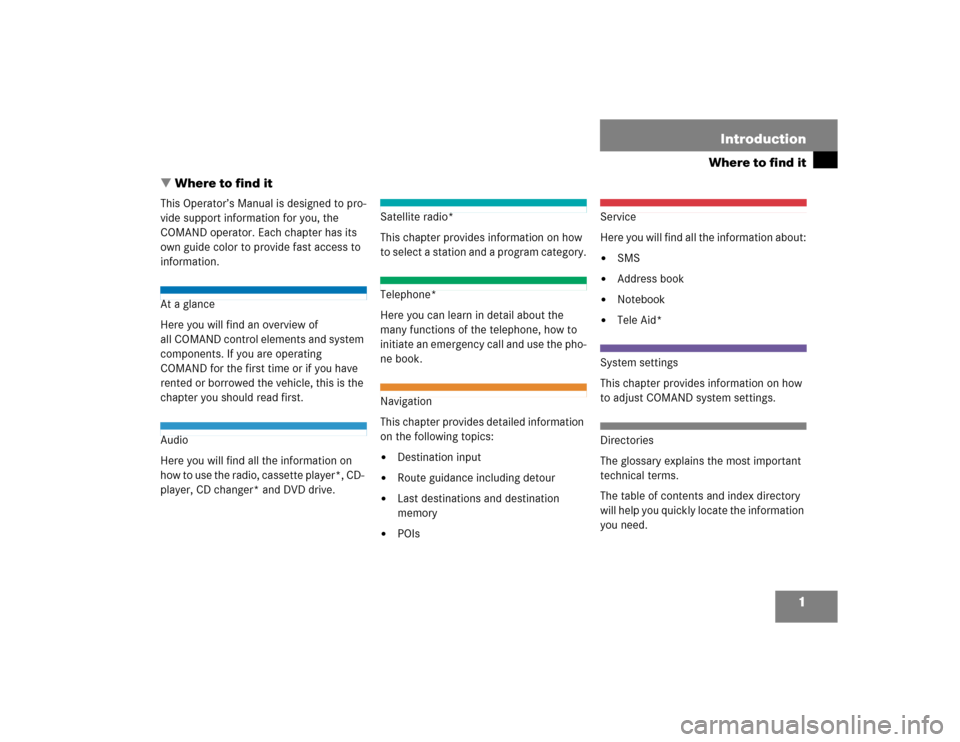
1
Where to find itIntroduction
� Where to find itThis Operator’s Manual is designed to pro-
vide support information for you, the
COMAND operator. Each chapter has its
own guide color to provide fast access to
information.At a glance
Here you will find an overview of
all COMAND control elements and system
components. If you are operating
COMAND for the first time or if you have
rented or borrowed the vehicle, this is the
chapter you should read first.Audio
Here you will find all the information on
how to use the radio, cassette player*, CD-
player, CD changer* and DVD drive.
Satellite radio*
This chapter provides information on how
to select a station and a program category.Telephone*
Here you can learn in detail about the
many functions of the telephone, how to
initiate an emergency call and use the pho-
ne book.Navigation
This chapter provides detailed information
on the following topics:�
Destination input
�
Route guidance including detour
�
Last destinations and destination
memory
�
POIs
Service
Here you will find all the information about:�
SMS
�
Address book
�
Notebook
�
Tele Aid*
System settings
This chapter provides information on how
to adjust COMAND system settings.Directories
The glossary explains the most important
technical terms.
The table of contents and index directory
will help you quickly locate the information
you need.
Page 33 of 227
24 At a glanceQuick reference COMANDAdjusting the volume�
At the COMAND, turn the rotary control
at the e key.
or
�
Press J or I on the
multifunction steering wheel.
The volume is turned up or down
depending on the direction of rotation
or the key pressed.
The system remembers the volume
setting when it is switched off.
When the system is switched on again,
the volume may be lower than at the
time when the system was switched
OFF.
This will be the case when the volume
was adjusted to a value outside a
certain range when the system was
switched off.Automatic volume control
The automatic volume control feature
adjusts the volume depending on:
�
vehicle speed (only in vehicles without
sound system*)
or
�
ambient noise inside the vehicle (only
in vehicles without sound system*)
�
other parameters (e.g. windows open
or closed)
Page 73 of 227
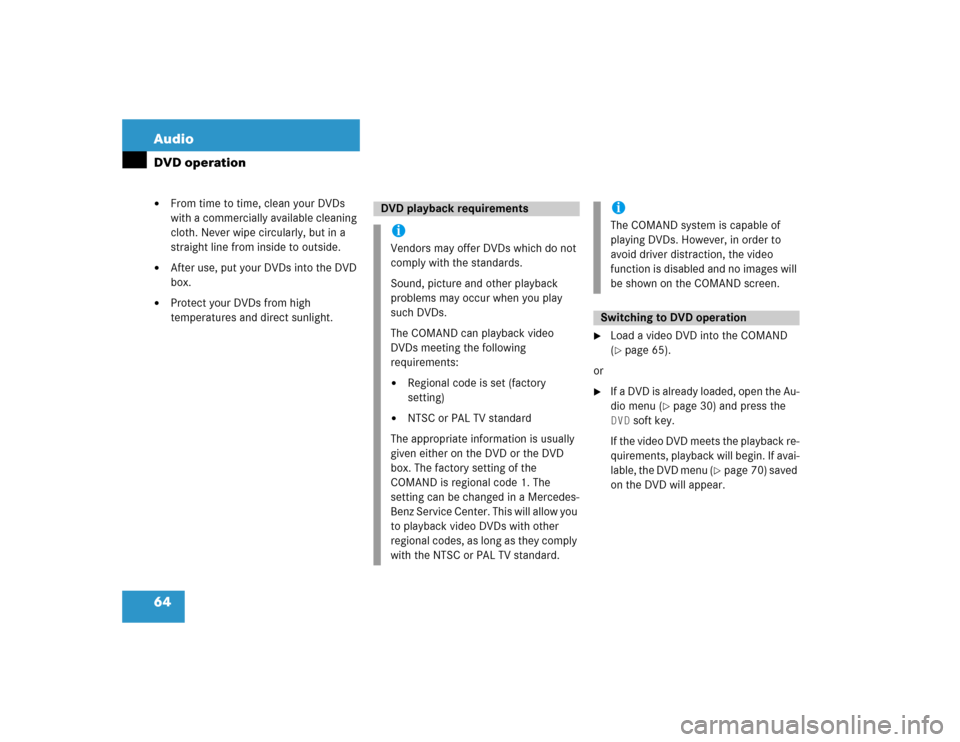
64 AudioDVD operation�
From time to time, clean your DVDs
with a commercially available cleaning
cloth. Never wipe circularly, but in a
straight line from inside to outside.
�
After use, put your DVDs into the DVD
box.
�
Protect your DVDs from high
temperatures and direct sunlight.
�
Load a video DVD into the COMAND
(�page 65).
or
�
If a DVD is already loaded, open the Au-
dio menu (
�page 30) and press the
DVD
soft key.
If the video DVD meets the playback re-
quirements, playback will begin. If avai-
lable, the DVD menu (
�page 70) saved
on the DVD will appear.
DVD playback requirementsiVendors may offer DVDs which do not
comply with the standards.
Sound, picture and other playback
problems may occur when you play
such DVDs.
The COMAND can playback video
DVDs meeting the following
requirements:�
Regional code is set (factory
setting)
�
NTSC or PAL TV standard
The appropriate information is usually
given either on the DVD or the DVD
box. The factory setting of the
COMAND is regional code 1. The
setting can be changed in a Mercedes-
Benz Service Center. This will allow you
to playback video DVDs with other
regional codes, as long as they comply
with the NTSC or PAL TV standard.
iThe COMAND system is capable of
playing DVDs. However, in order to
avoid driver distraction, the video
function is disabled and no images will
be shown on the COMAND screen.Switching to DVD operation
Page 77 of 227
68 AudioDVD operation�
Pause
or
Play
soft key:
Switches the Pause function on or off
(
�page 68).
�
Stop
soft key:
Stops the DVD playback (
�page 69).
�
Full Scr.
soft key:
The soft key display disappears
(
�page 69).
�
Menu
soft key:
Displays the DVD menu saved on the
DVD, if available (
�page 70).
�
Setting
soft key:
Displays the DVD settings menu
(
�page 71).
�
Sound
soft key:
Brings you to the sound menu, where
you can set:
�
Balance and Fader (
�page 25)
�
Bass and Treble (
�page 26)
�
Sound functions* (
�page 27)
�
Bright.
, Contr.
und
Color
soft
key
s:
Allow you to adjust brightness, cont-
rast and color (
�page 74).Pause function
�
Display the soft keys (
�page 67).
�
Press the
Pause
soft key.
DVD playback is paused. The picture
stands still. The Pause
soft key
changes to
Play
.
�
To resume playback, press the
Play
soft key.
Playback of the DVD will resume.
Soft key functionsiDepending on the DVD, not all func-
tions are available at any time.
Page 80 of 227
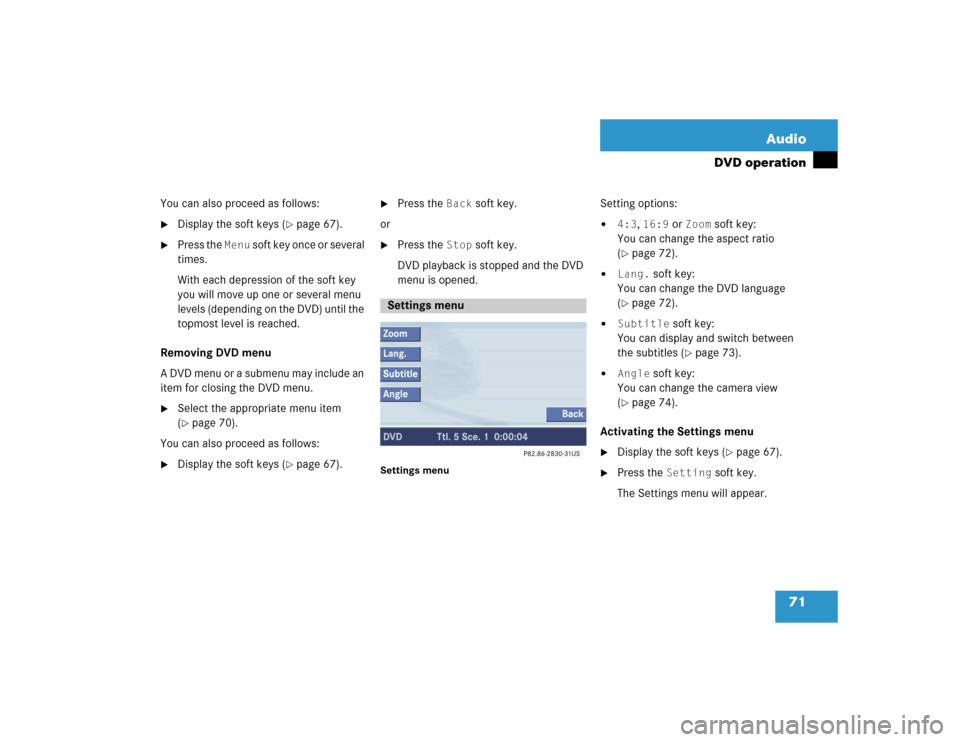
71 Audio
DVD operation
You can also proceed as follows:�
Display the soft keys (
�page 67).
�
Press the
Menu
soft key once or several
times.
With each depression of the soft key
you will move up one or several menu
levels (depending on the DVD) until the
topmost level is reached.
Removing DVD menu
A DVD menu or a submenu may include an
item for closing the DVD menu.
�
Select the appropriate menu item
(�page 70).
You can also proceed as follows:
�
Display the soft keys (
�page 67).
�
Press the
Back
soft key.
or
�
Press the
Stop
soft key.
DVD playback is stopped and the DVD
menu is opened.
Settings menu
Setting options:�
4:3
, 16:9
or
Zoom
soft key:
You can change the aspect ratio
(
�page 72).
�
Lang.
soft key:
You can change the DVD language
(
�page 72).
�
Subtitle
soft key:
You can display and switch between
the subtitles (
�page 73).
�
Angle
soft key:
You can change the camera view
(
�page 74).
Activating the Settings menu
�
Display the soft keys (
�page 67).
�
Press the
Setting
soft key.
The Settings menu will appear.
Settings menu
Page 81 of 227
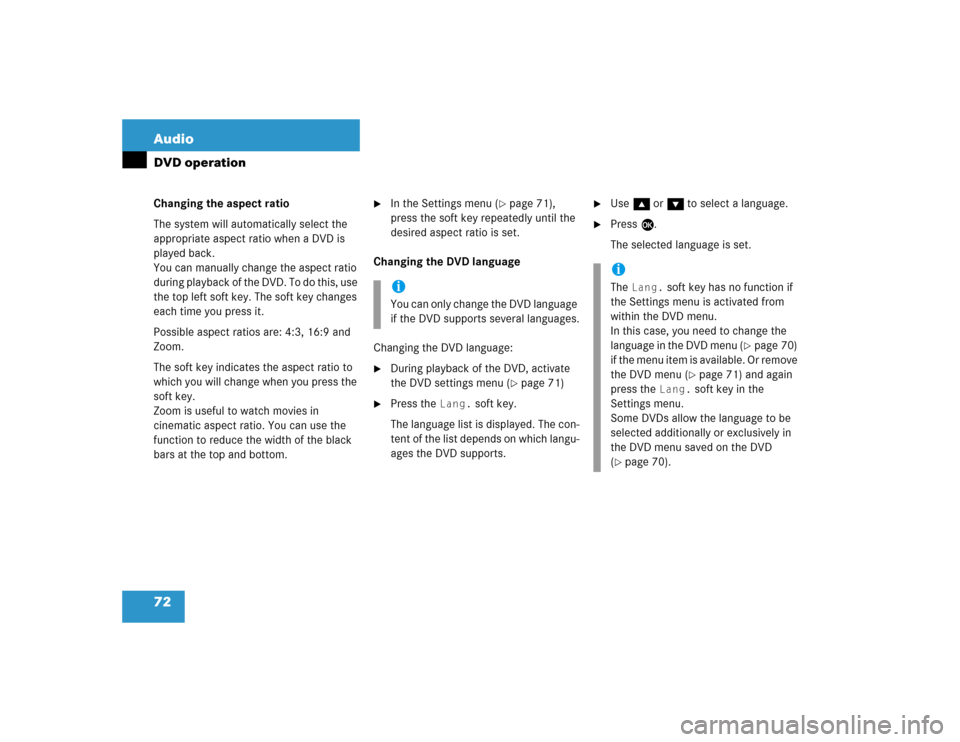
72 AudioDVD operationChanging the aspect ratio
The system will automatically select the
appropriate aspect ratio when a DVD is
played back.
You can manually change the aspect ratio
during playback of the DVD. To do this, use
the top left soft key. The soft key changes
each time you press it.
Possible aspect ratios are: 4:3, 16:9 and
Zoom.
The soft key indicates the aspect ratio to
which you will change when you press the
soft key.
Zoom is useful to watch movies in
cinematic aspect ratio. You can use the
function to reduce the width of the black
bars at the top and bottom.
�
In the Settings menu (
�page 71),
press the soft key repeatedly until the
desired aspect ratio is set.
Changing the DVD language
Changing the DVD language:
�
During playback of the DVD, activate
the DVD settings menu (
�page 71)
�
Press the
Lang.
soft key.
The language list is displayed. The con-
tent of the list depends on which langu-
ages the DVD supports.
�
Use g or G to select a language.
�
Press E.
The selected language is set.
iYou can only change the DVD language
if the DVD supports several languages.
iThe
Lang.
soft key has no function if
the Settings menu is activated from
within the DVD menu.
In this case, you need to change the
language in the DVD menu (
�page 70)
if the menu item is available. Or remove
the DVD menu (
�page 71) and again
press the
Lang.
soft key in the
Settings menu.
Some DVDs allow the language to be
selected additionally or exclusively in
the DVD menu saved on the DVD
(
�page 70).
Page 107 of 227
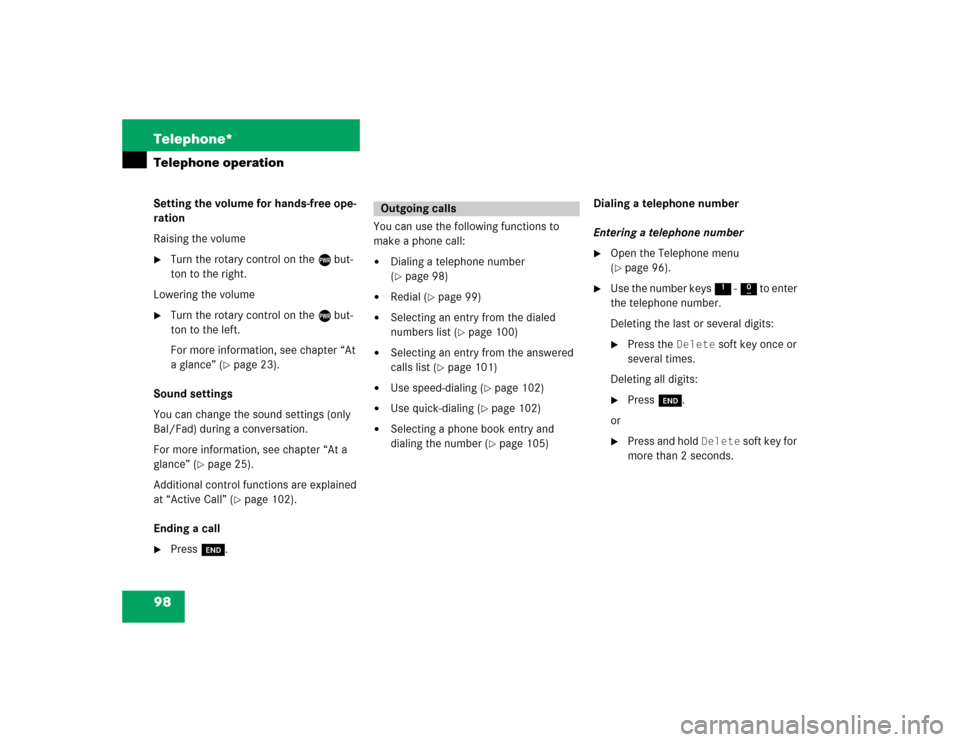
98 Telephone*Telephone operationSetting the volume for hands-free ope-
ration
Raising the volume�
Turn the rotary control on the e but-
ton to the right.
Lowering the volume
�
Turn the rotary control on the e but-
ton to the left.
For more information, see chapter “At
a glance” (
�page 23).
Sound settings
You can change the sound settings (only
Bal/Fad) during a conversation.
For more information, see chapter “At a
glance” (
�page 25).
Additional control functions are explained
at “Active Call” (
�page 102).
Ending a call
�
Press K.You can use the following functions to
make a phone call:
�
Dialing a telephone number
(�page 98)
�
Redial (
�page 99)
�
Selecting an entry from the dialed
numbers list (
�page 100)
�
Selecting an entry from the answered
calls list (
�page 101)
�
Use speed-dialing (
�page 102)
�
Use quick-dialing (
�page 102)
�
Selecting a phone book entry and
dialing the number (
�page 105)Dialing a telephone number
Entering a telephone number
�
Open the Telephone menu
(�page 96).
�
Use the number keys 1 - 0 to enter
the telephone number.
Deleting the last or several digits:�
Press the
Delete
soft key once or
several times.
Deleting all digits:
�
Press K.
or
�
Press and hold
Delete
soft key for
more than 2 seconds.
Outgoing calls