Page 161 of 227
152 NavigationLast destinations and destination memoryOption
Create
New
Entry
:
�
Press H, h, g, G, F or f to
select the characters. After each
selection, press E.
or
�
Press one of the number keys 2 to
9 as often as needed.
�
To delete the character last input,
press the
Delete
soft key.
�
Press h, H, g and G to select
symbol (.
�
Press E.You can now select between the
categories
Home Address
and
Work
Address
.
�
Press G or g to select the desired
category.
�
Press E.
The system saves the address in the
selected category. After that, the Start
Route Guidance menu or the
Last
Destinations
memory reappear.
iDo not confuse the Delete soft key
(deletion of the last character) with the
Back soft key (deletion of the complete
entry).
Page 162 of 227

153 Navigation
Last destinations and destination memory
Option
Allocate
to
Entry
�
Use H, h, g and G to select an
entry to which you wish to assign the
destination address.
�
Press E.
�
Press g or G to select one of the
categories
Home Address
and
Work
Address
.
�
Press E.
The selected entry is updated with the
new address.
The system updates the entry in the
Destinations memory and in the
address book. After that, the Start
Route Guidance menu or the
Last
Destinations
memory reappear.
Activating the destination memory
�
Activate the Navigation main menu
(�page 114).
�
Press g or G to select menu item Destination Memory
.
�
Press E.
The destination memory will appear.Selecting a destination from the
destination memory
�
Activate the destination memory.
�
Press H, h, g and G to select
the desired entry.
Now you can
�
start route guidance to the selected
destination
�
delete the selected destination
�
view details on the selected
destination (if available)
�
To do this, press the
Details
soft key.
Page 163 of 227
154 NavigationLast destinations and destination memoryStarting route guidance to a destination
from the destination memory�
Select a destination from the
destination memory.
�
Press E.
The Start Route Guidance menu will
appear (
�page 134).Deleting a destination in the destination
memory
�
Select a destination from the
destination memory.
�
Press the
Delete
soft key.
A prompt message appears.
�
Use H to select
Yes
.
�
Press E.
The system deletes the navigation
entry in the destination memory and in
the address book. Other data in the
address book are preserved.
Page 164 of 227

155 Navigation
POIs (Points of Interest)
This function allows you to select Points of
Interest such as gas stations, parking
facilities or shopping centers.�
Activate the Navigation main menu
(�page 114).
�
Press G to select menu item
POIs
.
�
Press E.
The main
POIs
main menu will appear.
or
�
Press c.
You can now select a POI visible on the
map (
�page 159).
or
�
In the Destination Entry menu
(�page 120) or on the map, with the
soft keys displayed, press the
POIs
soft key.
�
If you have not entered a location in the
Destination Entry menu prior to
pressing the
POIs
soft key:
The system uses the location last
entered, e.g.:
NEW YORK CITY
. You
can select a POI near that location.
�
If no location has ever been entered,
the system naturally cannot use one. In
this case, you can select a special
destination near your position.
�
If you have entered a location in the
Destination Entry menu prior to
pressing the
POIs
soft key:
You can select a POI near that location.
�
In either case, proceed as described in
paragraph “Selecting a POI around
your current location” at “Selecting a
POI category” (
�page 156).
Entering POIs� POIs (Points of Interest)
Page 168 of 227
159 Navigation
POIs (Points of Interest)
Selecting a POI�
Press G or g to select a POI.
The list also shows the straight-line
distance to and the direction of the
Point of Interest.
�
Press the
Details
soft key if required.
Details on the POI are shown.
�
Press E.
The Route Guidance menu will appear
(�page 134).
�
Press c.
or
�
In the Destination Entry menu
(�page 120), press the
Map
soft key.
The full view of the map will appear.
Your current position and the special
destinations are indicated by symbols.
�
If required, move the map pressing
H, h, g, G,F and f.
�
If the soft key displays are hidden,
press any soft key.
The soft key displays will appear.
Selecting a POI on the map iYou will see the symbols only if the map
scale is 0.05 mi/inch, 0.1 mi/inch,
0.2 mi/inch or 0.5 mi/inch
(�page 136).
iYou can define which symbols will be
shown on the map (
�page 147).
iIf the system does not find any POI, the
message
No POIs Found
will appear.
Page 170 of 227
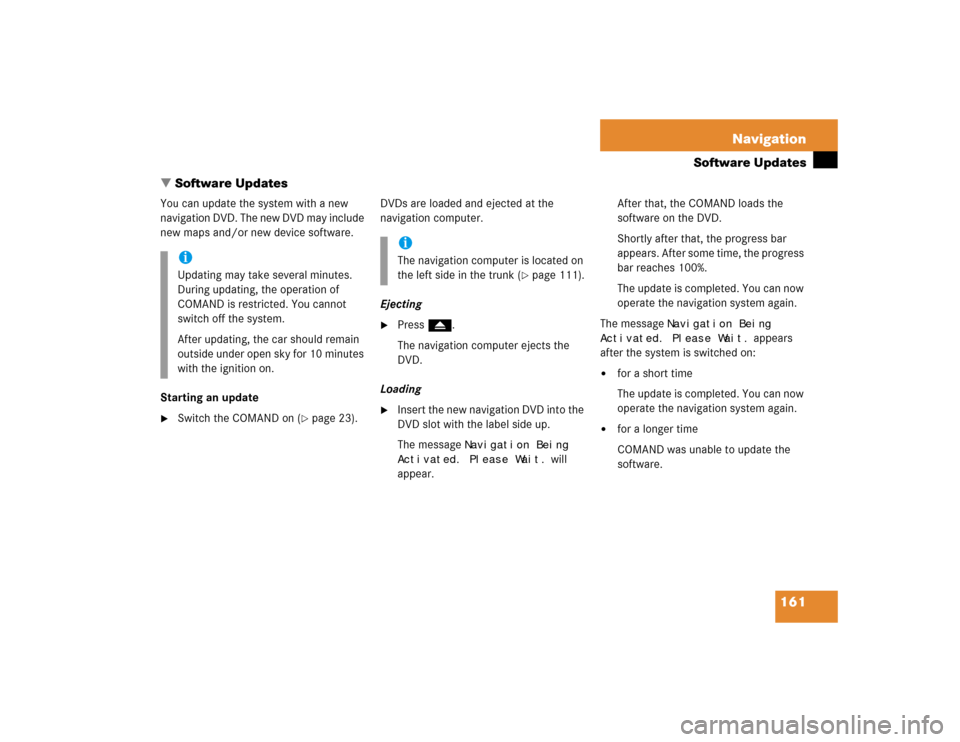
161 Navigation
Software Updates
You can update the system with a new
navigation DVD. The new DVD may include
new maps and/or new device software.
Starting an update�
Switch the COMAND on (
�page 23).DVDs are loaded and ejected at the
navigation computer.
Ejecting
�
Press l.
The navigation computer ejects the
DVD.
Loading
�
Insert the new navigation DVD into the
DVD slot with the label side up.
The message
Navigation Being
Activated. Please Wait.
will
appear.After that, the COMAND loads the
software on the DVD.
Shortly after that, the progress bar
appears. After some time, the progress
bar reaches 100%.
The update is completed. You can now
operate the navigation system again.
The message
Navigation Being
Activated. Please Wait.
appears
after the system is switched on:
�
for a short time
The update is completed. You can now
operate the navigation system again.
�
for a longer time
COMAND was unable to update the
software.
iUpdating may take several minutes.
During updating, the operation of
COMAND is restricted. You cannot
switch off the system.
After updating, the car should remain
outside under open sky for 10 minutes
with the ignition on.
iThe navigation computer is located on
the left side in the trunk (
�page 111).
� Software Updates
Page 189 of 227
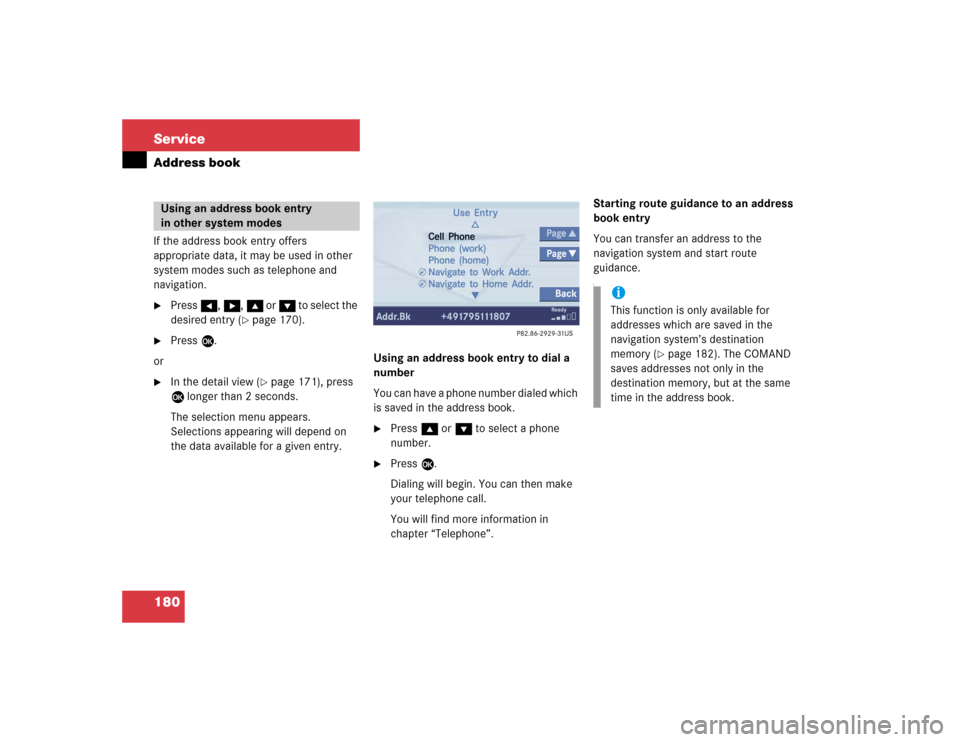
180 ServiceAddress bookIf the address book entry offers
appropriate data, it may be used in other
system modes such as telephone and
navigation.�
Press H, h, g or G to select the
desired entry (
�page 170).
�
Press E.
or
�
In the detail view (
�page 171), press
E longer than 2 seconds.
The selection menu appears.
Selections appearing will depend on
the data available for a given entry. Using an address book entry to dial a
number
You can have a phone number dialed which
is saved in the address book.
�
Press g or G to select a phone
number.
�
Press E.
Dialing will begin. You can then make
your telephone call.
You will find more information in
chapter “Telephone”.Starting route guidance to an address
book entry
You can transfer an address to the
navigation system and start route
guidance.
f
Using an address book entry
in other system modes
iThis function is only available for
addresses which are saved in the
navigation system’s destination
memory (
�page 182). The COMAND
saves addresses not only in the
destination memory, but at the same
time in the address book.
Page 190 of 227
181 Service
Address book
�
Press g or G to select an entry
which allows route guidance
(navigation).
�
Press E.
The system changes to the navigation
system and calculates the route.
You will find more information in
chapter “Navigation”.iThe route is calculated with or without
traffic routes selected for the
destination (
�page 116).