Page 203 of 227
194 ServiceEntering dataDeleting a character�
Press the
Delete
soft key.
The character to the left of the cursor is
deleted.
You can also move the cursor.
Moving the cursor
�
Press H or h.
The cursor moves to the right or left.Inserting a character
�
Move the cursor to the desired
position.
�
Enter the character as described at
“Entering a character” (
�page 192).
Closing the selection menu
�
Press the
Back
soft key.
or
�
Press the
Keys
soft key.
or
�
Use G and H or h to select the
( field.
�
Press E.
In both cases, the system enters the data.
iTo enter a blank space, use the
on the 0 key.
Page 205 of 227
196 System settingsSystem settings�
Press C.
�
In the Service main menu, press the System
soft key.
System settings menu
In the System settings menu you can:�
set date and time
�
switch verification and notification
tones on and off (
�page 199)
�
adjust display settings (
�page 199)
�
activate and deactivate the Voice
control system* help window
(�page 201)
�
start Voice control system*
individualization (
�page 201)
Setting date
Activating the System settings
menu
Setting the date/time iExact settings of date, time and current
time zone allow you:�
correct navigation for
routes with time-dependent traffic
guidance
�
correct calculation of the expected
time of arrival
iIf time/date information is transmitted
by the GPS, you cannot set the date.
A satellite symbol is displayed on the
status bar if the system uses GPS data.
� System settings
Page 206 of 227
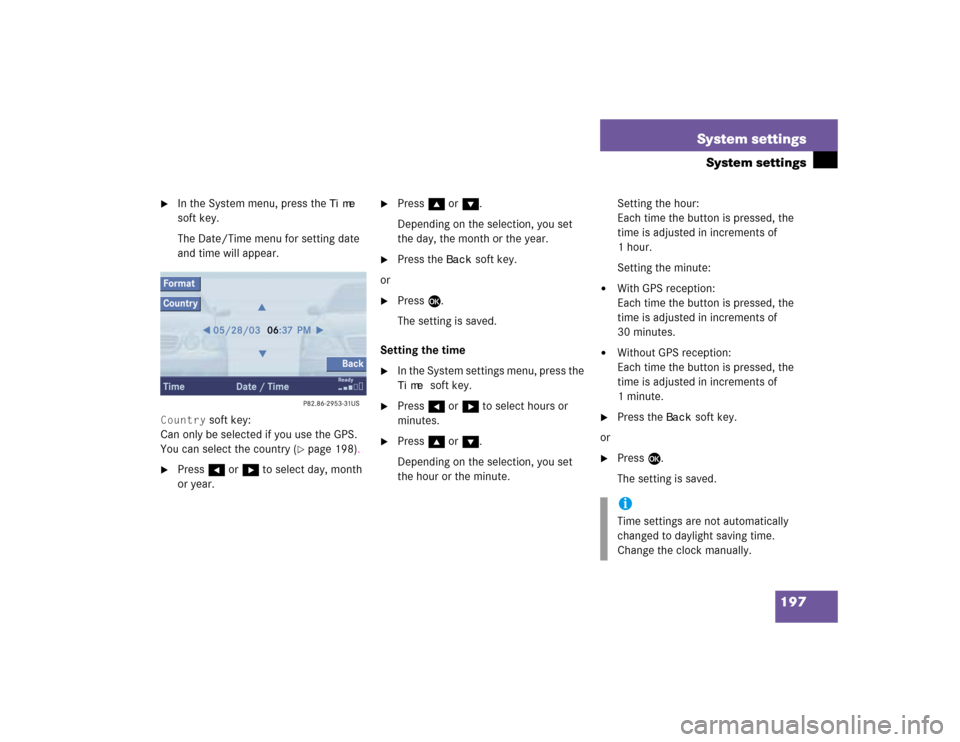
197 System settings
System settings
�
In the System menu, press the
Time
soft key.
The Date/Time menu for setting date
and time will appear.
Country
soft key:
Can only be selected if you use the GPS.
You can select the country (
�page 198).
�
Press H or h to select day, month
or year.
�
Press g or G.
Depending on the selection, you set
the day, the month or the year.
�
Press the
Back
soft key.
or
�
Press E.
The setting is saved.
Setting the time
�
In the System settings menu, press the Time
soft key.
�
Press H or h to select hours or
minutes.
�
Press g or G.
Depending on the selection, you set
the hour or the minute.Setting the hour:
Each time the button is pressed, the
time is adjusted in increments of
1hour.
Setting the minute:
�
With GPS reception:
Each time the button is pressed, the
time is adjusted in increments of
30 minutes.
�
Without GPS reception:
Each time the button is pressed, the
time is adjusted in increments of
1minute.
�
Press the
Back
soft key.
or
�
Press E.
The setting is saved.iTime settings are not automatically
changed to daylight saving time.
Change the clock manually.
Page 207 of 227
198 System settingsSystem settingsSetting date and time format�
Press the
Format
soft key.
The Format menu for selecting the time
and date display formats will appear.
�
Press g or G to select a format for
date and time.
�
Press E.
The format setting is applied.
�
Press the
Back
soft key.
or
�
Wait a few seconds.
The Date/Time menu will automatically
appear.
Selecting the country
You can only use this function if you use
the GPS.
�
Press the
Country
soft key.
The country list will appear.
�
Press g or G to select a country.
If a country has multiple time zones,
e.g. Canada and USA, you can select
the applicable time zone and, if
applicable, daylight saving time
settings.
�
Press E.
The settings are applied.
Option
Symbol
Format selected
_
Format not selected
-
Page 208 of 227
199 System settings
System settings
�
In the System settings menu, press the Tones
soft key.
The Tones menu will appear.
�
Press G or g to select an entry.
�
Press E.
The respective tones are activated or
deactivated. You hear the tone when
you activate it.
�
Press the
Back
soft key.
The System menu will appear. The
setting is saved.
�
In the System settings menu, press the Mode
soft key.
You can use the following functions:
�
adjust the display brightness
�
set the display dimming
characteristics
Switching verification and
notification tones on and off
Option
Symbol
Tone activated
Q
Tone deactivated
q
Making display settings
Page 209 of 227
200 System settingsSystem settingsAdjusting the display brightness �
In the Display menu, press the Bright.
soft key.
�
Press h or H to adjust the
brightness.
or
�
Press the
Bright
. soft key longer than
2 seconds.
The display brightness changes
gradually.
�
Release the
Bright.
soft key.
�
Press the
Back
soft key.
or
�
Press E.
The brightness setting is applied.
Setting the display dimming
characteristics
�
In the Display menu, press the
Mode
soft key.
�
Press G or g to select an entry.Day ModeThe display is continuously set to
daylight design.Night ModeThe display is continuously set to night-
time design.AutomaticThe display changes depending on the
ambient light sensor in the vehicle.
�
Press E.
The setting is applied. The System
settings menu will appear.
Page 210 of 227
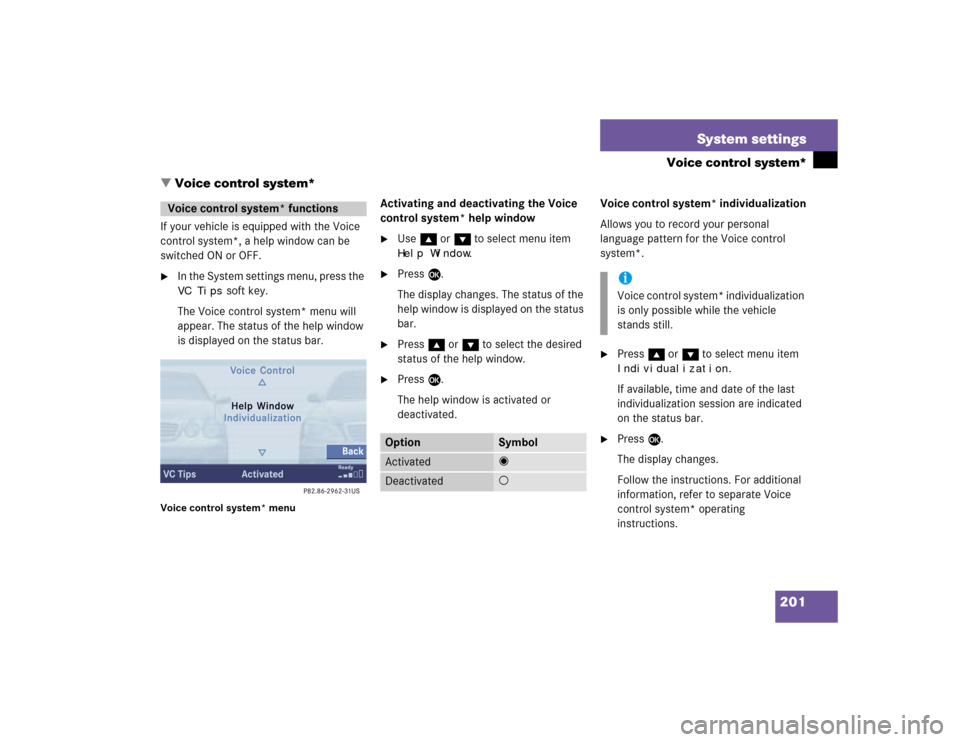
201 System settings
Voice control system*
If your vehicle is equipped with the Voice
control system*, a help window can be
switched ON or OFF.�
In the System settings menu, press the VC Tips
soft key.
The Voice control system* menu will
appear. The status of the help window
is displayed on the status bar.
Voice control system* menu
Activating and deactivating the Voice
control system* help window�
Use g or G to select menu item Help Window
.
�
Press E.
The display changes. The status of the
help window is displayed on the status
bar.
�
Press g or G to select the desired
status of the help window.
�
Press E.
The help window is activated or
deactivated.Voice control system* individualization
Allows you to record your personal
language pattern for the Voice control
system*.
�
Press g or G to select menu item Individualization
.
If available, time and date of the last
individualization session are indicated
on the status bar.
�
Press E.
The display changes.
Follow the instructions. For additional
information, refer to separate Voice
control system* operating
instructions.
Voice control system* functions
Option
Symbol
Activated
_
Deactivated
-
iVoice control system* individualization
is only possible while the vehicle
stands still.
� Voice control system*
Page 213 of 227
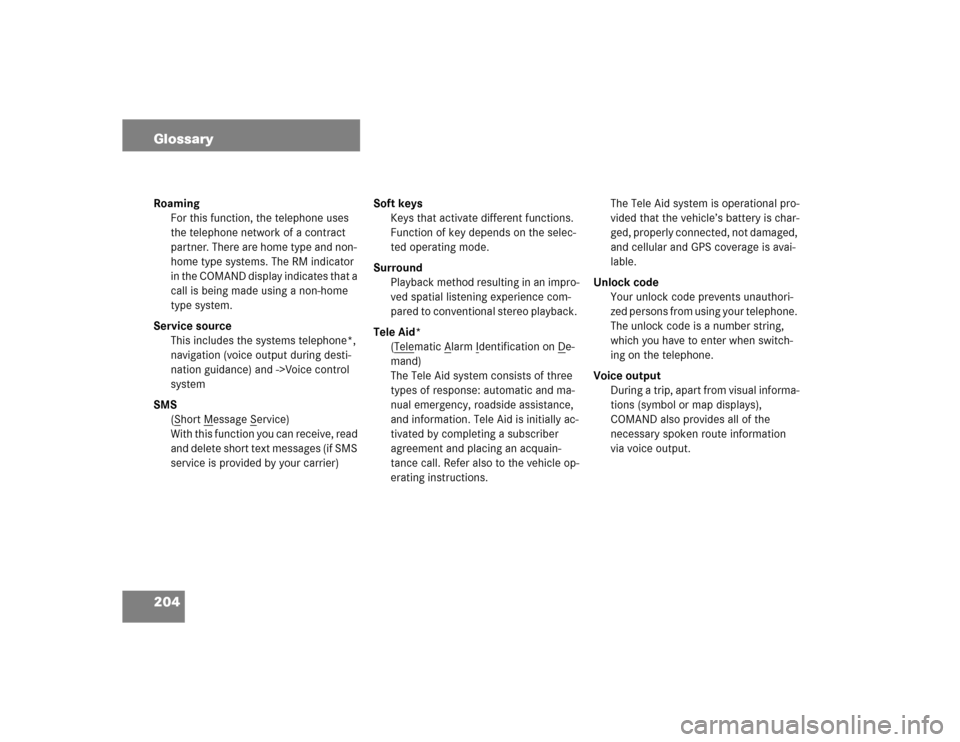
204 GlossaryRoaming
For this function, the telephone uses
the telephone network of a contract
partner. There are home type and non-
home type systems. The RM indicator
in the COMAND display indicates that a
call is being made using a non-home
type system.
Service source
This includes the systems telephone*,
navigation (voice output during desti-
nation guidance) and ->Voice control
system
SMS
(S
hort M
essage S
ervice)
With this function you can receive, read
and delete short text messages (if SMS
service is provided by your carrier)Soft keys
Keys that activate different functions.
Function of key depends on the selec-
ted operating mode.
Surround
Playback method resulting in an impro-
ved spatial listening experience com-
pared to conventional stereo playback.
Tele Aid*
(Tele
matic A
larm I
dentification on D
e-
mand)
The Tele Aid system consists of three
types of response: automatic and ma-
nual emergency, roadside assistance,
and information. Tele Aid is initially ac-
tivated by completing a subscriber
agreement and placing an acquain-
tance call. Refer also to the vehicle op-
erating instructions.The Tele Aid system is operational pro-
vided that the vehicle’s battery is char-
ged, properly connected, not damaged,
and cellular and GPS coverage is avai-
lable.
Unlock code
Your unlock code prevents unauthori-
zed persons from using your telephone.
The unlock code is a number string,
which you have to enter when switch-
ing on the telephone.
Voice output
During a trip, apart from visual informa-
tions (symbol or map displays),
COMAND also provides all of the
necessary spoken route information
via voice output.