Page 193 of 227
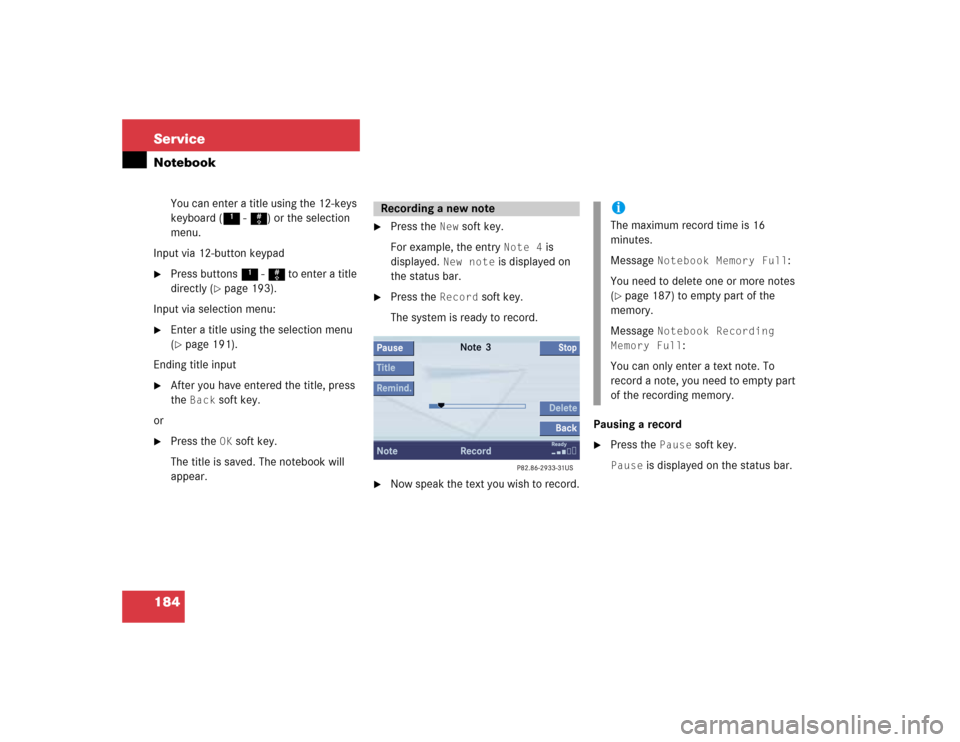
184 ServiceNotebook
You can enter a title using the 12-keys
keyboard (1 - #) or the selection
menu.
Input via 12-button keypad
�
Press buttons 1 - # to enter a title
directly (
�page 193).
Input via selection menu:
�
Enter a title using the selection menu
(�page 191).
Ending title input
�
After you have entered the title, press
the
Back
soft key.
or
�
Press the
OK
soft key.
The title is saved. The notebook will
appear.
�
Press the
New
soft key.
For example, the entry
Note 4
is
displayed.
New note
is displayed on
the status bar.
�
Press the
Record
soft key.
The system is ready to record.
�
Now speak the text you wish to record.Pausing a record
�
Press the
Pause
soft key.
Pause
is displayed on the status bar.
Recording a new note
iThe maximum record time is 16
minutes.
Message
Notebook Memory Full
:
You need to delete one or more notes
(
�page 187) to empty part of the
memory.
Message
Notebook Recording
Memory Full
:
You can only enter a text note. To
record a note, you need to empty part
of the recording memory.
Page 194 of 227
185 Service
Notebook
Continuing a recording�
Press the
Record
soft key.
Ending a recording
�
Press the
Stop
soft key.
The recording is completed. The
recording time is indicated on the
status bar.
You can use the following functions
�
playback the recorded note
�
enter a title (note) (
�page 183)
�
enter a reminder (
�page 186)
�
delete a recorded note (
�page 187)You can playback a recorded note directly
after recording or in the Notebook menu.
Directly after recording a note
�
Press the
Play
soft key.
Playback will begin.In the Notebook menu
�
Activate the Notebook menu
(�page 182).
�
Press g or G to select an entry with
the symbol and then press E.
Playback will begin.
Pausing playback
�
Press the
Pause
soft key.
Pause
is displayed on the status bar.
Continuing playback
�
Press the
Play
soft key.
Stopping playback
�
Press the
Stop
soft key.
Playback is stopped.
Playback a note
Page 195 of 227
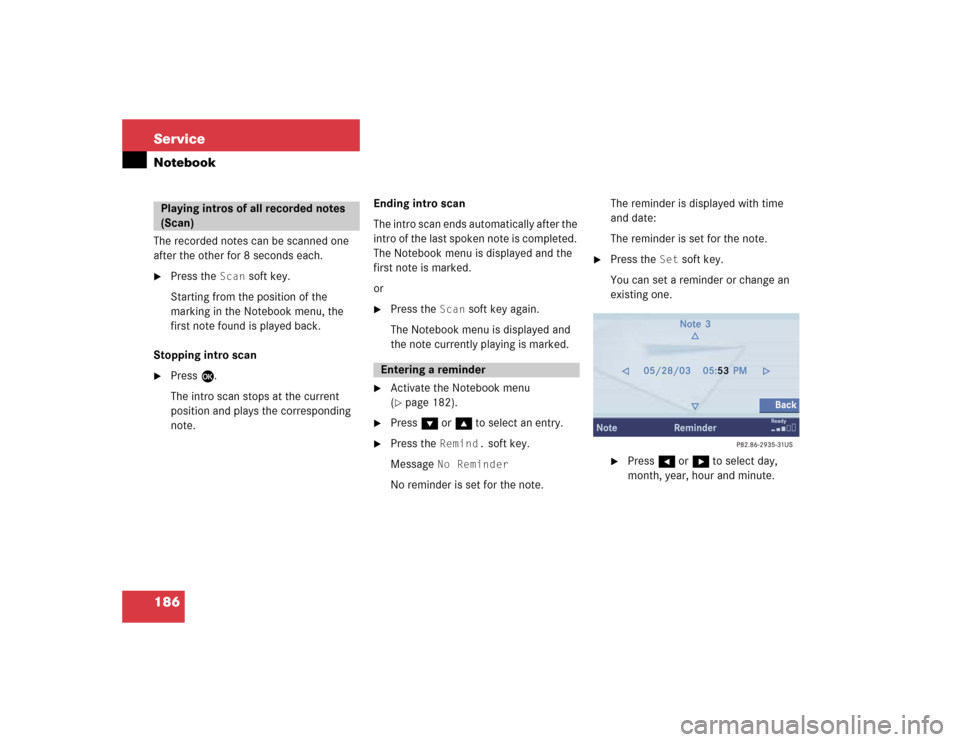
186 ServiceNotebookThe recorded notes can be scanned one
after the other for 8 seconds each.�
Press the
Scan
soft key.
Starting from the position of the
marking in the Notebook menu, the
first note found is played back.
Stopping intro scan
�
Press E.
The intro scan stops at the current
position and plays the corresponding
note.Ending intro scan
The intro scan ends automatically after the
intro of the last spoken note is completed.
The Notebook menu is displayed and the
first note is marked.
or
�
Press the
Scan
soft key again.
The Notebook menu is displayed and
the note currently playing is marked.
�
Activate the Notebook menu
(�page 182).
�
Press G or g to select an entry.
�
Press the
Remind.
soft key.
Message
No Reminder
No reminder is set for the note.The reminder is displayed with time
and date:
The reminder is set for the note.
�
Press the
Set
soft key.
You can set a reminder or change an
existing one.
�
Press H or h to select day,
month, year, hour and minute.
Playing intros of all recorded notes
(Scan)
Entering a reminder
Page 196 of 227
187 Service
Notebook
�
Press g or G repeatedly to
change the entry.
g = Value is incremented
G = Value is decremented
�
Press the
Back
soft key.
The reminder is set. In the Notebook
menu, the symbol is displayed in
front of the entry.
Indication of a reminder
The system will indicate an upcoming
reminder in any mode. To this end, a
window is displayed with the note's title
and the time of the reminder.If the alarm is linked to a spoken note, you
can listen to the note.
�
Press H or h to select
Yes
or
No
.
�
Press E to remove the window.�
Option
Yes
:
The note is played back.
�
Option
No
:
The window disappears.
�
Activate the Notebook menu
(�page 182).
�
Press G or g to select an entry.
�
Press the
Delete
soft key.
An inquiry will appear.
�
Press H or h to select
Yes
or
No
.
�
Press E.�
Option
Yes
:
The system deletes the note
completely. Any spoken note and
reminders are also deleted.
�
Option
No
:
The system does not delete the
note.
Deleting a note
Page 197 of 227
188 ServiceNotebook�
Activate the Notebook menu
(�page 182).
�
Press G or g to select an entry.
�
Press the
Remind.
soft key.
�
Press the
Delete
soft key.
An inquiry will appear.
�
Press H or h to select
Yes
or
No
.
�
Press E.�
Option
Yes
:
The system deletes the reminder.
�
Option
No
:
The system does not delete the
reminder.
iIf you delete a spoken note directly
after recording or playback, the
associated title in the notebook is
preserved.Deleting a reminder
Page 200 of 227
191 Service
Entering data
Sometimes you need to enter data such as
names or phone numbers.
E.g.:�
New phone book entry
�
New address book entry
The following input types are possible:
�
Via selection menu
�
Via 12-button keypad (
�page 193)The selection menu is displayed
automatically when you press the
corresponding button in a menu in which
this kind of data input is possible. The
following display may appear if you create
a new entry in the phone book.You can enter upper-case and lower-case
letters including special characters and
numbers.
The following shift fields can be used to
change the type of the characters:
= Upper case
= Lower case
= Special characters
Shifting Keys
�
Press h, H, g, G or F to
select the shift field .
�
Press E.
Input via selection menu
ABCabc. . .
abc
� Entering data
Page 201 of 227
192 ServiceEntering data�
Press h, H, g, G or F to
select the shift field .
�
Press E.Entering characters
�
Press h, H, g, G or F to
select the character to be entered.
�
Press E.
The character is entered.Deleting a character
�
Press the
Delete
soft key.
The character to the left of the cursor is
deleted.
You can also move the cursor.
Moving the cursor
�
Press the
Keypad
soft key.
The selection menu disappears.
�
Press H or h.
The cursor moves to the right or left in
the line.
�
Press the
Keypad
soft key again.
You are back in the keypad mode and the
selection menu is displayed.
. . .
iTo enter a blank space, use .
Page 202 of 227
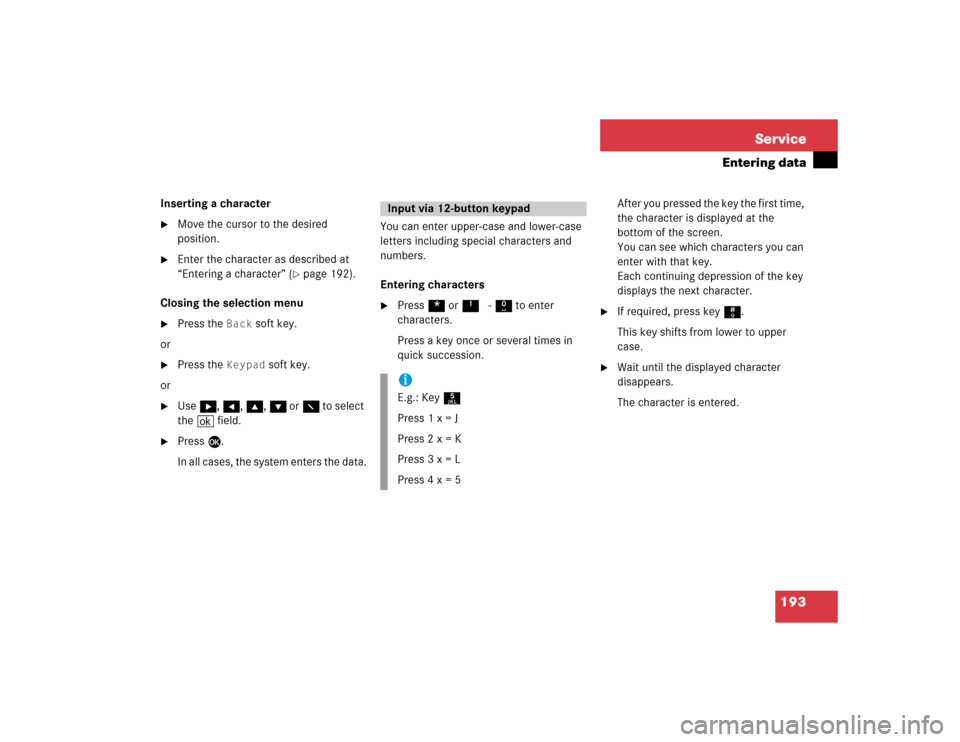
193 Service
Entering data
Inserting a character�
Move the cursor to the desired
position.
�
Enter the character as described at
“Entering a character” (
�page 192).
Closing the selection menu
�
Press the
Back
soft key.
or
�
Press the
Keypad
soft key.
or
�
Use h, H, g, G or F to select
the ( field.
�
Press E.
In all cases, the system enters the data.You can enter upper-case and lower-case
letters including special characters and
numbers.
Entering characters
�
Press * or1 - 0 to enter
characters.
Press a key once or several times in
quick succession.After you pressed the key the first time,
the character is displayed at the
bottom of the screen.
You can see which characters you can
enter with that key.
Each continuing depression of the key
displays the next character.
�
If required, press key #.
This key shifts from lower to upper
case.
�
Wait until the displayed character
disappears.
The character is entered.
Input via 12-button keypadiE.g.: Key 5
Press 1 x = J
Press 2 x = K
Press 3 x = L
Press 4 x = 5