Page 20 of 227
11 At a glance
CD operating elements
Function
Page
1
Audio menu
30
2
Soft keys
(multifunction keys)
3
Color screen if CD/DVD
slot is open
48
4
1 - 0
Selecting a CD (CD
changer* only)
Track select
50
52
5
H and h
Selecting a CD (CD
changer* only)
Selecting a folder
(MP3-CD)
g and G
Track select
Selecting a track
(MP3-CD)
50
58
52
58
Function
Page
6
E Confirm
7
CD ejection
48
8
CD/DVD slotiThe CD changer* is
located in the trunk.
49
9
J
Muting
53
Function
Page
a
Volume control
24
b
e Switch on/off
23
c,
d
d and D
Track select
Fast forward/reverse
Selecting a track
(MP3-CD)
Skip track (MP3-CD)
51
53
58
59
Page 56 of 227
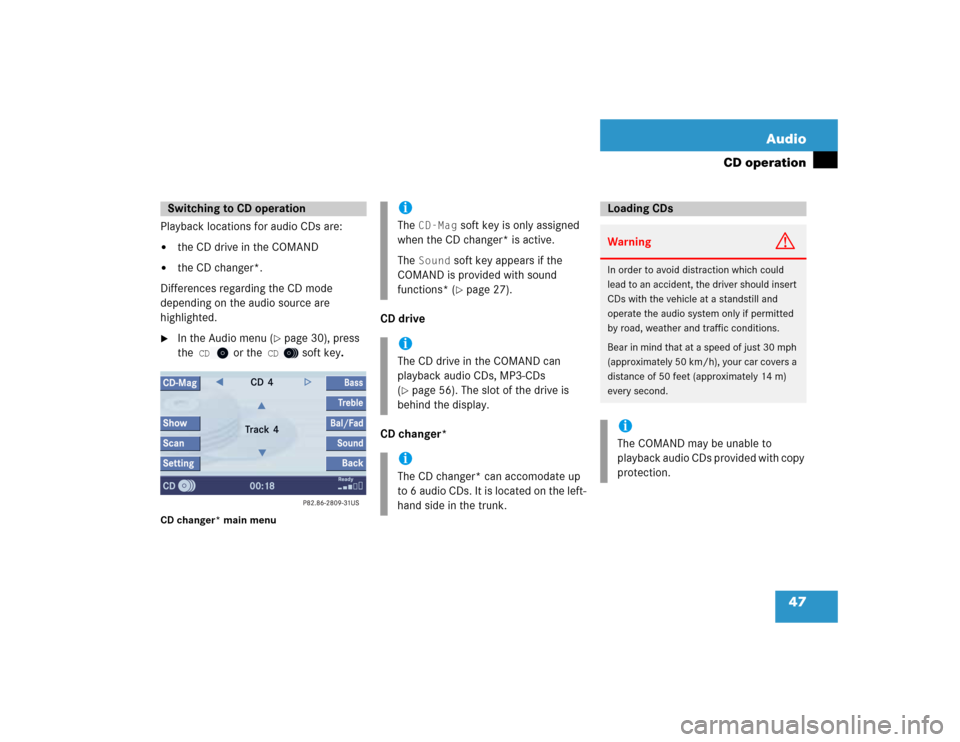
47 Audio
CD operation
Playback locations for audio CDs are:�
the CD drive in the COMAND
�
the CD changer*.
Differences regarding the CD mode
depending on the audio source are
highlighted.
�
In the Audio menu (
�page 30), press
the
CD
or the
CD
soft key.
CD changer* main menu
CD drive
CD changer*
Switching to CD operation
iThe
CD-Mag
soft key is only assigned
when the CD changer* is active.
The
Sound
soft key appears if the
COMAND is provided with sound
functions* (�page 27).
iThe CD drive in the COMAND can
playback audio CDs, MP3-CDs
(�page 56). The slot of the drive is
behind the display.
iThe CD changer* can accomodate up
to 6 audio CDs. It is located on the left-
hand side in the trunk.
Loading CDsWarning
G
In order to avoid distraction which could
lead to an accident, the driver should insert
CDs with the vehicle at a standstill and
operate the audio system only if permitted
by road, weather and traffic conditions.
Bear in mind that at a speed of just 30 mph
(approximately 50 km/h), your car covers a
distance of 50 feet (approximately 14 m)
every second. iThe COMAND may be unable to
playback audio CDs provided with copy
protection.
Page 57 of 227
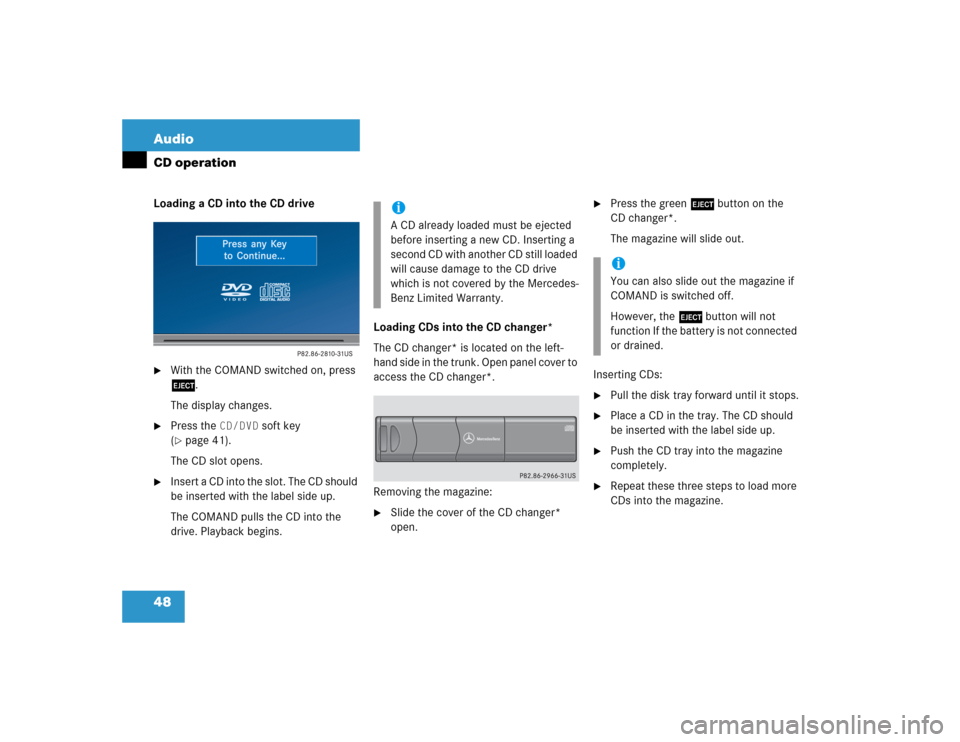
48 AudioCD operationLoading a CD into the CD drive�
With the COMAND switched on, press
l.
The display changes.
�
Press the
CD/DVD
soft key
(
�page 41).
The CD slot opens.
�
Insert a CD into the slot. The CD should
be inserted with the label side up.
The COMAND pulls the CD into the
drive. Playback begins.Loading CDs into the CD changer*
The CD changer* is located on the left-
hand side in the trunk. Open panel cover to
access the CD changer*.
Removing the magazine:
�
Slide the cover of the CD changer*
open.
�
Press the green l button on the
CD changer*.
The magazine will slide out.
Inserting CDs:
�
Pull the disk tray forward until it stops.
�
Place a CD in the tray. The CD should
be inserted with the label side up.
�
Push the CD tray into the magazine
completely.
�
Repeat these three steps to load more
CDs into the magazine.
iA CD already loaded must be ejected
before inserting a new CD. Inserting a
second CD with another CD still loaded
will cause damage to the CD drive
which is not covered by the Mercedes-
Benz Limited Warranty.
iYou can also slide out the magazine if
COMAND is switched off.
However, the l button will not
function If the battery is not connected
or drained.
Page 120 of 227
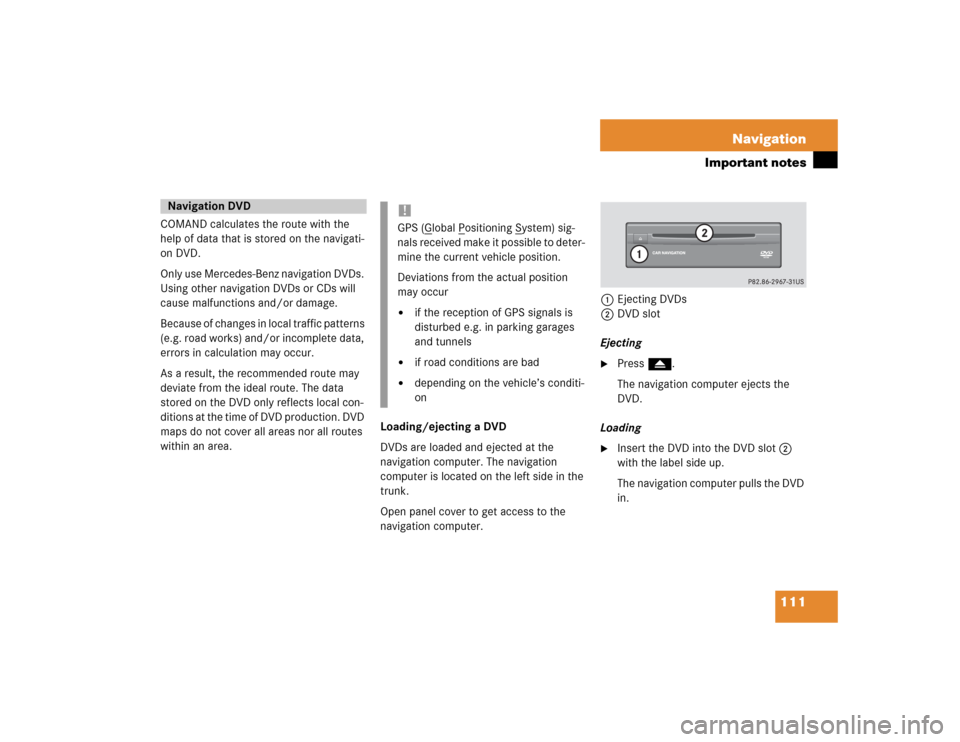
111 Navigation
Important notes
COMAND calculates the route with the
help of data that is stored on the navigati-
on DVD.
Only use Mercedes-Benz navigation DVDs.
Using other navigation DVDs or CDs will
cause malfunctions and/or damage.
Because of changes in local traffic patterns
(e.g. road works) and/or incomplete data,
errors in calculation may occur.
As a result, the recommended route may
deviate from the ideal route. The data
stored on the DVD only reflects local con-
ditions at the time of DVD production. DVD
maps do not cover all areas nor all routes
within an area. Loading/ejecting a DVD
DVDs are loaded and ejected at the
navigation computer. The navigation
computer is located on the left side in the
trunk.
Open panel cover to get access to the
navigation computer. 1Ejecting DVDs
2DVD slot
Ejecting
�
Press l.
The navigation computer ejects the
DVD.
Loading
�
Insert the DVD into the DVD slot 2
with the label side up.
The navigation computer pulls the DVD
in.
Navigation DVD
!GPS (G
lobal P
ositioning S
ystem) sig-
nals received make it possible to deter-
mine the current vehicle position.
Deviations from the actual position
may occur
�
if the reception of GPS signals is
disturbed e.g. in parking garages
and tunnels
�
if road conditions are bad
�
depending on the vehicle’s conditi-
on
Page 170 of 227
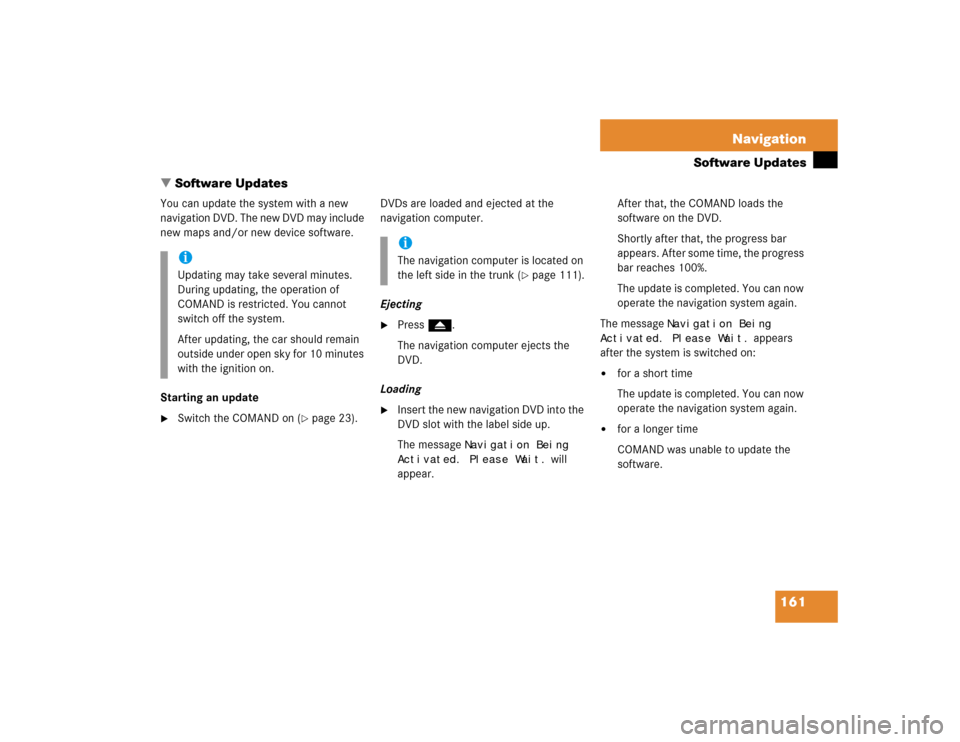
161 Navigation
Software Updates
You can update the system with a new
navigation DVD. The new DVD may include
new maps and/or new device software.
Starting an update�
Switch the COMAND on (
�page 23).DVDs are loaded and ejected at the
navigation computer.
Ejecting
�
Press l.
The navigation computer ejects the
DVD.
Loading
�
Insert the new navigation DVD into the
DVD slot with the label side up.
The message
Navigation Being
Activated. Please Wait.
will
appear.After that, the COMAND loads the
software on the DVD.
Shortly after that, the progress bar
appears. After some time, the progress
bar reaches 100%.
The update is completed. You can now
operate the navigation system again.
The message
Navigation Being
Activated. Please Wait.
appears
after the system is switched on:
�
for a short time
The update is completed. You can now
operate the navigation system again.
�
for a longer time
COMAND was unable to update the
software.
iUpdating may take several minutes.
During updating, the operation of
COMAND is restricted. You cannot
switch off the system.
After updating, the car should remain
outside under open sky for 10 minutes
with the ignition on.
iThe navigation computer is located on
the left side in the trunk (
�page 111).
� Software Updates