Page 10 of 227
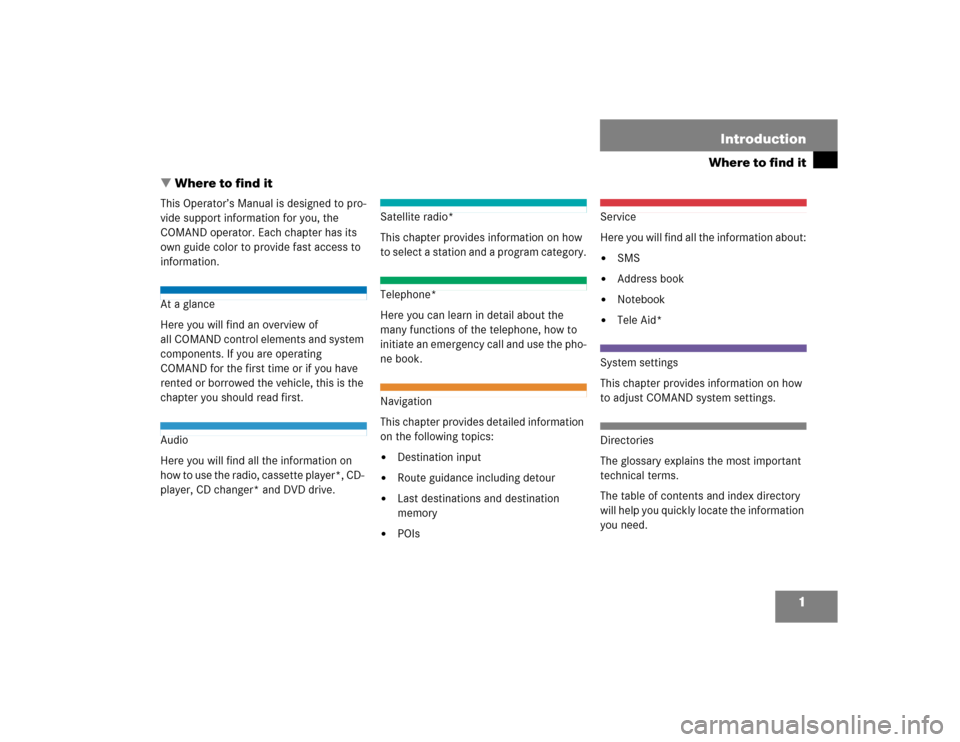
1
Where to find itIntroduction
� Where to find itThis Operator’s Manual is designed to pro-
vide support information for you, the
COMAND operator. Each chapter has its
own guide color to provide fast access to
information.At a glance
Here you will find an overview of
all COMAND control elements and system
components. If you are operating
COMAND for the first time or if you have
rented or borrowed the vehicle, this is the
chapter you should read first.Audio
Here you will find all the information on
how to use the radio, cassette player*, CD-
player, CD changer* and DVD drive.
Satellite radio*
This chapter provides information on how
to select a station and a program category.Telephone*
Here you can learn in detail about the
many functions of the telephone, how to
initiate an emergency call and use the pho-
ne book.Navigation
This chapter provides detailed information
on the following topics:�
Destination input
�
Route guidance including detour
�
Last destinations and destination
memory
�
POIs
Service
Here you will find all the information about:�
SMS
�
Address book
�
Notebook
�
Tele Aid*
System settings
This chapter provides information on how
to adjust COMAND system settings.Directories
The glossary explains the most important
technical terms.
The table of contents and index directory
will help you quickly locate the information
you need.
Page 16 of 227
7 At a glance
Radio operating elements
Function
Page
1
Audio menu
30
2
Soft keys
(multifunction keys)
3
Color display with Radio
main menu
4
1 - 0
Station selection
Saving stations manually
Selecting a station from
the preset memory
34
36
38
5
H,h,g,G
Function selection
g and G
e.g.
Automatic seek tuning
H and h
e.g. Manual tuning
33
33
Function
Page
6
E Confirm
7
J
Muting
30
8
Volume control
24
9
e Switching on and off
23
a,
b
d and D
Automatic seek tuning
Manual tuning
33
33
Page 32 of 227
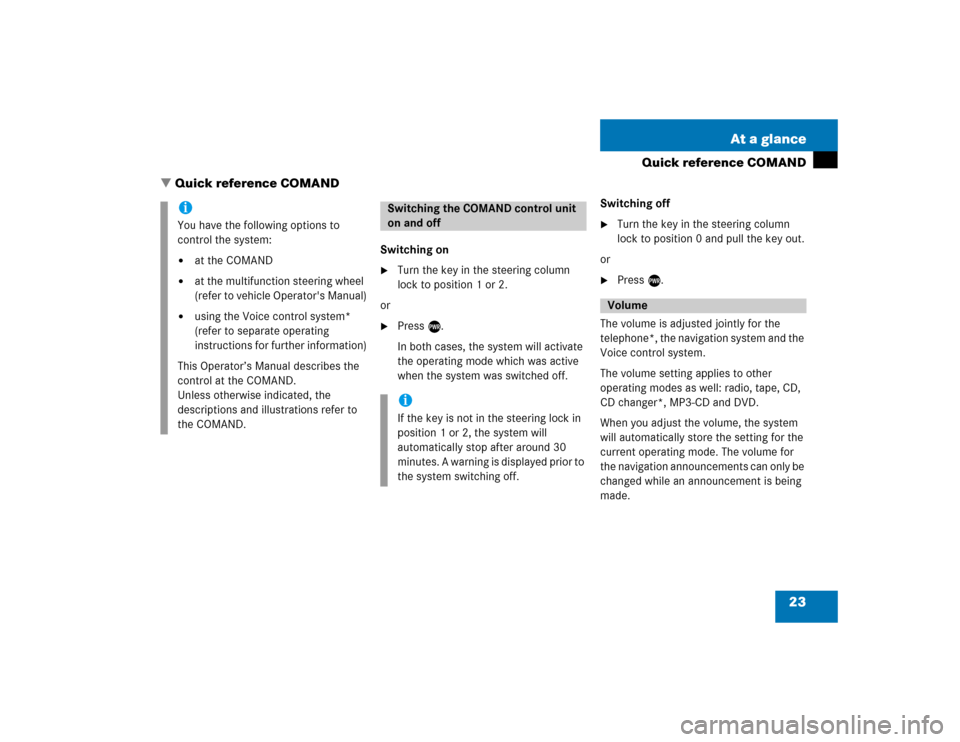
23 At a glance
Quick reference COMAND
Switching on�
Turn the key in the steering column
lock to position 1 or 2.
or
�
Press e.
In both cases, the system will activate
the operating mode which was active
when the system was switched off.Switching off
�
Turn the key in the steering column
lock to position 0 and pull the key out.
or
�
Press e.
The volume is adjusted jointly for the
telephone*, the navigation system and the
Voice control system.
The volume setting applies to other
operating modes as well: radio, tape, CD,
CD changer*, MP3-CD and DVD.
When you adjust the volume, the system
will automatically store the setting for the
current operating mode. The volume for
the navigation announcements can only be
changed while an announcement is being
made.
iYou have the following options to
control the system:�
at the COMAND
�
at the multifunction steering wheel
(refer to vehicle Operator's Manual)
�
using the Voice control system*
(refer to separate operating
instructions for further information)
This Operator’s Manual describes the
control at the COMAND.
Unless otherwise indicated, the
descriptions and illustrations refer to
the COMAND.
Switching the COMAND control unit
on and offiIf the key is not in the steering lock in
position 1 or 2, the system will
automatically stop after around 30
minutes. A warning is displayed prior to
the system switching off.
Volume
� Quick reference COMAND
Page 42 of 227
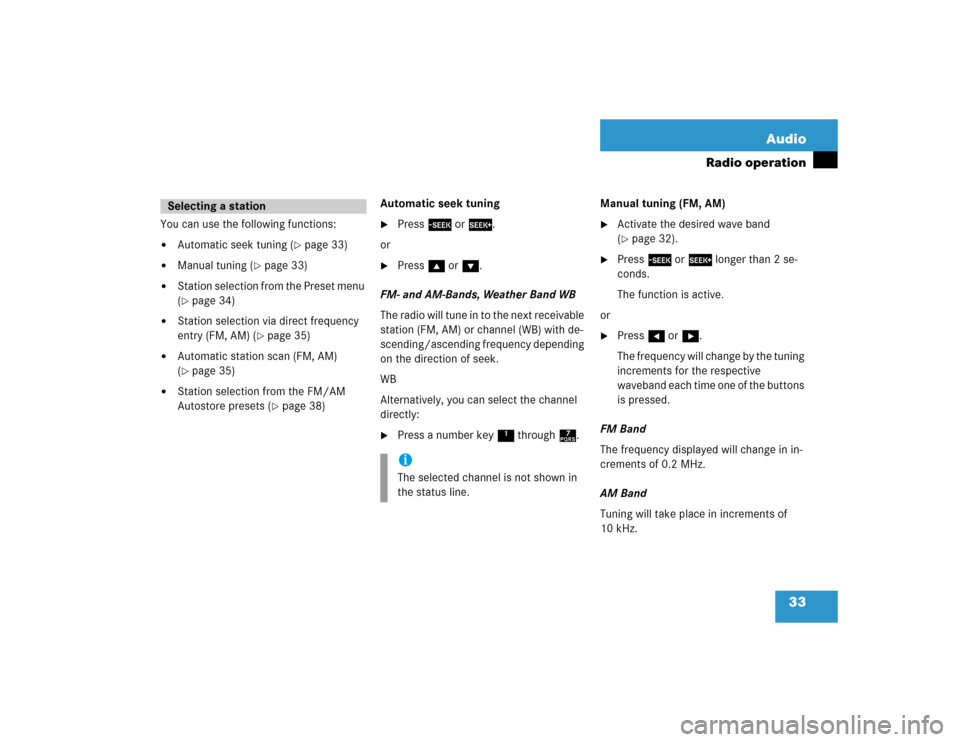
33 Audio
Radio operation
You can use the following functions:�
Automatic seek tuning (
�page 33)
�
Manual tuning (
�page 33)
�
Station selection from the Preset menu
(�page 34)
�
Station selection via direct frequency
entry (FM, AM) (
�page 35)
�
Automatic station scan (FM, AM)
(�page 35)
�
Station selection from the FM/AM
Autostore presets (
�page 38)Automatic seek tuning
�
Press g or h.
or
�
Press g or G.
FM- and AM-Bands, Weather Band WB
The radio will tune in to the next receivable
station (FM, AM) or channel (WB) with de-
scending/ascending frequency depending
on the direction of seek.
WB
Alternatively, you can select the channel
directly:
�
Press a number key 1 through 7.Manual tuning (FM, AM)
�
Activate the desired wave band
(�page 32).
�
Press g or h longer than 2 se-
conds.
The function is active.
or
�
Press H or h.
The frequency will change by the tuning
increments for the respective
waveband each time one of the buttons
is pressed.
FM Band
The frequency displayed will change in in-
crements of 0.2 MHz.
AM Band
Tuning will take place in increments of
10 kHz.
Selecting a station
iThe selected channel is not shown in
the status line.
Page 45 of 227
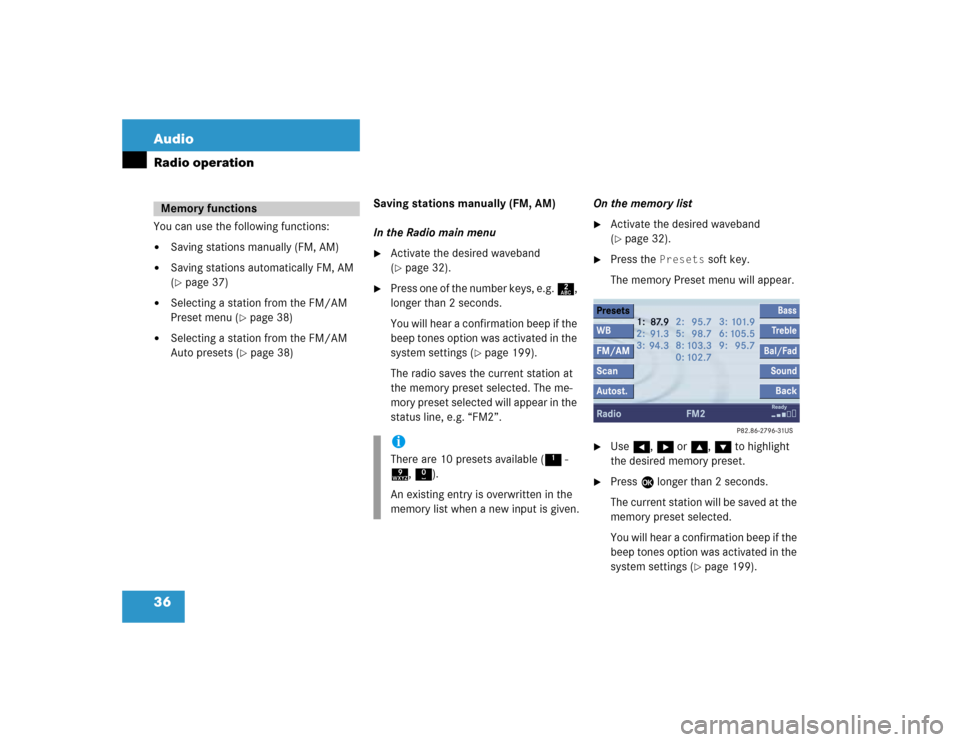
36 AudioRadio operationYou can use the following functions:�
Saving stations manually (FM, AM)
�
Saving stations automatically FM, AM
(�page 37)
�
Selecting a station from the FM/AM
Preset menu (
�page 38)
�
Selecting a station from the FM/AM
Auto presets (
�page 38)Saving stations manually (FM, AM)
In the Radio main menu
�
Activate the desired waveband
(�page 32).
�
Press one of the number keys, e.g. 2,
longer than 2 seconds.
You will hear a confirmation beep if the
beep tones option was activated in the
system settings (
�page 199).
The radio saves the current station at
the memory preset selected. The me-
mory preset selected will appear in the
status line, e.g. “FM2”.On the memory list
�
Activate the desired waveband
(�page 32).
�
Press the
Presets
soft key.
The memory Preset menu will appear.
�
Use H, h or g, G to highlight
the desired memory preset.
�
Press E
longer than 2 seconds.
The current station will be saved at the
memory preset selected.
You will hear a confirmation beep if the
beep tones option was activated in the
system settings (
�page 199).
Memory functions
iThere are 10 presets available (1 -
9, 0).
An existing entry is overwritten in the
memory list when a new input is given.
Page 46 of 227
37 Audio
Radio operation
You will see the Radio main menu�
automatically after 8 seconds
�
if you press the
Back
soft key.Saving stations automatically (FM, AM)
�
Activate the desired waveband
(�page 32).
�
Press the
Autost.
soft key
.
The autostore preset will appear.
�
Press E and confirm
Reprogram
Autostore
.
The autostore function is active. The
radio stores the 10 stations with the
strongest signal. The station
frequencies available will appear in the
memory list.
iThere are 2 presets for each of the FM
and AM waveband, standard FM/AM
presets (saving stations manually) and
Auto presets (saving stations automati-
cally).
The standard FM/AM presets are not
affected by the Auto presets. This is a
second option for storing a station ran-
ge you are currently receiving.
iThere are 10 presets available (1 -
9, 0).
The autostore function assigns the sta-
tions to the memory locations in the or-
der of their reception quality.
Page 92 of 227
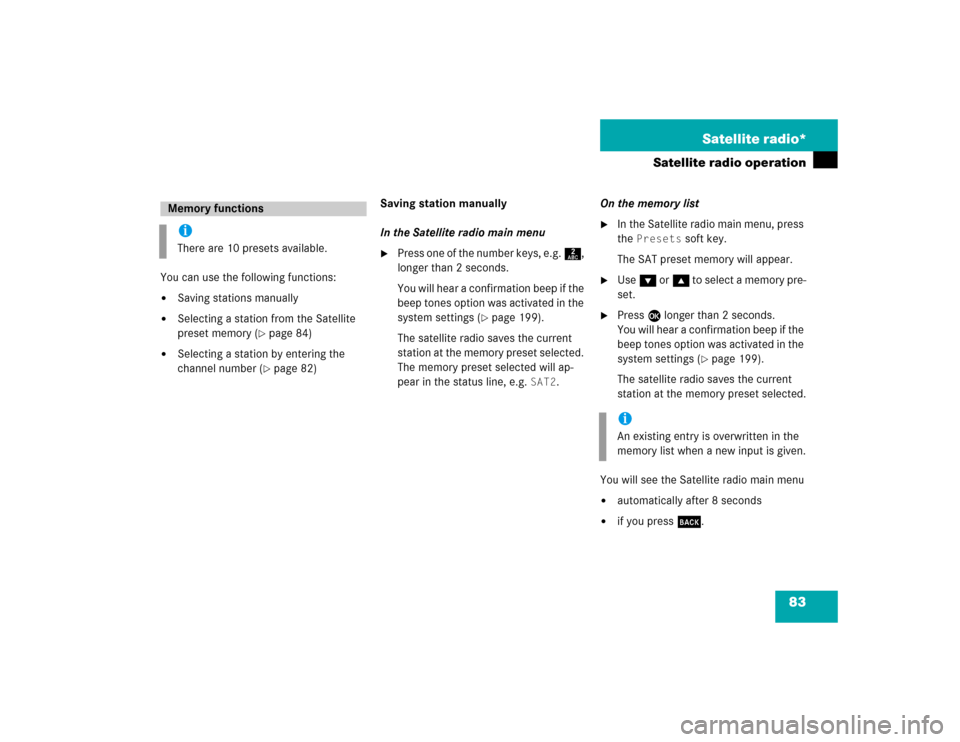
83 Satellite radio*
Satellite radio operation
You can use the following functions:�
Saving stations manually
�
Selecting a station from the Satellite
preset memory (
�page 84)
�
Selecting a station by entering the
channel number (
�page 82)Saving station manually
In the Satellite radio main menu
�
Press one of the number keys, e.g. 2,
longer than 2 seconds.
You will hear a confirmation beep if the
beep tones option was activated in the
system settings (
�page 199).
The satellite radio saves the current
station at the memory preset selected.
The memory preset selected will ap-
pear in the status line, e.g.
SAT2
.On the memory list
�
In the Satellite radio main menu, press
the
Presets
soft key.
The SAT preset memory will appear.
�
Use G or g to select a memory pre-
set.
�
Press E
longer than 2 seconds.
You will hear a confirmation beep if the
beep tones option was activated in the
system settings (
�page 199).
The satellite radio saves the current
station at the memory preset selected.
You will see the Satellite radio main menu
�
automatically after 8 seconds
�
if you press s.
Memory functionsiThere are 10 presets available.
iAn existing entry is overwritten in the
memory list when a new input is given.