Page 10 of 227
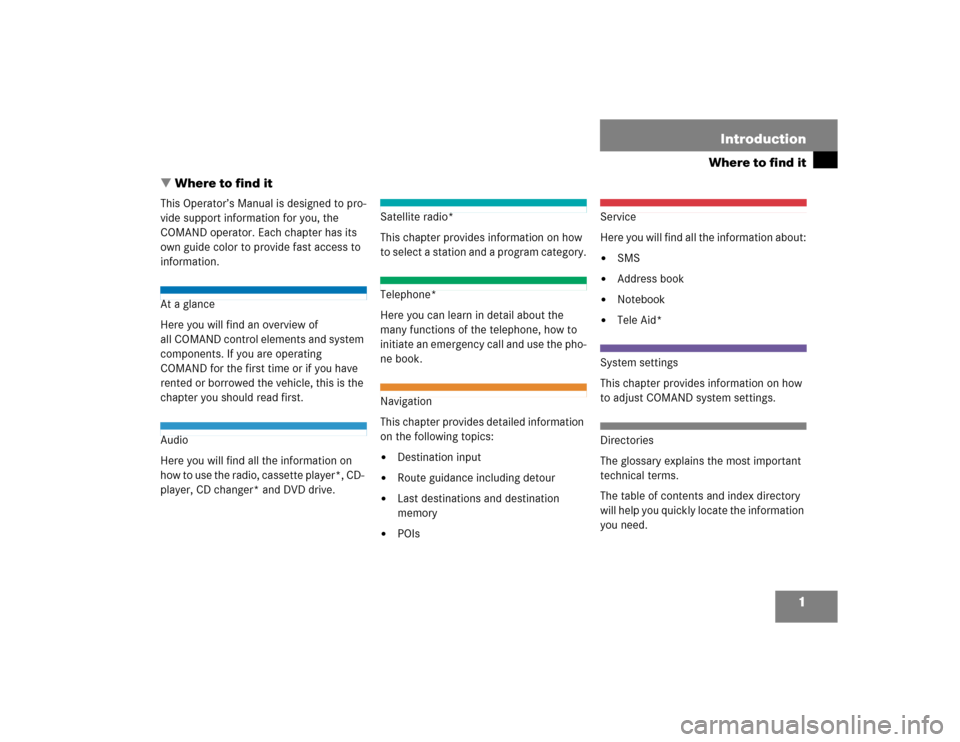
1
Where to find itIntroduction
� Where to find itThis Operator’s Manual is designed to pro-
vide support information for you, the
COMAND operator. Each chapter has its
own guide color to provide fast access to
information.At a glance
Here you will find an overview of
all COMAND control elements and system
components. If you are operating
COMAND for the first time or if you have
rented or borrowed the vehicle, this is the
chapter you should read first.Audio
Here you will find all the information on
how to use the radio, cassette player*, CD-
player, CD changer* and DVD drive.
Satellite radio*
This chapter provides information on how
to select a station and a program category.Telephone*
Here you can learn in detail about the
many functions of the telephone, how to
initiate an emergency call and use the pho-
ne book.Navigation
This chapter provides detailed information
on the following topics:�
Destination input
�
Route guidance including detour
�
Last destinations and destination
memory
�
POIs
Service
Here you will find all the information about:�
SMS
�
Address book
�
Notebook
�
Tele Aid*
System settings
This chapter provides information on how
to adjust COMAND system settings.Directories
The glossary explains the most important
technical terms.
The table of contents and index directory
will help you quickly locate the information
you need.
Page 42 of 227
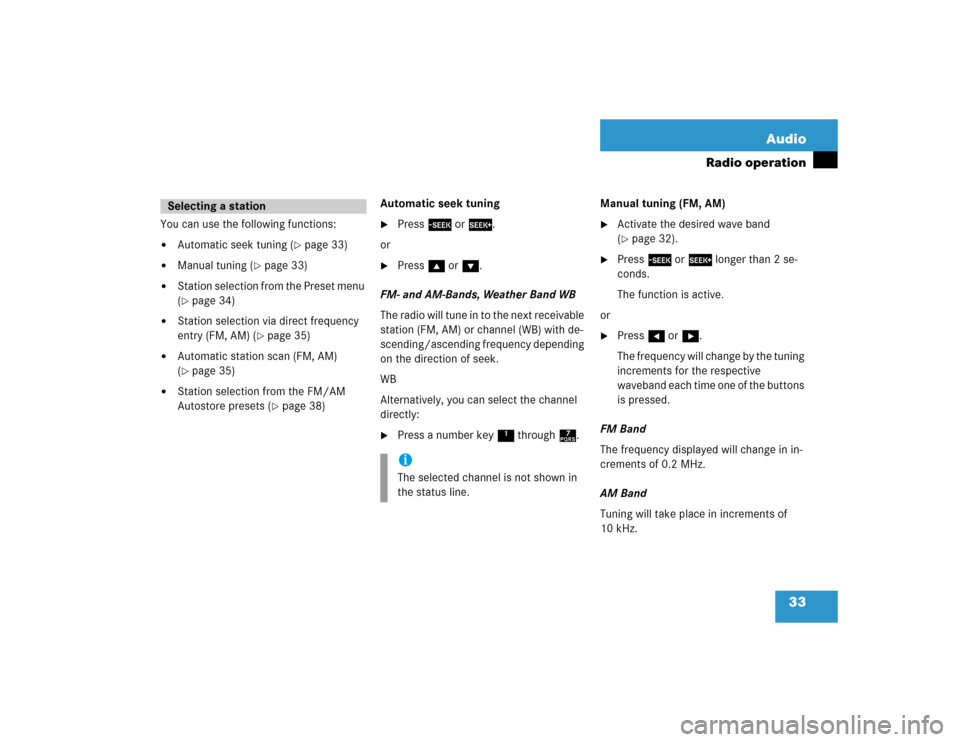
33 Audio
Radio operation
You can use the following functions:�
Automatic seek tuning (
�page 33)
�
Manual tuning (
�page 33)
�
Station selection from the Preset menu
(�page 34)
�
Station selection via direct frequency
entry (FM, AM) (
�page 35)
�
Automatic station scan (FM, AM)
(�page 35)
�
Station selection from the FM/AM
Autostore presets (
�page 38)Automatic seek tuning
�
Press g or h.
or
�
Press g or G.
FM- and AM-Bands, Weather Band WB
The radio will tune in to the next receivable
station (FM, AM) or channel (WB) with de-
scending/ascending frequency depending
on the direction of seek.
WB
Alternatively, you can select the channel
directly:
�
Press a number key 1 through 7.Manual tuning (FM, AM)
�
Activate the desired wave band
(�page 32).
�
Press g or h longer than 2 se-
conds.
The function is active.
or
�
Press H or h.
The frequency will change by the tuning
increments for the respective
waveband each time one of the buttons
is pressed.
FM Band
The frequency displayed will change in in-
crements of 0.2 MHz.
AM Band
Tuning will take place in increments of
10 kHz.
Selecting a station
iThe selected channel is not shown in
the status line.
Page 51 of 227
42 AudioTape operationNext track�
Press h or h.
The message
Search
t will appear.
The tape will wind to the next track.
Playback will then begin.
Previous track
�
Press g or H.
The message T
Search
will appear.
The tape will wind to the previous or
beginning of current track (depending
on elapsed playing time). Playback will
then begin.
�
Press g or G.
The side display in the menu changes
to
Side 1
or
Side 2
. Playback begins
at the current position on the other
side.Fast forward
�
Press h longer than 2 seconds.
The message
FF
t will appear.
Rewind
�
Press button
g
for more than
2 seconds.
The message T Rewind
will appear.
To stop the function
�
Press h or g briefly.
Playback will resume from the new
position.
Changing sidesiThe side will change automatically
when the end of the tape has been
reached. Fast forward/rewinding
iThe function is also stopped if you
change the side.
Page 59 of 227
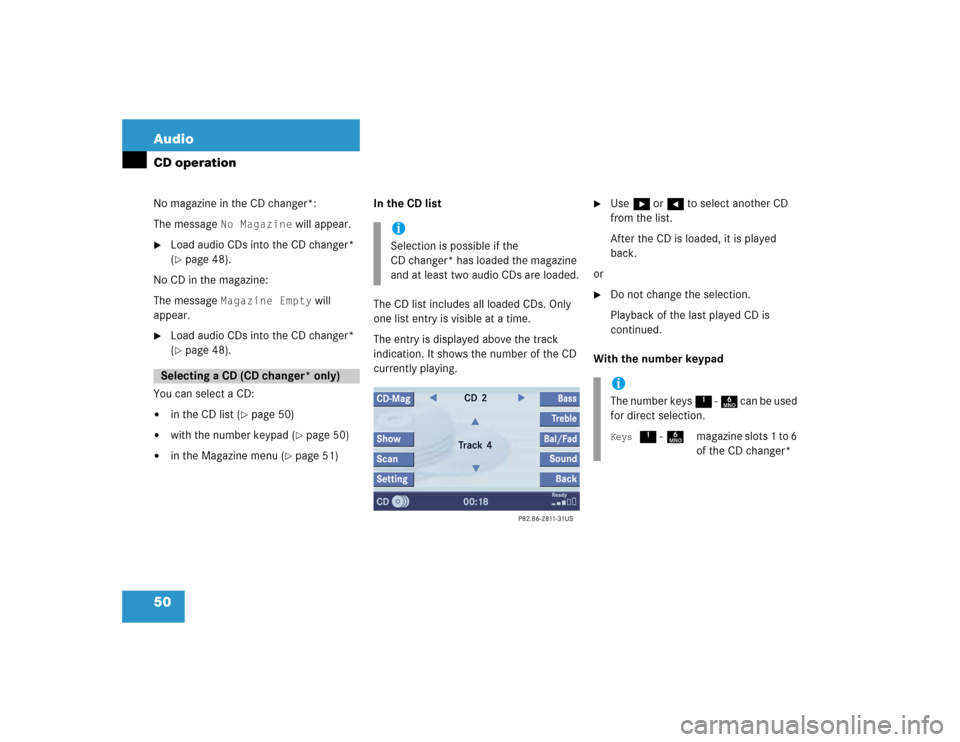
50 AudioCD operationNo magazine in the CD changer*:
The message
No Magazine
will appear.
�
Load audio CDs into the CD changer*
(�page 48).
No CD in the magazine:
The message
Magazine Empty
will
appear.
�
Load audio CDs into the CD changer*
(�page 48).
You can select a CD:
�
in the CD list (
�page 50)
�
with the number keypad (
�page 50)
�
in the Magazine menu (
�page 51)In the CD list
The CD list includes all loaded CDs. Only
one list entry is visible at a time.
The entry is displayed above the track
indication. It shows the number of the CD
currently playing.
�
Use h or H to select another CD
from the list.
After the CD is loaded, it is played
back.
or
�
Do not change the selection.
Playback of the last played CD is
continued.
With the number keypad
Selecting a CD (CD changer* only)
iSelection is possible if the
CD changer* has loaded the magazine
and at least two audio CDs are loaded.
iThe number keys 1 - 6 can be used
for direct selection.Keys
1 - 6magazine slots 1 to 6
of the CD changer*
Page 60 of 227
51 Audio
CD operation
�
Press a number key, e.g. 2 to select
the corresponding CD.
The CD is changed. The selected CD is
played back.
In the Magazine menu
�
Press the
CD-Mag
soft key.
The Magazine menu is displayed. If the
magazine has not been read in, the
message
Magazine Scan
Please Wait
is displayed first.
�
Use g or G to select a CD.
�
Press E.
or
�
Press one of the number keys 1 to
6.
The CD is changed.
You can select a track:
�
with g or h (
�page 51)
�
in the track list (
�page 52)
�
with the number keypad (
�page 52)
�
with CD track scan (
�page 52)With g or h
�
Activate the CD main menu
(�page 47).
Next track
�
Press h.
The next track is played.
Previous track or start of title (if more
than 10 seconds of playing time has
elapsed)
�
Press g.
Playback begins.
Select any desired track
�
Press g or h as often as
necessary.
Track select
Page 65 of 227
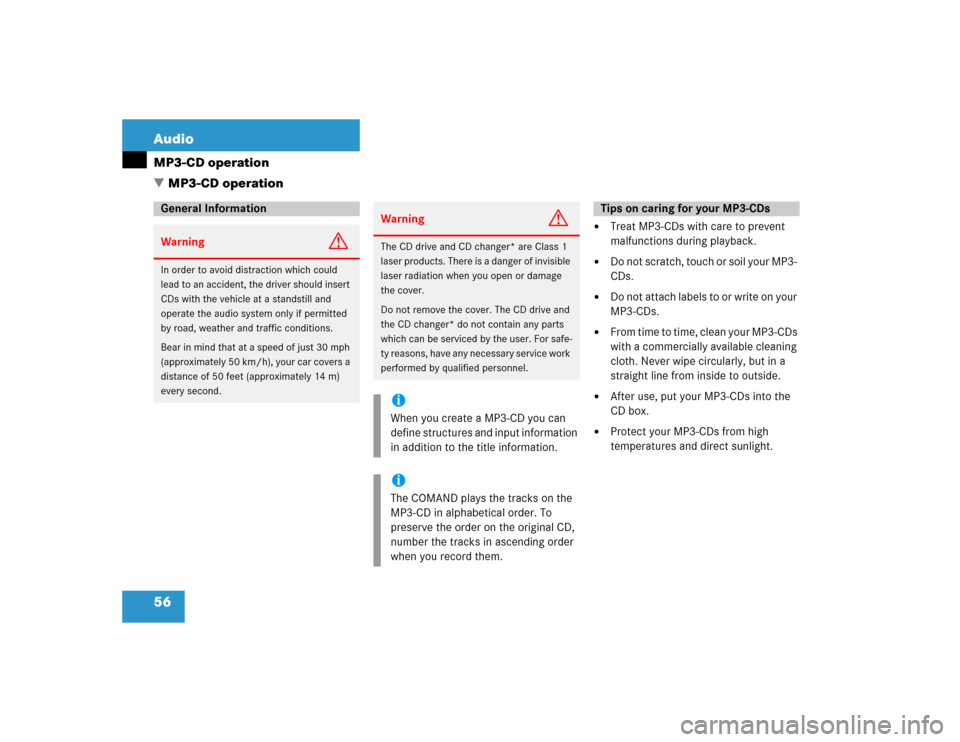
56 AudioMP3-CD operation
�
Treat MP3-CDs with care to prevent
malfunctions during playback.
�
Do not scratch, touch or soil your MP3-
CDs.
�
Do not attach labels to or write on your
MP3-CDs.
�
From time to time, clean your MP3-CDs
with a commercially available cleaning
cloth. Never wipe circularly, but in a
straight line from inside to outside.
�
After use, put your MP3-CDs into the
CD box.
�
Protect your MP3-CDs from high
temperatures and direct sunlight.
General InformationWarning
G
In order to avoid distraction which could
lead to an accident, the driver should insert
CDs with the vehicle at a standstill and
operate the audio system only if permitted
by road, weather and traffic conditions.
Bear in mind that at a speed of just 30 mph
(approximately 50 km/h), your car covers a
distance of 50 feet (approximately 14 m)
every second.
Warning
G
The CD drive and CD changer* are Class 1
laser products. There is a danger of invisible
laser radiation when you open or damage
the cover.
Do not remove the cover. The CD drive and
the CD changer* do not contain any parts
which can be serviced by the user. For safe-
ty reasons, have any necessary service work
performed by qualified personnel.iWhen you create a MP3-CD you can
define structures and input information
in addition to the title information. iThe COMAND plays the tracks on the
MP3-CD in alphabetical order. To
preserve the order on the original CD,
number the tracks in ascending order
when you record them.
Tips on caring for your MP3-CDs
� MP3-CD operation
Page 73 of 227
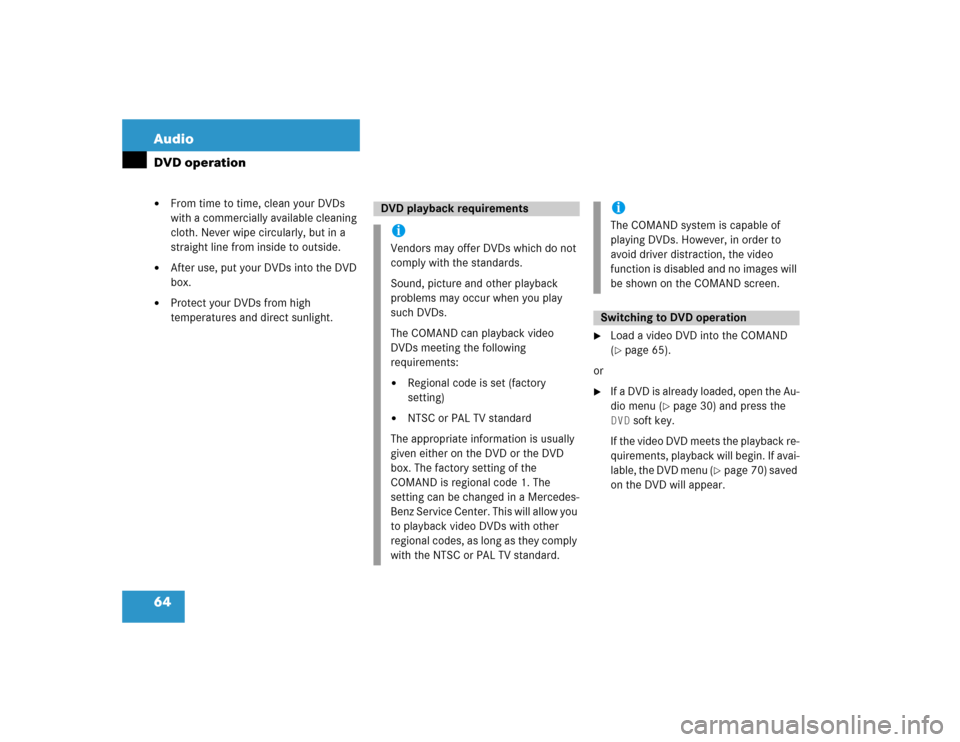
64 AudioDVD operation�
From time to time, clean your DVDs
with a commercially available cleaning
cloth. Never wipe circularly, but in a
straight line from inside to outside.
�
After use, put your DVDs into the DVD
box.
�
Protect your DVDs from high
temperatures and direct sunlight.
�
Load a video DVD into the COMAND
(�page 65).
or
�
If a DVD is already loaded, open the Au-
dio menu (
�page 30) and press the
DVD
soft key.
If the video DVD meets the playback re-
quirements, playback will begin. If avai-
lable, the DVD menu (
�page 70) saved
on the DVD will appear.
DVD playback requirementsiVendors may offer DVDs which do not
comply with the standards.
Sound, picture and other playback
problems may occur when you play
such DVDs.
The COMAND can playback video
DVDs meeting the following
requirements:�
Regional code is set (factory
setting)
�
NTSC or PAL TV standard
The appropriate information is usually
given either on the DVD or the DVD
box. The factory setting of the
COMAND is regional code 1. The
setting can be changed in a Mercedes-
Benz Service Center. This will allow you
to playback video DVDs with other
regional codes, as long as they comply
with the NTSC or PAL TV standard.
iThe COMAND system is capable of
playing DVDs. However, in order to
avoid driver distraction, the video
function is disabled and no images will
be shown on the COMAND screen.Switching to DVD operation
Page 75 of 227
66 AudioDVD operation
If the video DVD does not have regional
code 1 (
�page 64), the following
message appears:
DVD Cannot be
Played - Invalid Regional
Code
.
Further error messages are:
�
No DVDNo DVD inserted in the slot.�
Load a DVD (
�page 65).
�
No Valid DVDCannot read DVD.�
Load a DVD (
�page 65) which
meets the DVD playback require-
ments (
�page 64).
�
DVD ErrorDVD cannot be read or is damaged.�
Load another DVD (
�page 65).
�
DVD Device ErrorThe drive may be damaged.�
Contact an authorized Mercedes-
Benz Center.
�
Press l.
The display will change (
�page 65).
�
Press the
CD/DVD
soft key.
The COMAND ejects the DVD.
�
Remove the DVD from the slot.Ejecting a DVDiIf you do not remove the DVD from the
slot, the COMAND will insert it again af-
ter a short time.