Page 179 of 227
170 ServiceAddress bookSelecting an initial letter�
Press H or h one or several times.
With every push of the button the
display changes to the next possible
letter. At the end of the letter list
follows the category
Other
. Here, all
entries without names or with names
starting with a special character (e.g. +,
!, * etc.) are put together.
�
After that use g or G to select the
desired entry.
ABy default, the address book is sorted by
names.
Sorting by company names�
Press the
Co.
(Company) soft key.Sample display above: It shows a list of
entries with names starting with the letter
M. The list is sorted in alphabetical order.
Sorting by names�
Press the
Name
soft key.
�
Press button H or h one or several
times.
With every push of the button, the
display changes to the next possible
name.
Selecting an entryiIf you hold H or h, scrolling is
accelerated.
iIf you hold g or G, scrolling is
accelerated.Sorting the address book
Page 195 of 227
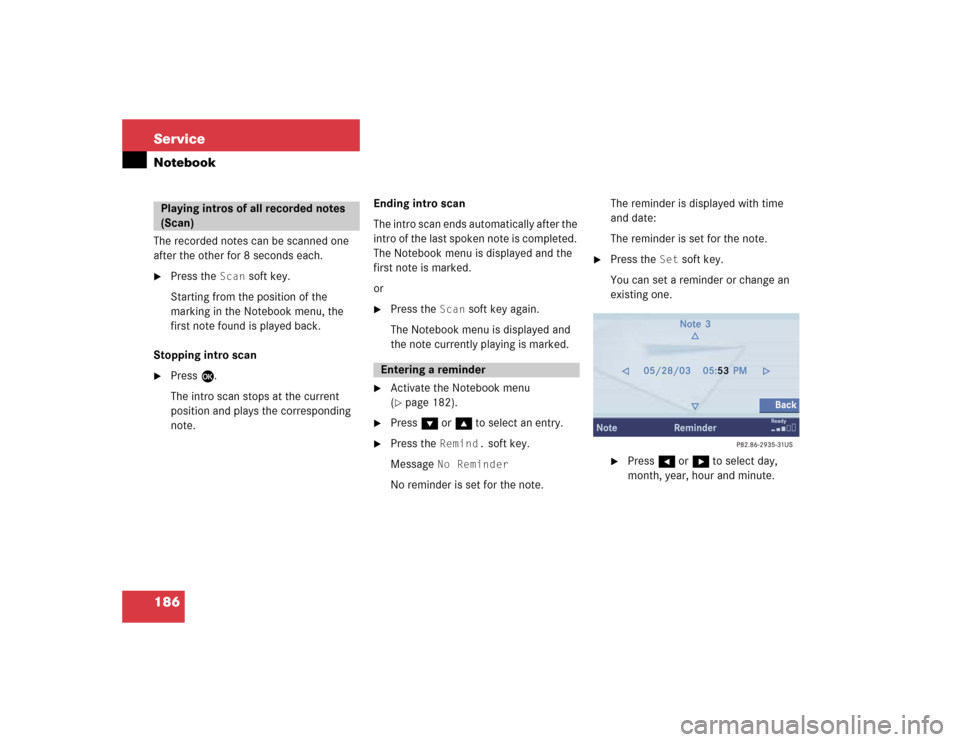
186 ServiceNotebookThe recorded notes can be scanned one
after the other for 8 seconds each.�
Press the
Scan
soft key.
Starting from the position of the
marking in the Notebook menu, the
first note found is played back.
Stopping intro scan
�
Press E.
The intro scan stops at the current
position and plays the corresponding
note.Ending intro scan
The intro scan ends automatically after the
intro of the last spoken note is completed.
The Notebook menu is displayed and the
first note is marked.
or
�
Press the
Scan
soft key again.
The Notebook menu is displayed and
the note currently playing is marked.
�
Activate the Notebook menu
(�page 182).
�
Press G or g to select an entry.
�
Press the
Remind.
soft key.
Message
No Reminder
No reminder is set for the note.The reminder is displayed with time
and date:
The reminder is set for the note.
�
Press the
Set
soft key.
You can set a reminder or change an
existing one.
�
Press H or h to select day,
month, year, hour and minute.
Playing intros of all recorded notes
(Scan)
Entering a reminder
Page 196 of 227
187 Service
Notebook
�
Press g or G repeatedly to
change the entry.
g = Value is incremented
G = Value is decremented
�
Press the
Back
soft key.
The reminder is set. In the Notebook
menu, the symbol is displayed in
front of the entry.
Indication of a reminder
The system will indicate an upcoming
reminder in any mode. To this end, a
window is displayed with the note's title
and the time of the reminder.If the alarm is linked to a spoken note, you
can listen to the note.
�
Press H or h to select
Yes
or
No
.
�
Press E to remove the window.�
Option
Yes
:
The note is played back.
�
Option
No
:
The window disappears.
�
Activate the Notebook menu
(�page 182).
�
Press G or g to select an entry.
�
Press the
Delete
soft key.
An inquiry will appear.
�
Press H or h to select
Yes
or
No
.
�
Press E.�
Option
Yes
:
The system deletes the note
completely. Any spoken note and
reminders are also deleted.
�
Option
No
:
The system does not delete the
note.
Deleting a note
Page 200 of 227
191 Service
Entering data
Sometimes you need to enter data such as
names or phone numbers.
E.g.:�
New phone book entry
�
New address book entry
The following input types are possible:
�
Via selection menu
�
Via 12-button keypad (
�page 193)The selection menu is displayed
automatically when you press the
corresponding button in a menu in which
this kind of data input is possible. The
following display may appear if you create
a new entry in the phone book.You can enter upper-case and lower-case
letters including special characters and
numbers.
The following shift fields can be used to
change the type of the characters:
= Upper case
= Lower case
= Special characters
Shifting Keys
�
Press h, H, g, G or F to
select the shift field .
�
Press E.
Input via selection menu
ABCabc. . .
abc
� Entering data
Page 206 of 227
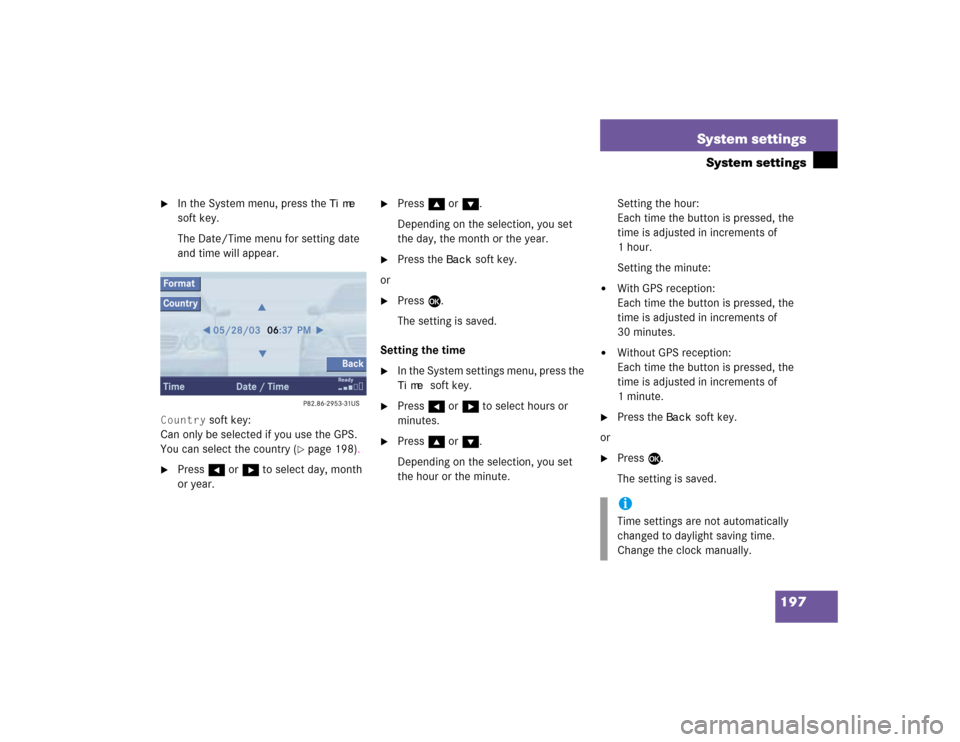
197 System settings
System settings
�
In the System menu, press the
Time
soft key.
The Date/Time menu for setting date
and time will appear.
Country
soft key:
Can only be selected if you use the GPS.
You can select the country (
�page 198).
�
Press H or h to select day, month
or year.
�
Press g or G.
Depending on the selection, you set
the day, the month or the year.
�
Press the
Back
soft key.
or
�
Press E.
The setting is saved.
Setting the time
�
In the System settings menu, press the Time
soft key.
�
Press H or h to select hours or
minutes.
�
Press g or G.
Depending on the selection, you set
the hour or the minute.Setting the hour:
Each time the button is pressed, the
time is adjusted in increments of
1hour.
Setting the minute:
�
With GPS reception:
Each time the button is pressed, the
time is adjusted in increments of
30 minutes.
�
Without GPS reception:
Each time the button is pressed, the
time is adjusted in increments of
1minute.
�
Press the
Back
soft key.
or
�
Press E.
The setting is saved.iTime settings are not automatically
changed to daylight saving time.
Change the clock manually.
Page 209 of 227
200 System settingsSystem settingsAdjusting the display brightness �
In the Display menu, press the Bright.
soft key.
�
Press h or H to adjust the
brightness.
or
�
Press the
Bright
. soft key longer than
2 seconds.
The display brightness changes
gradually.
�
Release the
Bright.
soft key.
�
Press the
Back
soft key.
or
�
Press E.
The brightness setting is applied.
Setting the display dimming
characteristics
�
In the Display menu, press the
Mode
soft key.
�
Press G or g to select an entry.Day ModeThe display is continuously set to
daylight design.Night ModeThe display is continuously set to night-
time design.AutomaticThe display changes depending on the
ambient light sensor in the vehicle.
�
Press E.
The setting is applied. The System
settings menu will appear.
Page 210 of 227
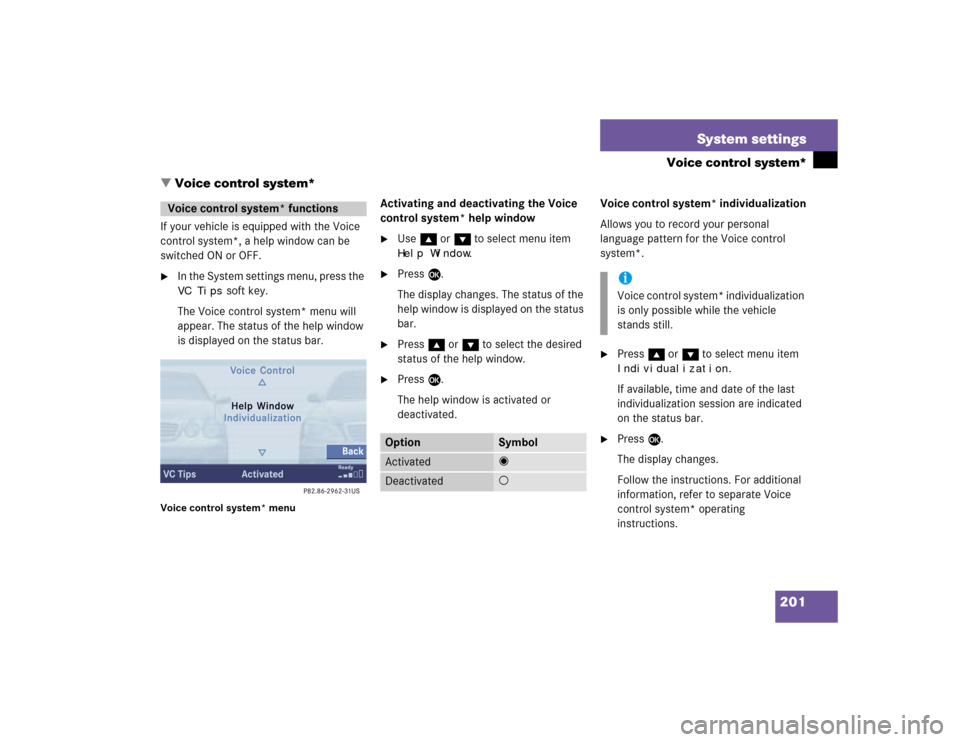
201 System settings
Voice control system*
If your vehicle is equipped with the Voice
control system*, a help window can be
switched ON or OFF.�
In the System settings menu, press the VC Tips
soft key.
The Voice control system* menu will
appear. The status of the help window
is displayed on the status bar.
Voice control system* menu
Activating and deactivating the Voice
control system* help window�
Use g or G to select menu item Help Window
.
�
Press E.
The display changes. The status of the
help window is displayed on the status
bar.
�
Press g or G to select the desired
status of the help window.
�
Press E.
The help window is activated or
deactivated.Voice control system* individualization
Allows you to record your personal
language pattern for the Voice control
system*.
�
Press g or G to select menu item Individualization
.
If available, time and date of the last
individualization session are indicated
on the status bar.
�
Press E.
The display changes.
Follow the instructions. For additional
information, refer to separate Voice
control system* operating
instructions.
Voice control system* functions
Option
Symbol
Activated
_
Deactivated
-
iVoice control system* individualization
is only possible while the vehicle
stands still.
� Voice control system*
Page 220 of 227
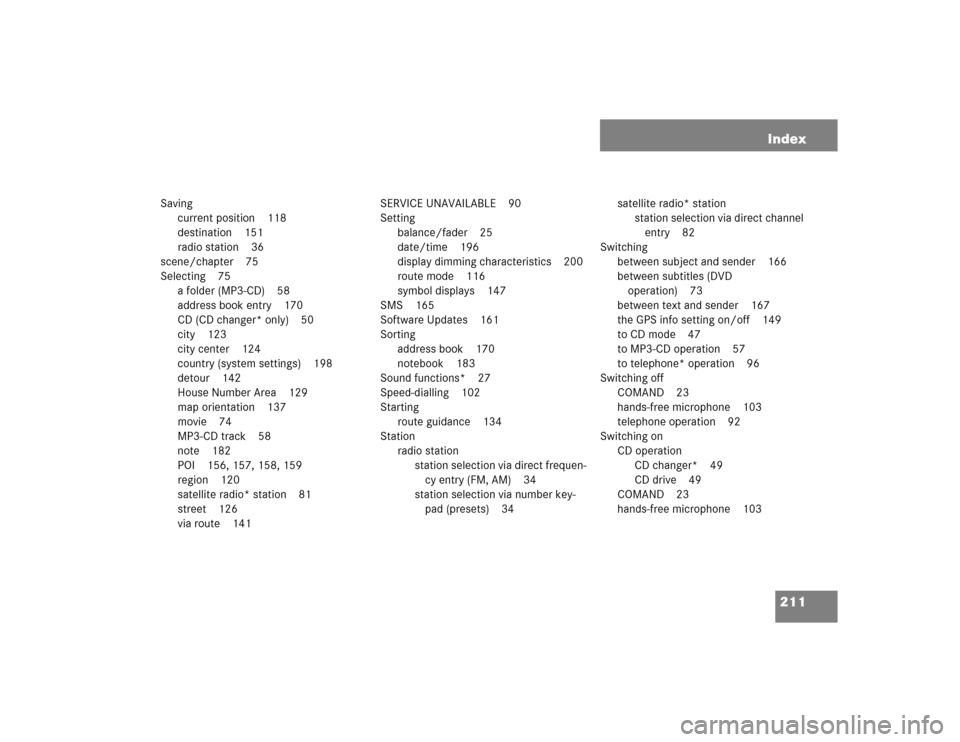
211 Index
Saving
current position 118
destination 151
radio station 36
scene/chapter 75
Selecting 75
a folder (MP3-CD) 58
address book entry 170
CD (CD changer* only) 50
city 123
city center 124
country (system settings) 198
detour 142
House Number Area 129
map orientation 137
movie 74
MP3-CD track 58
note 182
POI 156, 157, 158, 159
region 120
satellite radio* station 81
street 126
via route 141SERVICE UNAVAILABLE 90
Setting
balance/fader 25
date/time 196
display dimming characteristics 200
route mode 116
symbol displays 147
SMS 165
Software Updates 161
Sorting
address book 170
notebook 183
Sound functions* 27
Speed-dialling 102
Starting
route guidance 134
Station
radio station
station selection via direct frequen-
cy entry (FM, AM) 34
station selection via number key-
pad (presets) 34satellite radio* station
station selection via direct channel
entry 82
Switching
between subject and sender 166
between subtitles (DVD
operation) 73
between text and sender 167
the GPS info setting on/off 149
to CD mode 47
to MP3-CD operation 57
to telephone* operation 96
Switching off
COMAND 23
hands-free microphone 103
telephone operation 92
Switching on
CD operation
CD changer* 49
CD drive 49
COMAND 23
hands-free microphone 103
Page:
< prev 1-8 9-16 17-24