Page 182 of 227
173 Service
Address book
Adding a note
You can add a note to an address book
entry.�
Activate the detail view (
�page 171)
of the desired address book entry.
�
Press the
Note
soft key.
�
Enter the data using the 12-keys
keyboard (1 - #) or the selection
menu, then finish data input.Spoken name for an address book entry
If your car is equipped with the Voice
control system*, you can
�
add a spoken name to the address
book entry
�
play back the spoken name
�
delete a spoken name
Using the Voice control system*, you can
then have a number dialed by saying the
corresponding name (refer to Voice
control System Operation Guide).Adding
�
Activate the detail view (
�page 171)
of the desired address book entry.
�
Press the
New
soft key.
The system asks you to speak the
name twice.
�
Speak the name after each request.
After the second time the name is
stored.iYou cannot add a spoken name to a
mobile phone internal memory entry in
the address book.
Page 183 of 227
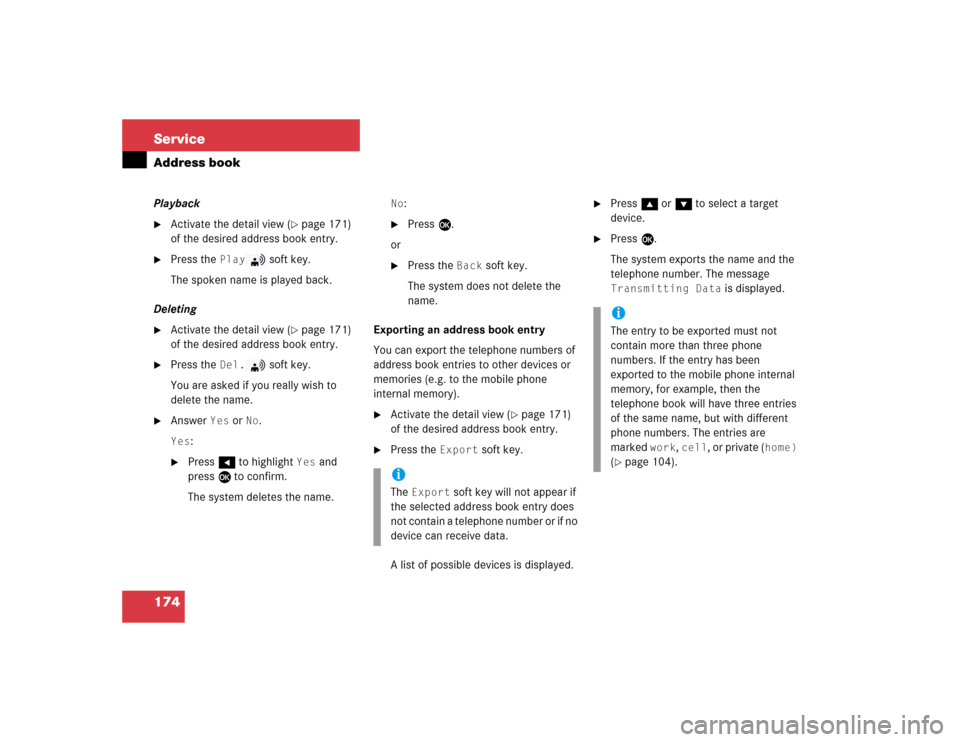
174 ServiceAddress bookPlayback�
Activate the detail view (
�page 171)
of the desired address book entry.
�
Press the
Play
soft key.
The spoken name is played back.
Deleting
�
Activate the detail view (
�page 171)
of the desired address book entry.
�
Press the
Del.
soft key.
You are asked if you really wish to
delete the name.
�
Answer
Yes
or
No
.
Yes
:
�
Press H to highlight
Yes
and
press E to confirm.
The system deletes the name.
No
:
�
Press E.
or
�
Press the
Back
soft key.
The system does not delete the
name.
Exporting an address book entry
You can export the telephone numbers of
address book entries to other devices or
memories (e.g. to the mobile phone
internal memory).
�
Activate the detail view (
�page 171)
of the desired address book entry.
�
Press the
Export
soft key.
A list of possible devices is displayed.
�
Press g or G to select a target
device.
�
Press E.
The system exports the name and the
telephone number. The message Transmitting Data
is displayed.
iThe
Export
soft key will not appear if
the selected address book entry does
not contain a telephone number or if no
device can receive data.
iThe entry to be exported must not
contain more than three phone
numbers. If the entry has been
exported to the mobile phone internal
memory, for example, then the
telephone book will have three entries
of the same name, but with different
phone numbers. The entries are
marked
work
, cell
, or private (
home)
(
�page 104).
Page 184 of 227
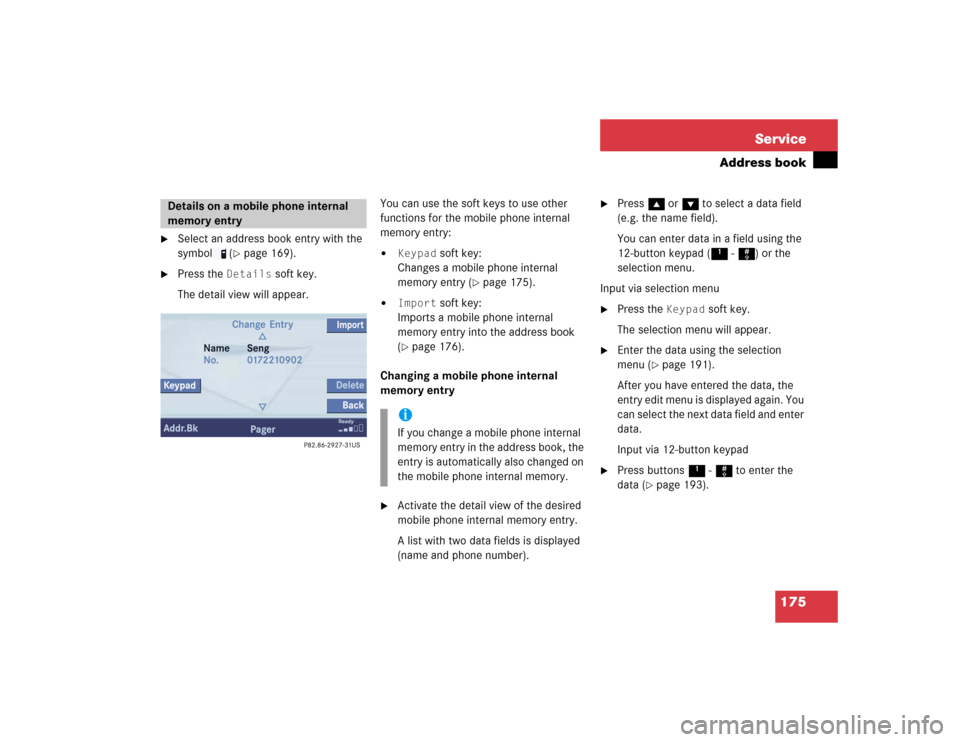
175 Service
Address book
�
Select an address book entry with the
symbol (
�page 169).
�
Press the
Details
soft key.
The detail view will appear.You can use the soft keys to use other
functions for the mobile phone internal
memory entry:
�
Keypad
soft key:
Changes a mobile phone internal
memory entry (
�page 175).
�
Import
soft key:
Imports a mobile phone internal
memory entry into the address book
(
�page 176).
Changing a mobile phone internal
memory entry
�
Activate the detail view of the desired
mobile phone internal memory entry.
A list with two data fields is displayed
(name and phone number).
�
Press g or G to select a data field
(e.g. the name field).
You can enter data in a field using the
12-button keypad (1 - #) or the
selection menu.
Input via selection menu
�
Press the
Keypad
soft key.
The selection menu will appear.
�
Enter the data using the selection
menu (
�page 191).
After you have entered the data, the
entry edit menu is displayed again. You
can select the next data field and enter
data.
Input via 12-button keypad
�
Press buttons 1 - # to enter the
data (
�page 193).
Details on a mobile phone internal
memory entry
iIf you change a mobile phone internal
memory entry in the address book, the
entry is automatically also changed on
the mobile phone internal memory.
Page 185 of 227
176 ServiceAddress bookEnding the data input�
When all data are entered, press the Back
soft key in the entry edit menu.
The data are saved.
Importing a mobile phone internal
memory entry
Mobile phone internal memory entries only
contain a name and a telephone number.
You can import mobile phone internal
memory entries into the address book and
enter additional data.
�
Activate the detail view of the desired
mobile phone internal memory entry
(�page 175).
�
Press the
Import
soft key.
�
Press g or G to select between Create New Entry
and
Allocate
to Entry
.
�
Press E.Option
Create New Entry
:
The system automatically takes over name
and number of the mobile phone internal
memory entry. You only need to define the
name and surname under which the
system is to store the phone number.
�
Press E.
The system imports the data.
Page 187 of 227
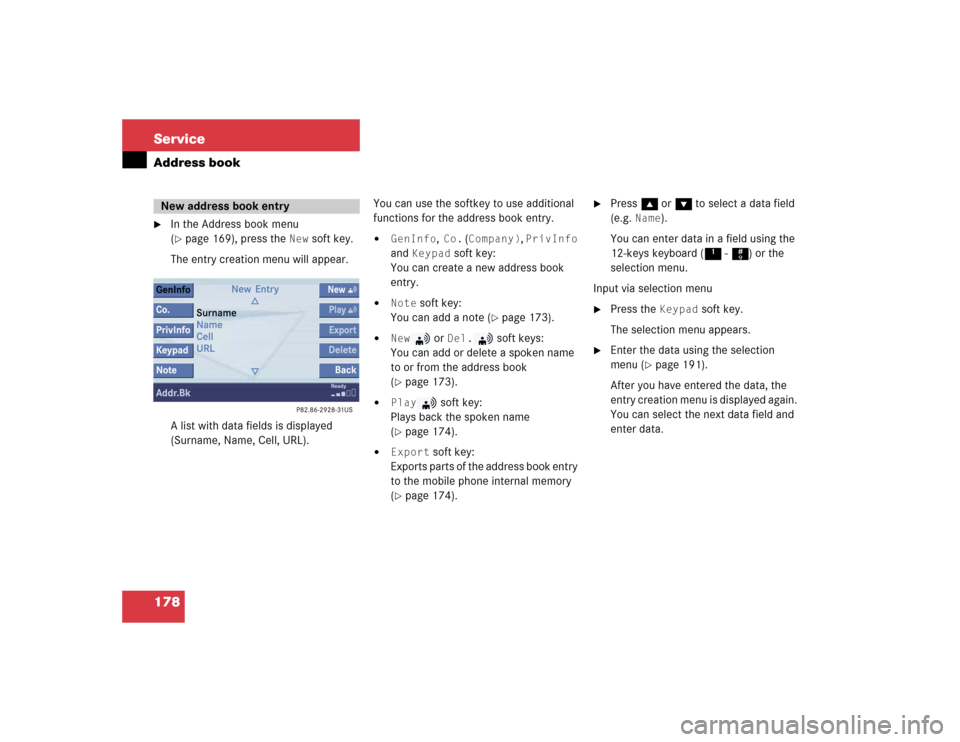
178 ServiceAddress book�
In the Address book menu
(�page 169), press the
New
soft key.
The entry creation menu will appear.
A list with data fields is displayed
(Surname, Name, Cell, URL).You can use the softkey to use additional
functions for the address book entry.
�
GenInfo
, Co.
(Company)
, PrivInfo
and
Keypad
soft key:
You can create a new address book
entry.
�
Note
soft key:
You can add a note (
�page 173).
�
New
or
Del.
soft keys:
You can add or delete a spoken name
to or from the address book
(
�page 173).
�
Play
soft key:
Plays back the spoken name
(
�page 174).
�
Export
soft key:
Exports parts of the address book entry
to the mobile phone internal memory
(
�page 174).
�
Press g or G to select a data field
(e.g.
Name
).
You can enter data in a field using the
12-keys keyboard (1 - #) or the
selection menu.
Input via selection menu
�
Press the
Keypad
soft key.
The selection menu appears.
�
Enter the data using the selection
menu (
�page 191).
After you have entered the data, the
entry creation menu is displayed again.
You can select the next data field and
enter data.
New address book entry
Page 188 of 227
179 Service
Address book
Input via 12-button keypad�
Press 1 - # to enter the data
(�page 193).
Ending the data input
�
When all data are entered, press the Back
soft key in the entry creation
menu.
The data are saved to the address
book.
�
In the Address book menu, select the
entry to be deleted (
�page 170).
�
Press the
Delete
soft key.
An inquiry will appear.
�
Press H to select
Yes
.
�
Press E.
The entry is deleted.Deleting an address book entryiIf you delete a mobile phone internal
memory entry in the address book, the
entry is automatically also deleted from
the mobile phone internal memory.
Page 191 of 227
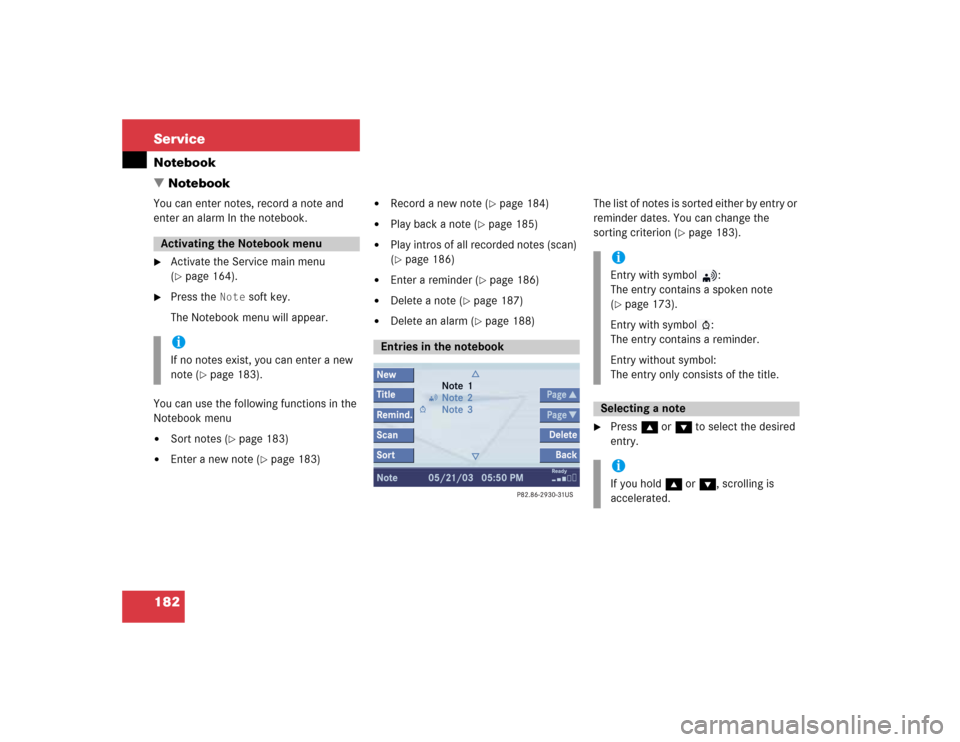
182 ServiceNotebookYou can enter notes, record a note and
enter an alarm In the notebook.�
Activate the Service main menu
(�page 164).
�
Press the
Note
soft key.
The Notebook menu will appear.
You can use the following functions in the
Notebook menu
�
Sort notes (
�page 183)
�
Enter a new note (
�page 183)
�
Record a new note (
�page 184)
�
Play back a note (
�page 185)
�
Play intros of all recorded notes (scan)
(�page 186)
�
Enter a reminder (
�page 186)
�
Delete a note (
�page 187)
�
Delete an alarm (
�page 188)The list of notes is sorted either by entry or
reminder dates. You can change the
sorting criterion (
�page 183).
�
Press g or G to select the desired
entry.
Activating the Notebook menu iIf no notes exist, you can enter a new
note (
�page 183).
Entries in the notebook
iEntry with symbol :
The entry contains a spoken note
(�page 173).
Entry with symbol :
The entry contains a reminder.
Entry without symbol:
The entry only consists of the title.
Selecting a note iIf you hold g or G, scrolling is
accelerated.
� Notebook
Page 192 of 227
183 Service
Notebook
AThe notebook is by default sorted by entry
dates. You can change the order to sorting
by reminder dates.�
Entry DateThe most recently entered note is at
the top of the list.
�
Reminder DateThe most recent alarm date is at the
top of the list. Entries containing
reminders are followed by entries
without reminders.Sorting by reminder dates
�
Press the
Sort
soft key.
A selection menu appears. If the item
Entry Date
is active, item
Reminder
Date
is automatically highlighted.
�
Press button E.
The notebook is now sorted by
reminder dates.Sorting by entry dates
�
Activate the selection menu.
�
With the
Reminder
Date
item active,
press E.
�
Press the
New
soft key.
For example, the entry
Note 3
is
displayed.
New Note
is displayed on
the status bar.
�
Press the
Title
soft key.
Sorting the notebook
Entering a new note