Page 6 of 227
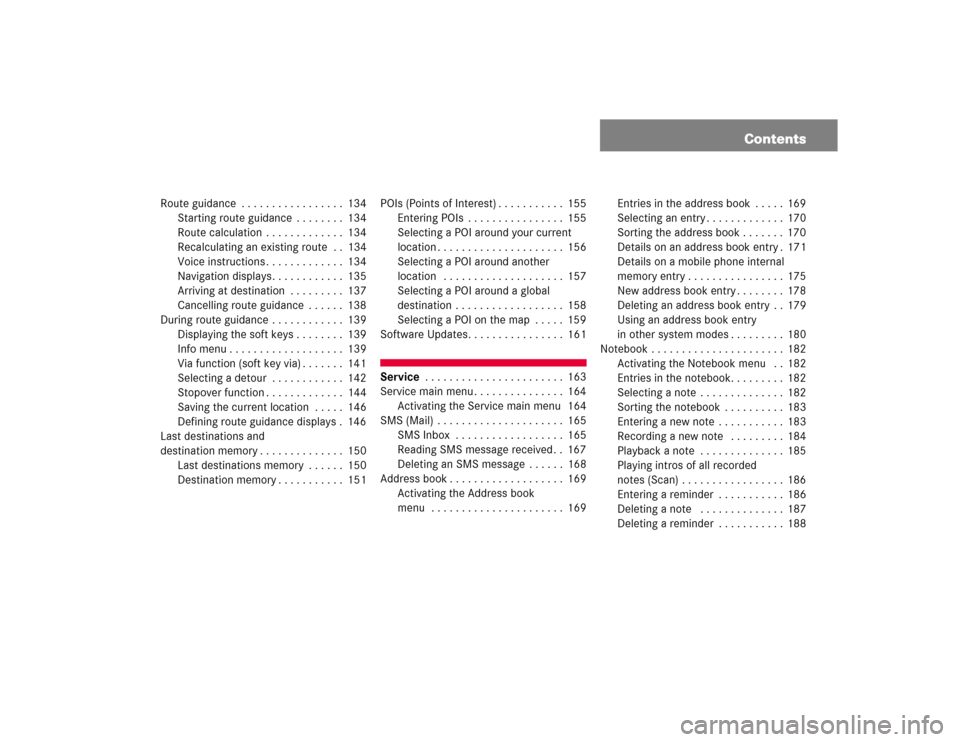
Contents
Route guidance . . . . . . . . . . . . . . . . . 134
Starting route guidance . . . . . . . . 134
Route calculation . . . . . . . . . . . . . 134
Recalculating an existing route . . 134
Voice instructions . . . . . . . . . . . . . 134
Navigation displays. . . . . . . . . . . . 135
Arriving at destination . . . . . . . . . 137
Cancelling route guidance . . . . . . 138
During route guidance . . . . . . . . . . . . 139
Displaying the soft keys . . . . . . . . 139
Info menu . . . . . . . . . . . . . . . . . . . 139
Via function (soft key via) . . . . . . . 141
Selecting a detour . . . . . . . . . . . . 142
Stopover function . . . . . . . . . . . . . 144
Saving the current location . . . . . 146
Defining route guidance displays . 146
Last destinations and
destination memory . . . . . . . . . . . . . . 150
Last destinations memory . . . . . . 150
Destination memory . . . . . . . . . . . 151POIs (Points of Interest) . . . . . . . . . . . 155
Entering POIs . . . . . . . . . . . . . . . . 155
Selecting a POI around your current
location . . . . . . . . . . . . . . . . . . . . . 156
Selecting a POI around another
location . . . . . . . . . . . . . . . . . . . . 157
Selecting a POI around a global
destination . . . . . . . . . . . . . . . . . . 158
Selecting a POI on the map . . . . . 159
Software Updates. . . . . . . . . . . . . . . . 161
Service . . . . . . . . . . . . . . . . . . . . . . . 163
Service main menu . . . . . . . . . . . . . . . 164
Activating the Service main menu 164
SMS (Mail) . . . . . . . . . . . . . . . . . . . . . 165
SMS Inbox . . . . . . . . . . . . . . . . . . 165
Reading SMS message received. . 167
Deleting an SMS message . . . . . . 168
Address book . . . . . . . . . . . . . . . . . . . 169
Activating the Address book
menu . . . . . . . . . . . . . . . . . . . . . . 169Entries in the address book . . . . . 169
Selecting an entry . . . . . . . . . . . . . 170
Sorting the address book . . . . . . . 170
Details on an address book entry . 171
Details on a mobile phone internal
memory entry . . . . . . . . . . . . . . . . 175
New address book entry . . . . . . . . 178
Deleting an address book entry . . 179
Using an address book entry
in other system modes . . . . . . . . . 180
Notebook . . . . . . . . . . . . . . . . . . . . . . 182
Activating the Notebook menu . . 182
Entries in the notebook. . . . . . . . . 182
Selecting a note . . . . . . . . . . . . . . 182
Sorting the notebook . . . . . . . . . . 183
Entering a new note . . . . . . . . . . . 183
Recording a new note . . . . . . . . . 184
Playback a note . . . . . . . . . . . . . . 185
Playing intros of all recorded
notes (Scan) . . . . . . . . . . . . . . . . . 186
Entering a reminder . . . . . . . . . . . 186
Deleting a note . . . . . . . . . . . . . . 187
Deleting a reminder . . . . . . . . . . . 188
Page 56 of 227
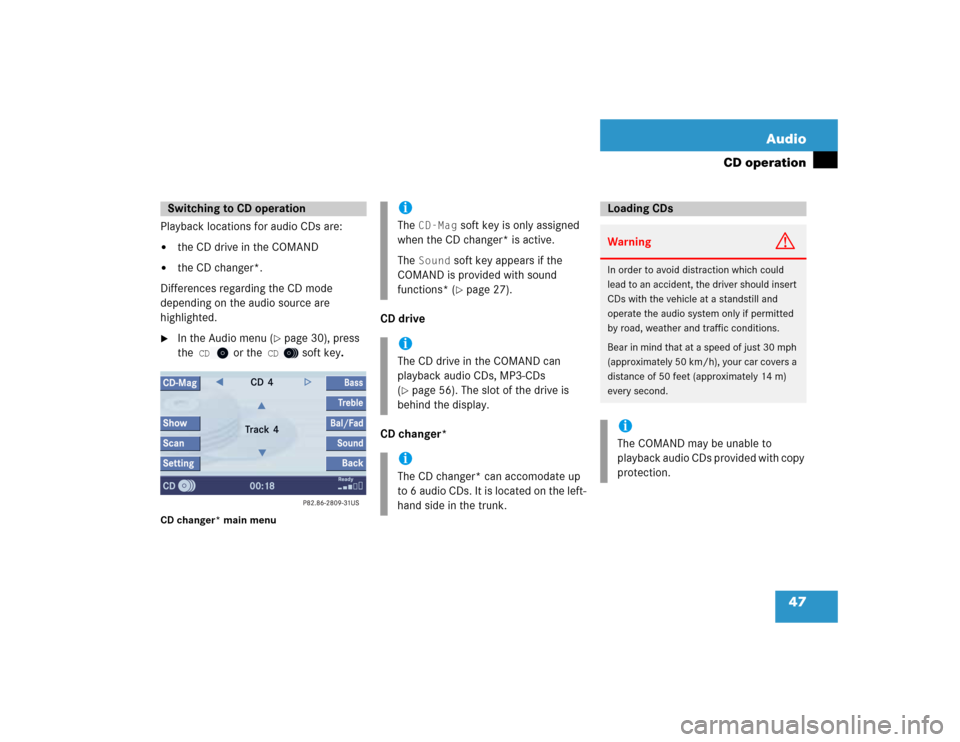
47 Audio
CD operation
Playback locations for audio CDs are:�
the CD drive in the COMAND
�
the CD changer*.
Differences regarding the CD mode
depending on the audio source are
highlighted.
�
In the Audio menu (
�page 30), press
the
CD
or the
CD
soft key.
CD changer* main menu
CD drive
CD changer*
Switching to CD operation
iThe
CD-Mag
soft key is only assigned
when the CD changer* is active.
The
Sound
soft key appears if the
COMAND is provided with sound
functions* (�page 27).
iThe CD drive in the COMAND can
playback audio CDs, MP3-CDs
(�page 56). The slot of the drive is
behind the display.
iThe CD changer* can accomodate up
to 6 audio CDs. It is located on the left-
hand side in the trunk.
Loading CDsWarning
G
In order to avoid distraction which could
lead to an accident, the driver should insert
CDs with the vehicle at a standstill and
operate the audio system only if permitted
by road, weather and traffic conditions.
Bear in mind that at a speed of just 30 mph
(approximately 50 km/h), your car covers a
distance of 50 feet (approximately 14 m)
every second. iThe COMAND may be unable to
playback audio CDs provided with copy
protection.
Page 62 of 227
53 Audio
CD operation
Ending the function
Scan search is running.�
Press the
Scan
soft key.
Playback will resume with the desired
track.
�
Activate the CD main menu
(�page 47).
Fast forward
�
Press h longer than 2 seconds and
keep it pressed.
Fast reverse
�
Press g longer than 2 seconds and
keep it pressed.
Ending the function
�
Release h or g.
Playback will resume.On
�
Press J during playback.
The CD operation is muted and theß
symbol is displayed on the status bar.
Off
�
Press J again.
Playback will resume.
The ß disappears from the status bar.
iWhen you start the scan function, the
playback mode
Normal
Sequence
(
�page 55) is automatically activated.
Fast forward/reverse
Muting
Page 63 of 227
54 AudioCD operation
The following options are available:�
Normal Sequence (
�page 55)
�
Track Mix (
�page 55)
�
CD Mix (
�page 55)
�
Repeat Track (
�page 55)
�
Repeat CD (
�page 55)
Activating playback mode
E.g.:
Mode
Repeat
track
�
Press the
Setting
soft key.
The setting menu will appear.
CD changer* setting menu�
Use g or G to select the playback
mode
Repeat Track
.
�
Press E.
The mode is activated. Wait a few
seconds for the CD changer* main
menu to appear. The activated mode is
displayed on the status bar (except Normal Sequence
).
iCOMAND will also deactivate muting if
you�
select another audio source (e.g.
radio)
�
change the volume
�
press either g or h.
Playback modeiIf the CD changer* is connected, the
playback modes
Repeat CD
and
CD Mix
are also available.
Page 68 of 227
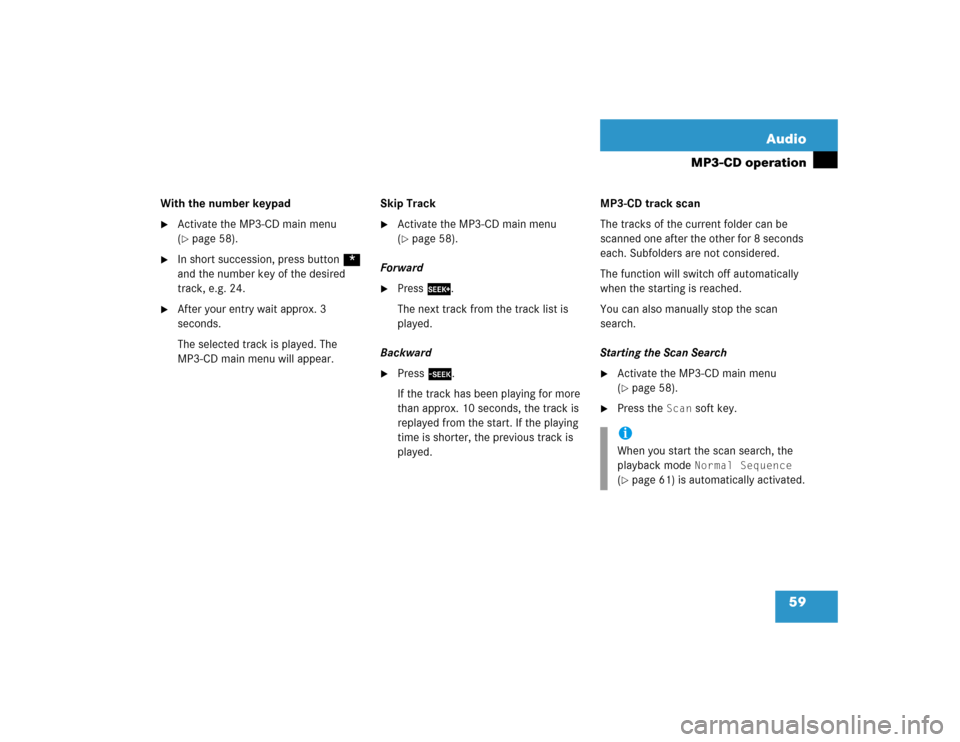
59 Audio
MP3-CD operation
With the number keypad�
Activate the MP3-CD main menu
(�page 58).
�
In short succession, press button *
and the number key of the desired
track, e.g. 24.
�
After your entry wait approx. 3
seconds.
The selected track is played. The
MP3-CD main menu will appear.Skip Track
�
Activate the MP3-CD main menu
(�page 58).
Forward
�
Press
D.
The next track from the track list is
played.
Backward
�
Press d.
If the track has been playing for more
than approx. 10 seconds, the track is
replayed from the start. If the playing
time is shorter, the previous track is
played.MP3-CD track scan
The tracks of the current folder can be
scanned one after the other for 8 seconds
each. Subfolders are not considered.
The function will switch off automatically
when the starting is reached.
You can also manually stop the scan
search.
Starting the Scan Search
�
Activate the MP3-CD main menu
(�page 58).
�
Press the
Scan
soft key.
iWhen you start the scan search, the
playback mode
Normal Sequence
(�page 61) is automatically activated.
Page 69 of 227
60 AudioMP3-CD operationEnding the scan function
Scan search is running.�
Press the
Scan
soft key.
or
�
Press E.
The last scanned track is played back.The following options are available:
�
Normal Sequence (
�page 61)
�
Folder Mix (
�page 61)
�
CD-ROM Mix (
�page 61)
�
Repeat Track (
�page 61)
�
Repeat Folder (
�page 61)
Activating playback mode
E.g.:
Option
Normal Sequence
�
Press the
Setting
soft key.
The Settings menu is displayed.
�
Use g or G to select the playback
mode
Normal Sequence
.
�
Press E.
The option is activated. Wait a few
seconds for the MP3-CD main menu to
appear.
Playback modeOption
Symbol
Function active
_
Function not active
-
Page 76 of 227
67 Audio
DVD operation
When you start DVD playback, the soft key
displays and the status bar are initially
blanked out.
Displaying the soft keys�
In the DVD mode, press any soft key.
The soft keys and the status bar are
displayed.
DVD playback with soft key display and
status barThe DVD information is displayed at the
center of the status bar.E.g.:
�
Ttl. 5
= Track/movie no. 5 is being
played
�
Sce. 1
= Scene/chapter 1 is being
played
�
0:00:47
= DVD playing time elapsed
(47 seconds)
The soft keys and the status bar are auto-
matically blanked out again. You can also
blank out the display manually.
To remove the soft key display
�
Press the
Full Scr.
soft key.
Soft key display and status bar
Page 189 of 227
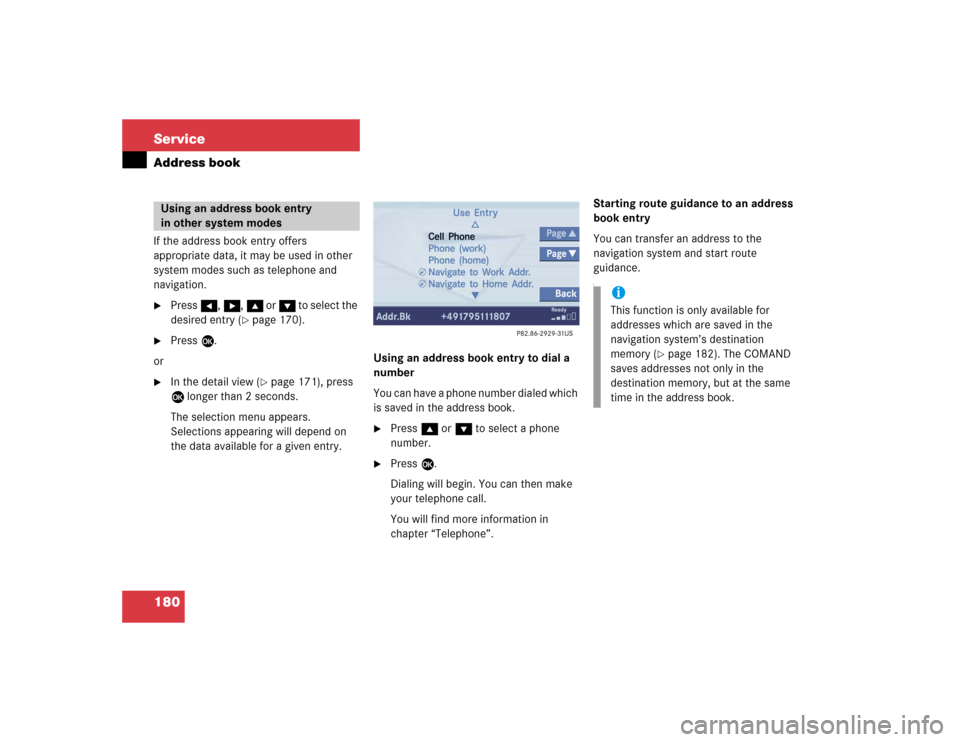
180 ServiceAddress bookIf the address book entry offers
appropriate data, it may be used in other
system modes such as telephone and
navigation.�
Press H, h, g or G to select the
desired entry (
�page 170).
�
Press E.
or
�
In the detail view (
�page 171), press
E longer than 2 seconds.
The selection menu appears.
Selections appearing will depend on
the data available for a given entry. Using an address book entry to dial a
number
You can have a phone number dialed which
is saved in the address book.
�
Press g or G to select a phone
number.
�
Press E.
Dialing will begin. You can then make
your telephone call.
You will find more information in
chapter “Telephone”.Starting route guidance to an address
book entry
You can transfer an address to the
navigation system and start route
guidance.
f
Using an address book entry
in other system modes
iThis function is only available for
addresses which are saved in the
navigation system’s destination
memory (
�page 182). The COMAND
saves addresses not only in the
destination memory, but at the same
time in the address book.