Page 147 of 243
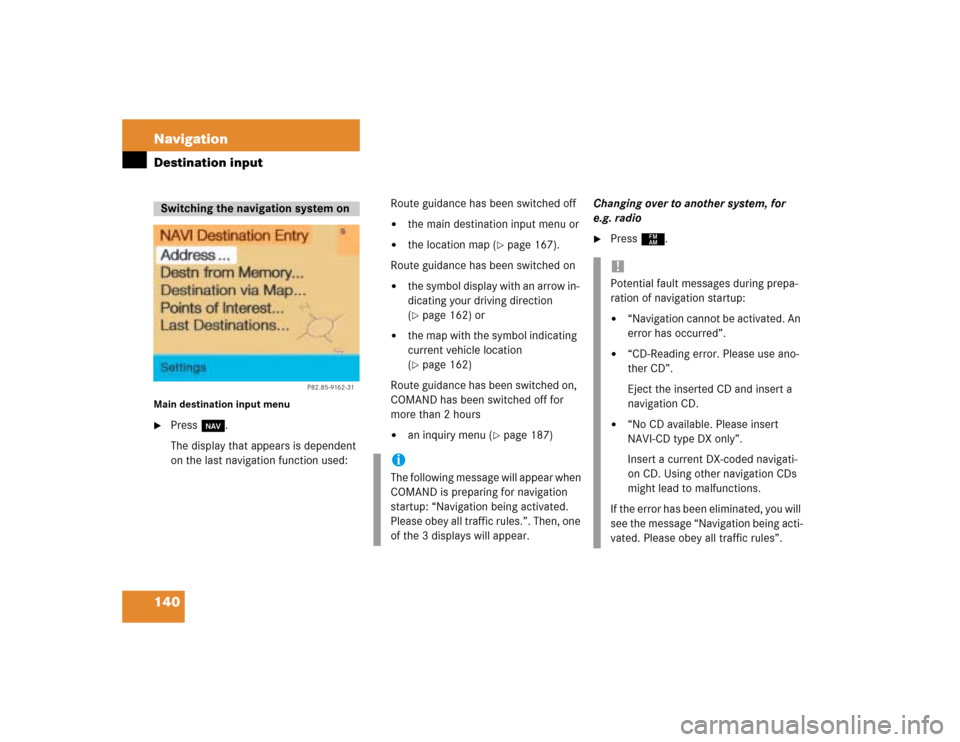
140 NavigationDestination inputMain destination input menu�
Press b.
The display that appears is dependent
on the last navigation function used:Route guidance has been switched off
�
the main destination input menu or
�
the location map (
�page 167).
Route guidance has been switched on
�
the symbol display with an arrow in-
dicating your driving direction
(�page 162) or
�
the map with the symbol indicating
current vehicle location
(�page 162)
Route guidance has been switched on,
COMAND has been switched off for
more than 2 hours
�
an inquiry menu (
�page 187)Changing over to another system, for
e.g. radio
�
Press c.
Switching the navigation system on
P82.85-9162-31
iThe following message will appear when
COMAND is preparing for navigation
startup: “Navigation being activated.
Please obey all traffic rules.”. Then, one
of the 3 displays will appear.
!Potential fault messages during prepa-
ration of navigation startup:�
“Navigation cannot be activated. An
error has occurred”.
�
“CD-Reading error. Please use ano-
ther CD”.
Eject the inserted CD and insert a
navigation CD.
�
“No CD available. Please insert
NAVI-CD type DX only”.
Insert a current DX-coded navigati-
on CD. Using other navigation CDs
might lead to malfunctions.
If the error has been eliminated, you will
see the message “Navigation being acti-
vated. Please obey all traffic rules”.
Page 148 of 243
141 Navigation
Destination input
Select one of the following possibilities to
enter a destination:�
Entering a destination address
�
Selecting destination via the map
(�page 149)
�
Entering Points of Interest
(�page 155)
�
Selecting last destinations
(�page 159)
�
Selecting from destination memory
(�page 192)
Main address menu1Info/status line
2Selecting city/suburb or selecting des-
tination that has been entered at last
3Selecting a street
4Selecting a city center (
�page 148)
�
Press the right-hand rotary/push-
button v in the main destination input
menu and confirm “Address”.
The main address menu will appear.
Switching back to the main destination in-
put menu
�
Press *.
Entering destination address
iIf you have previously entered a city/
suburb, you can highlight 3 and 4.
Page 149 of 243
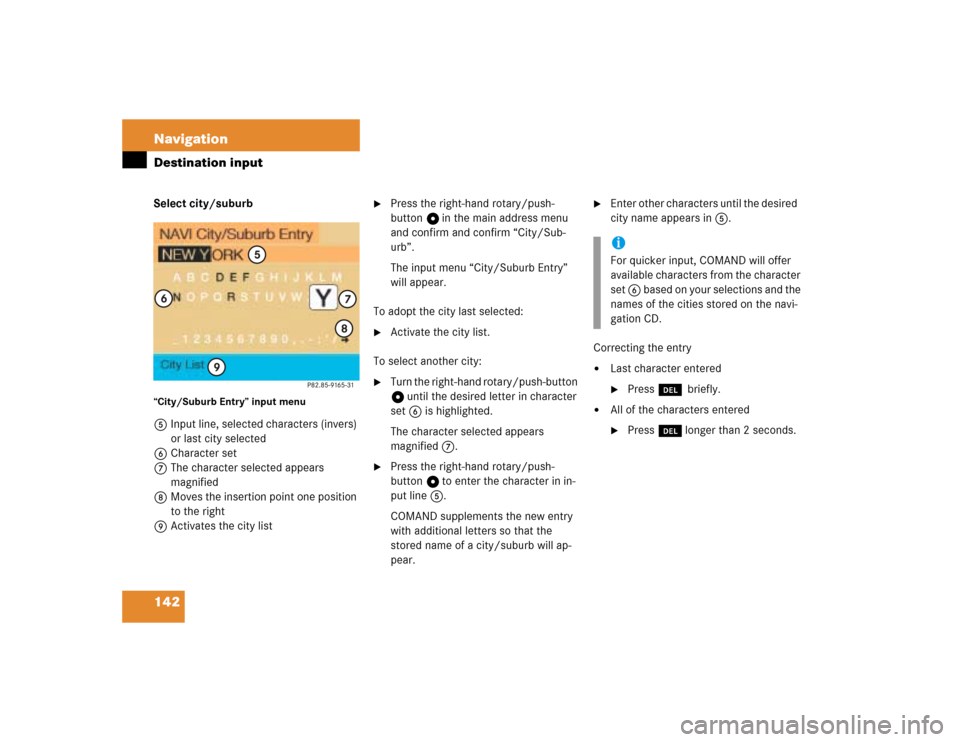
142 NavigationDestination inputSelect city/suburb“City/Suburb Entry” input menu 5Input line, selected characters (invers)
or last city selected
6Character set
7The character selected appears
magnified
8Moves the insertion point one position
to the right
9Activates the city list
�
Press the right-hand rotary/push-
button v in the main address menu
and confirm and confirm “City/Sub-
urb”.
The input menu “City/Suburb Entry”
will appear.
To adopt the city last selected:
�
Activate the city list.
To select another city:
�
Turn the right-hand rotary/push-button
v until the desired letter in character
set 6 is highlighted.
The character selected appears
magnified 7.
�
Press the right-hand rotary/push-
button v to enter the character in in-
put line 5.
COMAND supplements the new entry
with additional letters so that the
stored name of a city/suburb will ap-
pear.
�
Enter other characters until the desired
city name appears in 5.
Correcting the entry
�
Last character entered�
Press r briefly.
�
All of the characters entered�
Press r longer than 2 seconds.
iFor quicker input, COMAND will offer
available characters from the character
set 6 based on your selections and the
names of the cities stored on the navi-
gation CD.
Page 150 of 243
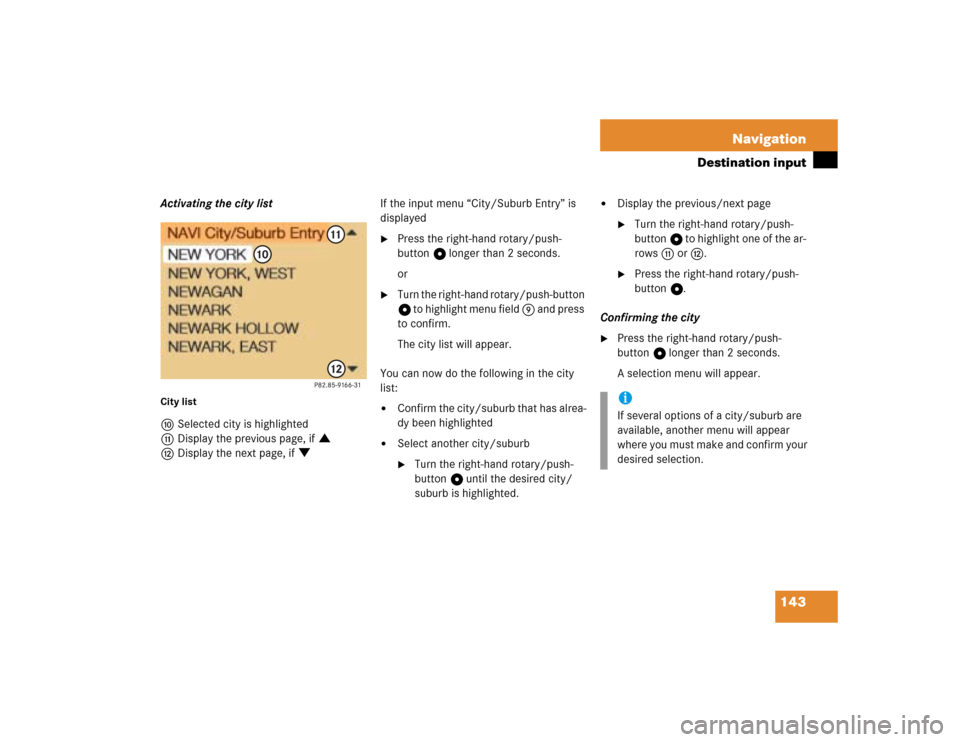
143 Navigation
Destination input
Activating the city listCity listaSelected city is highlighted
bDisplay the previous page, if :
cDisplay the next page, if ;If the input menu “City/Suburb Entry” is
displayed
�
Press the right-hand rotary/push-
button v longer than 2 seconds.
or
�
Turn the right-hand rotary/push-button
v to highlight menu field 9 and press
to confirm.
The city list will appear.
You can now do the following in the city
list:
�
Confirm the city/suburb that has alrea-
dy been highlighted
�
Select another city/suburb�
Turn the right-hand rotary/push-
button v until the desired city/
suburb is highlighted.
�
Display the previous/next page�
Turn the right-hand rotary/push-
button v to highlight one of the ar-
rows b or c.
�
Press the right-hand rotary/push-
button v.
Confirming the city
�
Press the right-hand rotary/push-
button v longer than 2 seconds.
A selection menu will appear.iIf several options of a city/suburb are
available, another menu will appear
where you must make and confirm your
desired selection.
Page 151 of 243
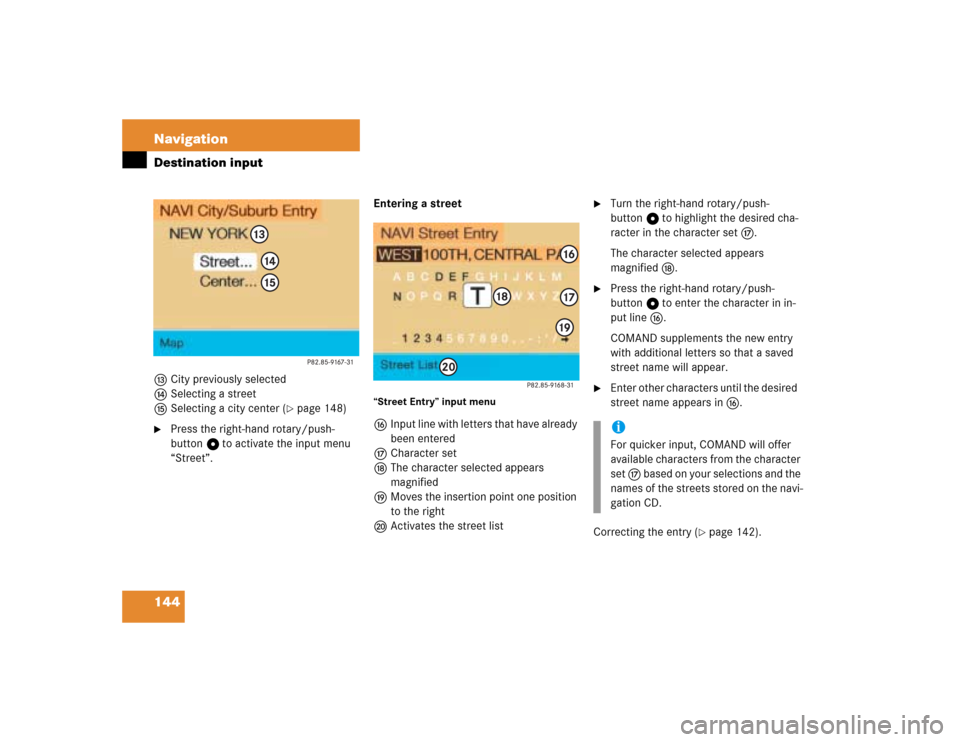
144 NavigationDestination inputdCity previously selected
eSelecting a street
fSelecting a city center (
�page 148)
�
Press the right-hand rotary/push-
button v to activate the input menu
“Street”.Entering a street
“Street Entry” input menugInput line with letters that have already
been entered
hCharacter set
jThe character selected appears
magnified
kMoves the insertion point one position
to the right
lActivates the street list
�
Turn the right-hand rotary/push-
button v to highlight the desired cha-
racter in the character set h.
The character selected appears
magnified j.
�
Press the right-hand rotary/push-
button v to enter the character in in-
put line g.
COMAND supplements the new entry
with additional letters so that a saved
street name will appear.
�
Enter other characters until the desired
street name appears in g.
Correcting the entry (
�page 142).
iFor quicker input, COMAND will offer
available characters from the character
set h based on your selections and the
names of the streets stored on the navi-
gation CD.
Page 152 of 243
145 Navigation
Destination input
Activating the street listStreet listmStreet previously selected
nDisplay the previous page, if :
oDisplay the next page, if ;If the input menu “Street Entry” is display-
ed
�
Press the right-hand rotary/push-
button v longer than 2 seconds.
or
�
Turn the right-hand rotary/push-button
v to highlight menu field l and press
to confirm.
The street list appears.
Here you can, as in the city list
(�page 143), select another street or
display the previous/next page.
�
Press the right-hand rotary/push-
button v longer than 2 seconds.
This will confirm city/suburb and street
of the desired destination. The selec-
tion menu “Destination Entry” appears.
P82.85-9169-31
212223
iIf several options of a street are availab-
le, another menu will appear where you
must make and confirm your desired se-
lection.
Page 153 of 243
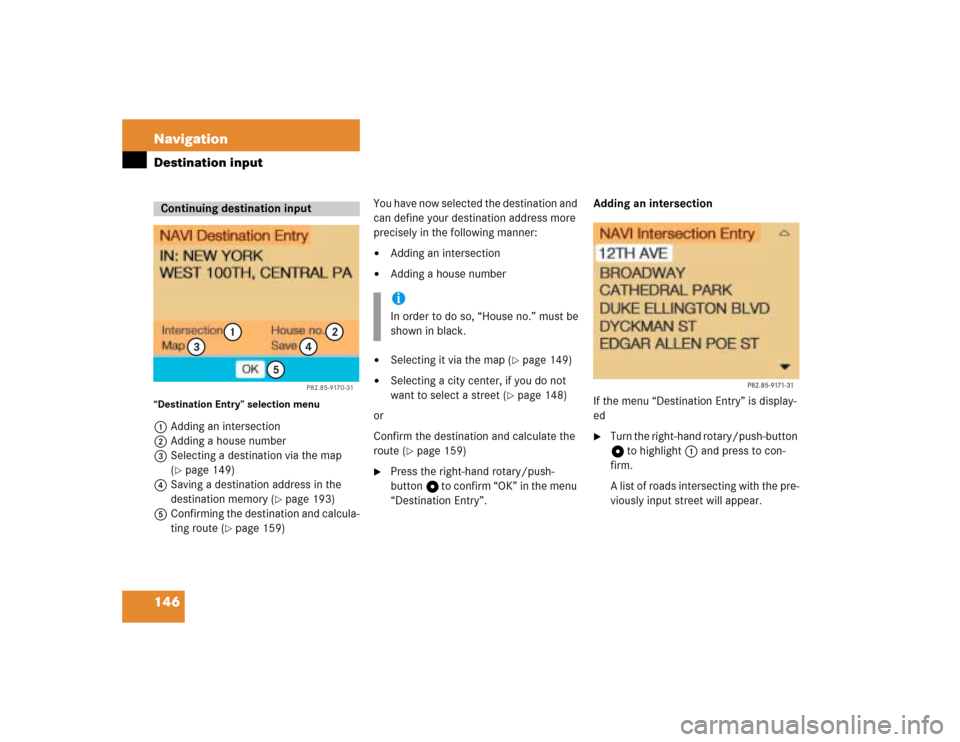
146 NavigationDestination input“Destination Entry” selection menu1Adding an intersection
2Adding a house number
3Selecting a destination via the map
(
�page 149)
4Saving a destination address in the
destination memory (
�page 193)
5Confirming the destination and calcula-
ting route (
�page 159)You have now selected the destination and
can define your destination address more
precisely in the following manner:
�
Adding an intersection
�
Adding a house number
�
Selecting it via the map (
�page 149)
�
Selecting a city center, if you do not
want to select a street (
�page 148)
or
Confirm the destination and calculate the
route (
�page 159)
�
Press the right-hand rotary/push-
button v to confirm “OK” in the menu
“Destination Entry”.Adding an intersection
If the menu “Destination Entry” is display-
ed
�
Turn the right-hand rotary/push-button
v to highlight 1 and press to con-
firm.
A list of roads intersecting with the pre-
viously input street will appear.
Continuing destination input
P82.85-9170-31
1
2
3
4
5
iIn order to do so, “House no.” must be
shown in black.
Page 154 of 243
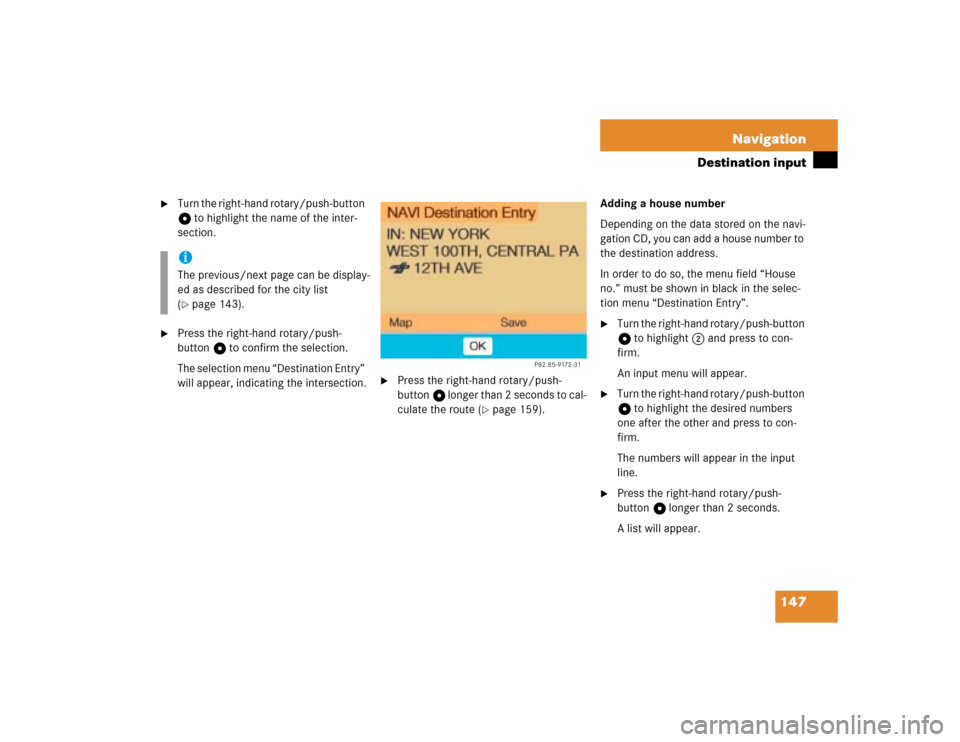
147 Navigation
Destination input
�
Turn the right-hand rotary/push-button
v to highlight the name of the inter-
section.
�
Press the right-hand rotary/push-
button v to confirm the selection.
The selection menu “Destination Entry”
will appear, indicating the intersection.
�
Press the right-hand rotary/push-
button v longer than 2 seconds to cal-
culate the route (
�page 159).Adding a house number
Depending on the data stored on the navi-
gation CD, you can add a house number to
the destination address.
In order to do so, the menu field “House
no.” must be shown in black in the selec-
tion menu “Destination Entry”.
�
Turn the right-hand rotary/push-button
v to highlight 2 and press to con-
firm.
An input menu will appear.
�
Turn the right-hand rotary/push-button
v to highlight the desired numbers
one after the other and press to con-
firm.
The numbers will appear in the input
line.
�
Press the right-hand rotary/push-
button v longer than 2 seconds.
A list will appear.
iThe previous/next page can be display-
ed as described for the city list
(�page 143).
P82.85-9172-31