Page 27 of 243
20 At a glanceQuick reference COMANDCity list�
Press the right-hand rotary/push-
button v again to confirm the city.
A selection menu will appear.
�
Press the right-hand rotary/push-
button v to confirm “Street…”.
The input menu “Street Entry” will ap-
pear.
The further sequence corresponds to the
“Entering a city” section.
�
Now enter the street and activate the
street list. Then confirm the street in
this list.You have now selected the destination and
can calculate the route.
�
Press the right-hand rotary/push-
button v to confirm “OK”.
The “Route Mode” selection menu will
appear.
iIf several options of a city/suburb are
available, another menu will appear
where you must make and confirm your
desired selection.
P82.85-9068-31
P82.85-9069-31
Page 32 of 243
25 Audio
Radio operation
Function
Page
1
Switching COMAND on
and off
12
2
Muting the radio audio
(muting on/off)
28
3
Selecting a station via
number keypad (presets)
Selecting a station via di-
rect frequency entry
Saving a station
Selecting a station from
the preset menu FM/AM
Selecting a station from
the WB preset menu
32
32
34
38
38
4
Activating the input
mode for station fre-
quency
in the main radio menu
in the presets
32
39
5
Return to previous menu
6
Turn to highlight a func-
tion or a menu field
Press to perform a func-
tion or access a subme-
nu
7
Adjusting the volume
14
8
Automatic seek tuning
ascending/descending
Manual tuning ascen-
ding/descending
30
31
9
Requesting and dis-
playing Info Services
Adjusting system set-
tings
202
205
a
Switching to radio opera-
tion
28
b
Color screen with main
radio menu
Function
Page
Page 39 of 243
32 AudioRadio operationStation selection via number keypad
(presets)
FM- and AM-Bands�
Press one of the number keys, such as
2 briefly.
The radio will tune to the frequency as-
signed to that memory location. If none
has been set by you, the radio will not
change the station.
FWeather Band WB�
Tune the radio to the selected channel.
The memory preset number will appear
in the status line.Station selection via direct frequency
entry (FM, AM)
1Input line
�
Press t.
Input line 1 will appear in the main ra-
dio menu.
�
Enter the desired frequency with the
number keys within 8 seconds, e.g.
1027 for 102.7 FM.
The station you have selected will be-
gin to play.
P82.85-9082-31
iFM and AM presets are independent
and can only be accessed while in the
corresponding band.
Saving stations for FM and AM
(�page 34).
iThe “XX Presets” (XX = FM, AM or WB)
menu field provides an overview of
which stations have been allocated to
which memory presets (
�page 35).
P82.85-9083-311
Page 40 of 243
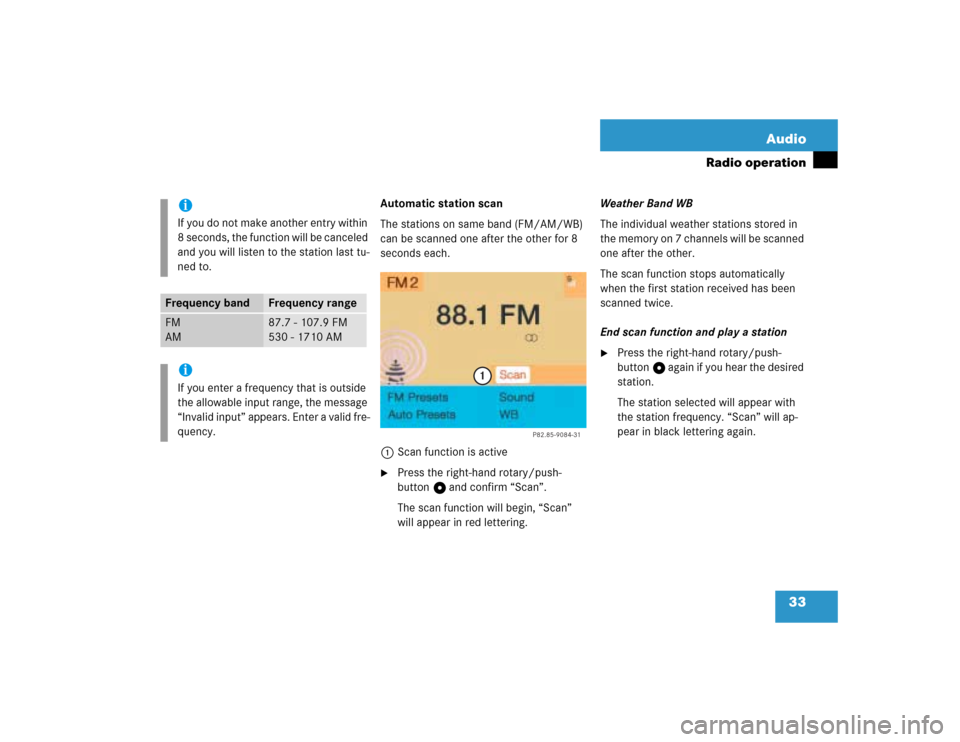
33 Audio
Radio operation
Automatic station scan
The stations on same band (FM/AM/WB)
can be scanned one after the other for 8
seconds each.
1Scan function is active�
Press the right-hand rotary/push-
button v and confirm “Scan”.
The scan function will begin, “Scan”
will appear in red lettering.Weather Band WB
The individual weather stations stored in
the memory on 7 channels will be scanned
one after the other.
The scan function stops automatically
when the first station received has been
scanned twice.
End scan function and play a station
�
Press the right-hand rotary/push-
button v again if you hear the desired
station.
The station selected will appear with
the station frequency. “Scan” will ap-
pear in black lettering again.
iIf you do not make another entry within
8 seconds, the function will be canceled
and you will listen to the station last tu-
ned to.
Frequency band
Frequency range
FM
AM
87.7 - 107.9 FM
530 - 1710 AM
iIf you enter a frequency that is outside
the allowable input range, the message
“Invalid input” appears. Enter a valid fre-
quency.
P82.85-9084-31
1
Page 41 of 243
34 AudioRadio operationYou can use the following functions:�
Saving stations manually FM
�
Saving stations manually AM
(�page 36)
�
Saving stations automatically FM, AM
(�page 36)
�
Selecting a station from the FM/AM
preset menu (
�page 38)
�
Selecting channels from the WB preset
menu (
�page 38)
�
Selecting a station by entering the sta-
tions frequency in the FM/AM presets
(�page 39)Saving stations manually (FM)
In the main radio menu
�
Press one of the number keys, e.g. 3,
longer than 2 seconds.
You will hear a confirmation beep if the
beep tones option was activated in the
system settings (
�page 215).The radio saves the current station at
the memory preset selected. The me-
mory preset selected will appear in the
status line, e.g. “FM3”.
Memory functions
P82.85-9085-31
iThere are 10 presets available (1 - 9,
0).
An existing entry is overwritten in the
memory list when a new input is given.
Page 46 of 243
39 Audio
Radio operation
Selecting a station by entering the sta-
tion frequency in the presets (FM/AM)
The station frequency can be entered in
FM and AM Bands in the corresponding
presets list.
1Input lineFor both FM/AM Bands
�
Press t.
An input line 1 will appear on the top
line in place of the current station na-
me.
�
Use the number keys to enter the fre-
quency.
The frequency is entered into 1 begin-
ning from the right. After 8 seconds at
the most, the station selected will be-
gin to play.
P82.85-9094-31
1
Frequency band
Frequency range
FM
AM
87.7 - 107.9 FM
530 - 1710 AM
iIf you enter a frequency which is not
within the given range, the message “In-
valid input” will appear.
Enter a valid frequency.
Page 62 of 243
55 Audio
CD operation
The tracks on a CD can be scanned one af-
ter the other for 8 seconds each.�
Press the right-hand rotary/push-
button v to activate “Scan” function.
Scan will begin and “Scan” will appear
in red.Use one of these ways to switch off the
function
�
Press the right-hand rotary/push-
button v again.
�
Press g or h.
Playback will resume with the desired
track.
1Input line
2Character set (letters, digits, special
characters)
3Character selected appears magnified,
magnified “M” is starting point
4“Delete Names” function
CD track scan
P82.85-9105-31
iThe function will switch off automati-
cally when the starting track is reached.iFor the CD changer*, it is also possible
to scan all of the CDs in the magazine
slots 1-6 for 8 seconds each (always
track 1). Activate the function “CDs
Scan” in the settings menu (
�page 58).
Naming a CD
P82.85-9106-31
1
2
3
4
Page 63 of 243
56 AudioCD operationNaming the CDs inserted in the CD chan-
ger* or CD drive�
Turn the right-hand rotary/push-button
v to highlight “CD Naming” in the
main CD menu and press to confirm.
The “CD Naming” menu will appear.
�
Turn the right-hand rotary/push-button
v to highlight the desired character
and press to confirm.
The character is entered in 1.
�
Repeat the last step to enter additional
characters.Deleting the character that has been ente-
red last
�
Press r briefly.
The input marker moves to the left as it
deletes.
Deleting a complete name
�
Press r longer than 2 seconds.
Altering an entered name
�
Delete one character at a time or the
entire name.
�
Then enter the new name.
�
Press the right-hand rotary/push-
button v longer than 2 seconds.
The name of the CD currently playing
will appear in the main CD menu above
the track number.iThe CD will retain this name even if you
later insert it in a different magazine
slot.
P82.85-9107-31