Page 206 of 243
199 Navigation
Settings
In order to ensure an exact fix on position,
you have to calibrate COMAND by entering
the correct tire information whenever tires
are changed. �
Turn the right-hand rotary/push-button
v to highlight “Settings” in the main
destination input menu and press to
confirm.
A list of options will appear.
Menu “Settings”1Activate menu “Calibration”�
Turn the right-hand rotary/push-button
v to highlight 1 and press to con-
firm.
The menu “Calibration” will appear.2Enter the tread depth and the tire type
3Return to the main destination input
menu
�
Press the right-hand rotary/push-
button v to start calibration.
A list of options will appear.
CalibrationiMercedes-Benz recommends that you
have tires changed by an authorized
Mercedes-Benz Center.
Page 207 of 243
200 NavigationSettings4Tread depth ≥
4 mm (3/16 in.)
5Tread depth < 4 mm (3/16 in.)
�
Turn the right-hand rotary/push-button
v to highlight the desired menu field
and press to confirm.
An input menu will appear.Enter the new tire type
�
Turn the right-hand rotary/push-button
v to highlight the apropriate digits
one by one and press to confirm.
�
Press the right-hand rotary/push-
button v longer than 2 seconds to
confirm the entry.
The main destination input menu will
appear.
iEnter the front axle tire parameters.
Page 217 of 243
210Info Services*/System settingsSystem settingsAltering the time�
Setting the clock ahead�
Turn the right-hand rotary/push-
button v to the right.
Each click will move the time 30 mi-
nutes ahead.
�
Setting the clock back�
Turn the right-hand rotary/push-
button v to the left.
Each click will move the time 30 mi-
nutes back.
Canceling setting mode
�
Press the right-hand rotary/push-
button v.
The minutes appear in black lettering.Switching back to the main system set-
tings menu
�
Press
*
.
or
�
Press the right-hand rotary/push-
button v longer than 2 seconds.
You will see the new time.
Selecting the country and the time
zone
You can select among several countries. If
a country has multiple time zones, e.g.
Canada and USA, you can select the appli-
cable time zone.
COMAND will indicate this information in
the main system settings menu.
1Input line
2Activating country list
Page 218 of 243
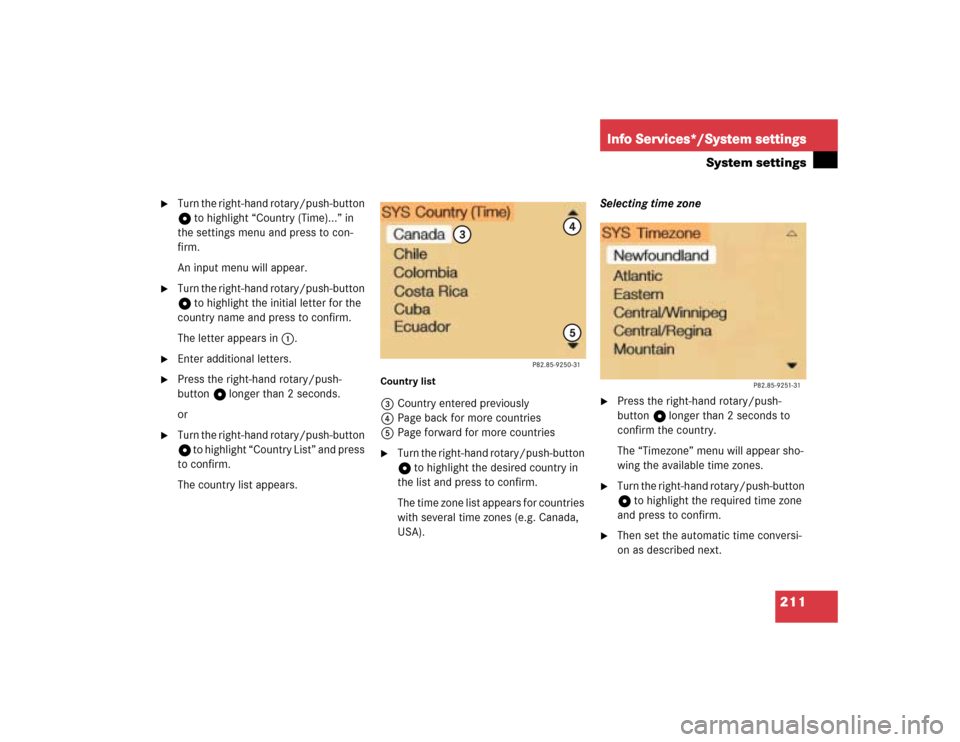
211
Info Services*/System settings
System settings
�
Turn the right-hand rotary/push-button
v to highlight “Country (Time)...” in
the settings menu and press to con-
firm.
An input menu will appear.
�
Turn the right-hand rotary/push-button
v to highlight the initial letter for the
country name and press to confirm.
The letter appears in 1.
�
Enter additional letters.
�
Press the right-hand rotary/push-
button v longer than 2 seconds.
or
�
Turn the right-hand rotary/push-button
v to highlight “Country List” and press
to confirm.
The country list appears.
Country list3Country entered previously
4Page back for more countries
5Page forward for more countries�
Turn the right-hand rotary/push-button
v to highlight the desired country in
the list and press to confirm.
The time zone list appears for countries
with several time zones (e.g. Canada,
USA).Selecting time zone
�
Press the right-hand rotary/push-
button v longer than 2 seconds to
confirm the country.
The “Timezone” menu will appear sho-
wing the available time zones.
�
Turn the right-hand rotary/push-button
v to highlight the required time zone
and press to confirm.
�
Then set the automatic time conversi-
on as described next.
Page 221 of 243
214Info Services*/System settingsSystem settingsAdopting settings�
Press the right-hand rotary/push-
button v longer than 2 seconds.
The main system settings menu will ap-
pear with the changed settings.Selecting the time format
1Date display in day, month format
2Date display in month, day format
3Time display in 24-hour format
4Time display in 12-hour format
P Setting is active
Q Setting is not activeIn the “Date/Time” menu
�
Turn the right-hand rotary/push-button
v to highlight “Time format” and press
to confirm.
The “Time format” menu will appear.
Setting
�
Turn the right-hand rotary/push-button
v to highlight the desired entry and
press to confirm. A checkmark will ap-
pear P.
iIf you have selected an invalid setting,
the message “Invalid input” will appear.
iIf the 12-hour format is selected, either
AM (a
nte m
eridiem) or PM (p
ost m
eri-
diem) will appear after the time.
Page 232 of 243
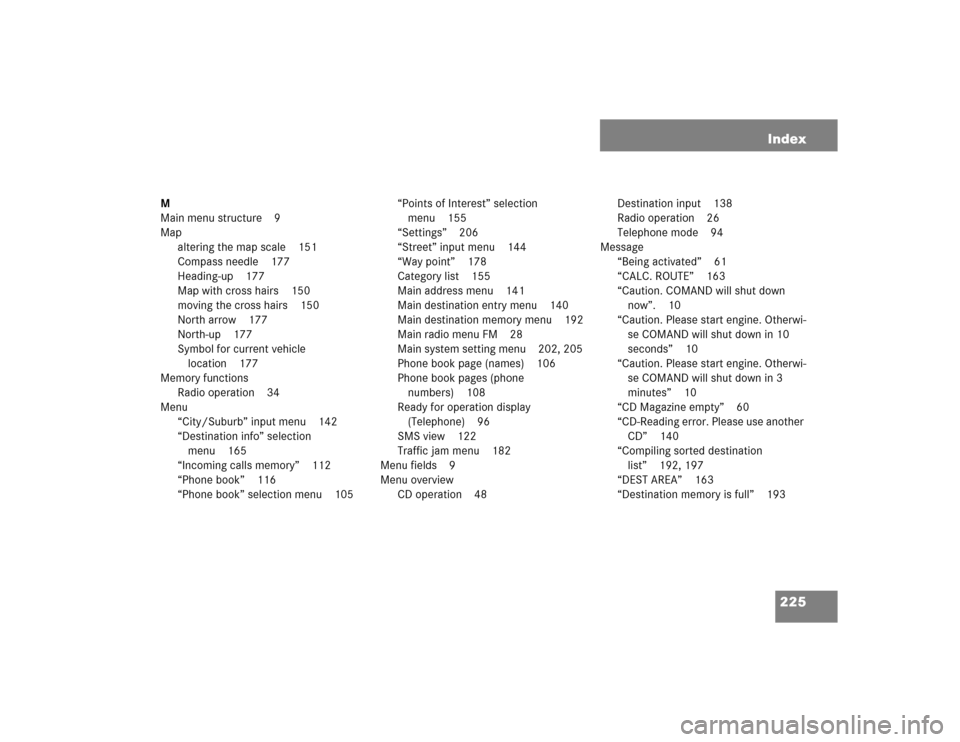
225 Index
M
Main menu structure 9
Map
altering the map scale 151
Compass needle 177
Heading-up 177
Map with cross hairs 150
moving the cross hairs 150
North arrow 177
North-up 177
Symbol for current vehicle
location 177
Memory functions
Radio operation 34
Menu
“City/Suburb” input menu 142
“Destination info” selection
menu 165
“Incoming calls memory” 112
“Phone book” 116
“Phone book” selection menu 105“Points of Interest” selection
menu 155
“Settings” 206
“Street” input menu 144
“Way point” 178
Category list 155
Main address menu 141
Main destination entry menu 140
Main destination memory menu 192
Main radio menu FM 28
Main system setting menu 202, 205
Phone book page (names) 106
Phone book pages (phone
numbers) 108
Ready for operation display
(Telephone) 96
SMS view 122
Traffic jam menu 182
Menu fields 9
Menu overview
CD operation 48Destination input 138
Radio operation 26
Telephone mode 94
Message
“Being activated” 61
“CALC. ROUTE” 163
“Caution. COMAND will shut down
now”. 10
“Caution. Please start engine. Otherwi-
se COMAND will shut down in 10
seconds” 10
“Caution. Please start engine. Otherwi-
se COMAND will shut down in 3
minutes” 10
“CD Magazine empty” 60
“CD-Reading error. Please use another
CD” 140
“Compiling sorted destination
list” 192, 197
“DEST AREA” 163
“Destination memory is full” 193
Page 235 of 243
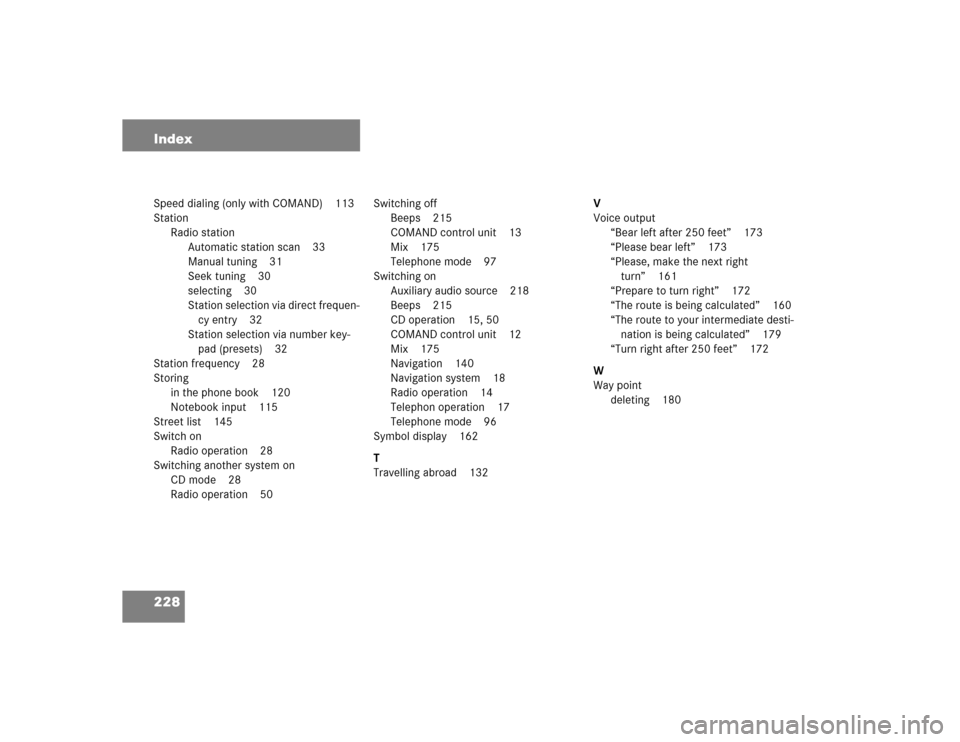
228 IndexSpeed dialing (only with COMAND) 113
Station
Radio station
Automatic station scan 33
Manual tuning 31
Seek tuning 30
selecting 30
Station selection via direct frequen-
cy entry 32
Station selection via number key-
pad (presets) 32
Station frequency 28
Storing
in the phone book 120
Notebook input 115
Street list 145
Switch on
Radio operation 28
Switching another system on
CD mode 28
Radio operation 50Switching off
Beeps 215
COMAND control unit 13
Mix 175
Telephone mode 97
Switching on
Auxiliary audio source 218
Beeps 215
CD operation 15, 50
COMAND control unit 12
Mix 175
Navigation 140
Navigation system 18
Radio operation 14
Telephon operation 17
Telephone mode 96
Symbol display 162
T
Travelling abroad 132V
Voice output
“Bear left after 250 feet” 173
“Please bear left” 173
“Please, make the next right
turn” 161
“Prepare to turn right” 172
“The route is being calculated” 160
“The route to your intermediate desti-
nation is being calculated” 179
“Turn right after 250 feet” 172
W
Way point
deleting 180