2004 FIAT MULTIPLA radio
[x] Cancel search: radioPage 89 of 202
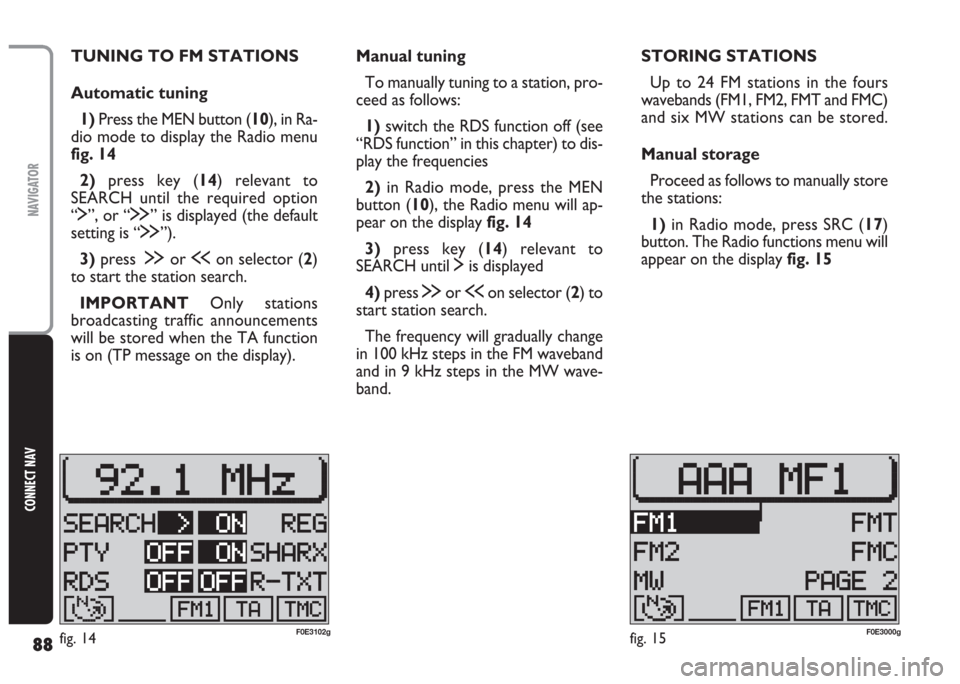
88
CONNECT NAV
NAVIGATOR
Manual tuning
To manually tuning to a station, pro-
ceed as follows:
1)switch the RDS function off (see
“RDS function” in this chapter) to dis-
play the frequencies
2)in Radio mode, press the MEN
button (10), the Radio menu will ap-
pear on the display fig. 14
3)press key (14) relevant to
SEARCH until $is displayed
4)press §or ùon selector (2) to
start station search.
The frequency will gradually change
in 100 kHz steps in the FM waveband
and in 9 kHz steps in the MW wave-
band. TUNING TO FM STATIONS
Automatic tuning
1)Press the MEN button (10), in Ra-
dio mode to display the Radio menu
fig. 14
2)press key (14) relevant to
SEARCH until the required option
“$”, or “§” is displayed (the default
setting is “§”).
3)press§or ùon selector (2)
to start the station search.
IMPORTANT Only stations
broadcasting traffic announcements
will be stored when the TA function
is on (TP message on the display).STORING STATIONS
Up to 24 FM stations in the fours
wavebands (FM1, FM2, FMT and FMC)
and six MW stations can be stored.
Manual storage
Proceed as follows to manually store
the stations:
1) in Radio mode, press SRC (17)
button. The Radio functions menu will
appear on the display fig. 15
fig. 14F0E3102gfig. 15F0E3000g
Page 90 of 202
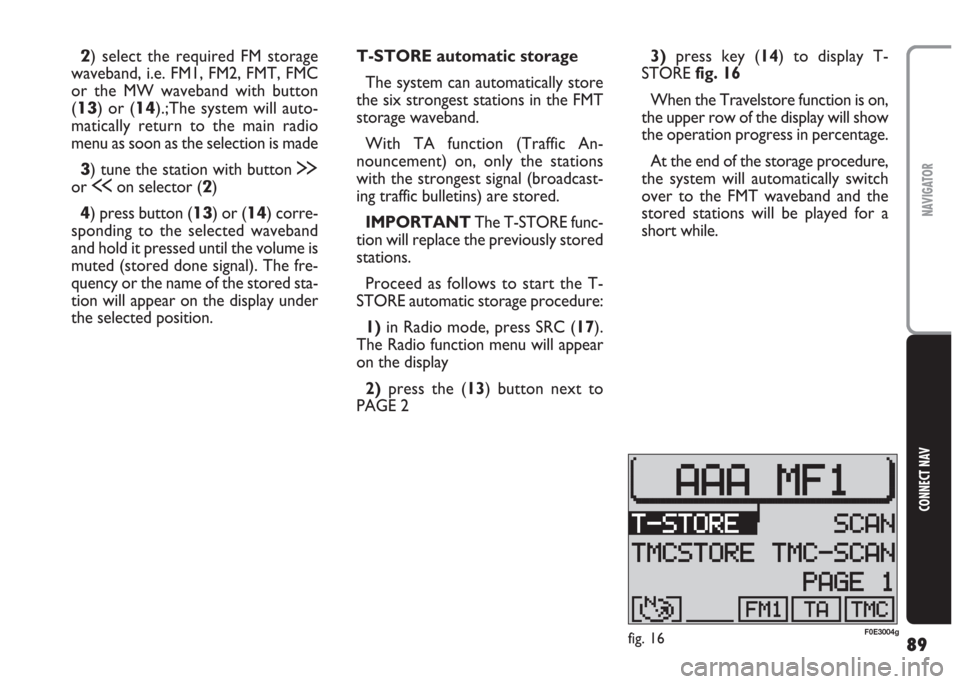
89
CONNECT NAV
NAVIGATOR
2) select the required FM storage
waveband, i.e. FM1, FM2, FMT, FMC
or the MW waveband with button
(
13) or (14).;The system will auto-
matically return to the main radio
menu as soon as the selection is made
3) tune the station with button §
or ùon selector (2)
4) press button (13) or (14) corre-
sponding to the selected waveband
and hold it pressed until the volume is
muted (stored done signal). The fre-
quency or the name of the stored sta-
tion will appear on the display under
the selected position.T-STORE automatic storage
The system can automatically store
the six strongest stations in the FMT
storage waveband.
With TA function (Traffic An-
nouncement) on, only the stations
with the strongest signal (broadcast-
ing traffic bulletins) are stored.
IMPORTANT The T-STORE func-
tion will replace the previously stored
stations.
Proceed as follows to start the T-
STORE automatic storage procedure:
1) in Radio mode, press SRC (17).
The Radio function menu will appear
on the display
2)press the (13) button next to
PAGE 23)press key (14) to display T-
STORE fig. 16
When the Travelstore function is on,
the upper row of the display will show
the operation progress in percentage.
At the end of the storage procedure,
the system will automatically switch
over to the FMT waveband and the
stored stations will be played for a
short while.
fig. 16F0E3004g
Page 91 of 202
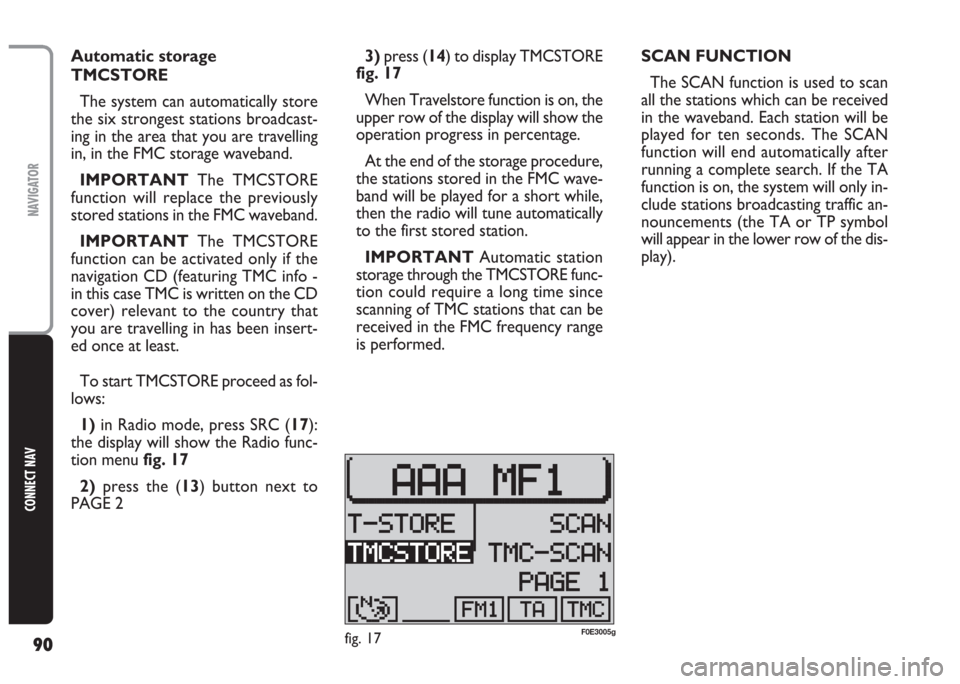
90
CONNECT NAV
NAVIGATOR
3)press (14) to display TMCSTORE
fig. 17
When Travelstore function is on, the
upper row of the display will show the
operation progress in percentage.
At the end of the storage procedure,
the stations stored in the FMC wave-
band will be played for a short while,
then the radio will tune automatically
to the first stored station.
IMPORTANT Automatic station
storage through the TMCSTORE func-
tion could require a long time since
scanning of TMC stations that can be
received in the FMC frequency range
is performed.SCAN FUNCTION
The SCAN function is used to scan
all the stations which can be received
in the waveband. Each station will be
played for ten seconds. The SCAN
function will end automatically after
running a complete search. If the TA
function is on, the system will only in-
clude stations broadcasting traffic an-
nouncements (the TA or TP symbol
will appear in the lower row of the dis-
play). Automatic storage
TMCSTORE
The system can automatically store
the six strongest stations broadcast-
ing in the area that you are travelling
in, in the FMC storage waveband.
IMPORTANT The TMCSTORE
function will replace the previously
stored stations in the FMC waveband.
IMPORTANT The TMCSTORE
function can be activated only if the
navigation CD (featuring TMC info -
in this case TMC is written on the CD
cover) relevant to the country that
you are travelling in has been insert-
ed once at least.
To start TMCSTORE proceed as fol-
lows:
1)in Radio mode, press SRC (17):
the display will show the Radio func-
tion menu fig. 17
2) press the (13) button next to
PAGE 2
fig. 17F0E3005g
Page 92 of 202

91
CONNECT NAV
NAVIGATOR
To start the SCAN function, proceed
as follows:
1) in Radio mode, press SRC (17),
the display will show the Radio func-
tions menu fig. 15
2)press button (13) next to PAGE 2
3)press (13) relevant to SCAN
fig. 18: scanning is started and during
scanning the display will show SCAN
fig. 19
Press ESC (9) to end the SCAN func-
tion. The search will stop at the last
station.TMC-SCAN function
This function is used to scan all the
stations that can be received in the
FMC waveband.
Proceed as follow to start the TMC-
SCAN search:
1)in Radio mode, press SRC (17):
the display will show the Radio func-
tions menu fig. 15
2)press the (13) button next to
PAGE 23)press button (13) next to TMC-
SCAN fig. 20
The search will start and TMC-
SCAN in progress will appear on the
display.
Press ESC button (9) to end the
TMC-SCAN function or to play a
found station. The search will stop at
the last station.
fig. 18F0E3006gfig. 19F0E3008gfig. 20F0E3007g
Page 93 of 202

92
CONNECT NAV
NAVIGATOR
RDS FUNCTION
(Radio Data System)
The Radio Data System is a service
provided by radio stations to facilitate
FM waveband tuning.
The RDS allows - for enabled stations
- automatic tuning to the best fre-
quency of the selected station (alter-
native frequency function). This means
that you can listen to the station with-
out retuning when you change area.
Obviously, the station must be received
in the area that you are travelling in. Furthermore, the RDS displays the
station name (Program Service func-
tion, up to eight characters) and the
traffic announcement status: the sys-
tem will seek the best frequency of the
required station.
Switching on and off
Proceed as follows to use the RDS:
1) in Radio mode, press MEN (10).
The display will show the Radio menu
fig. 212)repeatedly press the button (14)
next to the RDS message to select the
required operations (VAr, FIX or
OFF) (the default setting is VAR) de-
scribed below:
FIXSwitches the Radio RDS func-
tion on. Since some stations
use RDS to broadcast adver-
tisements in addition to the
station name, you can decide
to display only the station
name.
VARBasic setting with which the
Radio RDS function is fully ac-
tive. Advertising will also be
shown on the display.
OFFSwitches the RDS function
off. Stations are tuned to by
indicating the frequency on
the display (example: 87.5).
Under this condition also the
TA function is off.
fig. 211F0E3001i
Page 94 of 202
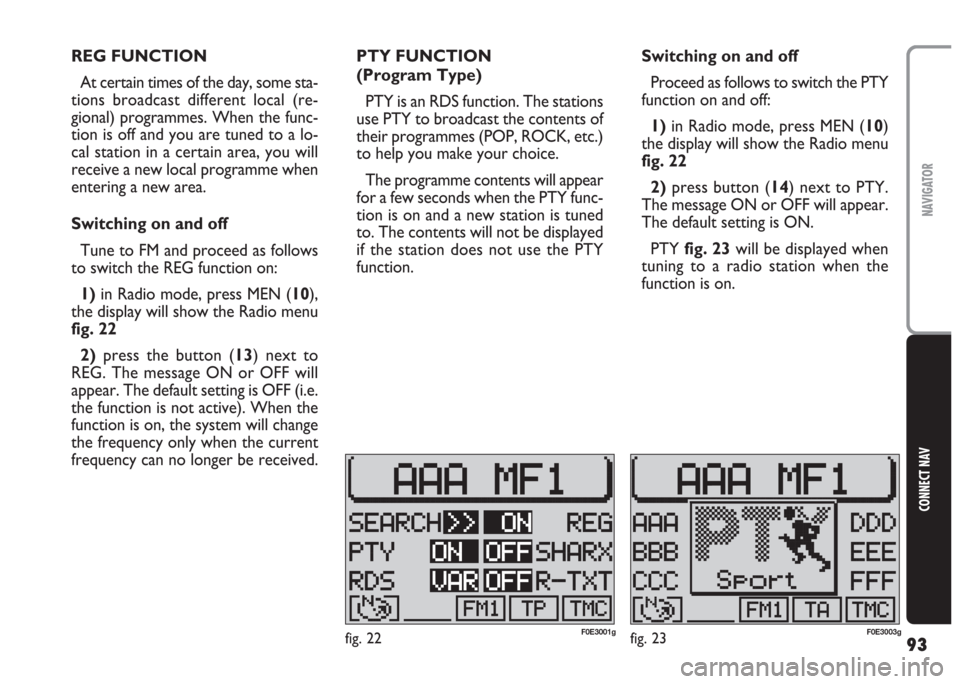
93
CONNECT NAV
NAVIGATOR
REG FUNCTION
At certain times of the day, some sta-
tions broadcast different local (re-
gional) programmes. When the func-
tion is off and you are tuned to a lo-
cal station in a certain area, you will
receive a new local programme when
entering a new area.
Switching on and off
Tune to FM and proceed as follows
to switch the REG function on:
1) in Radio mode, press MEN (10),
the display will show the Radio menu
fig. 22
2)press the button (13) next to
REG. The message ON or OFF will
appear. The default setting is OFF (i.e.
the function is not active). When the
function is on, the system will change
the frequency only when the current
frequency can no longer be received.PTY FUNCTION
(Program Type)
PTY is an RDS function. The stations
use PTY to broadcast the contents of
their programmes (POP, ROCK, etc.)
to help you make your choice.
The programme contents will appear
for a few seconds when the PTY func-
tion is on and a new station is tuned
to. The contents will not be displayed
if the station does not use the PTY
function.Switching on and off
Proceed as follows to switch the PTY
function on and off:
1) in Radio mode, press MEN (10)
the display will show the Radio menu
fig. 22
2)press button (14) next to PTY.
The message ON or OFF will appear.
The default setting is ON.
PTY fig. 23will be displayed when
tuning to a radio station when the
function is on.
fig. 22F0E3001gfig. 23F0E3003g
Page 95 of 202
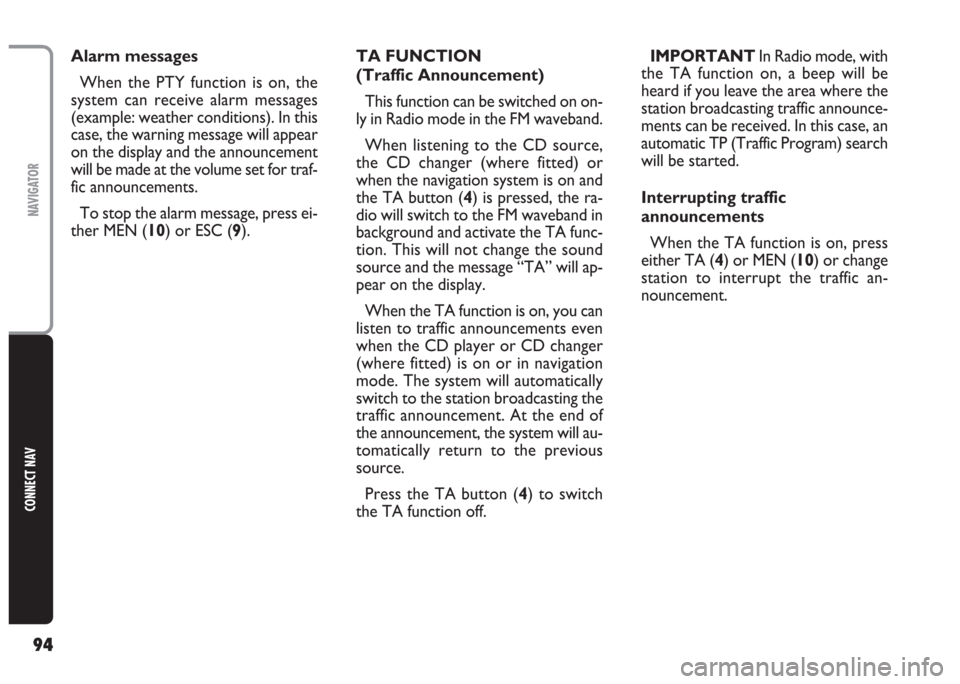
94
CONNECT NAV
NAVIGATOR
TA FUNCTION
(Traffic Announcement)
This function can be switched on on-
ly in Radio mode in the FM waveband.
When listening to the CD source,
the CD changer (where fitted) or
when the navigation system is on and
the TA button (4) is pressed, the ra-
dio will switch to the FM waveband in
background and activate the TA func-
tion. This will not change the sound
source and the message “TA” will ap-
pear on the display.
When the TA function is on, you can
listen to traffic announcements even
when the CD player or CD changer
(where fitted) is on or in navigation
mode. The system will automatically
switch to the station broadcasting the
traffic announcement. At the end of
the announcement, the system will au-
tomatically return to the previous
source.
Press the TA button (4) to switch
the TA function off.IMPORTANT In Radio mode, with
the TA function on, a beep will be
heard if you leave the area where the
station broadcasting traffic announce-
ments can be received. In this case, an
automatic TP (Traffic Program) search
will be started.
Interrupting traffic
announcements
When the TA function is on, press
either TA (4) or MEN (10) or change
station to interrupt the traffic an-
nouncement. Alarm messages
When the PTY function is on, the
system can receive alarm messages
(example: weather conditions). In this
case, the warning message will appear
on the display and the announcement
will be made at the volume set for traf-
fic announcements.
To stop the alarm message, press ei-
ther MEN (10) or ESC (9).
Page 97 of 202
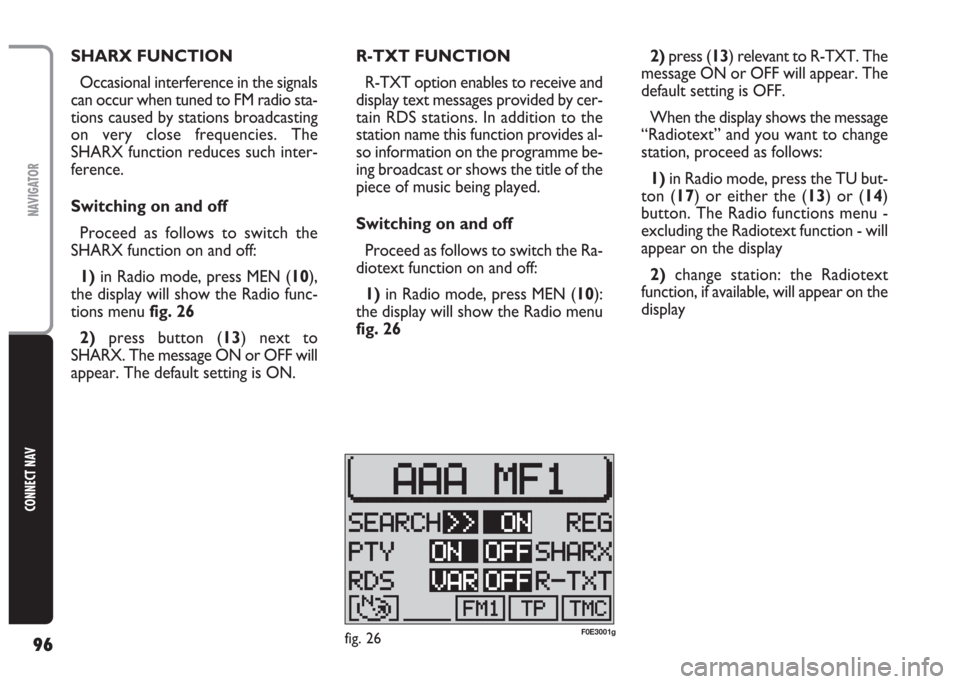
96
CONNECT NAV
NAVIGATOR
SHARX FUNCTION
Occasional interference in the signals
can occur when tuned to FM radio sta-
tions caused by stations broadcasting
on very close frequencies. The
SHARX function reduces such inter-
ference.
Switching on and off
Proceed as follows to switch the
SHARX function on and off:
1)in Radio mode, press MEN (10),
the display will show the Radio func-
tions menu fig. 26
2)press button (13) next to
SHARX. The message ON or OFF will
appear. The default setting is ON.R-TXT FUNCTION
R-TXT option enables to receive and
display text messages provided by cer-
tain RDS stations. In addition to the
station name this function provides al-
so information on the programme be-
ing broadcast or shows the title of the
piece of music being played.
Switching on and off
Proceed as follows to switch the Ra-
diotext function on and off:
1)in Radio mode, press MEN (10):
the display will show the Radio menu
fig. 262)press (13) relevant to R-TXT. The
message ON or OFF will appear. The
default setting is OFF.
When the display shows the message
“Radiotext” and you want to change
station, proceed as follows:
1) in Radio mode, press the TU but-
ton (17) or either the (13) or (14)
button. The Radio functions menu -
excluding the Radiotext function - will
appear on the display
2) change station: the Radiotext
function, if available, will appear on the
display
fig. 26F0E3001g