2004 FIAT MULTIPLA sat nav
[x] Cancel search: sat navPage 2 of 202

The car can be fitted satellite NAVIGATOR built into the sound system or with infotelematic
CONNECT system designed in accordance with the specific features of the passenger compartment and
with a personalised design that blends with the styling of the dashboard.
Both systems are installed in a user-friendly position for the driver and passenger, and the graphics on
the front panel makes it easy to quickly locate the controls which facilitates the use of them.
To increase safety against theft, the set is fitted with a protection system that allows the use of it only
on the car on which it was fitted originally.
The pages that follow contain the instructions for use, which we advise you to read carefully and
always keep within reach (e.g. in the glove compartment).
So, enjoy your reading and have a good journey.
IMPORTANT For the navigation system only use the original CD provided with the car or in any case
other CDs of the same brand.
Page 3 of 202

2
CONNECT NAV
NAVIGATOR
N N
A A
V V
I I
G G
A A
T T
O O
R R
USEFUL ADVICE ........................................................ 4
SECURITY ...................................................................... 6
GENERAL ........................................................................ 6
CODE CARD .................................................................. 6
ENTERING THE SECURITY CODE ........................ 6
TECHNICAL SPECIFICATIONS ........................ 8
CONTROLS.................................................................. 10
OPERATION.................................................................. 12
SWITCHING THE NAVIGATOR
SYSTEM ON/OFF ........................................................ 12
SELECTING THE FUNCTION ................................ 12
ADJUSTING THE VOLUME ...................................... 13
DISPLAY .......................................................................... 14
ADJUSTING THE SOUND ........................................ 15
RADIO.............................................................................. 16
LISTENING TO THE RADIO .................................... 16
SELECTING THE WAVEBAND .............................. 16
TUNING TO FM STATIONS .................................... 16
STORING THE STATIONS ...................................... 17
TMC-STORE AUTOMATIC STORAGE ................ 18
RDS FUNCTION .......................................................... 19
RDS-REG FUNCTION ................................................ 20
PTY FUNCTION .......................................................... 21
TA FUNCTION ............................................................ 22
TMC FUNCTION ........................................................ 22
SCAN FUNCTION ...................................................... 23SHARX FUNCTION .................................................... 24
RADIOTEXT FUNCTION .......................................... 24
TIM FUNCTION .......................................................... 25
COMPACT DISC (CD).............................................. 27
INSERTING AND EJECTING A CD ........................ 27
PLAYING A CD ............................................................ 28
CD FUNCTIONS .......................................................... 28
SELECTING NEXT/PREVIOUS TRACKS ................ 29
SCANNING TRACKS .................................................. 29
RANDOM PLAYBACK ................................................ 29
SCANNING ALL TRACKS ON A CD .................... 30
REPEATING THE CD TRACKS ................................ 30
PROGRAMMING THE TRACK SEQUENCE ........ 31
SATELLITE NAVIGATION.................................... 33
ROUTE GUIDANCE .................................................... 33
DESTINATION ENTRY .............................................. 33
SPECIAL DESTINATION ENTRY.............................. 41
USING STORED DESTINATIONS .......................... 44
STORING THE CURRENT POSITION .................. 45
ACTIVE NAVIGATION .......................................... 46
ROUTE GUIDANCE .................................................... 46
INTERRUPTING NAVIGATION .............................. 47
CHANGING THE SOUND SOURCE .................... 48
TUNING THE RADIO ................................................ 48
NO MAP NAVIGATION ............................................ 48
Page 5 of 202
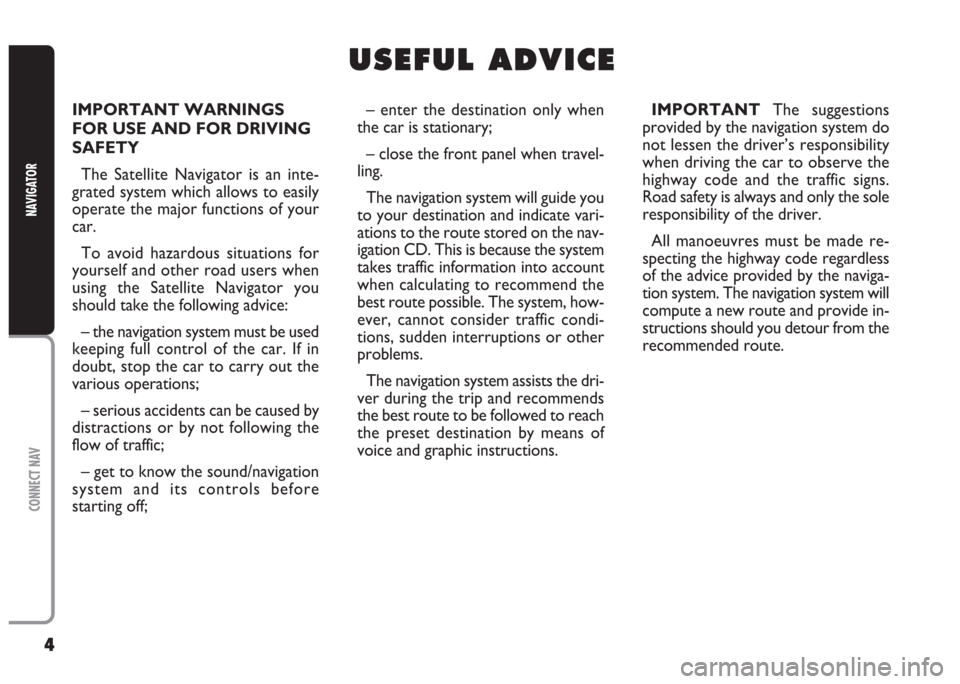
4
CONNECT NAV
NAVIGATOR
IMPORTANT WARNINGS
FOR USE AND FOR DRIVING
SAFETY
The Satellite Navigator is an inte-
grated system which allows to easily
operate the major functions of your
car.
To avoid hazardous situations for
yourself and other road users when
using the Satellite Navigator you
should take the following advice:
– the navigation system must be used
keeping full control of the car. If in
doubt, stop the car to carry out the
various operations;
– serious accidents can be caused by
distractions or by not following the
flow of traffic;
– get to know the sound/navigation
system and its controls before
starting off;– enter the destination only when
the car is stationary;
– close the front panel when travel-
ling.
The navigation system will guide you
to your destination and indicate vari-
ations to the route stored on the nav-
igation CD. This is because the system
takes traffic information into account
when calculating to recommend the
best route possible. The system, how-
ever, cannot consider traffic condi-
tions, sudden interruptions or other
problems.
The navigation system assists the dri-
ver during the trip and recommends
the best route to be followed to reach
the preset destination by means of
voice and graphic instructions.IMPORTANTThe suggestions
provided by the navigation system do
not lessen the driver’s responsibility
when driving the car to observe the
highway code and the traffic signs.
Road safety is always and only the sole
responsibility of the driver.
All manoeuvres must be made re-
specting the highway code regardless
of the advice provided by the naviga-
tion system. The navigation system will
compute a new route and provide in-
structions should you detour from the
recommended route.
U U
S S
E E
F F
U U
L L
A A
D D
V V
I I
C C
E E
Page 7 of 202

6
CONNECT NAV
NAVIGATOR
S S
E E
C C
U U
R R
I I
T T
Y Y
GENERAL
The satellite navigator is equipped
with a four-digit secret security code.
This ensures that the system cannot
be used if it is removed from the dash-
board (i.e. stolen).CODE CARD
This card fig. 3 certifies that you are
the owner of the satellite navigation
system. The model, serial number and
secret code are printed on the card.
IMPORTANTKeep the card in a
safe place. You will need the informa-
tion to report theft to the police. The
card is required whenever the battery
or power supply is disconnected. You
will need to enter the secret code af-
ter reconnecting the battery or the
power supply.ENTERING THE SECURITY
CODE
Enter the security code when you
switch the sound/navigation system on
after cutting off the power supply (dis-
connecting the battery, removing the
device, blown fuse, etc.) fig. 4.
Proceed as follows to enter the se-
curity code:
1) select the first code digit by turn-
ing the knob/button (11)
2) confirm the first digit by pressing
the knob/button (11)
fig. 3F0E3093g
Page 10 of 202

9
CONNECT NAV
NAVIGATOR
AUDIO SECTION
– Separate bass/treble settings.
– Right/left and front/rear channel
balance.
– Automatic LOUDNESS function.SATELLITE NAVIGATION
SECTION
– Voice messages for the route to
be followed.
– Driving advice, distance and
probable time required to reach the
destination on the display.
– Possibility of entering special or
different destinations.
– Possibility of storing destinations.Fuses
The Satellite/Navigation system is
protected by a 10A fuse fig. 5.
fig. 5F0E0309m
Multimedia CDs contain
sound and data tracks.
Playing these CDs can cause noise
loud enough to jeopardise road
safety and damage final stages and
speakers.
WARNING
Page 27 of 202
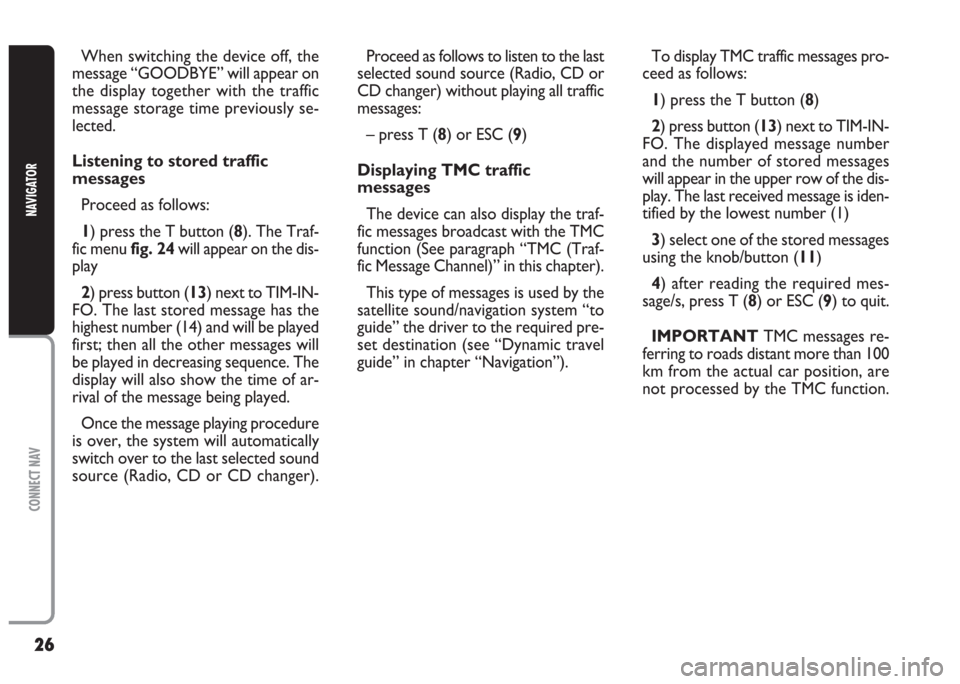
26
CONNECT NAV
NAVIGATOR
When switching the device off, the
message “GOODBYE” will appear on
the display together with the traffic
message storage time previously se-
lected.
Listening to stored traffic
messages
Proceed as follows:
1) press the T button (8). The Traf-
fic menu fig. 24will appear on the dis-
play
2) press button (13) next to TIM-IN-
FO. The last stored message has the
highest number (14) and will be played
first; then all the other messages will
be played in decreasing sequence. The
display will also show the time of ar-
rival of the message being played.
Once the message playing procedure
is over, the system will automatically
switch over to the last selected sound
source (Radio, CD or CD changer).Proceed as follows to listen to the last
selected sound source (Radio, CD or
CD changer) without playing all traffic
messages:
– press T (8) or ESC (9)
Displaying TMC traffic
messages
The device can also display the traf-
fic messages broadcast with the TMC
function (See paragraph “TMC (Traf-
fic Message Channel)” in this chapter).
This type of messages is used by the
satellite sound/navigation system “to
guide” the driver to the required pre-
set destination (see “Dynamic travel
guide” in chapter “Navigation”).To display TMC traffic messages pro-
ceed as follows:
1) press the T button (8)
2) press button (13) next to TIM-IN-
FO. The displayed message number
and the number of stored messages
will appear in the upper row of the dis-
play. The last received message is iden-
tified by the lowest number (1)
3) select one of the stored messages
using the knob/button (11)
4) after reading the required mes-
sage/s, press T (8) or ESC (9) to quit.
IMPORTANT TMC messages re-
ferring to roads distant more than 100
km from the actual car position, are
not processed by the TMC function.
Page 34 of 202
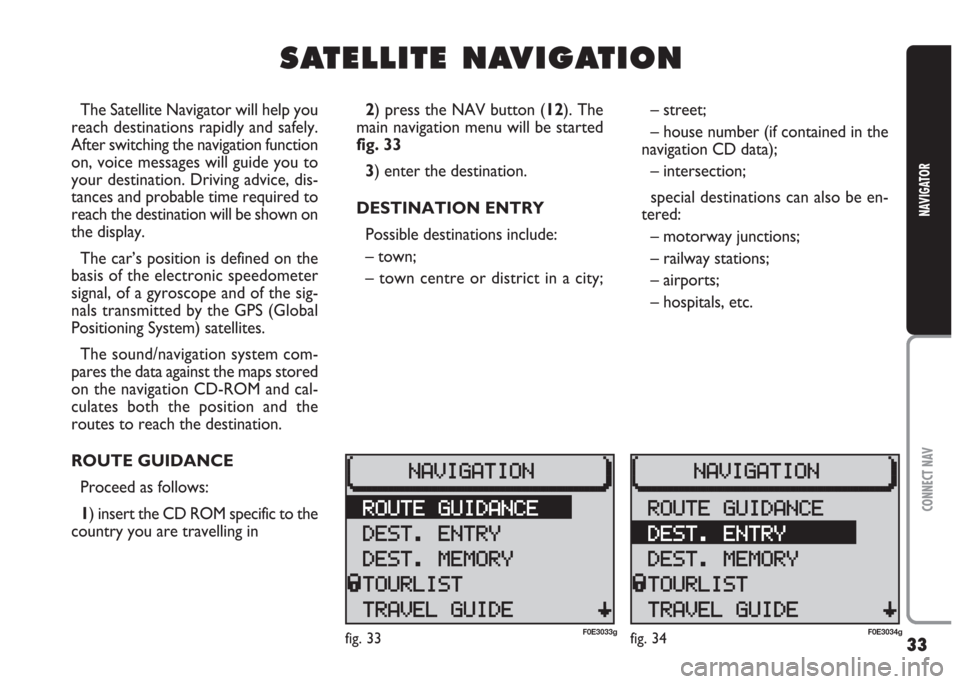
33
CONNECT NAV
NAVIGATOR
S S
A A
T T
E E
L L
L L
I I
T T
E E
N N
A A
V V
I I
G G
A A
T T
I I
O O
N N
The Satellite Navigator will help you
reach destinations rapidly and safely.
After switching the navigation function
on, voice messages will guide you to
your destination. Driving advice, dis-
tances and probable time required to
reach the destination will be shown on
the display.
The car’s position is defined on the
basis of the electronic speedometer
signal, of a gyroscope and of the sig-
nals transmitted by the GPS (Global
Positioning System) satellites.
The sound/navigation system com-
pares the data against the maps stored
on the navigation CD-ROM and cal-
culates both the position and the
routes to reach the destination.
ROUTE GUIDANCE
Proceed as follows:
1) insert the CD ROM specific to the
country you are travelling in2) press the NAV button (12). The
main navigation menu will be started
fig. 33
3) enter the destination.
DESTINATION ENTRY
Possible destinations include:
– town;
– town centre or district in a city;– street;
– house number (if contained in the
navigation CD data);
– intersection;
special destinations can also be en-
tered:
– motorway junctions;
– railway stations;
– airports;
– hospitals, etc.
fig. 33F0E3033gfig. 34F0E3034g
Page 47 of 202
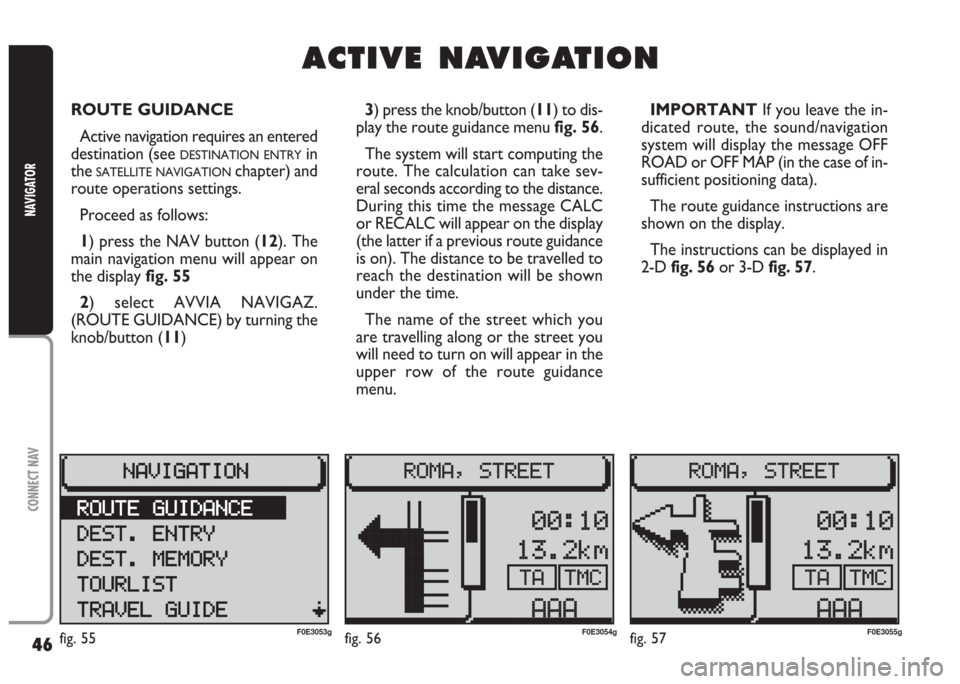
46
CONNECT NAV
NAVIGATOR
A A
C C
T T
I I
V V
E E
N N
A A
V V
I I
G G
A A
T T
I I
O O
N N
ROUTE GUIDANCE
Active navigation requires an entered
destination (see
DESTINATION ENTRYin
the
SATELLITE NAVIGATIONchapter) and
route operations settings.
Proceed as follows:
1) press the NAV button (12). The
main navigation menu will appear on
the display fig. 55
2) select AVVIA NAVIGAZ.
(ROUTE GUIDANCE) by turning the
knob/button (11) 3) press the knob/button (11) to dis-
play the route guidance menu fig. 56.
The system will start computing the
route. The calculation can take sev-
eral seconds according to the distance.
During this time the message CALC
or RECALC will appear on the display
(the latter if a previous route guidance
is on). The distance to be travelled to
reach the destination will be shown
under the time.
The name of the street which you
are travelling along or the street you
will need to turn on will appear in the
upper row of the route guidance
menu.IMPORTANT If you leave the in-
dicated route, the sound/navigation
system will display the message OFF
ROAD or OFF MAP (in the case of in-
sufficient positioning data).
The route guidance instructions are
shown on the display.
The instructions can be displayed in
2-D fig. 56or 3-D fig. 57.
fig. 55F0E3053gfig. 56F0E3054gfig. 57F0E3055g