2004 FIAT MULTIPLA language
[x] Cancel search: languagePage 4 of 202

3
CONNECT NAV
NAVIGATOR
BASIC SETTINGS (SETUP).................................. 63
OPENING THE SETUP MENU ................................ 63
ADJUSTING THE DISPLAY ...................................... 63
ADJUSTING POWER-ON, TA
ANNOUNCEMENT, MESSAGE ................................ 65
SETTING THE CLOCK .............................................. 67
SELECTING THE LANGUAGE ................................ 69
GPS STATUS .................................................................. 70
SECURITY ...................................................................... 71
RESETTING DEFAULT SETTINGS .......................... 72 DYNAMIC TRAVEL GUIDE ...................................... 49
TOURIST GUIDE INFORMATION ........................ 50
ROUTE LIST .................................................................. 51
DESTINATION MEMORY ........................................ 51
STORING STORED DESTINATIONS .................... 52
DELETING STORED DATA ...................................... 53
ENTERING AND EDITING
DESTINATION SHORT NAMES ............................ 54
GPS STATUS AND POSITION
INFORMATION ............................................................ 55
AVOIDING TAILBACKS DURING
NAVIGATION .............................................................. 55
LOCKING A ROUTE SECTION
WITHIN A ROUTE LIST ............................................ 56
CUSTOMISING THE ROUTE .................................. 57
DEFINING THE CAR’S POSITION ........................ 58
RECEIVING TRAFFIC ANNOUNCEMENTS
DURING NAVIGATION ............................................ 60
SWITCHING VOICE MESSAGES
ON AND OFF .............................................................. 60
SWITCHING THE LAST 10
DESTINATIONS MEMORY ON AND OFF .......... 60
SWITCHING ROUTE TIME
INFORMATION ON AND OFF .............................. 61
MANUAL POSITION INDICATION ...................... 61
NAVIGATION SIMULATION .................................. 62
Page 61 of 202
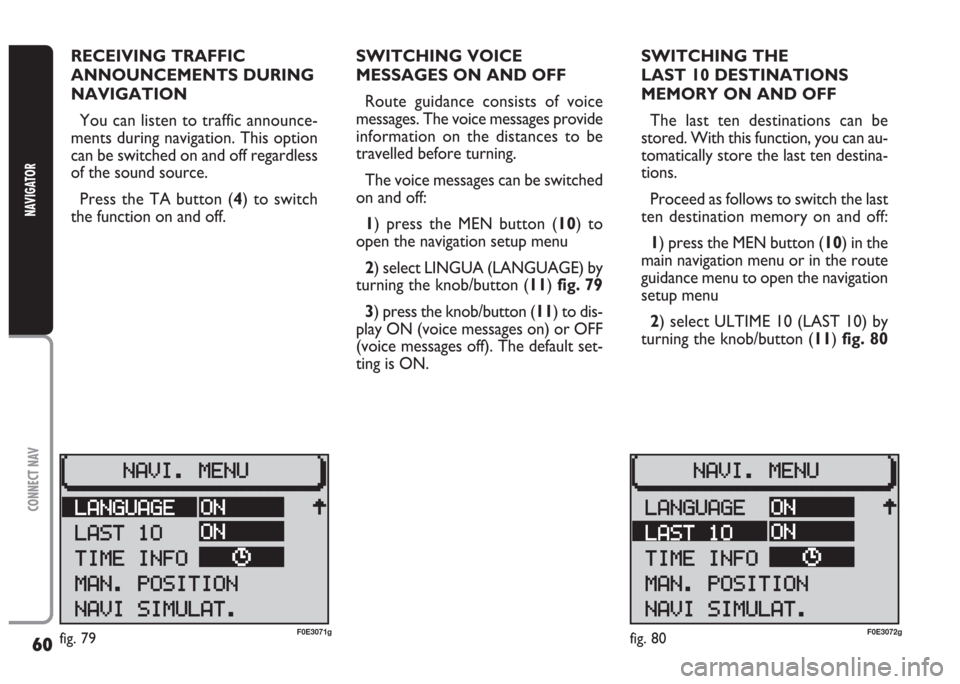
60
CONNECT NAV
NAVIGATOR
RECEIVING TRAFFIC
ANNOUNCEMENTS DURING
NAVIGATION
You can listen to traffic announce-
ments during navigation. This option
can be switched on and off regardless
of the sound source.
Press the TA button (4) to switch
the function on and off.SWITCHING VOICE
MESSAGES ON AND OFF
Route guidance consists of voice
messages. The voice messages provide
information on the distances to be
travelled before turning.
The voice messages can be switched
on and off:
1) press the MEN button (10) to
open the navigation setup menu
2) select LINGUA (LANGUAGE) by
turning the knob/button (11) fig. 79
3) press the knob/button (11) to dis-
play ON (voice messages on) or OFF
(voice messages off). The default set-
ting is ON.SWITCHING THE
LAST 10 DESTINATIONS
MEMORY ON AND OFF
The last ten destinations can be
stored. With this function, you can au-
tomatically store the last ten destina-
tions.
Proceed as follows to switch the last
ten destination memory on and off:
1) press the MEN button (10) in the
main navigation menu or in the route
guidance menu to open the navigation
setup menu
2) select ULTIME 10 (LAST 10) by
turning the knob/button (11) fig. 80
fig. 80F0E3072gfig. 79F0E3071g
Page 70 of 202

69
CONNECT NAV
NAVIGATOR
Switching the time status
on and off
Proceed as follows to switch the
time status function on and off:
1) open the IMPOSTAZIONI (SET-
TINGS) menu fig. 85as shown above
2) select OROLOGIO (CLOCK) by
turning the knob/button (11)
3) press the knob/button (11) to
confirm the selection
4) select VISUALIZZA (DISPLAY) by
turning the knob/button (11)
5) press the knob/button (11) to se-
lect ON or OFF
Setting the exact time
manually
Proceed as follows to set manually
the exact time (e.g.: when no GPS
satellite signal is received):1) open the IMPOSTAZIONI (SET-
TINGS) menu fig. 85as shown above
2) select OROLOGIO (CLOCK) by
turning the knob/button (11)
3) press the knob/button (11) to
confirm the selection
4) select IMPOSTAZIONI (SET-
TINGS) by turning the knob/button
(11)
5) select ORA SISTEM. (SYS. TIME)
by turning the knob/button (11)
6) press the knob/button (11) to
confirm the selection: hours are dis-
played with reverse writing
7) turn the knob/button (11) to set
hours
8) press the knob/button (11) to
confirm the selection: minutes are dis-
played with reverse writing
9) turn the knob/button (11) to set
minutes
10) press the knob/button (11) to
confirm the selectionSELECTING THE LANGUAGE
You can select the language for mes-
sages on the display. “Metric” (dis-
tances in kilometres) and “imperial”
(distances in miles) versions are of-
fered for English
1) open the IMPOSTAZIONI (SET-
TINGS) menu fig. 85as shown above
2) select LINGUA (LANGUAGE) by
turning the knob/button (11)
3) press the knob/button (11) to
confirm the selection. A list of avail-
able languages will be displayed
IMPORTANT For certain coun-
tries (e.g. Denmark, Sweden and Por-
tugal), the voice messages related to
Navigation are in English whereas dis-
played messages are written in the lan-
guage of each country.
Page 71 of 202

70
CONNECT NAV
NAVIGATOR
GPS STATUS (INFO GPS)
Proceed as follows to display the
number of GPS satellites which can be
received and the car position:
1) press the NAV button (12) to
open the main navigation menu
2) press the MEN button (10) to
open the IMPOSTAZIONI (SET-
TINGS) menu
3) select INSTALLAZIONE (IN-
STALL) by turning the knob/button
(11) fig. 96 4) select the required language by
turning the knob/button (11)
5) confirm the selection by pressing
the knob/button (11).
A new language will be loaded. At the
end of the loading operation with a
CD inserted in the drive a confirma-
tion voice message will be heard.
The device will return to the IM-
POSTAZIONI (SETTINGS) menu.4) press the knob/button (11) to
confirm the selection. The INSTAL-
LAZIONE (INSTALL) menu will ap-
pear on the displayfig. 97
5) select INFO GPS (GPS STATUS)
by turning the knob/button (11)
6) confirm the selection by pressing
the knob/button (11).
Press ESC (9) to return to the pre-
vious menu.
fig. 92F0E3080gfig. 93F0E3088g
Page 77 of 202

76
CONNECT NAV
NAVIGATOR
“FOLLOW ME” FUNCTION ............................................ 157
RECALLING THE PHONE CODE NUMBER .............. 162
RECALLING THE PHONE “STATE” FUNCTION .... 162
DISPLAYING AVAILABLE SIM PROFILES .................... 163
TELEPHONE.......................................................................... 164
GENERAL INFORMATION .............................................. 164
TURNING THE PHONE ON .......................................... 164
ENTERING THE PIN CODE ............................................ 164
CHANGING THE PIN CODE ........................................ 165
SIM CARD UNLOCKING ................................................ 166
VOLUME ADJUSTMENT .................................................. 166
SELECTING PHONE NUMBERS .................................... 167
SELECTING A NUMBER
IN THE PHONE BOOK .................................................... 169
INCOMING CALLS ............................................................ 170
TELEPHONE CALLS TO FOREIGN COUNTRIES .... 171
SELECTING THE NETWORK ........................................ 172
PHONEBOOK ...................................................................... 176
MESSAGES (SMS) ................................................................ 178BASIC SETTINGS .............................................................. 183
OPENING THE SETTINGS MENU ................................ 183
ADJUSTING THE DISPLAY .............................................. 183
ADJUSTING POWER-ON, TA ANNOUNCEMENT
MESSAGE ................................................................................ 185
SETTING THE CLOCK ...................................................... 187
SELECTING THE LANGUAGE ........................................ 189
GPS STATUS ........................................................................ 190
SECURITY .............................................................................. 191
RESETTING DEFAULT SETTINGS ................................ 192
ANTITHEFT PROTECTION SYSTEM.................. 195
GENERAL INFORMATION .............................................. 195
CODE CARD ........................................................................ 195
ENTERING THE SECURITY CODE .............................. 195
TECHNICAL DATA .......................................................... 197
RADIO .................................................................................... 197
COMPACT DISC PLAYER AND CD CHANGER .... 197
AUDIO .................................................................................... 198
SATELLITE NAVIGATION ................................................ 198
TARGA INFOMOBILITY SERVICES ................................ 198
TELEPHONE ........................................................................ 198
SYSTEM TECHNICAL DATA .......................................... 199
Page 146 of 202
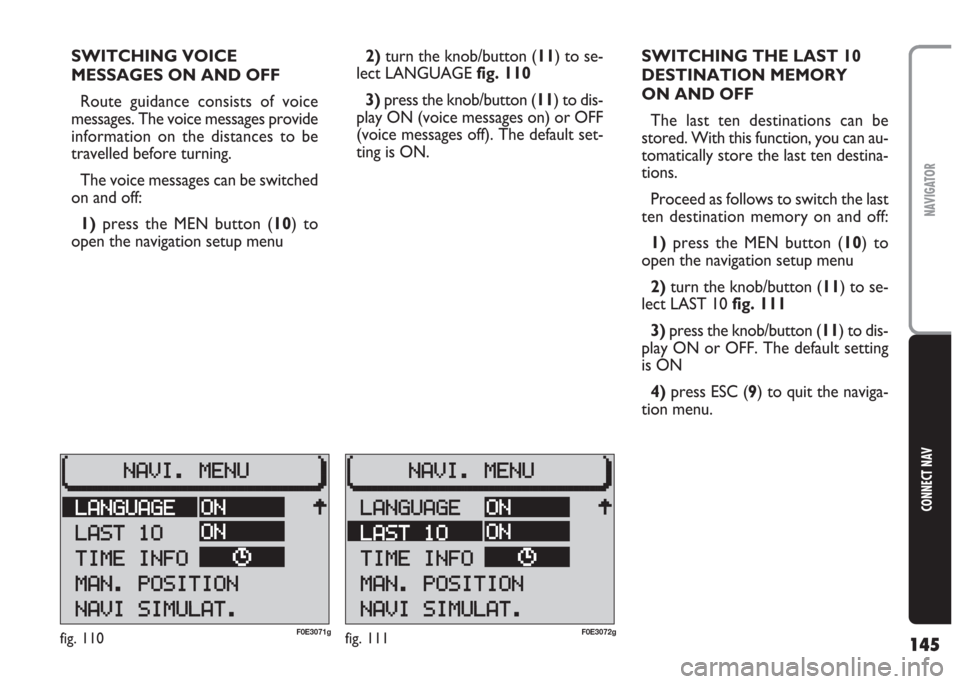
145
CONNECT NAV
NAVIGATOR
SWITCHING VOICE
MESSAGES ON AND OFF
Route guidance consists of voice
messages. The voice messages provide
information on the distances to be
travelled before turning.
The voice messages can be switched
on and off:
1)press the MEN button (10) to
open the navigation setup menu2)turn the knob/button (11) to se-
lect LANGUAGE fig. 110
3) press the knob/button (11) to dis-
play ON (voice messages on) or OFF
(voice messages off). The default set-
ting is ON.SWITCHING THE LAST 10
DESTINATION MEMORY
ON AND OFF
The last ten destinations can be
stored. With this function, you can au-
tomatically store the last ten destina-
tions.
Proceed as follows to switch the last
ten destination memory on and off:
1)press the MEN button (10) to
open the navigation setup menu
2)turn the knob/button (11) to se-
lect LAST 10 fig. 111
3)press the knob/button (11) to dis-
play ON or OFF. The default setting
is ON
4)press ESC (9) to quit the naviga-
tion menu.
fig. 111F0E3072gfig. 110F0E3071g
Page 190 of 202
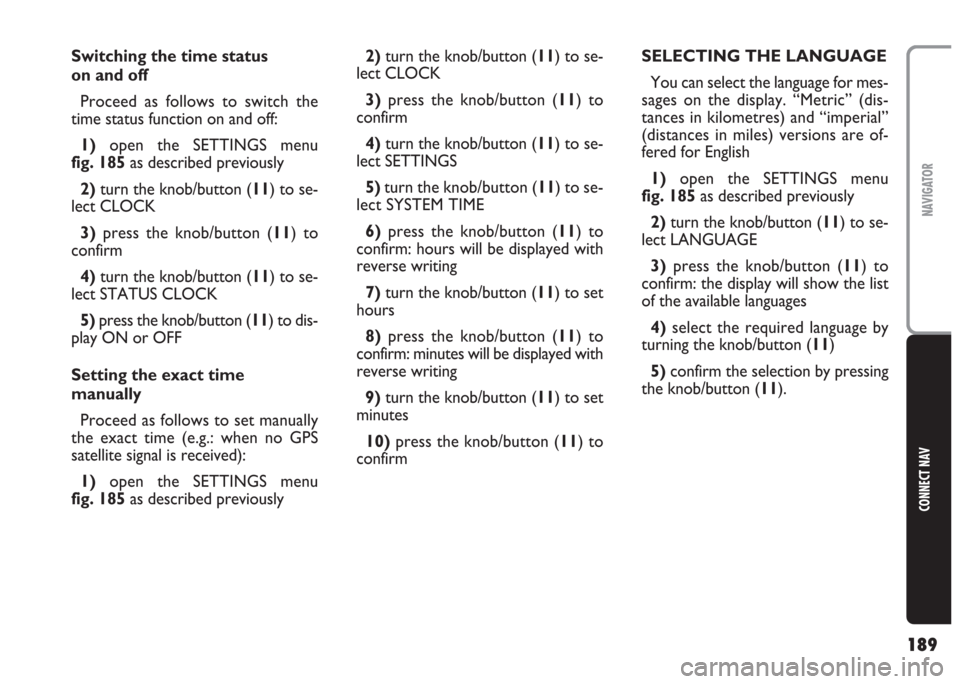
189
CONNECT NAV
NAVIGATOR
Switching the time status
on and off
Proceed as follows to switch the
time status function on and off:
1)open the SETTINGS menu
fig. 185as described previously
2) turn the knob/button (11) to se-
lect CLOCK
3) press the knob/button (11) to
confirm
4)turn the knob/button (11) to se-
lect STATUS CLOCK
5) press the knob/button (11) to dis-
play ON or OFF
Setting the exact time
manually
Proceed as follows to set manually
the exact time (e.g.: when no GPS
satellite signal is received):
1) open the SETTINGS menu
fig. 185as described previously2) turn the knob/button (11) to se-
lect CLOCK
3)press the knob/button (11) to
confirm
4)turn the knob/button (11) to se-
lect SETTINGS
5) turn the knob/button (11) to se-
lect SYSTEM TIME
6)press the knob/button (11) to
confirm: hours will be displayed with
reverse writing
7)turn the knob/button (11) to set
hours
8) press the knob/button (11) to
confirm: minutes will be displayed with
reverse writing
9)turn the knob/button (11) to set
minutes
10)press the knob/button (11) to
confirmSELECTING THE LANGUAGE
You can select the language for mes-
sages on the display. “Metric” (dis-
tances in kilometres) and “imperial”
(distances in miles) versions are of-
fered for English
1)open the SETTINGS menu
fig. 185as described previously
2)turn the knob/button (11) to se-
lect LANGUAGE
3) press the knob/button (11) to
confirm: the display will show the list
of the available languages
4)select the required language by
turning the knob/button (
11)
5)confirm the selection by pressing
the knob/button (11).
Page 191 of 202

190
CONNECT NAV
NAVIGATOR
A new language will be loaded. At the
end of the loading operation, with the
navigation CD inserted in the drive, a
confirmation voice message will be
heard.
The SETTINGS menu will be then
displayed again.
IMPORTANT For certain coun-
tries (e.g. Denmark, Sweden and Por-
tugal), the voice messages related to
Navigation are in English whereas dis-
played messages are written in the lan-
guage of each country.GPS STATUS
Proceed as follows to display the
number of GPS satellites which can be
received and the car position:
1) press the NAV button (12) to
open the main navigation menu
2) press MEN (10) to display the
SETTINGS menu
3) turn the knob/button (11) to se-
lect INSTALL fig. 1924)press the knob/button (11) to
confirm, the display will show the IN-
STALLATION menufig. 193
5)select GPS STATUS by turning the
knob/button (
11)
6)press the knob/button (11) to
confirm.
Press ESC (9) to return to the pre-
vious menu.
fig. 192F0E3080gfig. 193F0E3088g